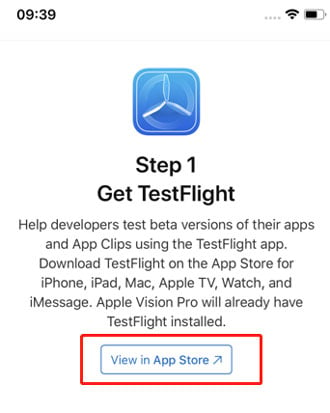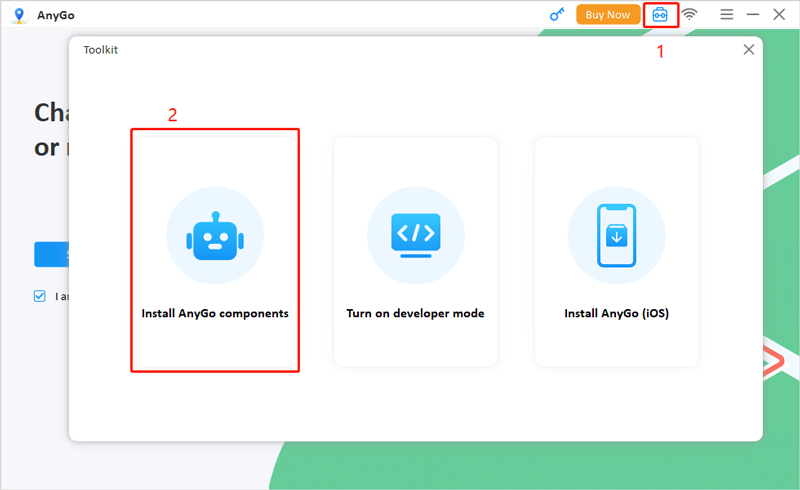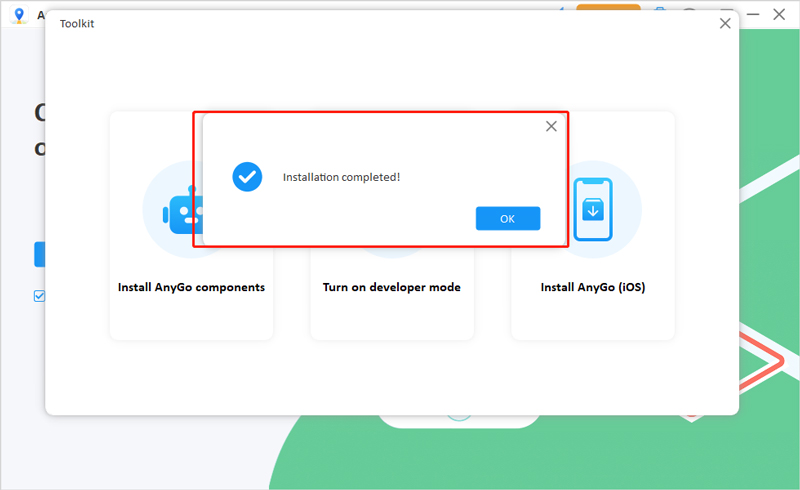{{ text['Please verify your iOS registration information before downloading the TestFlight version.'] }}
{{ text["How to Download and Use AnyGo"] }}
{{ text["How to Download and Install AnyGo with TestFlight"] }}
{{ text["AnyGo is an app that helps you change the GPS location on your iOS device without jailbreaking. No complicated steps and you can easily use this app without any hassle."] }}
{{ text["Step 1:"] }} {{ text["You can download AnyGo through the download button, or scan the QR code on your iOS devices. If you don't have TestFlight installed please follow these steps to install TestFlight first."] }}
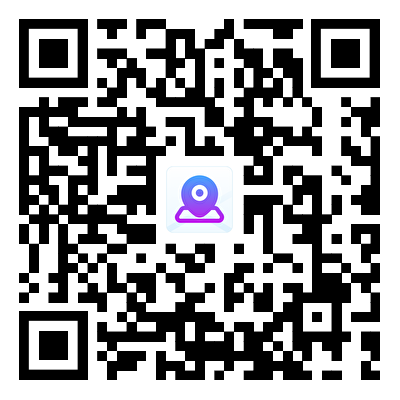
-
{{ text["From the download link, click on “View in Apple Store”"] }}
![view in app store]()
- {{ text["Next, hit “OPEN” button to install TestFlight on you iOS device"] }}
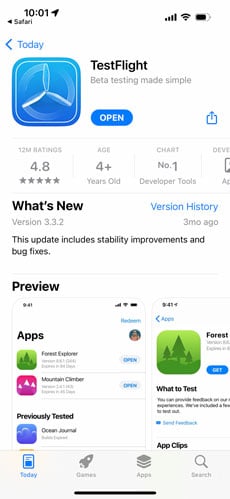
{{ text["Step 2:"] }}
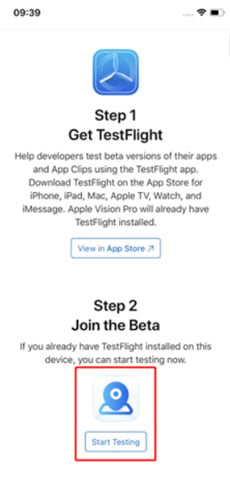
{{ text["Step 3:"] }} {{ text["Next click on ACCEPT > INSTALL > OPEN."] }}
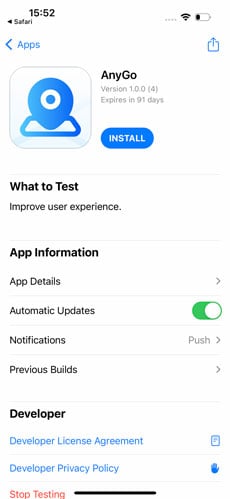
{{ text["Step 4:"] }} {{ text["Now, launch the app and select a random place on the map, click on “Teleport”."] }}
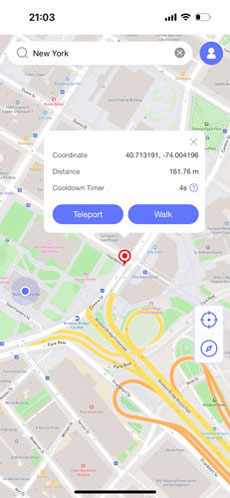
{{text["Step 5:"]}} {{ text["And follow the instructions to configure VPN."] }}
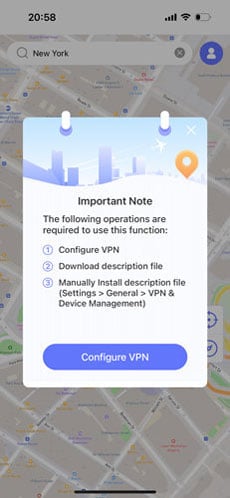
{{ text["Step 6:"] }} {{ text["Download description file, hot the corresponding button to download. Once done, go to Settings > General > VPN & Device Management to install the description file."] }}
{{ text["Note: If you’ve seen the following error message, please follow the steps below."] }}
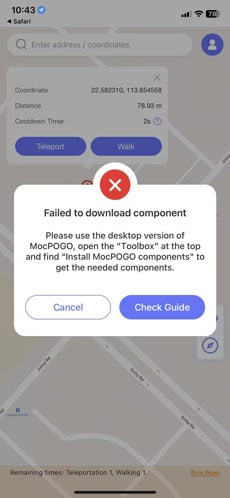
-
{{ text["Download"] }}
{{ text["iToolab AnyGo desktop version"] }}
{{ text["on your computer, and click on the toolbox icon > Install AnyGo components."] }}
![download component anygo]()
-
{{ text["Once done, you can use the AnyGo now."] }}
![download components done anygo]()
{{ text["How to Use AnyGo to Change GPS Location"] }}
{{ text["Feature 1. Change GPS Location"] }}
{{ text["Step 1:"] }} {{ text["Enter the virtual location on the search box, which is display on the top of the screen. Next select the specific place from the list."] }}
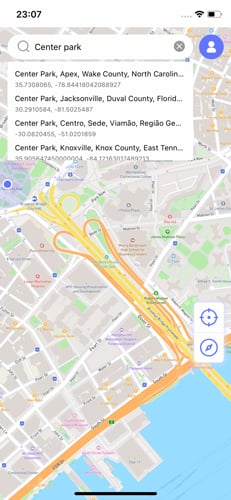
{{ text["Step 2:"] }} {{ text["On the map, it will display the specific location. Click on “Teleport” to change location in a second."] }}
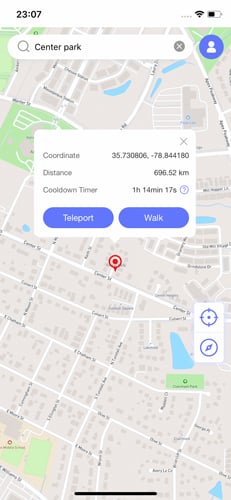
{{ text["Step 3:"] }} {{ text["Now, your device’s location will be changed to that place."] }}

{{ text["Feature 2. Simulate GPS Movement"] }}
{{ text["Step 1:"] }} {{ text["Select the place you want to go from the current location on the map and then click on “Walk”."] }}
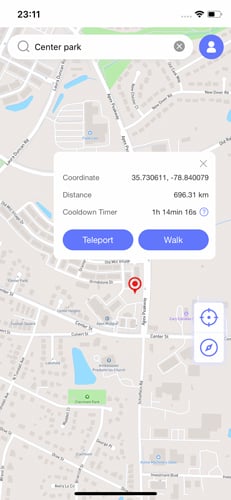
{{ text["Step 2:"] }} {{ text["Now, AnyGo will start simulating GPS movement, you can customize the walking speed by sliding the toolbar on the top of the screen."] }}
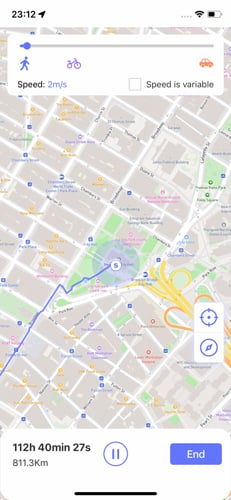
{{ text["Step 3:"] }} {{ text["Once you get there, you will see the following prompt."] }}
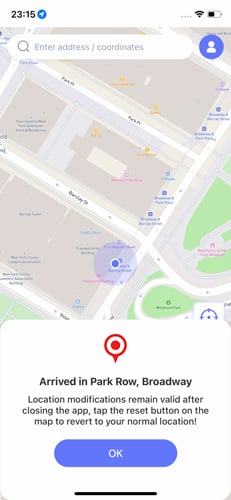
{{ text["If your device is iOS 16 version, you need to enable “Developer Mode” after installing. Check"] }} {{ text["this guide"] }} {{ text["to enable \"Developer Mode\"."] }}
{{ text["If you fail to install AnyGo, our support team is always here for you, please"] }} {{ text["contact us"] }} {{ text["freely."] }}
{{ text['Copyright © 2024 iToolab.'] }}