Music is part of daily life for most people, helping build emotions and easing stress. Beyond simple enjoyment, playlists hold precious memories and emotions. Unfortunately, a single tap or system glitch can make these tracks disappear. Such losses often happen because of accidental deletion, storage cleanups, or unexpected device crashes. As a result, users start looking for reliable solutions to recover and protect their cherished music files.
In this article, you will find detailed guidance on how to recover music from your device without needing any advanced skills. Hence, whether the music was deleted from your mobile phone, Mac, or PC, explore the ways discussed for its retrieval.
Part 1: How to Recover Deleted Songs on Android?
For an accidental music deletion on Android, the provided fixes are worth trying to get your track back beforehand:
Fix 1. Check File Manager or Trash
The deleted music files can be restored by using the Trash folder from the File Manager. These deleted files are retained for 1 month before being permanently deleted from Trash. This ultimately provides a recovery window without requiring any external software. Therefore, how to restore deleted songs on Android is explained in the tutorial ahead:
Instructions: Gain access to the “My Files” app on Android and look for the “Recycle Bin” folder. After this, search and select your deleted music file to press the “Restore All” button on the bottom left side.
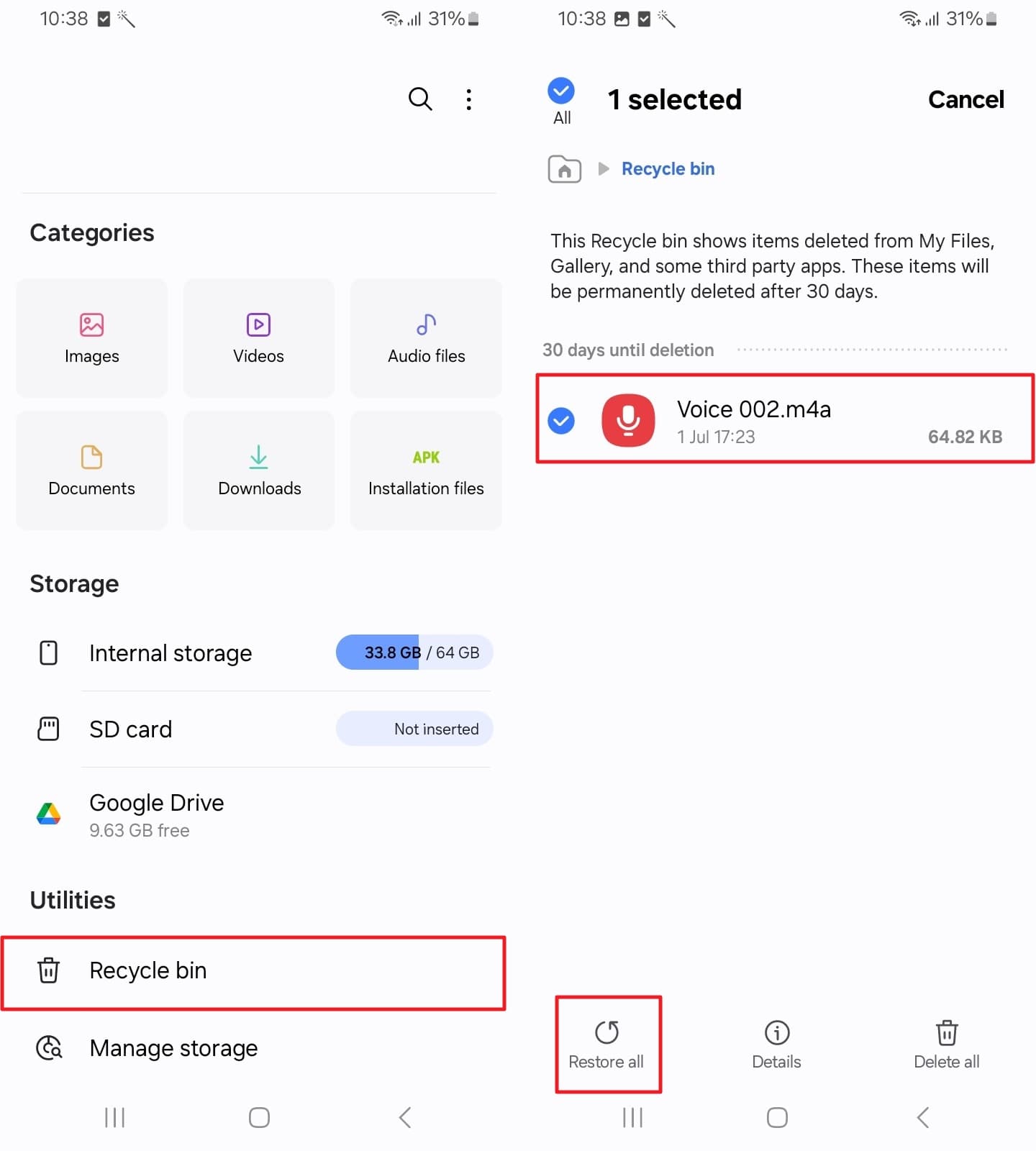
Fix 2. Restore from Google Backup or Cloud Storage
To learn how to recover deleted songs on Android, service possibilities, including Google Drive or Mi Cloud, offer an automated backup for media files when properly set up. Once the phone is synced with a Google account and automatic backup is enabled before deletion, your lost songs may still be accessible. Follow the given manual to restore audio from the server:
Instructions: Upon setting up your Android device, log in to your Google account using your credentials and press the “Next” button. Once reach the “Copy Apps and Data” screen, tap the “Next” button to restore content from Google. From the next screen, press the required backup and restore phone content of the selected backup.
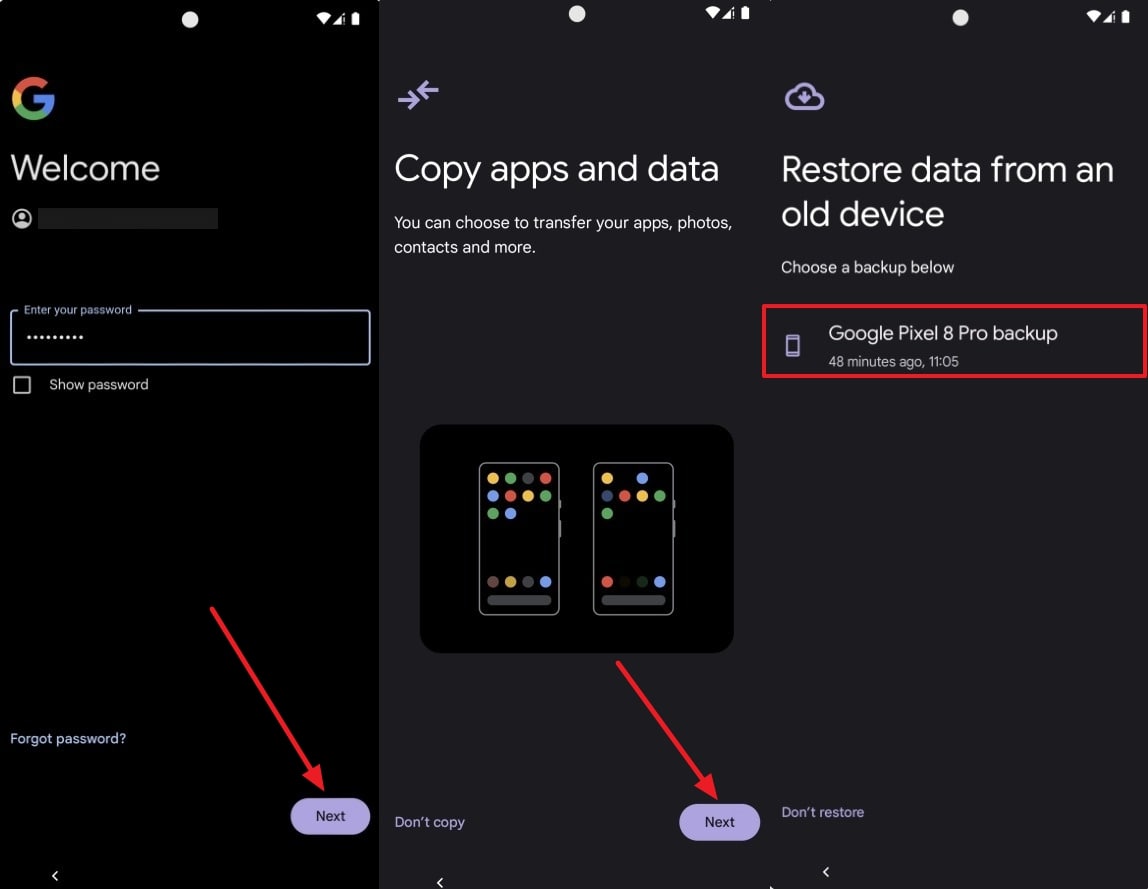
Fix 3. Use Android Data Recovery Software
iToolab RecoverGo (Android) can retrieve lost files even in different scenarios and is compatible with more than 6,000 Android devices. It also provides you with an option to recover only selective data to your device, as it is efficient and saves memory. Along with the recovery of music files, it allows you to download and restore the backup from Google Drive.
This software allows you to recover the files in any scenario, whether you forget the device password or the screen is broken. The user can also preview the data before restoring it to the device and access the filters section to target the exact file.
Step-by-Step Manual to Recover Lost Audio with RecoverGo
A lost track can be retrieved through the provided step-by-step manual, which explains how to retrieve deleted songs from Android in detail:
Step 1 Commence RecoverGo and Pair Up Your Devices
Deploy the software for Android, connect your device to the computer via USB cable, and select the “Recover Deleted Data from Device” option. Proceed and follow the on-screen instructions to enable USB debugging mode on your Android device. Move ahead and press the “OK” button to confirm that you want to allow USB debugging on your Android phone.

Step 2 Specify the File Type and Initiate the Scan Process
After this, select all the files like audio as displayed on the screen, and press the “Scan” button to start scanning. The scan might take a few minutes; until then, keep your phone unlocked for scanning to complete.

Step 3 Retrieve All Lost Audio Files
In the respective file directory, choose all the files one by one and press the “Recover” button to restore all the files to your computer.

Part 2: How to Restore Deleted Songs on iPhone?
To find deleted music on your iPhone, the following section contains recovery solutions from built-in to third-party solutions:
Fix 1. Check Recently Deleted (Apple Music/iTunes)
When the songs are purchased from the iTunes Store or previously synced with iTunes on your computer, you’re able to get them back. Apple ensures that your purchases remain tied to your Apple ID, while iTunes offers a tool to sync them. For better understanding, explore the tutorial to recover deleted music from your iTunes:
Instructions: At first, pair up your iPhone with your computer and open iTunes to access the iPhone option from the upper left corner. From the left panel, press the “Music” tab and tick the box that says, “Sync Music.” Once you’re done, head to the “Sync” button at the bottom to restore all the deleted music tracks.
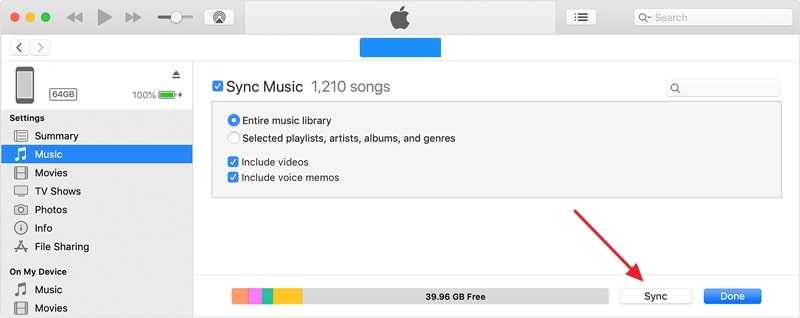
Fix 2. Restore from iTunes or Finder Backup
If your music was synced on your iPhone at the time of your last iTunes backup, you can recover it by restoring that backup. Whenever a backup is performed with iTunes or Finder, your files, including songs, are transferred from your computer and saved locally. To understand how to recover songs, follow the provided instructions:
Instructions: Connect your iPhone to the computer and reveal the “Summary” tab from the left panel. Press the “Restore Backup” option to ensure you choose the correct backup. Now, simply hit the “Restore” button and retrieve all songs from the iTunes backup.
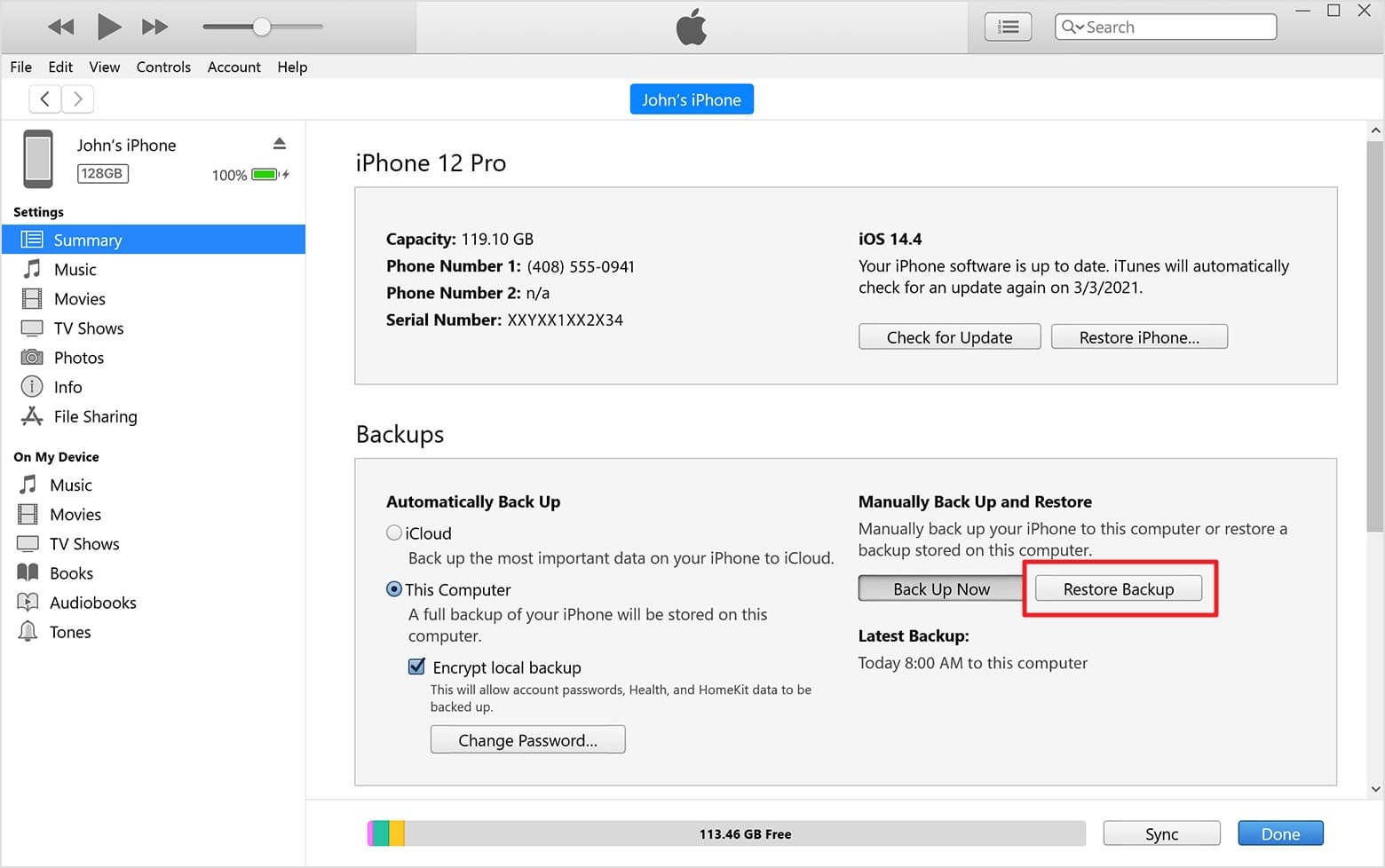
Fix 3. Recover Using iCloud Music Library
This method restores from an earlier backup, which means you revert the device to a state before the deletion occurred, including songs backed up to iCloud. Remember to make sure that your most recent iCloud backup contains the deleted music before performing a reset. Adhere to the tutorial and learn how to find deleted songs:
Reset Your iPhone
Instructions: To do so, gain access to your iPhone’s “Settings” and choose the “General” option from the menu. Later, look for the “Transfer or Reset iPhone” option and choose the “Erase All Content and Settings” button from the next screen. Finally, press the “Continue” button to erase apps and other data for a smooth recovery later.
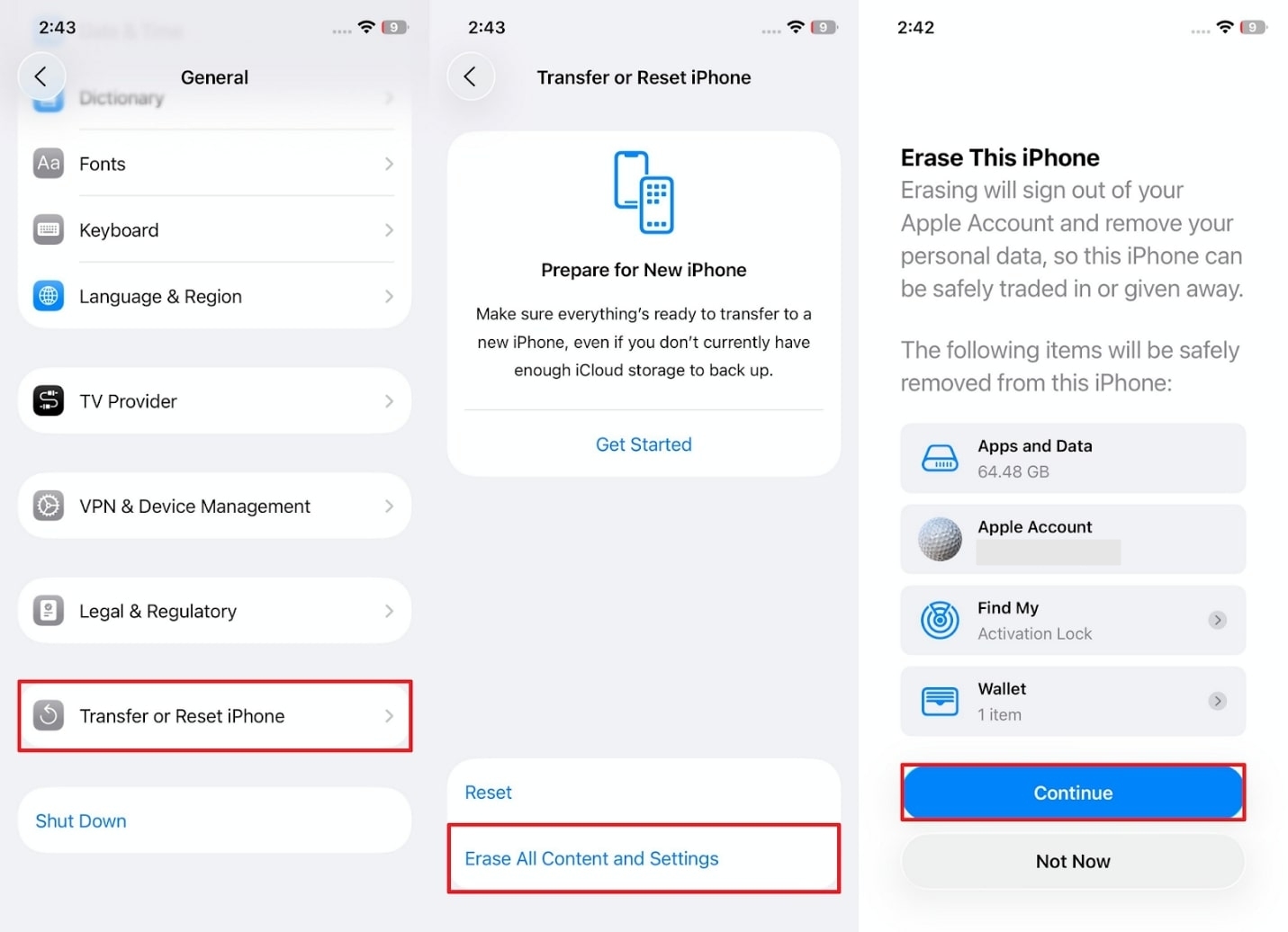
Recover from iCloud Backup
Step 1 Once done resetting, start the setup by pressing the “Set Up Without Another Device” option on the Quick Start screen. In the following interface, select the “From iCloud Backup” option to continue signing into your Apple account.
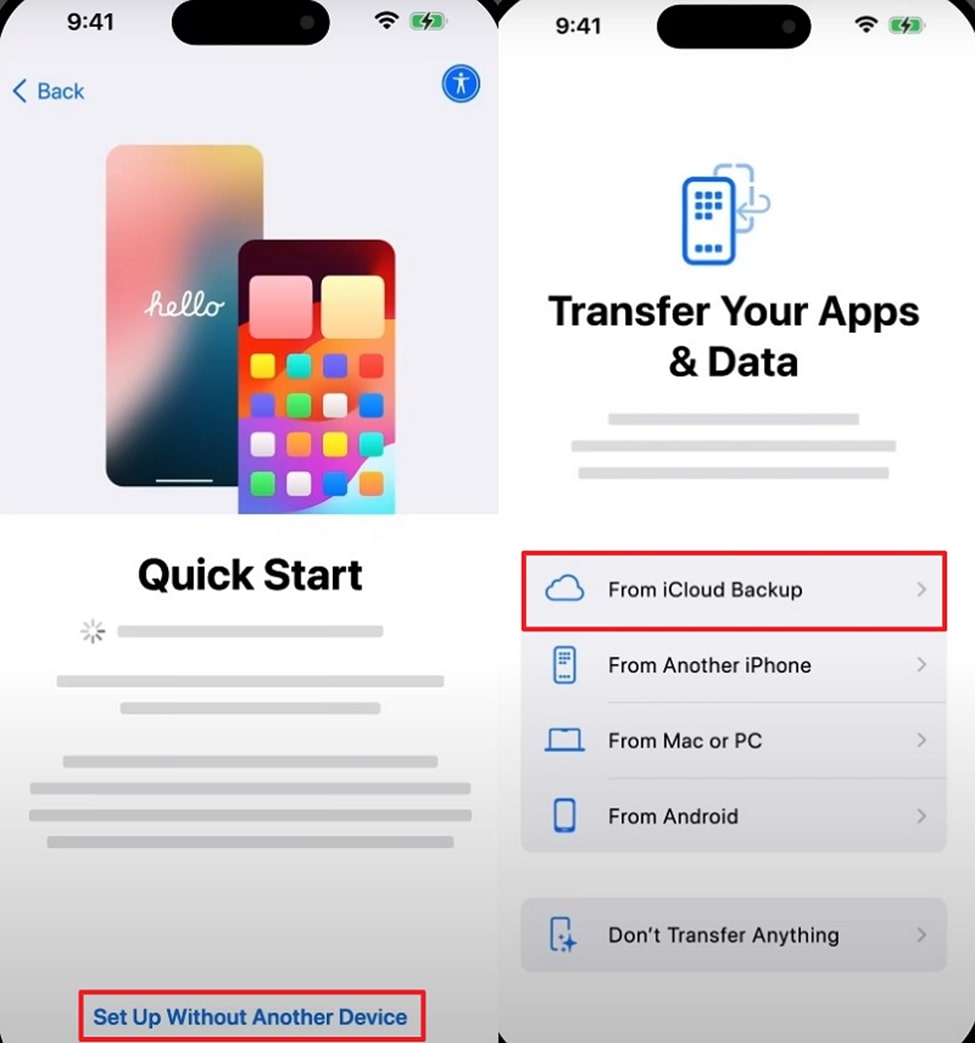
Step 2 Proceed ahead and press the “Agree” button to accept all the terms and conditions. Lastly, select the backup from the options provided under the “Choose an iCloud Backup” screen.
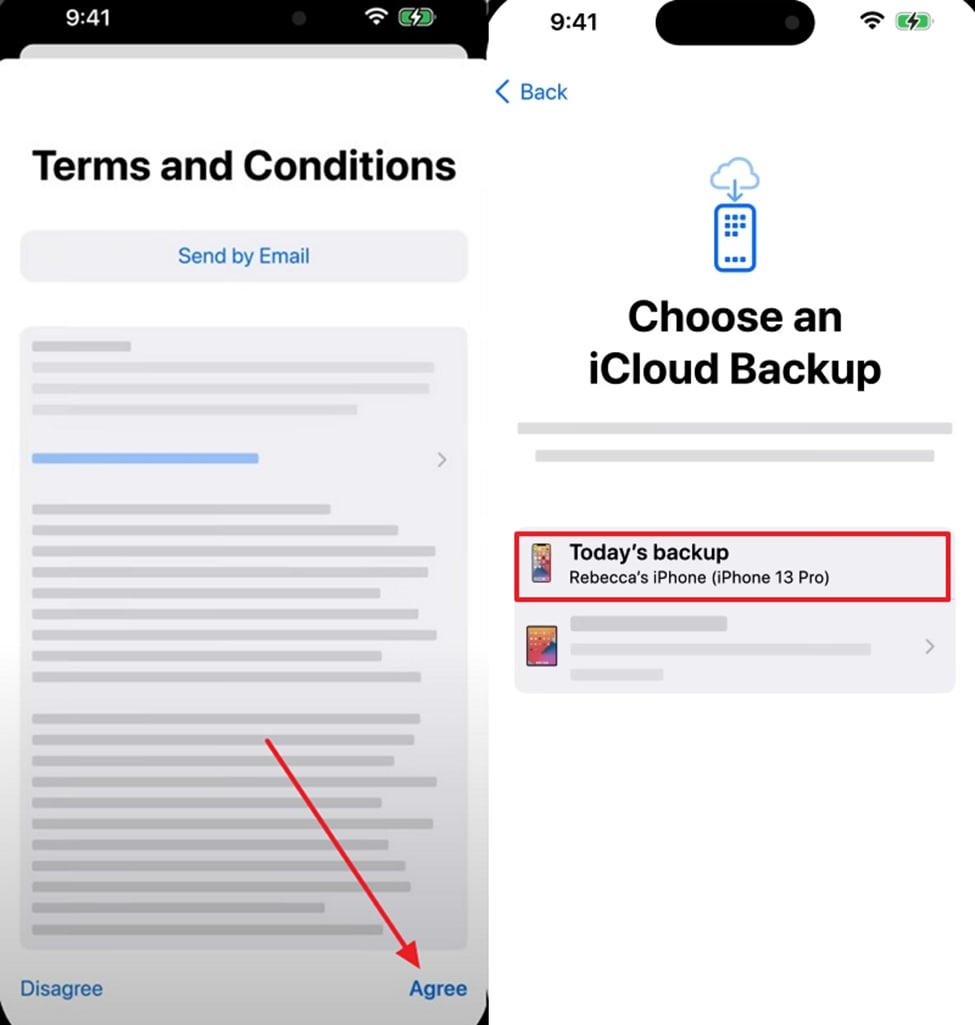
Fix 4. Use iPhone Data Recovery Tools
For recovering music from an iPhone, iToolab RecoverGo (iOS) software helps you to retrieve only selective data with a targeted approach. Before restoring the data, the user can have a preview of the music files to ensure that the right files are chosen. It is even compatible with iPhone 16 and iOS 26 and ensures no loss of data.
You can recover deleted music even if you forget the device password or the screen is broken. Besides audio, it facilitates recovering other data, including missing messages, photos, or call history. Users can try the Search option to type in a keyword and extract the exact file they want to restore. Plus, it has a Filter function that allows you to customize the time to filter and retrieve lost data.
In-Depth Tutorial to Recover Music Files from iPhone
To overcome the loss of music, dive into the step-by-step manual and learn how to recover songs through iToolab RecoverGo (iOS):
Step 1 Install the Program and Make a Connection Between Devices
Install iToolab RecoverGo (iOS) and choose the first function “Recover Data from iOS Device” from the main screen. Through a USB cable, pair up your iPhone with your computer and establish a stable connection.

Step 2 Decide the Type of Data for Recovery
Choose the kind of data you want to recover, like app audio, and press the “Start Scan” button at the bottom right.
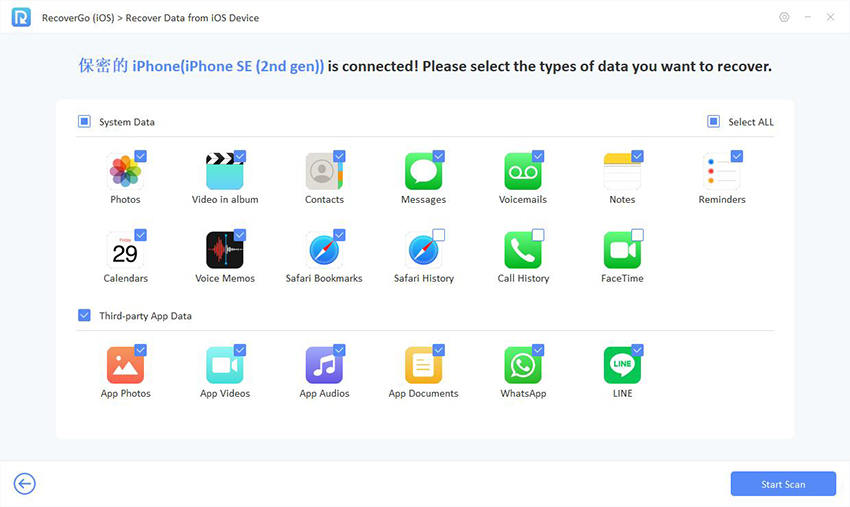
Step 3 Recover All the Scanned Music Data
Once scanning completes, select the lost music files and hit the “Recover” button on the bottom right side.

Part 3: How to Retrieve Deleted Songs on Windows?
For a successful retrieval, learn how to find deleted songs through the methods discussed below for Windows:
Fix 1. Use Music Recovery Tools
It is highly recommended to use RecoverGo Windows Data Recovery to retrieve permanently deleted songs. This dedicated program lets you recover deleted songs from 16+ audio formats, such as MP3 and WAV. Users can recover music lost due to accidental deletion or emptied recycle bins efficiently. In addition, it restores songs deleted by Shift + Delete without requiring previous backups on Windows.
RecoverGo handles corrupted drives, ensuring lost audio is recovered from damaged hard drives safely. With free scanning, you preview and choose your recoverable music files before restoration. Also, advanced filters allow you to quickly locate files by type, path, or modification date. Moreover, it retrieves all permanently deleted files with a 99% success rate.
RecoverGo Windows Data Recovery
- Can recover lost partitions and support RAW and encrypted partitions.
- Compatible with nearly 2000 different device types, including smartphones and tablets.
- Performs encrypted drive recovery, securely protecting privacy while retrieving important user data when needed.
- Besides songs or audio files, it supports over 1000 file types, including documents and archives.
- Promotes recovery from RAW partitions and encrypted drives securely for advanced users.
Manual to Retrieve Deleted Songs on Windows Using RecoverGo Windows Data Recovery
You can adhere to the given steps to recover deleted songs from your PC effortlessly:
Step 1 Select Area to Search Lost Songs
Open the tool, choose the specific disk or directory where the songs were stored, and click “Search for Lost Data” to start scanning instantly.
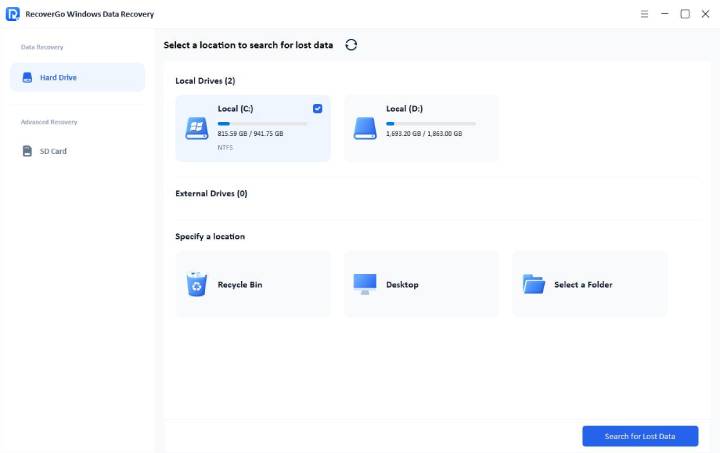
Step 2 Preview Located Song Files
After scanning finishes, navigate through the recovered results folder and check which songs are available for restoration.
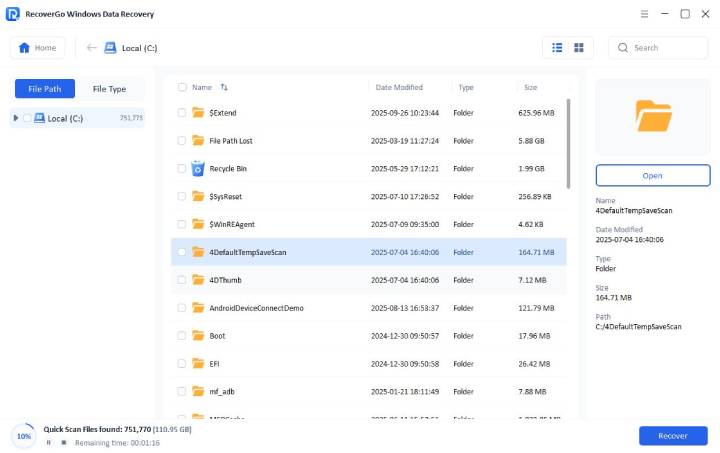
Step 3 Recover Songs to Your Computer
Pick the track you need, play a quick preview, and press “Recover” to save it back to your PC.
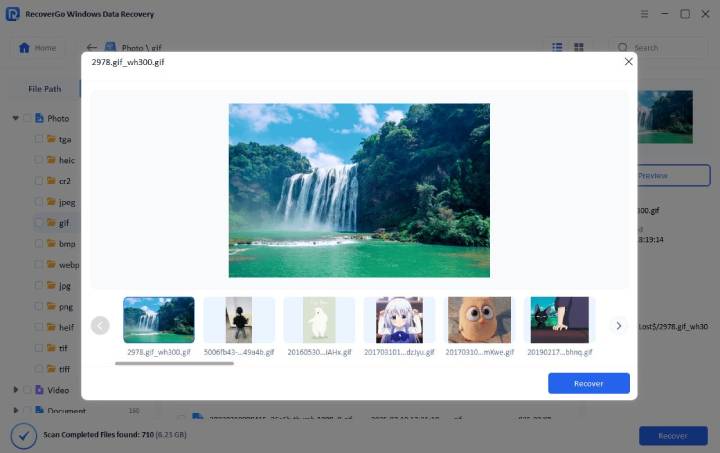
Fix 2. Check the Recycle Bin
On your Windows, all the deleted files are moved to the Recycle Bin unless you delete them permanently. Using this folder, the user can recover multiple deleted music files to their original location through a simple Restore option. To recover music on Windows, follow the given instructions:
Instructions: Go to “Recycle Bin,” choose your music file, and right-click to tap the “Restore” option from the menu.
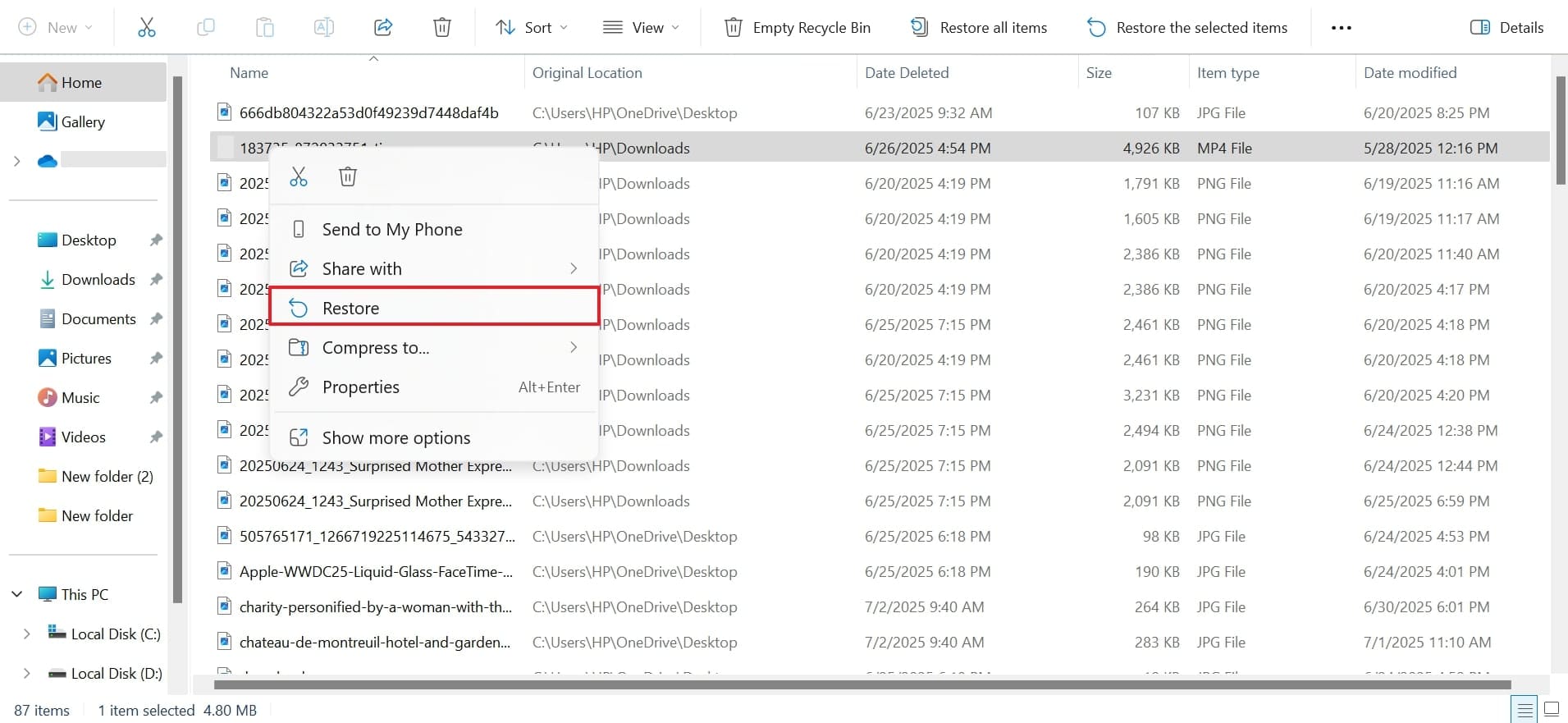
Fix 3. Restore from Backup
Windows offers a built-in backup solution, such as File History and System Restore, to create backups of your files at regular intervals. These features store older versions of your folders and files, even if you’ve deleted a song. This detailed tutorial better demonstrates how to get back deleted music:
Step 1 Access “Start” > Type “Restore your Files Using File History” in the search bar > Press “Open” to reveal Control Panel.
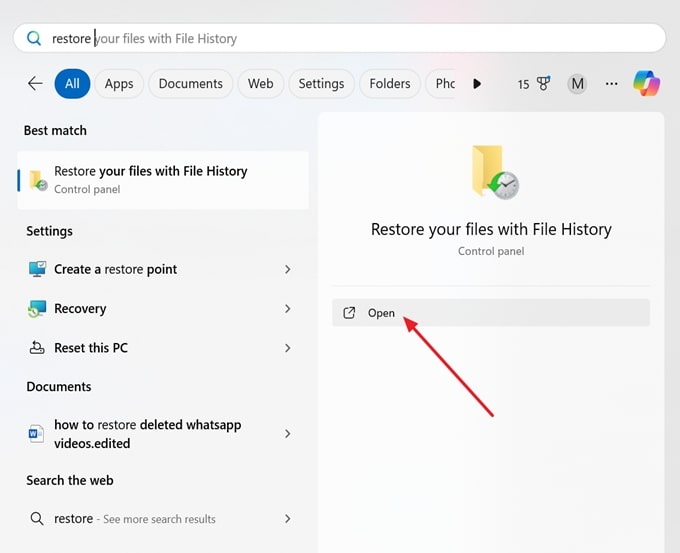
Step 2 In the File History window > Open “Music” folder > Press “Recover” when your desired audio is located.
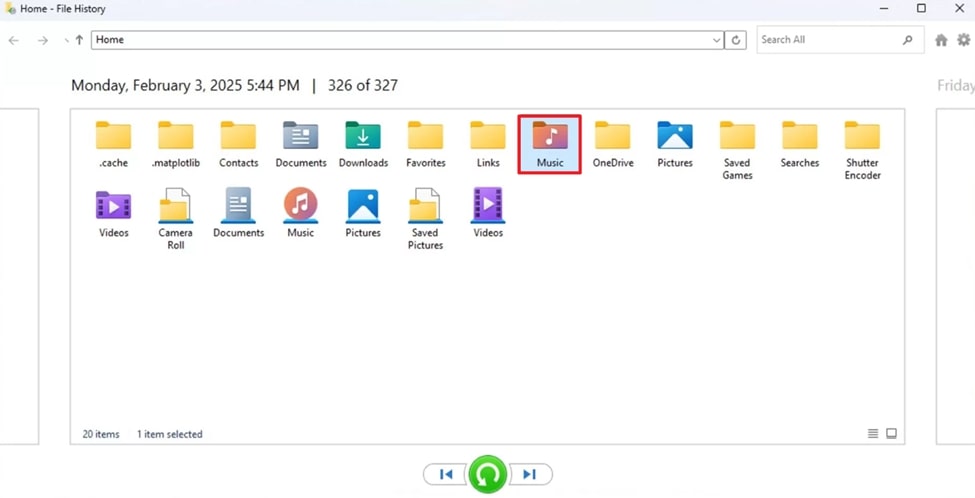
Part 4: How to Get Back Deleted Music on Mac?
For an accidental deletion on Mac, you’re sorted through recover deleted music solutions with proper tutorials ahead:
Fix 1. Check Recently Deleted in the Music App or Trash
Whenever you delete songs from Apple Music or locally on a Mac, they go to Trash or Recently Deleted. Besides, the deleted files remain in your Mac Bin for about 30 days until they are completely removed. To recover songs from your Mac, follow the provided instructions:
Instructions: For audio recovery on Mac, access the “Bin” folder at the bottom right and locate your file. In the end, press the “Control” key and click the file to choose the “Put Back” option from the menu.
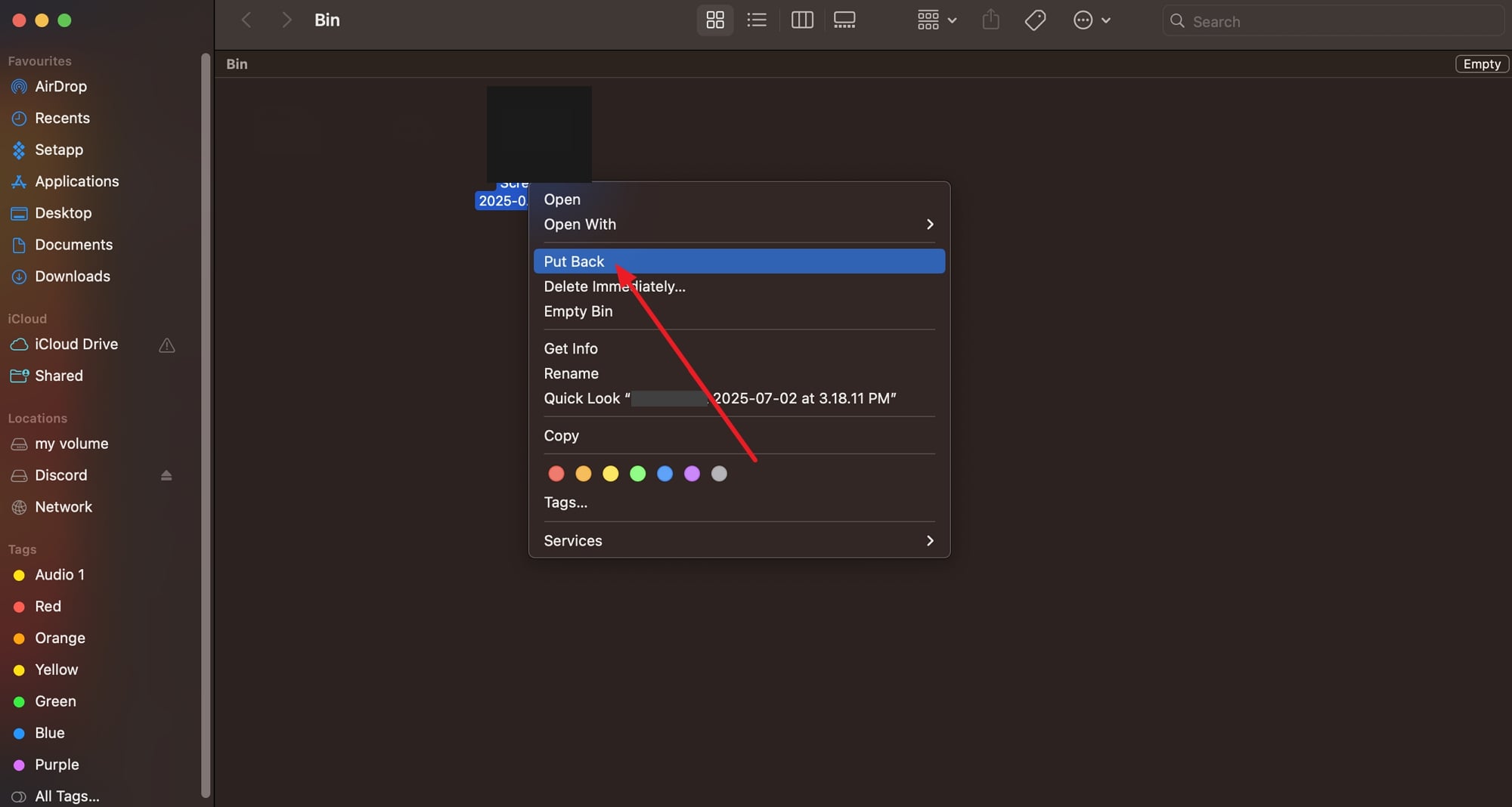
Fix 2. Restore from Time Machine Backup
The Time Machine in macOS is a built-in utility that saves hourly snapshots of your entire system, including music files. For those using Time Machine with an external hard drive or Time Capsule, it can roll back to the point when songs were deleted. To know how to get back deleted music through Time Machine, explore the provided instructions:
Instructions: Approach the “Time Machine” through “Launch Pad” on your Mac and navigate to the folder from which the song was deleted. After this, select the music track and press the “Restore” button available at the bottom of your screen.
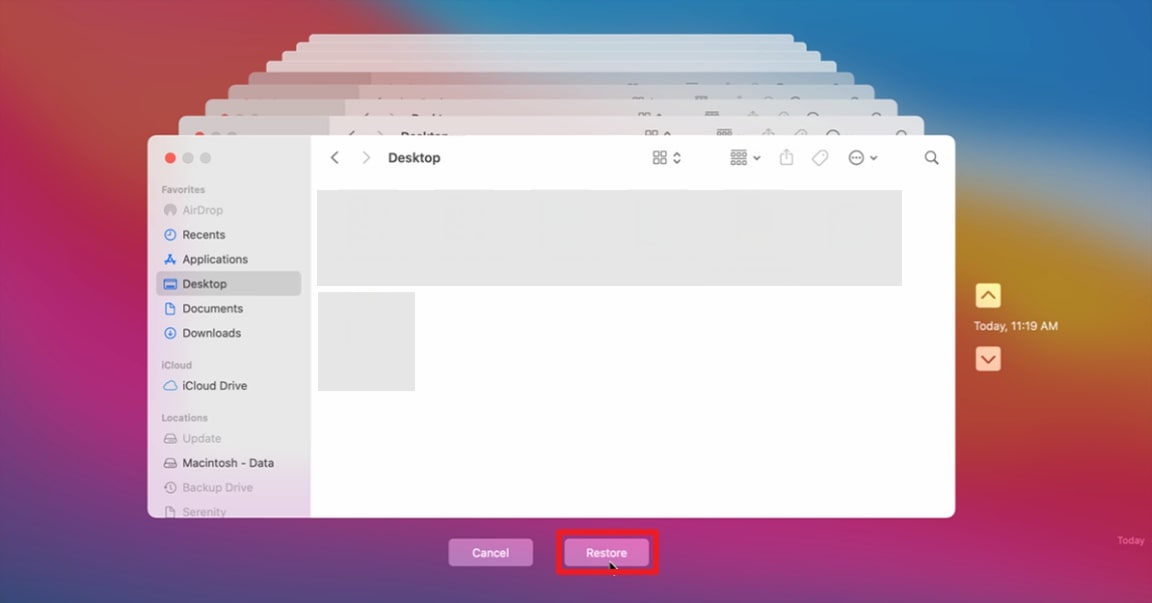
Conclusion
To sum up, recovering deleted songs can feel stressful, especially when precious memories suddenly become inaccessible. Using reliable tools and smart techniques helps fix errors while preventing additional unnecessary data loss. When repairs seem complicated, choosing a professional solution makes recovery easier and more successful overall. For a safe, effective option to recover lost audio files, try RecoverGo Windows Data Recovery.

