One accidental click and your favorite playlists or rare audio clips are gone in a blink. It gets even more disruptive when those MP3 files carry sentimental and professional value. Now, what works behind the scenes is MP3 data recovery solutions that rescue everything that feels lost forever. When you have the right recovery solution, it means the difference between permanent loss and a complete comeback.
These digital mishaps might erase your audio history, but the approaches discussed in the article are tried and tested solutions. We’ve further outlined why MP3 files get lost in the first place and how you can avoid this loss in the future. Overall, the article that follows covers every aspect of acting smart, staying prepared, and always having a recovery plan in place.
Part 1: How to Recover MP3 Data?
For MP3 recovery, all you need is to follow these ultimate solutions and bring back your lost file with the best-suited technique:
Method 1: Utilize Audio Recovery Program
When you want to recover lost MP3 files, RecoverGo Windows Data Recovery is an advanced recovery tool. It supports over 1000 file types, including videos and audio formats like MP3 and AAC. In addition, the tool recovers permanently deleted MP3 files with a strong 99% success rate. Alongside that, it quickly restores lost MP3 files caused by virus infections or harmful malware activities.
Accidental deletion recovery retrieves files removed by mistakes or emptied recycle bins quickly, anytime. It also recovers data after formatting hard drives during troubleshooting or system cleaning activities. Free scan and preview allow checking recoverable files before applying final restoration steps anywhere. Plus, smart file filters locate lost MP3 audio through path, date, or specific file type searches.
RecoverGo Windows Data Recovery
- Enables selective recovery and lets users restore only the files they choose to save time.
- Offers pause and resume functionality during long recovery sessions to avoid workflow.
- Supports multiple file systems, including NTFS and exFAT, enhancing compatibility for all devices.
- Advanced deep scan mode detects hidden or severely damaged MP3 files missed elsewhere.
- Lets you retrieve 16+ audio file formats, including MP3, without hassle.
Stepwise Guide to Avoid Losing Your MP3 Files Again via RecoverGo Windows Data Recovery
Review the following steps to learn how you can recover lost audio files using this dedicated tool:
Step 1 Pick a Location to Scan for MP3
From the home screen, choose the drive or folder containing lost audio and hit “Search for Lost Data” to begin scanning.
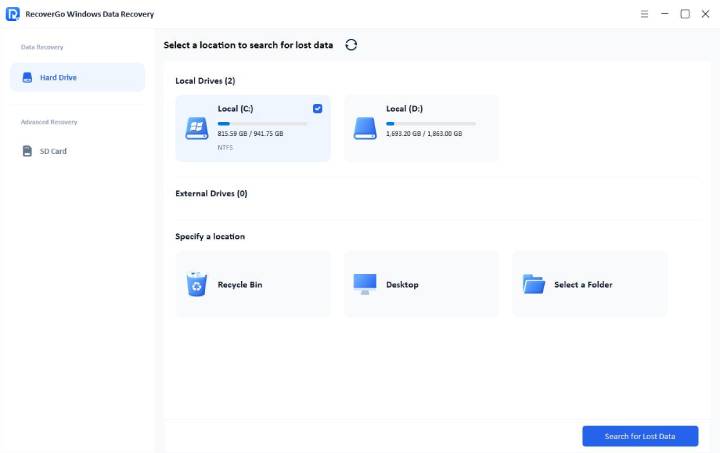
Step 2 Browse the Recovered MP3 Results
Once the scan is completed, open the displayed recovery folder to view all detected audio files.
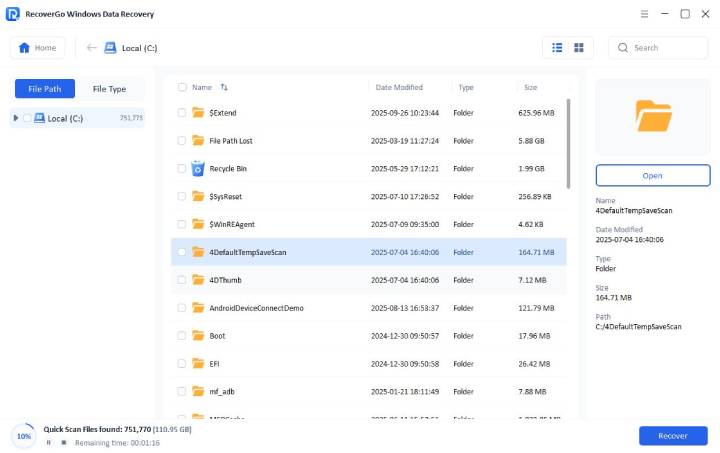
Step 3 Restore and Save Your MP3
Preview the selected track, and tap “Recover” to download it securely onto your computer.
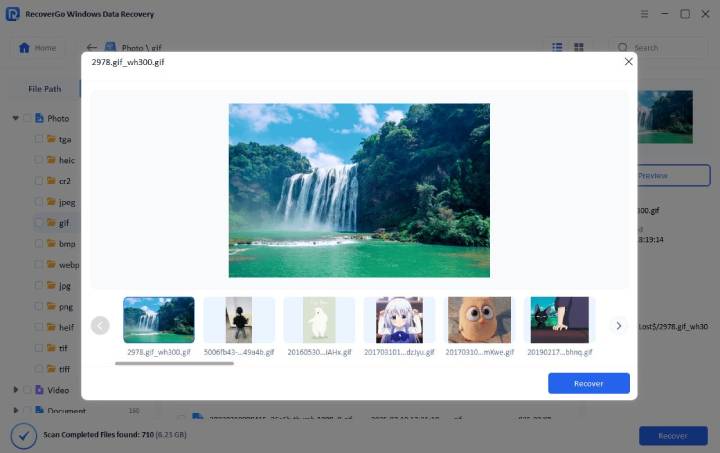
Method 2. Go Through the Recycle Bin
For every accidental hit delete, there’s a chance your MP3 files are safely stored in the Recycle Bin of your Windows. It’s a temporary holding area that functions as a backup zone for files deleted from the local storage. The recycle bin retains deleted items for 30 days after accidental deletion and can be restored manually with a click. To recover MP3 files, adhere to the provided tutorial:
Instructions: First, enter the “Recycle Bin” folder from your desktop and find the MP3 file you want to restore. Proceed ahead, double-click the file, press the “Restore” button, and click the “OK” button to retrieve the lost file.
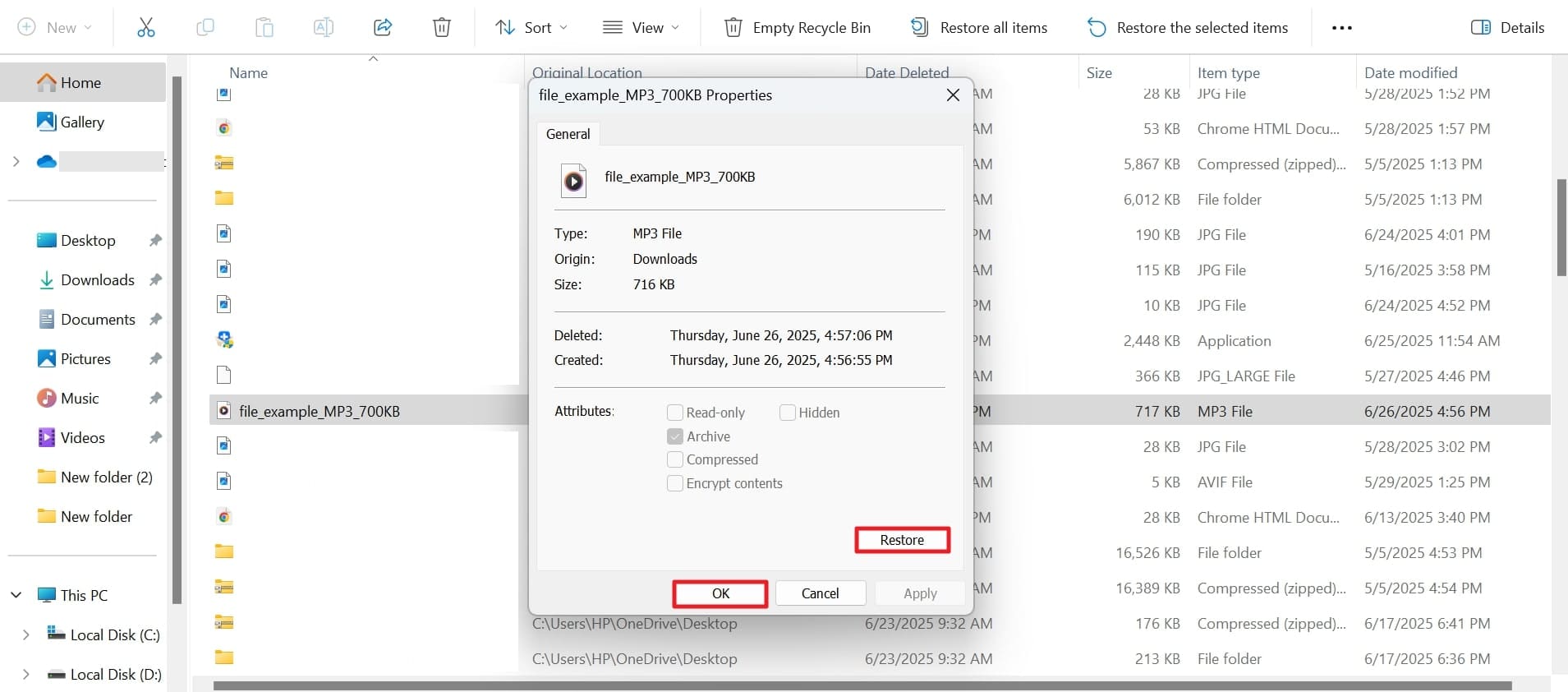
Method 3. Recover Using Windows File History
Windows File History is a pre-installed backup tool that automatically saves copies of your files from libraries and contacts to a chosen backup drive. At the moment your MP3 file is deleted, and file history is turned on, this method can help you recover it.
It’s even a valuable approach when an MP3 file is removed from a frequently backed-up directory like Music folder. Recover deleted MP3 files is simplified through the given manual:
Step 1 To begin with, press the “Start” menu for your Windows and type in “Restore your Files Using File History” in the search bar at the top. Following this, you’ll be navigated to the Control Panel to browse your lost MP3 file.
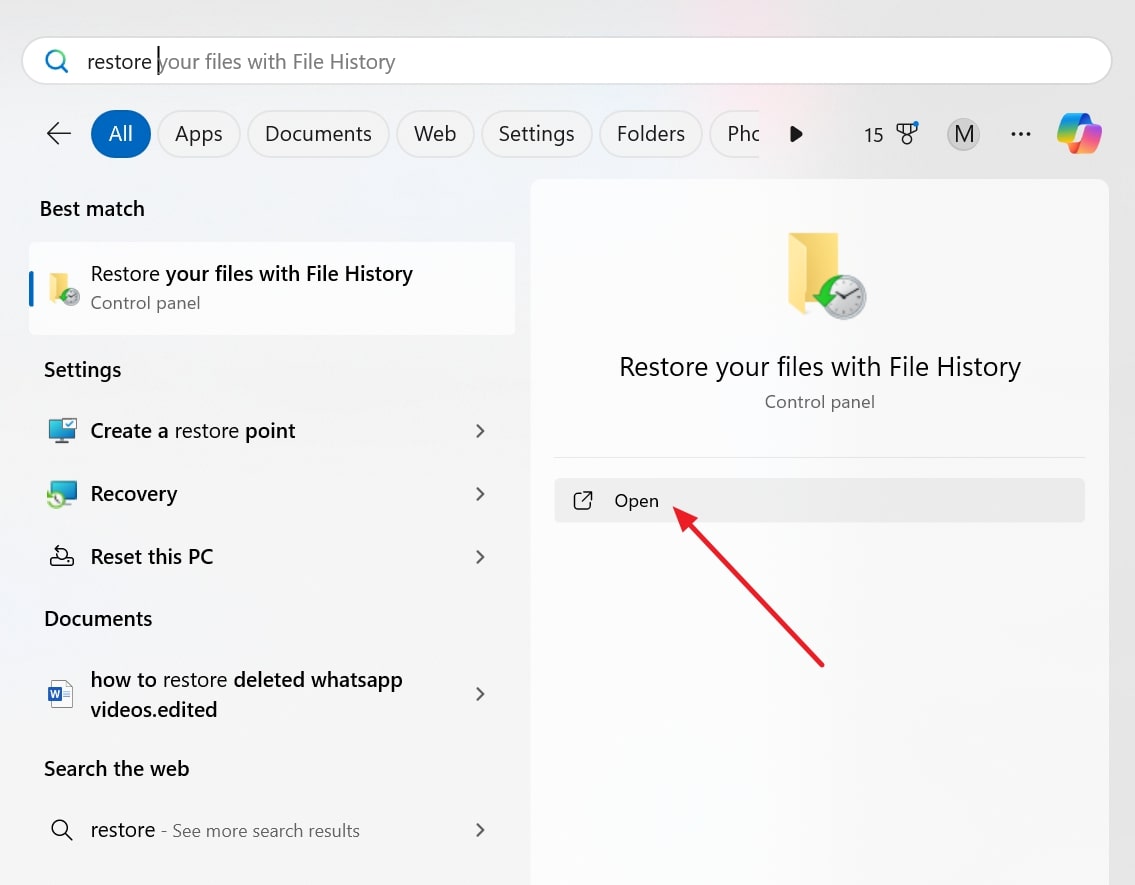
Step 2 In the File History window, locate your MP3 file in the “Music” folder and press the “Recover” button after finding the right file.
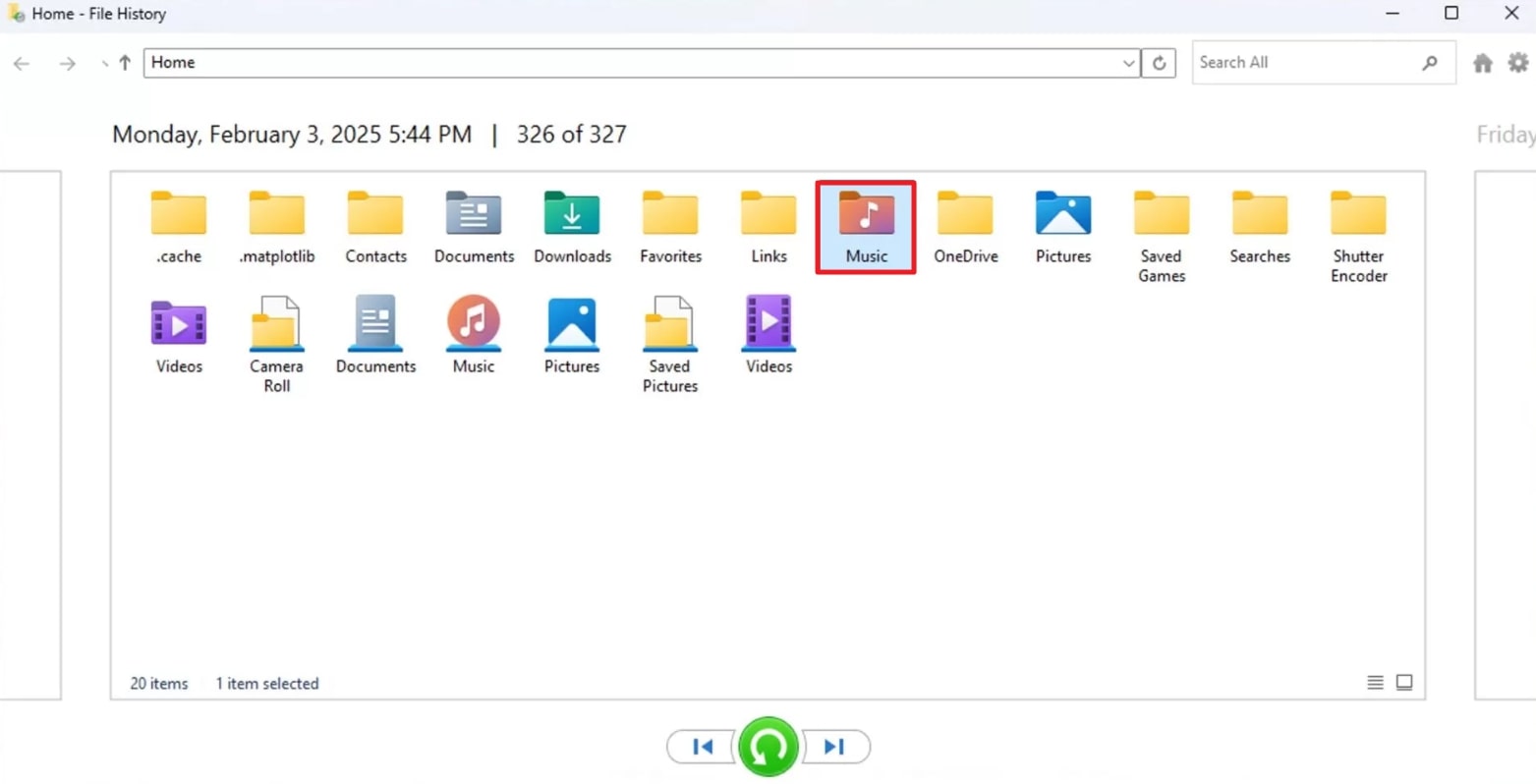
Method 4. Restore Previous Version
The Restore Previous Version function is another capability of Windows that lets you roll back to earlier versions of files or folders. These snapshots are either created by File History or during automatic System Restore and are ideal for recovering MP3 files.
It’s even helpful to restore files that have been edited, deleted, or replaced, especially when no manual backup is in place. Explore the manual provided below and perform MP3 recovery:
Step 1 Enter the “File Explorer” on your device and locate the folder where your MP3 was saved. Now, simply right-click the folder and choose the “Restore Previous Version” option from the drop-down menu.
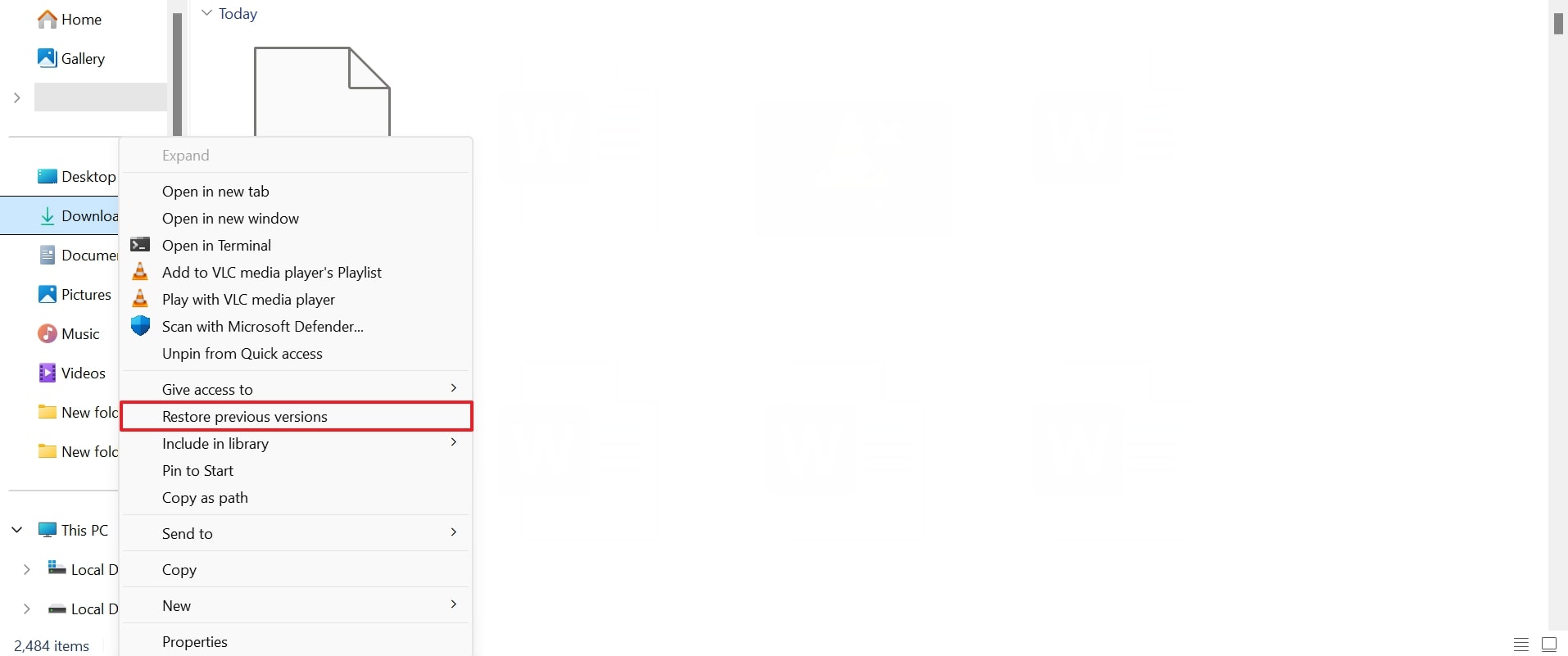
Step 2 Following this, access the “Previous Version” tab and select your file from the dates before your files were deleted. Once discovered, press the “Restore” button to recover the folder and its contents.

Method 5. Recover MP3 Files from Backup
This Backup and Restore functionality is available in newer Windows versions, allowing users to create complete system backups. With this option enabled and regularly scheduled backups to an external drive or network location, you can retrieve your lost MP3 audio files.
It’s a secure method for those who regularly back up their systems and want to restore MP3 files from specific backup points. Draw attention to the stepwise guide and recover MP3 files:
Step 1 Gain entrance to the Control Panel first and press the “System and Security” option to access the “Backup and Restore (Windows 7)” option.

Step 2 In the Backup and Restore window, click the “Restore my Files” button under the Restore tab provided.
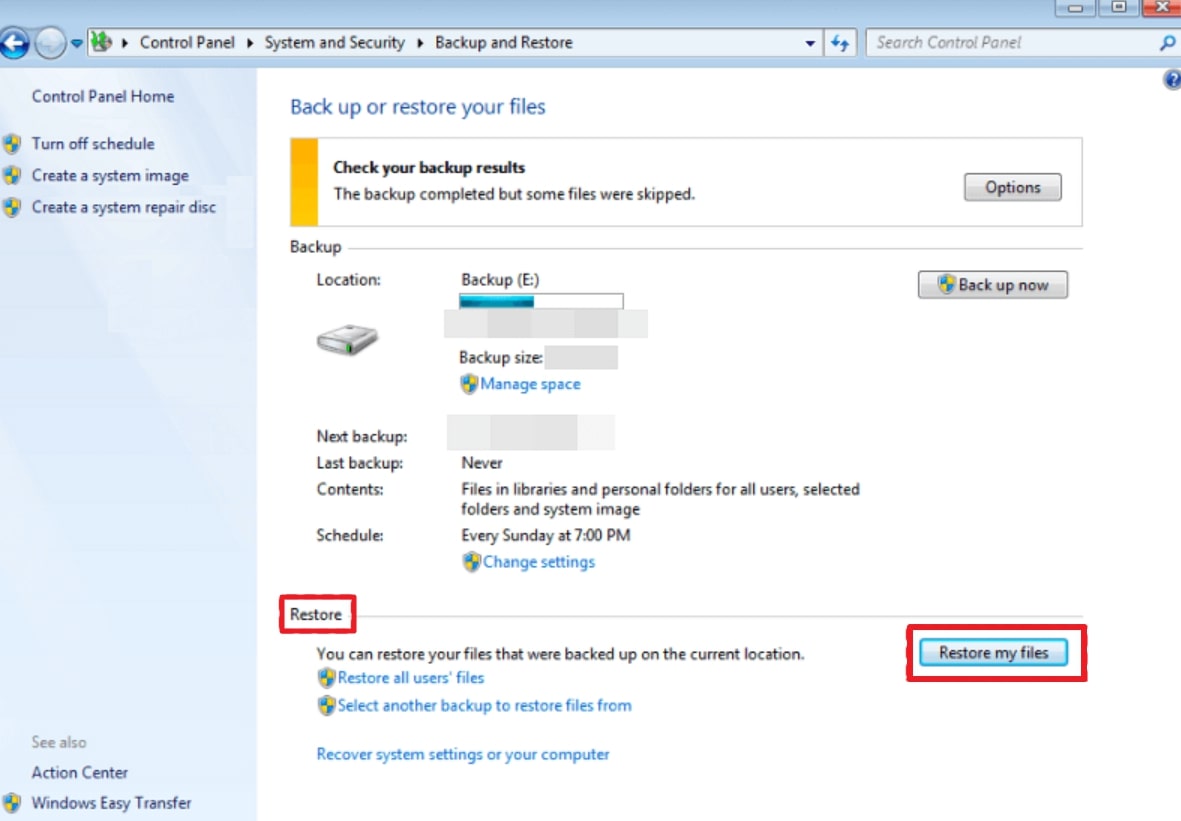
Part 2: Why MP3 Data Gets Lost?
With MP3 data recovery solutions, have a closer look at the most common causes of MP3 data loss at the outset:
- Layout Errors: Whenever you format a hard drive or MP3 player, it might completely wipe out all the stored data. Even when you mean to clear out a portion of the drive, a full format erases every file, including MP3.
- Faulty Storage Units: The MP3 files stored on damaged or corrupted SD cards or external hard drives can become unreadable or disappear altogether. Some common reasons for this damage might include bad sectors, power surges, or physical damage.
- Unexpected System Halt: Unexpected damage during file transfers, playback, or editing sessions can abruptly interrupt MP3 file processes. As an outcome, this can corrupt the file headers or lead to incomplete writes, rendering your audio unplayable.
- Accidental Data Deletion or Removal: It’s even easier than you think to unintentionally delete an MP3 file, perhaps during a cleanup session or while renaming folders. Without a reliable backup, this mistake often leads to permanent loss, especially if the file bypasses the recycle bin.
- Software Conflicts and Defects: A mismatch between file converters, music editors, or system software can sometimes crash operations. In some circumstances, the MP3 tags or metadata get scrambled, causing the files to disappear from the playlist or folder.
Part 3: How to Avoid Losing Your MP3 Files Again?
Somehow, you’ve managed to recover deleted MP3 files, but taking a few practical steps can save you from this in the future:
- Frequently Back Up All Files: For digital security, depending on a single device is risky because storage devices can crash or fail accidentally. It is suggested to settle on both local and cloud backups because if one gets faulty, you have access to another one.
- Prioritize Antivirus and Malware Protection: Your MP3 file can be disrupted due to malware, particularly when you frequently download music from untrusted sites. This is why remember to keep your virus definitions up to date and ensure regular full-system scans to detect hidden issues.
- Carefully Eject External Devices: When you eject a USB or an external drive during file transfers, it might lead to the corruption of your files. Whatever the case is, always prefer using the “Safely Remove Hardware” or “Eject” option in your system tray before unplugging.
- Avoid Untrusted Sites and Downloads: Not every MP3 converter or editor is on equal terms; some contain hidden faults or even incorporated malware. Consider downloading MP3-related software from official websites, trusted sources, or developer-verified sites to avoid this issue in the future.
- Enable File History and System Restore: Windows is equipped with pre-installed recovery features such as File History and System Protection that save previous versions of files and folders. At the very moment, a file gets deleted or corrupts, you can roll back to the previous version without any third-party software.
Part 4: FAQs about MP3 Recovery
Q1. Is MP3 data recovery safe?
The MP3 recovery data is considered safe to use only if the data recovery software is downloaded from the official website. Reputable software helps users retrieve their lost or deleted files from hard drives or other storage devices without risks.
Q2. Is data recovery legal?
Data recovery is legal as long as you’re recovering data from a device or storage media that you have authorized access to. This includes recovering deleted files from your computer or external drive, which is perfectly legal. Besides, IT professionals can legally recover data on behalf of a client with their consent.
Q3. Can I recover MP3 files from a corrupted MP3 player?
You can definitely retrieve an MP3 file from a corrupted MP3 player, but it varies on how the corruption has affected the device. When the MP3 player is still detectable by the computer, you can run data recovery software to scan its internal or memory card for recovery.
Conclusion
To sum up, lost MP3 data can be frustrating, but recovery is possible using the right tools and methods. Right recovery tools restore audio faster while protecting quality across various devices and drives. Also, understanding risks helps prevent future issues, keeping MP3 collections safe against accidental loss everywhere. For effortless recovery, use RecoverGo Windows Data Recovery to restore MP3s with a 99% success rate and broad file format support.

