Imagine doing a factory reset in your Windows 11 PC, hoping that it would resolve performance problems you were experiencing or to give your PC a new start. Then comes the shocker of it all, your significant papers, photographs, and files are just found nowhere. There would be nothing to panic about in case you are in this situation. Whether you seek free in-built or easy-to-understand third-party initiatives, there are ways of retrieving files after factory reset Windows 11. Now we will go step by step through your choices on recovery.
Part 1: Does a Factory Reset Delete Everything on Windows 11?
This is dependent on the reset option:
Keep my files:
- All the installed applications and programs (not from the Microsoft Store) are deleted.
- The settings of the system go back to default.
- The user folder (Documents, Pictures, Music, Videos, Desktop, Downloads) of the user files is retained.
- Files saved outside these directories (such as the base of C:) are possibly in danger.
Remove everything:
It is more comprehensive and contains an important sub-option:
Just remove my files:
- Carries out a fast delete. Files are assigned as deleted, but are not necessarily overwritten at once.
- Optimal scenario of file recovery after resetting Windows 11 factory settings, including with recovery software.
Delete and scrub the drive:
- Likewise deletes the information securely so that it is hard or almost impossible to retrieve it.
- It should be recommended before selling or donating a PC.
Key Takeaway:
- When you selected the option to keep your files, they are probably uncorrupted.
- When you select the option Remove everything without cleaning drives, then chances are that there is a chance to recover.
- In case you have cleaned up the drive, there are very low chances of its recovery.
Part 2: Can You Recover Files After a Factory Reset on Windows 11?
Yes, however, it all depends on a few things:
Reset type:
- Without cleansing the drives, the most possible recovery is after “Remove everything”.
- When one says, “Keep my files”, it normally implies that there is no need to recover.
- Recovery is almost impossible because of the drive cleaning.
Data Overwriting:
- Deleted files can be overwritten by any new activity hence easier or impossible to restore.
Drive Health:
- Any damaged physical storage makes the recovery hard.
Recovery Method:
- Your choice of a method (backup-type, recovery software, etc.) influences your possibilities.
Supposing that you have selected the option called “Remove everything” (no drive cleaning), and you have not used the PC much after that one, you have a decent opportunity to recover the files after factory reset PC running Windows 11. The following recovery methods should be followed within the shortest time possible.
Part 3: How to Recover Files After Factory Reset Windows 11?
These are four successful options to retrieve your files. Use methods 1 and 2 as a priority in case you have backups. Methods 3 and 4 are concerned with the direct recovery of the drive itself.
Learn more: Lost Files After Windows 11 Update? Recover Them Now
- Method 1: Restore Backed-up Files from OneDrive
- Method 2: Recover Files from Local Backup
- Method 3: Use Windows File Recovery (Command Line Tool)
- Method 4: Use Third-party File Recovery Software
Method 1: Restore Backed-up Files from OneDrive
A popular lifesaver is Microsoft OneDrive, which is highly integrated with Windows 11. Assuming that you were logged in and synchronizing your important folders (Documents, Pictures, Desktop), your files could be in the cloud. This is often the simplest path to recover files after a factory reset of Windows 11.
How it Works: OneDrive auto-syncs specified folders on the internet. These files can be recovered after signing in again to your Microsoft account after a reset and reinstallation.
Steps:
- You can restore your backup when you set up the device after a factory reset. Sign into your Microsoft account.
- You’ll see a screen saying Welcome back and telling you that you have backups saved from your previous PC.
- Select a device then click “Restore from this PC”.
- Everything will be there after you access the home screen.
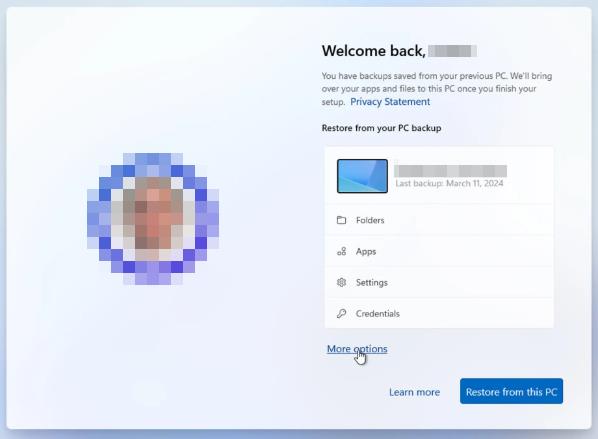
Method 2: Recover Files from Local Backup
Have you taken proactive measures to make backups with Windows Backup (File History) or any other utility to an external or network-based storage? The surest form of how to recover files after factory reset Windows 11 is by restoring the backup.
How it Works: Windows File History (or third party backup software) makes periodic copies of your files to an external source. You are allowed to recover using these copies after a reset.
Steps (Using Windows File History):
- Open Settings > System > Storage.
- Click on “Backup options”.
- In the “Looking for an older backup” line, click “Go to Backup and Restore (Windows 7)”.
- Click “Select another backup to restore files from”.
- Then, you can connect the external drive to the computer to restore your files.
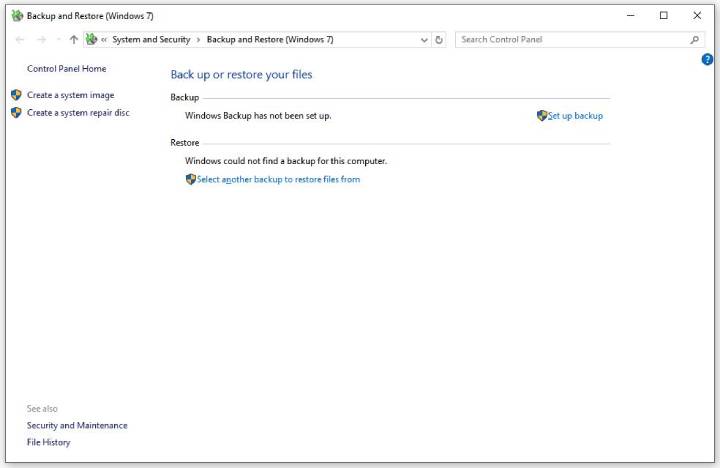
Method 3: Use Windows File Recovery (Command Line Tool)
Windows File Recovery is a complex and free command-line app available on Microsoft that is provided to skilled users. It is intended to work with situations such as accidental deletion or formatted drives, including any reset, in case the drive was not cleaned. This is a primary method for recover files after factory reset Windows 11 free.
How it Works: This tool searches the drive for remnants of deleted files according to file signatures, trying to rebuild these files.
Important Considerations:
- You must choose the correct scan mode (Regular or Extensive/Segment/Signature) based on your situation (e.g., post-reset usually needs Signature mode).
- The location of recovery should be on another physical drive other than the one being scanned (e.g., an external USB drive).
- The success rate varies significantly; fragmented files or partially overwritten data may not recover fully.
Basic Steps:
- Download Windows File Recovery from the Microsoft Store.
- Click the .exe file to install the tool.
- Once done, you’ll see a prompt window saying “Do you want to allow this app to make changes to your device”. Click Yes.
- Then the Command Prompt window will open.
- Understand the basic command structure: winfr <source-drive>: <destination-drive>: [/mode] [/switches]
- Example for recovering PDFs and DOCX files from C: to D: after a reset (using Extensive mode):
winfr C: D: /extensive /n *.pdf /n *.docx
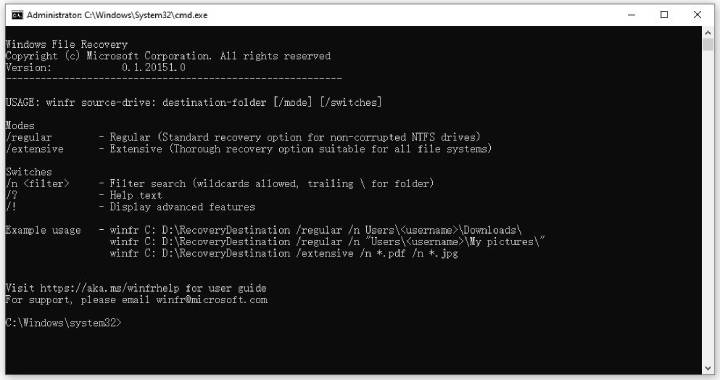
Method 4: Use Third-party File Recovery Software
In case you lack the backups and Windows File Recovery is too complicated to handle, you can use the special recovery software that is very simple to use.
Advantages:
- More convenient, graphical interface than command line tools.
- Preview before recovery.
- Type, name, and date advanced filters.
- Can be associated with a higher degree of success.
Popular Free Options:
- Recuva
- PhotoRec (CLI-based)
- Disk Drill (the free one is limited)
- Glarysoft File Recovery Free
Popular Paid Options (with free scan/preview):
- EaseUS Data Recovery Wizard
- Stellar Data Recovery
- R-Studio
- The Pro version of Disk Drill
- Recoverit Data Recovery
- Ontrack EasyRecovery
Part 4: Essential Tips to Avoid Data Loss When Factory Resetting Windows 11
It is always easier to prevent than to heal! Before carrying out any reset, observe the following important steps:
1. Backup, Backup, Backup! This is non-negotiable.
- Use cloud storage: make full use of OneDrive, Google Drive, Dropbox, etc., and make sure that key folders are synced.
- Use Windows File History: Configure Windows File History to use an external drive or a network location. Set it up regularly.
- System image: To act as a complete safety net, system image to an external drive (Windows Backup and Restore – Control Panel) and make a full system image backup.
- Manual Copy: Just use a USB drive or a cloud and copy your most valuable data (photos, videos, documents) manually.
2. Double-Check Reset Options: Pay extreme attention to the choices presented:
- Do you choose Keep my files, or Remove everything?
- When you select Remove everything, are you voting against Just remove my files or against Remove files and clean the drive? Realize the non-reversing effect of drive cleaning.
3. Make sure you select the correct drive:
If you are using more than one drive ( C:, D: … ), check that you are resetting the Windows drive only ( usually C: ) or you will want to reset other drives. Take things extra seriously and unplug external drives that you do not wish to tamper with.
4. Avoid Power failures:
Run a laptop on AC or a desktop on a UPS. During a reset, there could be a power failure, which will corrupt the OS and make data recovery much more difficult.
5. Check the Prompts:
You do not need to be in a hurry. Microsoft gives a strong warning about the deletion of data. Pay attention to those.
6. Deauthorize Software:
Turn off licensed software (such as Adobe Creative Cloud, Microsoft Office, in the case of a non-subscription version). You have to deauthorize before resetting on your device to prevent reactivation at a later point.
Conclusion
When you lose your files after a factory reset in Windows 11, it may be stressful; however, they are usually expected to be restored. The key to successful recover files after factory reset Windows 11 is understanding your reset type, acting quickly, and choosing the right recovery method. Never forget that backups (OneDrive or local) should always be the priority. The free Windows File Recovery tool or any third-party tool with reputation should be used to recover data directly, many being based on free scans. Prevention: What is best to do is always to back up before you reset your PC.

