Experiencing battery drain fast on your Samsung device can be frustrating, especially when you’re on the go. Understanding the underlying causes is crucial to solving this issue. From background apps consuming power to outdated software and improper settings, several factors can contribute to Samsung battery draining quickly.
In this article, we’ll dive into the most common causes and provide actionable solutions to extend your battery life. Whether you’re dealing with an older model or the latest Samsung device, these tips will help you get the most out of your battery and keep your phone running longer throughout the day.
Part 1: How Long Does Samsung Battery Last?
When it comes to battery life, the Samsung S22, S23, and S24 series push the boundaries of endurance and performance. Whether you’re streaming videos, browsing the web, or enjoying your favorite tunes, each model offers impressive power capabilities.
In this section, we’ll break down the key battery life aspects of these flagship devices, so you can see how they stack up against each other.
| Battery Life Aspect | Samsung S22 | Samsung S23 | Samsung S24 |
|---|---|---|---|
| Internet Usage | Up to 20 hours | Up to 25 hours | Up to 25 hours |
| Video Playback | Up to 21 hours | Up to 26 hours | Up to 26 hours |
| Audio Playback | Up to 75 hours | Up to 99 hours | Up to 99 hours |
| Battery Capacity (mAh) | 3,700mAh battery | 4,855mAh battery | 5,000mAh battery |
| Charging | 25W charging | 45W charging | 45W-60W charging |
| Processor | Snapdragon 8 Gen 1 | Snapdragon 8 Gen 2 | Snapdragon 8 Gen 3 |
Part 2: Why Is Your Samsung Battery Draining Fast?
Several factors can cause your Samsung battery to drain more quickly than expected, affecting both software and hardware components.
Here are the primary reasons:
Background Apps Consuming Power
Many apps continue to run in the background even when you’re not actively using them. These apps can consume significant battery power as they keep using the device’s CPU, network, and other resources. If you have several apps open simultaneously, they collectively drain your battery faster than you might expect.
Software-Related Issues
Software glitches or bugs within your device’s operating system can lead to unexpected battery drain. Outdated software is often the root cause, as it may not be optimized to efficiently manage power consumption.
High Display Resolution
Samsung devices, especially the latest models, come equipped with high-resolution displays that enhance visual quality. However, this feature demands more power, as more pixels need to be illuminated.
Continuous Location Services
Location services, which rely on GPS, can result in Samsung battery draining quickly. When apps continuously track your location, they consume a lot of power. Even if you’re not using these apps, the GPS can still run in the background, leading to a gradual but steady decrease in battery life.
High Brightness Levels
Keeping your screen brightness at its maximum level can drastically reduce battery life. The display is one of the most power-hungry components of your device, and maintaining high brightness levels means it uses more energy, which in turn speeds up battery drain.
Battery Degradation Over Time
As your Samsung device ages, its battery naturally loses the ability to hold a charge as effectively as it did when new. This degradation process leads to faster battery drain, meaning your device might require more frequent charging even with regular use.
The Samsung battery will drain a little faster right after purchase.
Recent Software Updates
Software updates are generally intended to improve your device’s performance. However, they can sometimes introduce new features or bugs that require more power, leading to increased battery consumption
Also read: Full List of Samsung Update Problems And Fixes
Incompatible Chargers
Using a charger that isn’t designed for your specific Samsung model can also lead to inefficient battery performance. Non-original chargers may not provide the right amount of power, which can affect your battery’s ability to charge efficiently and maintain its capacity.
Part 3: How to Fix Battery Draining Fast on Samsung Phones and Tablets?
Several effective methods can help to fix the battery draining fast of Samsung devices. Below, we’ll explore various strategies you can implement to fix the issue of fast battery drain on Samsung phones and tablets.
- 3.1 Reduce Screen Brightness
- 3.2 Manage Apps
- 3.3 Disable App Notifications
- 3.4 Adjust Location Services Settings
- 3.5 Adjust Screen Timeout Settings
- 3.6 Turn on Power Saving Mode
- 3.7 Check for Software Update
- 3.8 Optimize Your Samsung Device
3.1 Reduce Screen Brightness
One of the simplest and most effective ways to conserve battery life is by reducing your screen brightness. The display is one of the largest power consumers on any device, and keeping it at maximum brightness can quickly drain your battery.
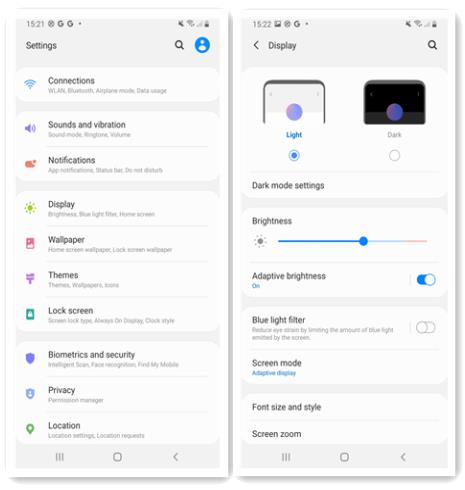
3.2 Manage Apps
Managing the apps on your device is crucial for conserving battery power. Apps running in the background, as well as unused or recently installed apps, can consume unnecessary energy.
Steps to manage apps:
- Go to Settings > Apps.
- Select the app you want to manage.
- Tap on Force Stop to stop it from running in the background.
- Uninstall any unused or newly installed apps that you don’t need.
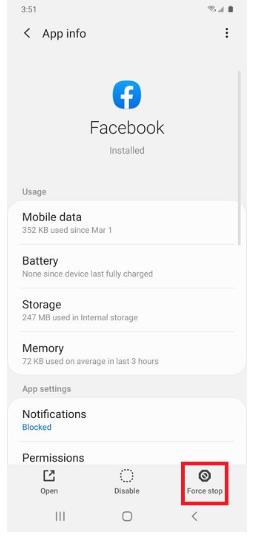
3.3 Disable App Notifications
App notifications, especially from apps you don’t frequently use, can contribute to battery drain. Disabling unnecessary notifications can help preserve your battery.
3.4 Adjust Location Services Settings
Location services, while useful, can be a significant battery drain if left on continuously. Adjusting these settings can help you conserve power.
Steps to adjust location services settings:
- Go to Settings > Location.
- Select App permissions to review which apps have access to your location.
- Disable location access for apps that don’t need it, or switch to Battery saving mode. Power saving mode will limit location checking.
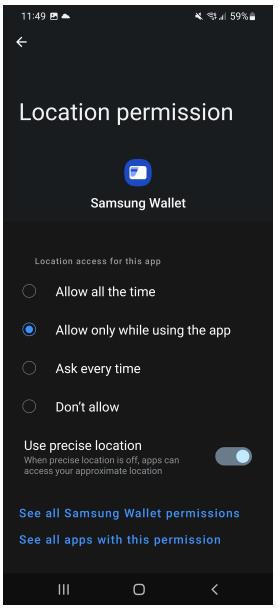
3.5 Adjust Screen Timeout Settings
The longer your screen stays on when not in use, the more battery it consumes. Reducing screen timeout to a shorter duration, such as 15 or 30 seconds can help extend battery life.
3.6 Turn on Power Saving Mode
Power Saving Mode is a built-in feature designed to reduce battery consumption by limiting background activity and lowering performance.
Steps to turn on Power Saving Mode:
- Open the Quick Settings panel.
- Tap on Power saving mode to enable it.
- You can customize the settings by going to Settings > Battery > Power saving mode.
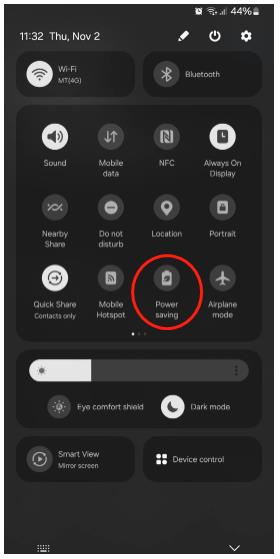
3.7 Check for Software Update
Outdated software can cause bugs that lead to faster battery drain. Keeping your device updated ensures you have the latest optimizations and bug fixes.
Steps to check for software updates:
- Go to Settings > Software update.
- Tap on Download and Install to check for any available updates.
- If an update is available, follow the on-screen instructions to install it.
3.8 Optimize Your Samsung Device
Samsung devices come with built-in optimization tools that help improve performance and battery life by cleaning up unnecessary files and managing background processes.
Go to Settings > Device care > Optimize now.
The system will automatically optimize your device, closing background apps, and clearing cached data to improve battery life.
Part 4: Useful Tips to Make Your Samsung Battery Last Longer?
To maximize the lifespan of your Samsung Galaxy battery and ensure it lasts as long as possible between charges, it’s essential to adopt smart habits in how you use and care for your device.
Below are some practical tips that can significantly improve your Samsung Galaxy battery life over time.
Delete Unnecessary Apps and Turn Off Unused Apps
Having too many apps installed, especially those you rarely use can contribute to unnecessary battery drain. By deleting apps you don’t need and turning off apps when they’re not in use, you can conserve energy and reduce background activity.
Use 5G Network Only When Necessary
While 5G provides faster data speeds, it also consumes more battery power compared to 4G or Wi-Fi. Limiting your use of 5G to when it’s necessary can help extend your Samsung Galaxy battery life.
Keep Your Phone Away from Extreme Temperatures
Extreme heat or cold can negatively impact your Samsung Galaxy battery’s performance and longevity. To protect your battery, try to keep your phone within a moderate temperature range, avoiding exposure to direct sunlight or freezing conditions.
Avoid Using Your Phone While Charging
Using your phone while it’s charging not only slows down the charging process but also generates additional heat, which causes your Samsung battery to drain quickly over time. To preserve your battery’s health, it’s best to avoid using your phone during charging sessions.
Final Thoughts
Dealing with a Samsung battery draining fast can be frustrating, but it doesn’t have to be a permanent problem. By understanding the common causes and applying the right fixes, you can keep your device powered up longer.
Simple steps like managing your apps, tweaking your settings, and being mindful of how you use your phone can make a big difference. With a little attention to these details, you’ll get more out of your Samsung device and enjoy a longer-lasting battery each day.

