What is ghost touch? The phone screen reacts on its own without any input/gestures from the user.
Are you experiencing the ghost touch on your Samsung phone/tablet? It can be frustrating as the phone starts to open apps, make calls, or type gibberish on its own.
For example, you notice an app has been opened or a call is made on your mobile without any action from you. It is almost like a ghost has touched and used your mobile, hence the term “Ghost Touch.”
But you shouldn’t freak out as this has nothing to do with any supernatural phenomenon! In this guide, we will look at the reasons for ghost touch on Samsung and what you can do to fix this cumbersome issue.
Main Cause of Ghost Touch on Samsung
There are many reasons which can cause this issue such as faulty charger, dust, screen protector, & so on… All of these issues can make your screen do things without your intent or input.
Let’s look at each of these causes in more detail:
Poor Cable/Charger
In most cases, the ghost touch issue usually occurs when the Samsung phone is being charged. Especially if you are using low-quality cable or charger, it can mess up the screen digitizer.
The screen digitizer is the layer of glass that converts analog (touch, typing, etc.) into digital signals. In short, it is responsible for reading the touch signals.
A low-quality or incorrect cable/charger can disrupt the screen digitizer and cause erratic touch behavior.
Dirt, Dust, or Moisture
Something as simple as dirt and moisture can also cause the Samsung ghost touch issue. Your phone’s screen requires direct contact from your fingers to receive input and function properly.
But, the presence of dirt or dust on the screen can interfere with normal function and cause ghost touches. The same goes for moisture which can also mess up your screen’s normal functions and cause it to behave erratically.
Inappropriate Screen Protector
Everyone uses screen protectors on their Samsung phones these days. It is a economical way to protect the screen from scratches/cracks.
However, problems arise when air bubbles, dust, or moisture make their way between the phone’s screen & the screen protector.
That’s one of the major reasons behind the Samsung ghost screen. It usually happens with a low-quality screen protector or if it is not built for your phone in particular.
Extreme Temperature
Extreme temperature can also make the screen register touch without any actual input from the user.
A phone overheats when being charged for an extended period of time or is exposed to direct sunlight. Similarly, using the phone while being charged can also lead to overheating problems.
Similarly, exposing the phone to extremely cold temperatures can also disrupt the performance of the device and lead to ghost touch.
Software/Hardware Issues
Sometimes, the issue of the ghost screen has nothing to do with something that you did… Instead, software or hardware issues can cause abnormal behavior in the phone leading to ghost touch.
Software issues can include outdated Android versions or bugs in the OS, leading to erratic behavior and unregistered gestures.
The following hardware issues can also make you experience ghost touch in your Samsung phone:
- Digitizer issues
- Damage to screen
- Screen alignment issues
- Electromagnetic interference
Hacking or Malware Attack
A hacking or malware attack is yet another reason that could cause the ghost touch issue on Samsung. The malicious actors can take advantage of the flaws in the Android’s OS to access emails, data, & other sensitive information.
In some cases, they can also use the mobile phone to install apps, make calls, type text, & perform other actions. This issue of ghost touch hacking is common in Samsung Galaxy S20 FE 5G, iPhone SE, Nokia 7.2, & other phones.
How to Fix Ghost Touch on Samsung?
As you know, this screen issue can occur due to a number of reasons. From dust to low-quality chargers to software/hardware issues, there’s a lot that can make your screen register ghost touch!
Now, let’s take a quick look at how to get rid of each of these issues & solve this pesky screen issue for good:
- Fix 1. Change a Cable/Charger
- Fix 2. Clean the Screen
- Fix 3. Remove the Screen Protector or Case
- Fix 4. Restart Samsung Device
- Fix 5. Turn on Touch Sensitivity Feature
- Fix 6. Perform a Phone Diagnostics
- Fix 7. Close Apps Running in the Background
- Fix 8. Update Software
- Fix 9. Factory Data Reset
- Fix 10. Replace the Screen
Fix 1. Change a Cable/Charger
Using a low-quality charger or cable is a major reason behind the false touch on your Samsung phone. Also, if you are using third-party charging accessories, that could also lead to this issue on the phone.
You should replace your charger and cable with official charging accessories and see if it solves the ghost touch problem on Samsung.
Fix 2. Clean the Screen
Do you suspect dirt might be the reason for ghost touch? Then your phone’s screen needs a proper cleaning. The best way to solve this is to clean using a microfiber cloth & distilled water.
Remember, only slightly dampen the cloth in the water to clean the screen. After that, use a dry cloth to remove moisture.
You can also use screen cleaning products or disinfectant wipes if the dirt or grime is old and difficult to remove with just a wet cloth.
Fix 3. Remove the Screen Protector or Case
Ghost touch can also be caused by something as simple as a screen protector/case. Start by removing the protective case of your mobile and see if it solves the touch problem.
The issue still persist? Then remove the screen protector… You can use any plastic card to pry away the corner of the protector and then peel it off completely.
If the issue is resolved, you will need a new screen protector & case that properly fits the dimensions of your mobile phone.
Fix 4. Restart Samsung Device
“Turning it off and on” again is one of those universal solutions that can be applied to any tech problem. So if you are facing ghost touch on Samsung & none of the above-mentioned solutions work, try restarting your mobile.
Press and hold the power button on the side to open the Power options and then select Restart. You can also search for Power options in the Setting menu to initiate a restart of the phone.
Fix 5. Turn on Touch Sensitivity Feature
“Touch Sensitivity” is a built-in feature in Samsung mobiles. You can also turn on it to fix the Samsung ghost touch issue.
Go to Settings – Display, then scroll down to find Touch sensitivity. Tap the switch to enable this feature.
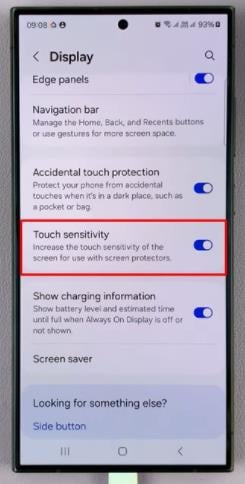
Fix 6. Perform a Phone Diagnostics
Performing a diagnostics test on your Samsung phone is also one way to fix ghost touch issue. Samsung phone has a built-in diagnostic tool that can help you troubleshoot any problems. You don’t need to type *#0*# to tun the diagnostics menu.
Just go to Settings, find Battery and device care. Tap Diagnostics to access the phone diagnostics page. You can choose to test all functions or only the touch screen.
If you notice any problems in the test, please contact an authorized Samsung support center to get it fixed.
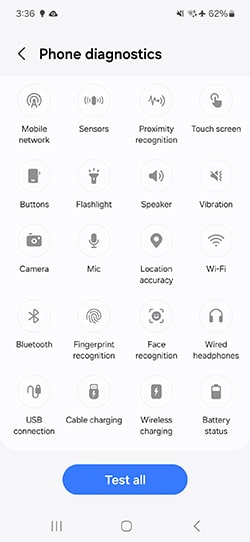
Fix 7. Close Apps Running in the Background
If there are a lot of apps running in the background, it can also lead to Samsung ghost touch issue. To counter this, you should close the apps running in the background.
To avoid any problems, it is best to only close the background apps that you have installed. You shouldn’t disable the background activity on the system apps.
Go to Settings > Apps > App Management/App Info. This will open the full list of apps on your Samsung phone. Now, click on the apps you frequently use & click on Force Stop.
After that, click on the “Battery” option from the same menu & uncheck the “Allow background activity”. You will need to repeat this process with all the installed apps that you frequently use.
Fix 8. Update Software
If you have been delaying updating the Android OS on your Samsung mobile, that might be a reason for causing ghost touch.
Mobile manufacturers such as Samsung release periodic updates on their mobile phones. These updates also include fixes for known issues, including the false or automatic touch issues.
To update the Android OS, go to Settings. If there’s an update available, you will see a notification right on the top. If you don’t see any notification, scroll to the bottom and click on “Software update.”
Click on “Download & install” and wait for the process to complete. Then, click on “Install Now” to update the software.
If you suspect the issue is related to the firmware, type *#2663# in the dialpad. This allows you to update the Touchscreen Firmware & solve any issues with the touchscreen.
Fix 9. Factory Data Reset
If you can’t get rid of the Samsung ghost screen, then you should consider doing a factory reset. Before you proceed, remember to backup the important data.
Go to Settings > Backup & Reset and perform a factory reset. You can also search for the “Factory Reset” in the settings menu.
Another method to reset your phone is to use the UnlockGo (Android) tool from iToolab. It is quick, easy, & allows you to reset the Samsung device in just 1 click. Using the UnlockGo (Android) tool also allows you to bypass FRP lock, PIN/pattern lock, & much more.
Important:
Always back up your data.
Remove the Google account before doing a factory reset. Failure to do so may lead to FRP lock on your Samsung mobile.
Fix 10. Replace the Screen
If none of the above-mentioned fixes work, then the ghost touch issue is due to a hardware problem. In this scenario, the only solution is to get the screen replaced with a new one.
It is always recommended to get the screen replaced via the Samsung Customer support service. If you can’t find the official support center near you, contact a professional repair lab for further assistance.
Wrap Up
As you can see, the issue of ghost touch on Samsung can be due to something as simple as dirt or a settings problem. But, it could also be due to a more serious hardware problem requiring a visit to the official service center.
You should only resort to the “factory reset” or “changing your screen” if none of the other solutions work.
We have listed all the possible reasons for the ghost touch along with how to fix the issues. You should start from the Fix#1 and then make your way down to find the solution that works for you.


hp samsung A03 saya ghost touch terus.Tolong gimana cara memperbaikinya supaya tidak kena ghost touch lagi.Saya sudah merestar pabrik tetapi sama saja tidak menghilangkan ghost touch tersebut
for samsung a15, go to settings, advanced features, motions and gestures, turn everything off