Smartphones continue to get faster, and every update to your Android device comes with new features that make your life easier. But this technology can also destroy your battery life, which can be irritating. If your Android battery draining quickly than normal, don’t panic and read this guide till the end. In this article, we will discuss why your battery is draining faster and how to solve it.
Why is My Android Battery Draining So Fast All of a Sudden?
Multiple reasons can cause your Android battery to drain so fast all of a sudden. Below, we have mentioned the top reasons for this problem.
- The screen brightness is too high.
- Multiple Apps are running in the background.
- Using an outdated version of Android.
- The phone screen stays on too long before going to sleep, which can cause the battery to drain Android.
- Too many notifications and alter, causing your Android battery to drain quickly.
These are the common reasons why your Android battery is draining faster, continue reading as below we have mentioned the top methods to resolve this issue.
How Do I Find Out What’s Draining My Android Battery?
You can also try some methods to find out Android what is draining my battery. We have mentioned some ways which will help you find the true culprit.
Step 1. Check Battery Usage of Apps
To do that, visit your App’s Settings app, click the “Device” option, and from there, choose the “Battery” option. You will see the list of apps using your battery, along with their battery usage and time.
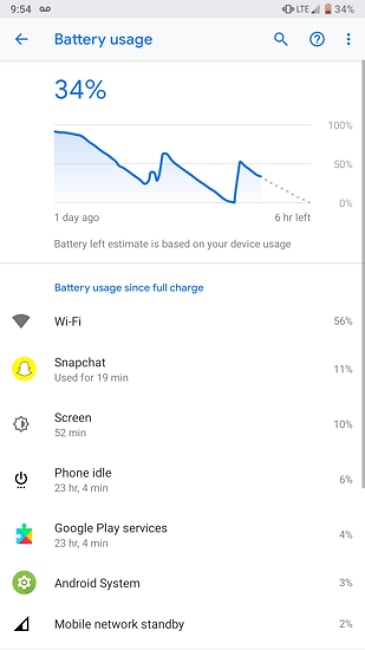
Step 2. Use Android Profiler to Diagnose
You can also use Android Profile to diagnose which app is using your battery, but it is a bit of a complex method as you have to download Android Studio for it. Then, how to Use Android Studio’s Energy Profiler?
1. Open Energy Profiler:
- In Android Studio, select View > Tool Windows > Profiler or click Profile in the toolbar.
- Choose the device to deploy your app for profiling.
2. Monitor Energy Usage:
- The Energy Profiler displays a visualization of energy consumption by CPU, network radio, and GPS sensor.
- It shows occurrences of system events (wake locks, alarms, jobs, and location requests) that can affect energy consumption.
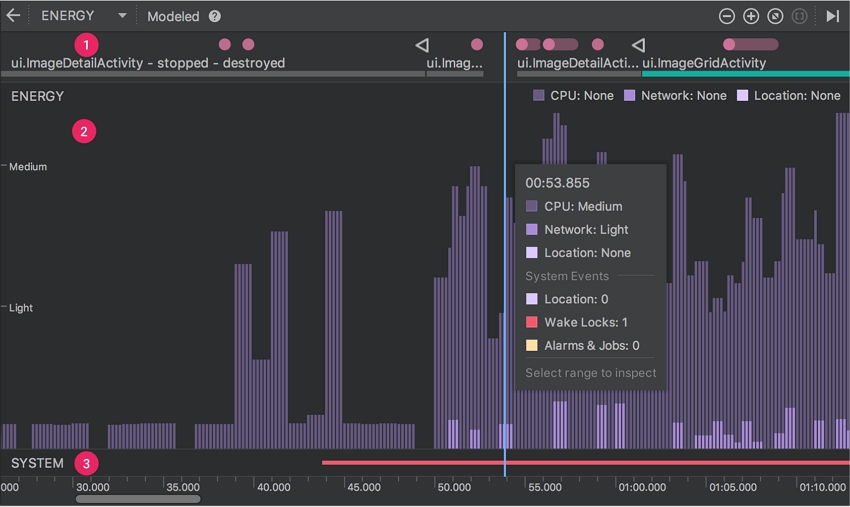
3. Analyze System Events:
Use the Energy Profiler to find system events that can affect energy consumption, such as wake locks, jobs, and alarms. This helps in identifying which components or background tasks are draining the battery.
Step 3. Find the Culprit App Finally
Android what is using my battery? If you want to find the culprit you have to use some different techniques for that. Below we have mentioned the top 4 ways that you can use to resolve this issue. Let’s discuss these methods one by one.
📌1. Force Stop the App
We recommend force-stopping your application from Settings if you think it uses your battery. To do so, visit Settings, choose the app you find annoying, and click the “Force Stop” option.
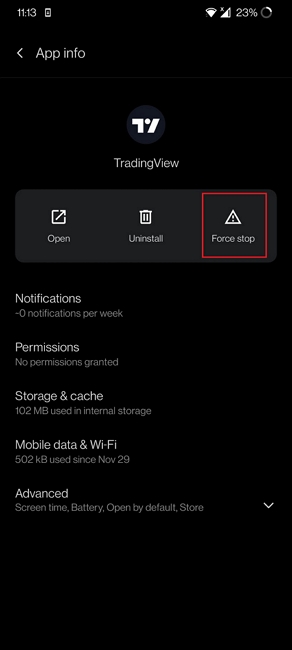
📌2. Check for App Updates that Might Resolve the Issue
Next, the method is to check for app updates that might be the reason why your app is not working properly. You can visit Google Play Store and choose the “My Apps & Games” option to update your old apps.
📌3. Adjust the App’s Battery Optimization Settings
If your normal battery drains per hour on Android, we recommend adjusting your App’s battery optimization settings. You can do it easily from the Settings or Battery & performance option.
📌4. As a Last Resort, Consider Uninstalling the App If the Problem Persists
After trying the above methods, if the issue is still present, we suggest uninstalling the app, which will definitely resolve your issue. You first have to select the app causing the issue. Once you have done this, hold the app and choose the “Delete” button to uninstall it.
😎Say Goodbye to Low Battery Anxiety: Strategies for Lasting Power
Now, let’s not waste any more time and discuss the top solutions that will help you say goodbye to low battery anxiety. With the help of these solutions, you can easily increase the battery life span.
1. Reduce Screen Brightness
Reducing screen brightness is a great way to extend battery life. Low brightness can save energy and stop your battery from draining fast. Follow these steps to adjust your screen brightness.
- Navigate to Android Settings and tap on the Display option.
- Select the Brightness level and adjust the brightness to a low level.
2. Turn on Battery Saver Mode
If your battery drains faster, you can use the battery saver mode to extend your battery life. Here is how you can enable it on your Android device:
- Launch the Settings App.
- Tap on the Battery option within Settings.
- Now select the Battery Saver Mode.
- Toggle the switch to turn on Battery Saver Mode.
3. Limit Location Services
Google Maps is one of the best apps for finding your location. However, running this app in the background can also drain your battery life. Limit these location services to increase your battery duration.
- Go to Settings and choose Location.
- Disable the location features to limit location services.
4. Turn off Push Notifications
If you have enabled push notifications for almost every app available on your Android device, these notifications can drain your battery life. Here is how to turn off push notifications:
- Navigate to Settings and select the Notification.
- Choose App notification, and a list of apps will appear on your screen.
- Select the app for which you want to turn off notifications.
- Disable the toggle switch to turn off push notifications.
5. Avoid Extreme Temperatures
Exposure to high temperatures can cause the battery to drain faster, reducing its overall lifespan and efficiency. Avoid leaving your phone in direct sunlight or a hot environment. Use phone covers to protect your Android device from direct sunlight.
6. Use Wi-Fi Instead of Cellular Data
Wi-Fi uses less power than cellular data, especially if you’re in a strong area. If you are using cellular data, we recommend switching your Android device to a Wi-Fi connection so that you can enjoy longer battery life.
7. Reduce Screen Timeout
Reducing screen timeout can also resolve the issue of fast battery draining. If you have set your Android device to a shorter timeout cycle, you can actually save the battery.
- Open Settings and choose the Display option.
- Now go to Screen Timeout and choose a shorter interval for a timeout.
8. Don’t charge to 100%
Avoid changing your device to 100% because a fully charged battery can generate more heat than a less charged battery. Aim to keep your battery level between 20% and 80%. This range is best for battery health and longevity.
9. Use Optimized Charging Feature
Using an optimized charging feature can help you extend your battery life and duration. This feature automatically adjusts the charging speed to keep the battery in the optimal range. Here is how to enable this feature:
- Go to Settings and select the Battery option.
- Find Battery Optimization and enable the feature.
10. Update your Operating System
Updating the Android software is the last option for increasing battery life. As we all know, new updates always introduce new features and fix bugs.
- Go to Settings and select Software Update.
- The device will start looking for updates; if any update is available, it will appear on your screen.
- Click on Update.
Conclusion
Android draining battery issues can be frustrating, but after reading this guide, you won’t have to face them anymore. We have mentioned the top methods to solve this issue in no time and also provided you with some tips to extend your battery life. So, what are you waiting for? Go try these methods if your battery is troubling you.

