Android devices are one of the best smartphone platforms because they are affordable, come with many features, and are easy to use. However, sometimes these devices can annoy you because of the sudden glitches, such as Android Blue Screen. It is a common error that you mostly see after restarting your device. We understand that the Android blue screen of death can be frustrating because it doesn’t allow you to do anything. But don’t worry; in this article, we will guide you on how to resolve this issue.
The Annoying Issues You Probably Have
Blue Screen of Death Android can be annoying because it keeps your Android stuck on the download screen and error screen. Below, we have explained everything about these annoying issues.
1. Android Stuck on the Download Screen
If your Android device is stuck on the download screen because of the blue screen error, that means you won’t be able to download anything, and the device keeps showing a screen with “Downloading do not turn off target.” This error mostly occurs because of the blue screen on Android phone. Many users on Reddit have explained this issue.
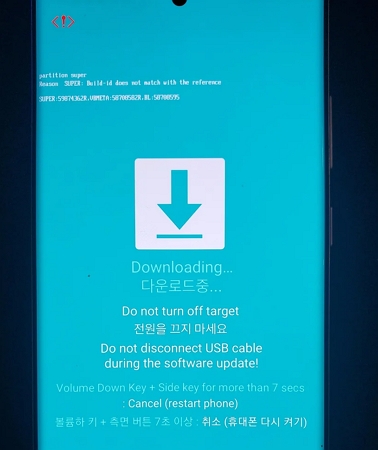
However, if you get this error on your device, we recommend doing nothing as you are one step away from bricking the phone completely. As per many users, this issue mostly occurs on Samsung devices, including the latest models.
2. Android Stuck on an Error Screen
If you are an owner of Samsung device, you will get Android blue screen error while installing the updates. Your Android device will be stuck on an error screen and you won’t be able to update your device. In fact, many users reported that they faced this issue while installing the updates on Samsung phones.
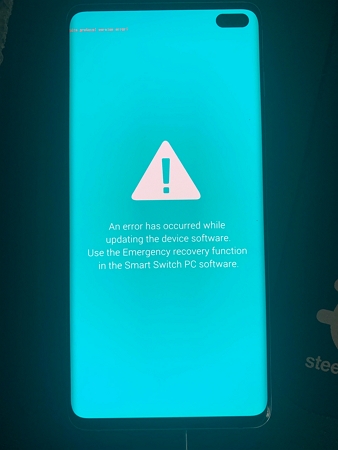
These were the common errors that you will get because of the Blue Screen of Death Android.
Why My Android Blue Screen of Death?
The Blue Screen of Death (BSOD) is commonly seen on PCs, but similar errors can be seen on your Android devices as well. Here are the possible reasons why you get this error.
- You might get this error because of the bugs or glitches in the operating system or apps.
- There is a possibility that you have downloaded an app that has a virus, so that is why you are getting this error.
- Corrupted files or not clearing the cache regularly can show you an Android blue screen error.
- Overheating can also cause the blue screen on Android Phone.
- It could be because of a hardware failure or incomplete firmware downloading .
These are the possible reasons for the Blue screen issue on Android. Now, continue reading as we have discussed the solutions.
How to Remove My Android Blue Screen Effectively?
To remove the blue screen on Android phone, there are many methods that you can test, but below we have mentioned the top 4 fixes that will definitely work for you. These methods are straightforward, and anyone can use them to resolve the issues. Let’s discuss these ways one by one.
Fix 1. Force Restart Your Device
If your screen suddenly gets stuck because of the Blue screen error, we recommend force restarting your device. This will remove all your issues which are complex to resolve using other methods. Here is how you can force restart your device.
- Press and hold the power button and the volume down button at the same time.
- Soon, your device will be turned off; now, wait for a few seconds and turn it on again. Hopefully, it will resolve your issue. If not, continue reading the other methods.
Fix 2. Perform a Factory Reset
If the force restarting your device won’t work for you, it’s time to try another option, which is performing a factory reset. It will remove all your data, so make sure to create a backup before using this method. Factory reset is a good option as it helps resolve all the Android issues and make your device new. Hence, if you are worried because of the Blue Screen of Death Android error, it’s a good idea to factory reset your device. Below, we have discussed how you can perform a factory reset on your Android device.
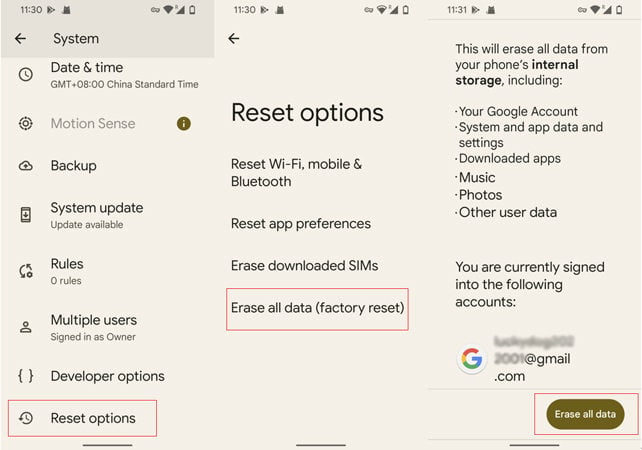
- Turn on your device and visit “Settings.”
- If you have an additional settings option, you will get the “Erase All Data” option from there. Basically, this option is available in the “Backup and Reset” section.
- Click the “Erase All Data” option, and your data will soon be removed from your device.
- Now, restart your device and adjust your settings.
How to Recover Android Data after Factory Reset
Fix 3. Refresh Your Firmware Using the Official Samsung USB Drivers
To ensure your Samsung device works properly and you won’t see the blue screen on your Android phone again, it is a good idea to refresh your Firmware using the official Samsung USB drivers. It is a bit of a long process, but it works most of the time and helps resolve all the Android issues. Below, we have mentioned everything about it so you can follow it easily.
- Go to Samsung’s official website and download the Samsung USB Drivers.
- After that, download the Odin Flash Tool from the trusted website.
- Now, use a USB cable to connect your mobile to the PC. Make sure your phone is turned off during the process.
- Before connecting the device to the PC, you have to extract the Odin file and run it “Run as Administrator.”
- Keep the file open, press and hold down the Volume Up and Volume Down buttons at the same time. After that, connect your device with the PC and wait for the green recovery screen which will put your device into download mode. Press the volume up button to confirm the download mode.
- Next, open the Odin folder, click the AP button and choose the firmware file you downloaded before.
- Click the “Start” button to continue the process, and your device will reboot soon.
- Once your device has rebooted, open your “Settings” app and click the “About phone.”
- Verify the firmware version to ensure the update was successful.
- Hopefully, it will remove the error for you.
Fix 4. Replace the Damaged LCD Screen
If you have a damaged LCD screen, it could be another reason why your Android is stuck at the blue screen. You have to replace the screen soon, so you can resolve this issue;otherwise, your device won’t work properly. Replace the LCD screen compatible with your device model and turn it on. We are sure your issue will be resolved, and you will be able to enjoy all your Android features.
Conclusion
Fixing an Android blue screen can be a straightforward process if you follow the right steps. Above we have mentioned all the possible methods that you can use to resolve this issue. If these solutions do not work, consider getting assistance from a technician because sometimes it could be a hardware problem as well.

