Like other smartphones, Pixel also suffers from battery management issues, ruining your experience. As the charging port is exposed to external debris and water, it can get clogged, leading to the Google Pixel not charging issue. Other than that, physical damage and software issues have the potential to affect the charging capabilities.
Irrespective of the cause, there are several fixes available that can help you get rid of the Pixel not charging issue without any hassle. After doing thorough research, iToolab has identified the best methods for solving this problem. Read this article until the end to improve your charging speed for a better user experience.
Part 1. Classification of Common Google Pixel Not Charging Problems
As discussed, users can face the charging-related issues due to multiple reasons affecting the optimal battery management. Most of the time, the cause ruining your charging capacity is due to the hardware issues, including physical damage and coagulation. However, you can also experience the Google Pixel not charging issue due to the software related issue. Let’s go through all these reasons one by one to be able to solve them effectively.
Hardware-Related Causes
● Faulty Adapter, Cable, or Power Source: Users will find it difficult to charge their Pixel device when there is a problem with their charger or cable. You should check both these accessories for any physical damage. In addition, such problems can arise when there are issues with the wall socket.
● Clogged Charging Port: Your Google Pixel won’t charge due to debris or dust stuck in the ports of your device. Apart from that, users should check for dirt clogged into the ports of their charging cable.
● Physical Damage: It is also a possibility that your mobile has suffered a physical blow causing damage to the charging port. In such a case, you should check your charging port and motherboard for potential damage.
Software-Related Reasons
● Temporary Bugs and Glitches: Users will face the Pixel not charging problem when there are temporary bugs affecting the working of your mobile. To get rid of these glitches, you can simply restart or update your phone, which we will discuss later on in detail.
● Overheating: While running resource-extensive applications, your phone can get overheated and stop charging to preserve internal components. After getting into self-preservation mode, your Pixel device will stop being changed properly.
● Corrupted Software: When none of the methods work, the issue might be with your software. There may be corrupted applications or software files that need a complete reset to solve the Google Pixel not charging problem.
Part 2. Solutions to Pixel Not Charging Hardware Problem
Before digging into the fixes to resolve software-related issues, let’s go through quick inspections you can carry out to see hardware is working fine. Here, we will discuss each problem and their solutions separately to help you solve the “Google Pixel connected is not charging” problem.
1. Dysfunctional Adapter or Charging Cable
When facing such an issue, the first thing you need to check is if your charging apparatus is fully functional. To cancel out this cause from the list, we recommend you inspect each and every part of the cable for any signs of wear and tear. After checking the cable, you can also try some alternate charging adapters and cables to check which one suits your device. Users can easily resolve the Pixel not charging issue due to the charging apparatus using the following tips.

● Start by removing any cable extensions, as they can add points of failure and complicate identifying the root cause of the problem.
● We recommend you make use of the original charging cable that came with your Pixel, if available.
● Users should also try charging their Pixel with a wireless charger in an attempt to fix this issue. However, wireless charging can be slow and generate heat, so be patient when the battery is fully drained.
● You can also utilize the highest wattage charger to charge your Pixel. Although fast charging may not be ideal for long-term battery health, this can serve to be a temporary solution until you find a more suitable charger.
2. Faulty Charging Outlet or Power Source
After changing the charger, you may still won’t be able to charge your Pixel device. In such cases, we recommend you switch to another power source to resolve the Google Pixel not charging problem. By testing different outlets and ports, you can rule out the possibility that the issue is with the location where you’re attempting to draw power, rather than with your phone or charger.
3. Dirt and Debris Stuck in Charging Port
Users can also experience the charging-related problem when the ports of their devices are filled with dirt and debris. Due to this reason, your Pixel will fail to establish a connection with the charging cable for the successful operation. We recommend you implement the following fixes to resolve the Pixel not charging issue due to hardware problems.
● Use Compressed Air: After inspecting your device, gently blow compressed air into the port to dislodge any loose particles.
● Clean with a Soft Brush: If debris remains, use a soft brush, like a toothbrush, to carefully sweep out the particles to fix the “Google Pixel connected not charging” problem. You can then utilize the dust blower to clean out the remaining debris dislodged from the port.
● Make Use of a Wooden or Plastic Tool: While removing any stubborn dirt or dust particles, we recommend you use a toothpick or a plastic cleaning tool for a gentle removal task.
● Clear Debris from Charging Cable: Once the port is clean, use the same methods mentioned earlier to clean the inside of your charging cable connector. However, you need to be particularly cautious to avoid damaging the pins inside the connector.
4. Physical Damage to Your Charging Slot
If your Pixel’s charging port is damaged and cleaning hasn’t helped, the problem might be a damaged logic board. You can get into this problem with a physical blow or exposure to the water, causing damage to the motherboard. We recommend you replace the charging assembly kit or motherboard of your Pixel device.
However, you should back up your phone data, as the motherboard replacement will wipe out all your present data. But there is a risk of data loss. Therefore, you’ll need to restore your data with the help of a third-party tool like RecoverGo (Android) afterward.
Part 3. Fixes to Google Pixel Won’t Charge Software Problem
Once you have gone through the hardware-related solution, it is time to move towards resolving issues with software to facilitate proper charging. For this purpose, go through the problems and their solutions explained below to set yourself free from the Pixel not charging issue.
1. Temporary Bugs and Glitches Causing Charging Issues
As we have mentioned, your mobile can get attacked from temporary bugs, which can damage the optimal performance. Therefore, these glitches can have a drastic effect on your battery management system.
However, you can get rid of these bugs by rebooting your device to get rid of the charging-related problems. Follow the steps explained below to get rid of any bug causing the Google Pixel not charging issue:
Instructions: Begin by pressing and holding the “Power” and “Volume Up” buttons at the same time to display reboot options on your Pixel. Moving forward, tap the “Restart” option to reboot your device, which can help eliminate temporary glitches causing charging problems.
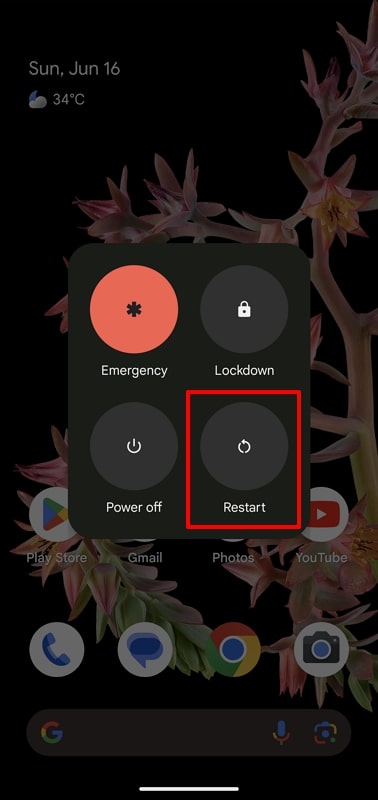
When the issue still persists after restarting your device, we recommend you update the system to eliminate the glitches. The latest system update will clear out any bug within the previous version to help you avoid any problem while charging your mobile.
Step 1. First, you need to open the “Settings” application and click on the “System” button to proceed. Afterward, select the “Software updates” option to reach a new screen for system upgrade.
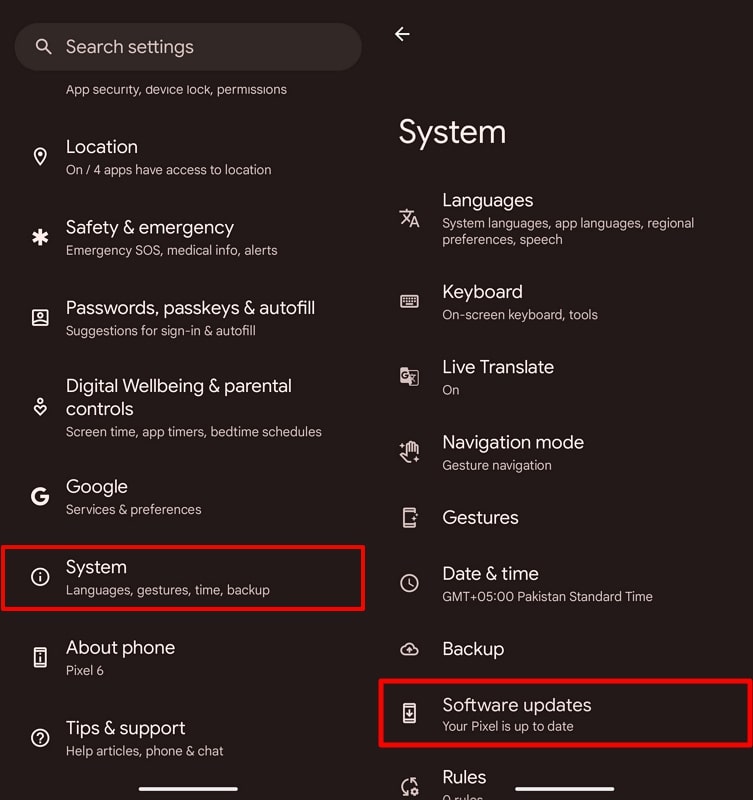
Step 2. Moving forward, simply press the “System update” button to enter a screen from where you need to hit the “Check for updates” button. Now, the system will automatically detect any available updates to help you upgrade your device to the latest version to resolve the “Google Pixel connected not charging” issue.
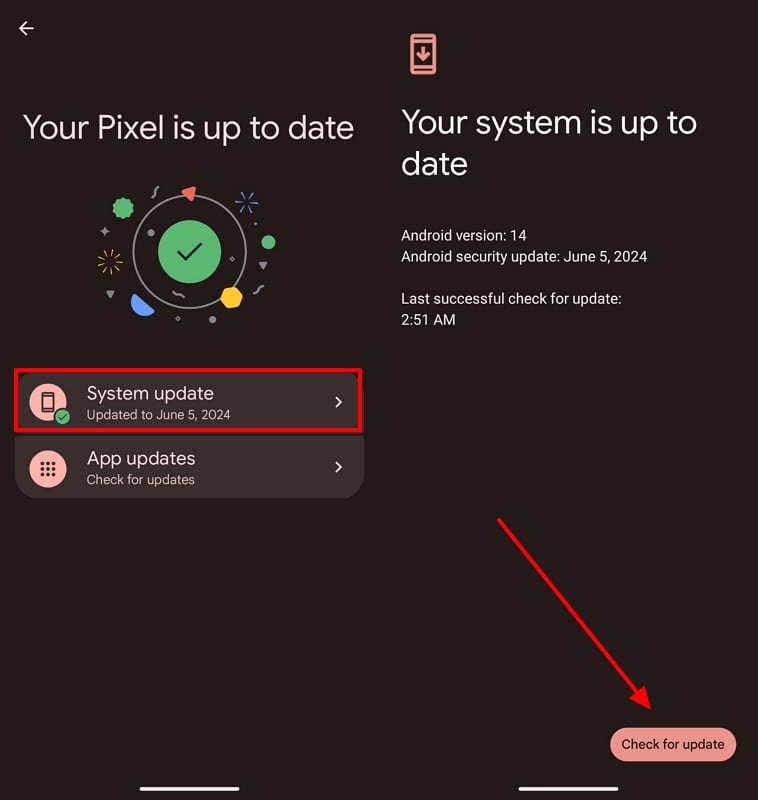
2. Google Pixel Getting Overheated
Sometimes, your mobile can generate excessive heat due to the applications draining too much battery from the system. In such cases, your Pixel can enter self-preservatory mode, eventually causing charging-related issues.
By stopping the charging operation, the mobile avoids getting overheated further to preserve its system. You can choose to run your mobile in Safe Mode using the following steps to prevent third-party apps from overheating the device:
Instructions: Start the process by holding the “Volume Up” and “Power” buttons to reveal several system rebooting options. From here, press and hold the “Power off” option to access a new screen asking you about starting the mobile in Safe Mode. Now, hit the “OK” button to authorize the system to reboot your mobile without any third-party app to fix the Pixel not charging problem.
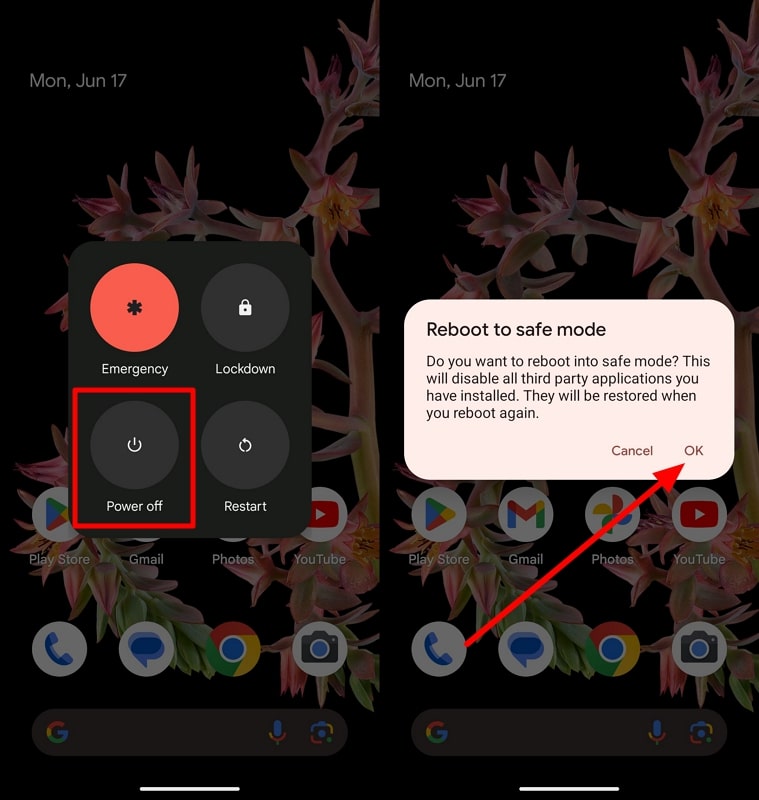
If the problem still persists after rebooting in Safe Mode, we recommend you disable the Adaptive Charging feature. Some users have complained that this additional feature can overheat your Pixel device, causing charging-related issues. To fix this problem, take guidance from the detailed instructions pasted below:
Instructions: Upon entering the “Battery” settings, hit the “Adaptive Charging” option to reach a new screen with charging-related selections. From here, you can disable the “Use Adaptive Charging” toggle to prevent this feature from causing the “Google Pixel connected not charging” issue.
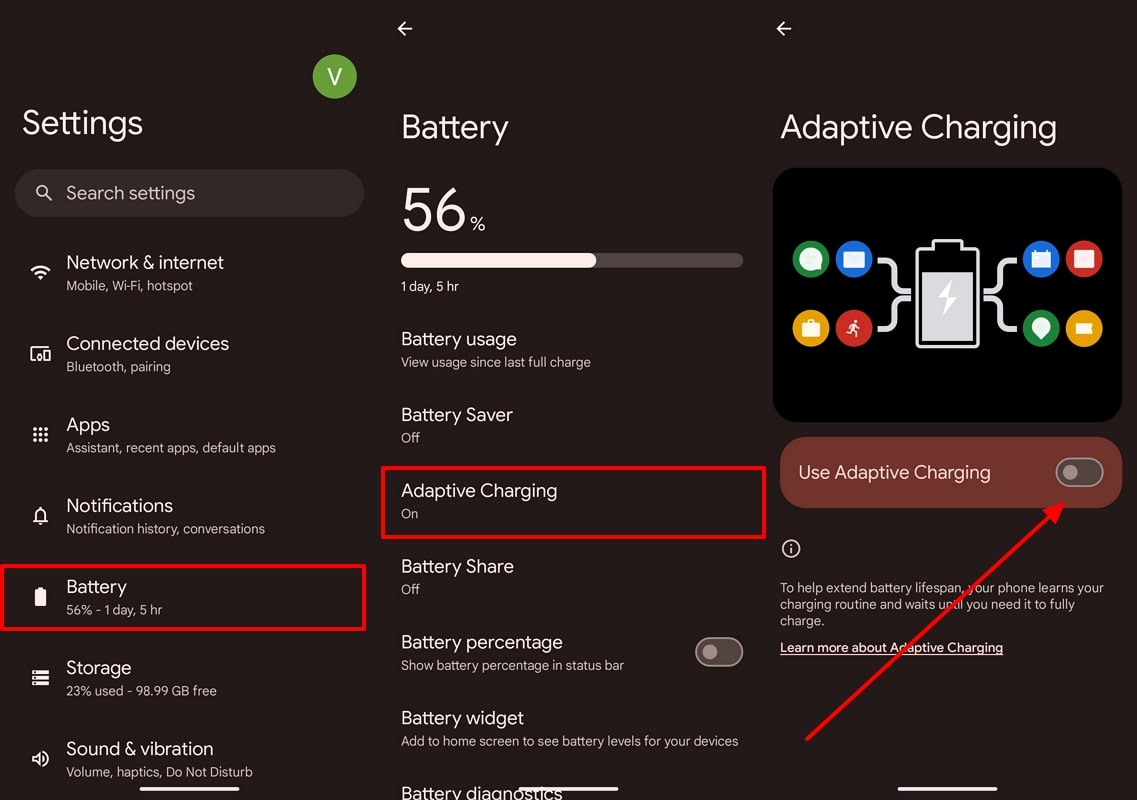
Part 4. Restore Factory Settings to Fix Google Pixel Connected Not Charging
After trying all the hardware and software-related fixes, we recommend you reset your Pixel device as a final resort. Doing so will help you get rid of the applications and bugs stopping your phone from getting properly charged.
However, you need to back up your mobile data and applications to restore them while setting up the device after a factory reset. Users can follow the instructions given below to back up and reset their Pixel device to resolve the Pixel not charging problem:
Step 1. Once you access the “Google One” application, press the “Backup” button from its main interface to proceed. Moving forward, hit the “Backup up now” button on the new screen to store all your valuable files and settings before performing the factory reset.
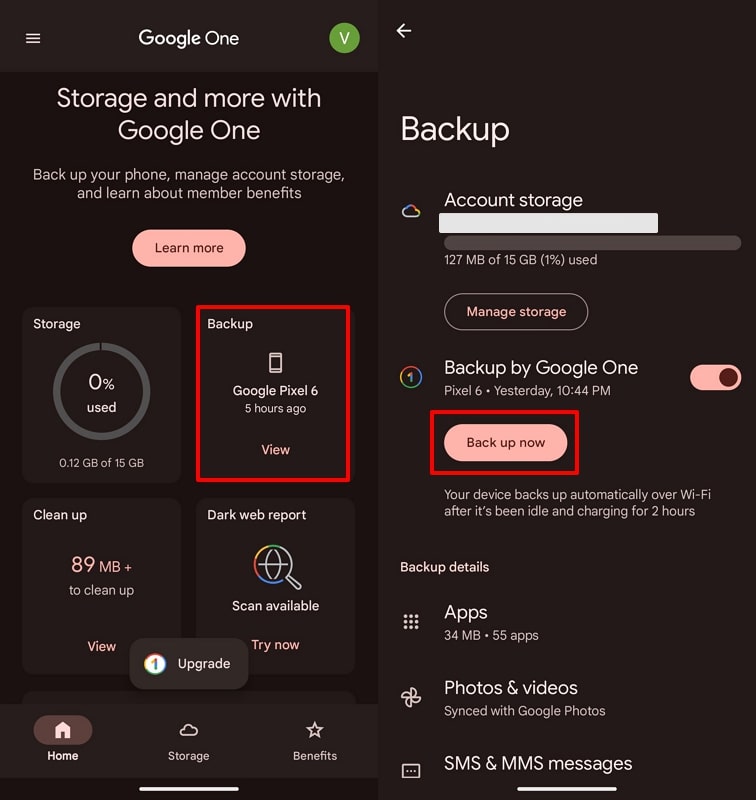
Step 2. After entering the “System” settings, access the “Reset options” settings and tap on the “Erase all data (factory reset)” option to proceed with this operation.
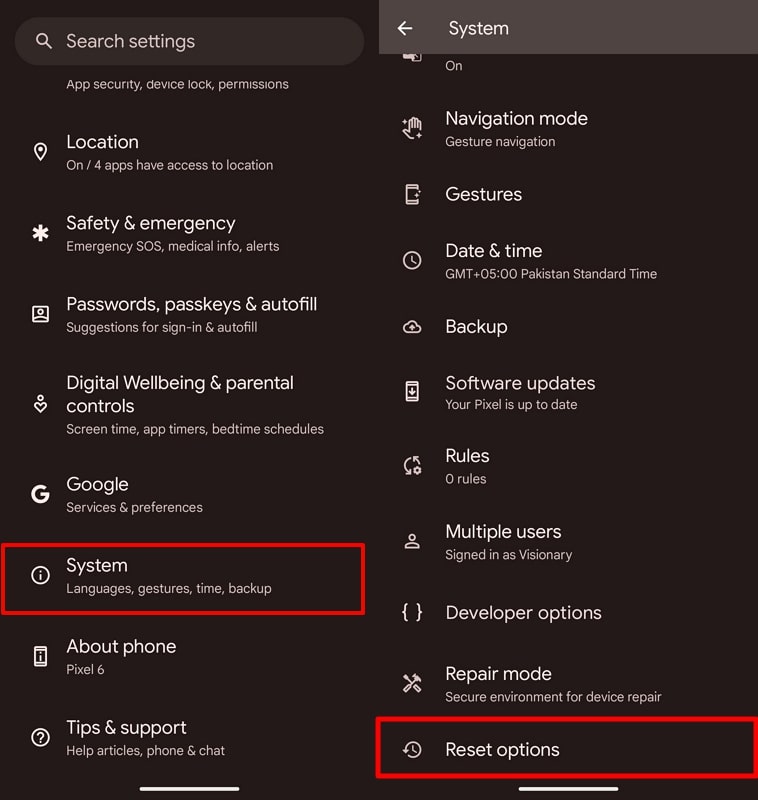
Step 3. Now, you will reach a new screen where you will get all the necessary information about this factory resetting process. Once you read these details, press the “Erase all data” button and type your Pixel PIN to begin this phone reset task.
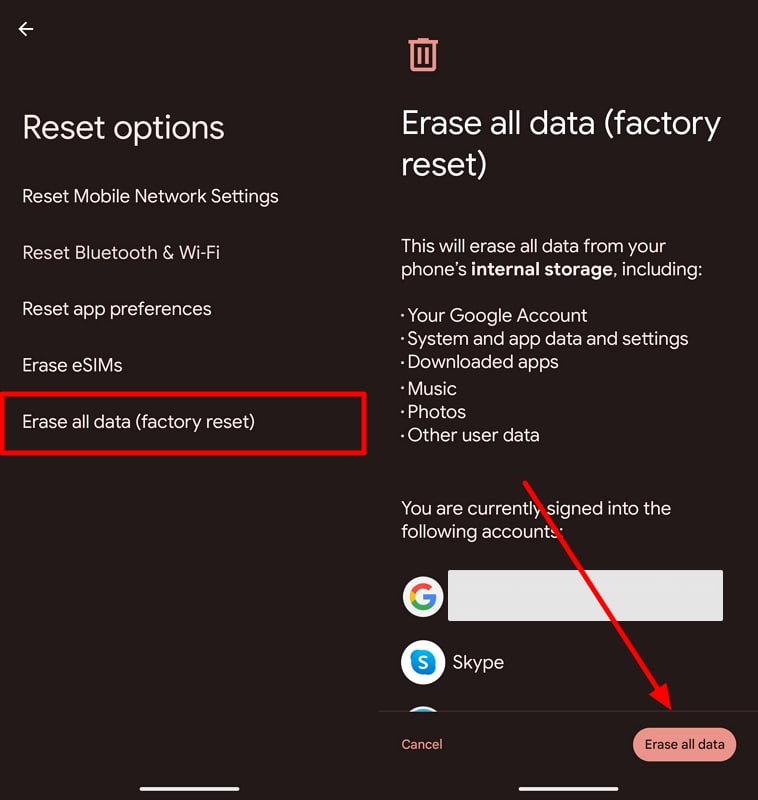
Upon the completion of the factory reset, you can start setting up your device to see if the charging-related problem is fixed. While setting up your device, you can restore Pixel all the data from the Google Drive backup.
However, some users have experienced data loss in such scenarios, which raises the need for third-party data recovery software. RecoverGo (Android) can help you in this regard with its ability to restore any type of data from Google backup.
Using this software, users can recover any type of data, including messages, Wi-Fi settings, call history and much more. Other than that, you will be able to utilize this tool to download and store Pixel data on your computer. So, this feature will come in handy if you lose all your data while trying to fix the “Google Pixel connected not charging” issue.
Contact Google Support
When the problem persists after resetting your phone, you should consider contacting the experts through Google Support. There’s no shame in seeking help from these professionals, who are highly knowledgeable and dedicated to getting your Pixel back to its best condition.
Other than that, Pixel users can consider visiting the Google Pixel community, where they can browse through existing questions or post their own. Many users share their experiences and solutions, which might help resolve your Pixel not charging issue.
Conclusion
In conclusion, the Google Pixel not charging issue can be frustrating, but it is often resolvable with the right approach. By systematically checking hardware issues such as faulty cables and clogged ports, you can eliminate many common causes. Additionally, users can address software-related problems like temporary glitches and overheating to restore their Pixel’s charging functionality.
If all else fails, performing a factory reset or seeking help from Google Support can provide a final resolution. While performing a factory reset, you should get help from software, such as RecoverGo, to restore all your Pixel data.

