It can be pretty frustrating when the “OnePlus volume button not working“, as it is a crucial feature of your phone. Sometimes, you need to lower or increase the sound when playing and enjoying media or long-pressing the “volume” – button to set on vibration. In some cases, such as booting your phone in safe or recovery mode, it also requires both volume buttons to enter, making it a critical feature.
So, if you’re having issues with the volume button not working on OnePlus, then you are in the right place as we have the solution. Please read the article to find out more.
Part 1: Causes of OnePlus Volume Button Not Working
There can be many reasons for the OnePlus One volume button not working, some of which can be hardware faults while others are simply software errors. Here are some of the most common issues when the OnePlus volume button is not working:
- The volume button is pressed into the body due to excessive use and internal rubber wearing out.
- Dust particles have obstructed the standard movement of these buttons.
- A software glitch or recent update doesn’t register the button presses.
- An app has administrative control that doesn’t allow registered button presses, such as in full-screen apps.
- The temporary cache is full, causing compatibility issues.
- Volume buttons are broken beyond repair and may need to be replaced.
These are some typical issues that may cause the OnePlus Nord 2 volume button to work. No worries, as we have proper steps to help you troubleshoot this issue and check if it fixes your problem.
Part 2: 5 Basic Ways to Troubleshoot Volume Button Not Working on OnePlus
Let’s troubleshoot if your OnePlus 9/8/7/6 volume button not working and see if we can find the potential cause. These methods can be applied to most models.
1. Check the Volume Buttons
The first method is to check if your mobile device’s volume buttons register clicking sounds. If you hear clicking sounds when gently pressing them, they are working well if the hardware is concerned.
Next, check for dust. You can easily clean them with isopropyl alcohol and a piece of cloth, or you can use compressed air to blow out dust.
2. Restart Your Phone
The best way to resolve software glitches and cache errors is to restart your phone. Start by powering off your phone and waiting a minute or two. Then turn it back on and see if the OnePlus Nord volume button not working. Test the issue in different apps.
3. Boot Into Safe Mode
Turn off your phone and enter Safe Mode. To do that, turn off your phone and wait a few seconds to power it on again. As soon as you see the OP logo, press both volume buttons and hold them until you enter Safe Mode.
Turn off your phone and enter Safe Mode. To do that, turn off your phone and wait a few seconds to power it on again. As soon as you see the OP logo, press both volume buttons and hold them until you enter Safe Mode.
4. Check Volume Settings
Sometimes, the issue with the OnePlus 7 Pro volume button not working is only in the settings. So go to your Settings app and tap “Sound & vibration”.
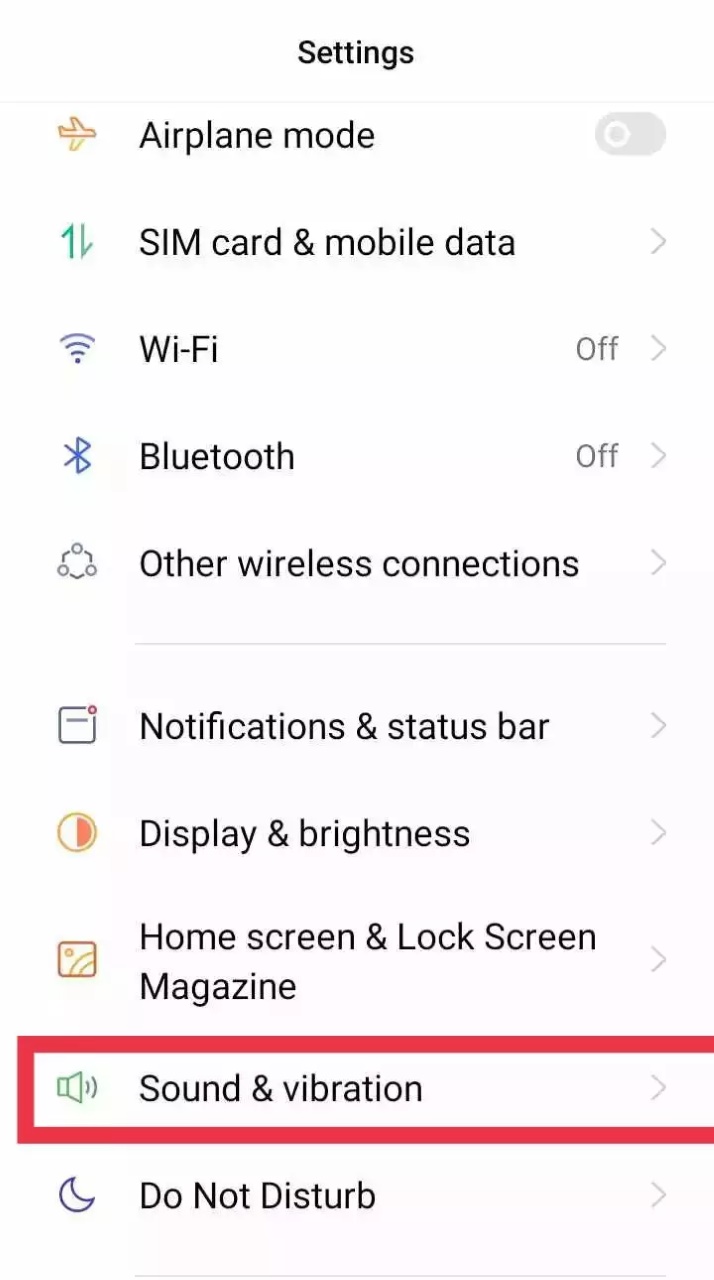
Once there, check if you have turned on the Silent mode or lowered the volume button.
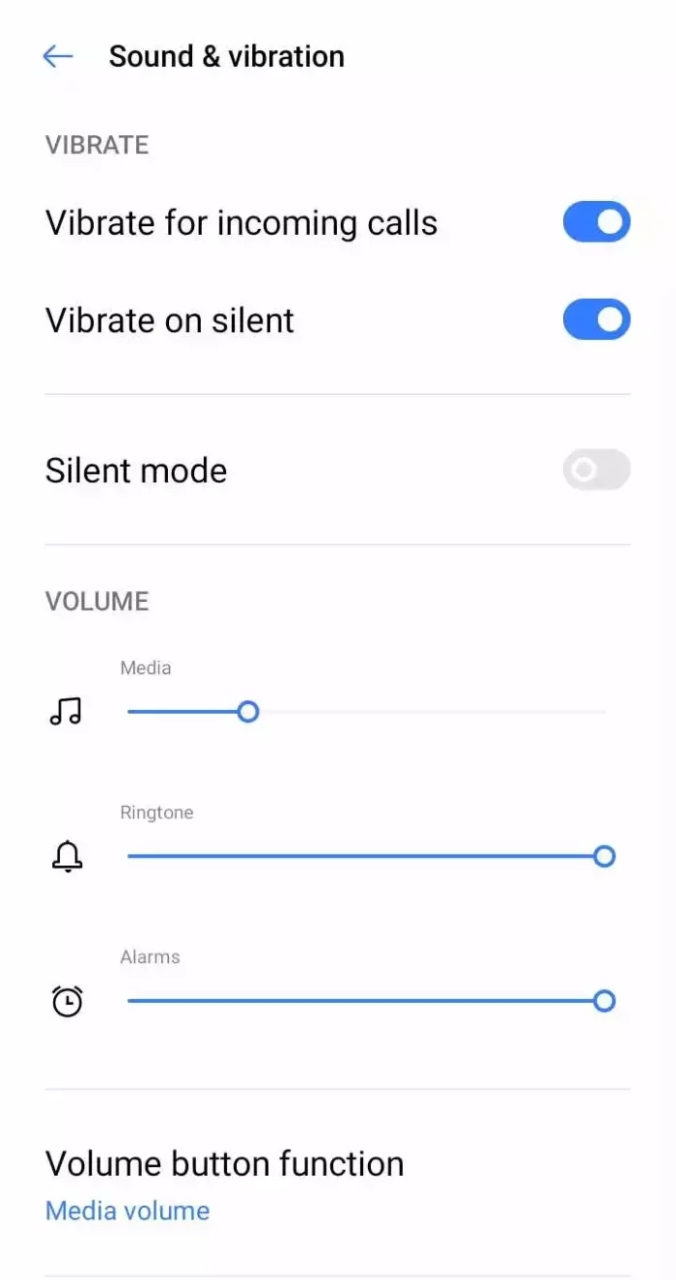
5. New OS Version
Sometimes, updating to a version that has more bugs than updates can also cause the OnePlus 9 Pro volume button not to work. In that case, go to your “Software Update” menu in the Settings app and check if there is a new version.
Download and install the latest OP OS version to resolve the issue of the OnePlus 9 volume button not working.
Part 3: 3 Ultimate Ways to Solve the OnePlus Volume Button Still Not Working
If the OnePlus volume button not working, even after troubleshooting with the methods mentioned in the previous section, do not worry. In this section, we share three ultimate ways to solve them. Let’s discuss each individually.
1. Reset Factory Setting
Please follow these steps to Reset your phone to Factory Settings effectively.
- Make sure your phone is adequately charged.
- Go to the “System” and then proceed to “Reset Options”.
- Tap on the “Reset” to factory reset your phone.
If you have made a backup of your phone, you can restore it to its original settings with all the data. But due to the volume button not working OnePlus, you cannot, and you might lose all your data.
However, if you want to resolve your button malfunction issue and recover your data after the Reset, RecoverGo (Android) by iToolab is the best option. With RecoveryGo (Android), you can retrieve any data from your phone. Here are the steps to achieve that.
Step 1 Install the app and connect your OP device to your computer.

Step 2 Select the file type you need and then follow the instructions to let the RecoverGo app scan your phone for all data.

Step 3 Once the scan is complete, you can choose which files you want to recover. You can select and choose based on the file category.

2. Contact OnePlus Support
Another great way to resolve the issue of the OnePlus One volume button not working is to contact official OnePlus Support. They can either guide you on what to do or help you remotely troubleshoot the issue. If everything doesn’t work, they can raise a ticket so that you can go to the official store and get the repair.
3. Volume Button Replacement
If all else fails and you still have the OnePlus volume button not working problem, the only solution is to replace it. If you aren’t tech-savvy, then head on to a professional repair and service center to get it done.
Conclusion
In this article, we discussed why the OnePlus volume button not working and how to troubleshoot the cause behind this issue. Once you know the reason, you can apply one of the three ultimate solutions we shared here and remove the issue.
If you need to Reset your phone while solving this problem and are worried about data loss, do not worry. As long as you get your phone up and running, you can always use RecoveryGo (Android) to recover all the lost data in simple steps.

