If you recently bought the Google Pixel 7 and are now experiencing a Pixel 7 battery drain, let us assure you that you are not alone in this boat. While Google Pixel does hold a sweet spot in the flagship market because of its excellent camera quality and other features, one cannot deny that despite its excellent performance, there are still some areas in which the device can fall short.
Well, with the Pixel 7 and 7 Pro range, this lack came in the form of a battery drain issue. Worry not, though, because this is not something new. If you are worried about why the Google Pixel 7 battery drains fast and all the ways through which you can fix it, then this article researched by iToolab has you covered. Hop on below to find out.
Part 1: Why is My Pixel 7 Using So Much Battery?
Whenever someone purchases a new phone, the battery life is quite long. You must have expected the same from your Google Pixel 7 as well. However, if your Google Pixel 7 is using too much battery and you cannot figure out the reason for it, then let us help you out.
There are multiple reasons why a Pixel 7 Pro battery drain issue might be occurring, like an increase in screen brightness or an old battery with a reduced life span. Whatever your reason for the problem is, it always comes with a solution. Interested in learning more about the Pixel 7/7 Pro Battery drain issue and the possible solutions for it? Keep on reading.
Part 2: An Official Guide to Fix Pixel 7/7 Pro Battery Drain Issue
Some of the most common issues that may be causing the pixel 7 battery drain are:
Background Applications
One of the most common reasons your phone’s battery might be draining too fast is the background applications, which run constantly even when you are not using them. These apps continue to run in the background and use your phone’s resources, ultimately draining your battery.
Possible Fix:
To fix this issue, review the list of applications that run in the background on your phone and switch off any unnecessary applications. This can be done by heading to the phone’s Swipe up from the bottom, hold, then let go. Selecting the apps you want to turn off.
Screen Brightness
Another possible reason for your battery declining quickly is your screen brightness. If your screen is too bright, your phone will drain its battery faster. Therefore, it is essential to consider your phone’s brightness level.
Possible Fix:
To fix this issue, go to your phone’s settings and go to the display section. Here, you will be able to adjust the brightness of your screen to a level that won’t drain your battery.
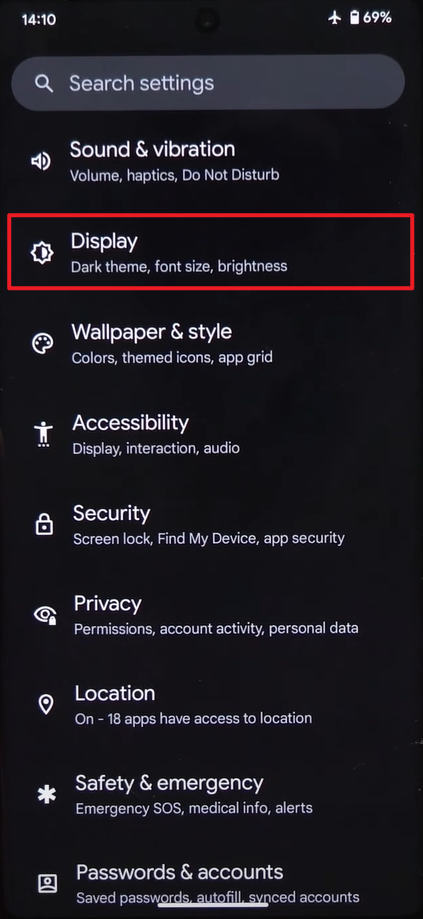
Location Services
Location services are another common factor that can drain your battery. This means that applications on your phone that use GPS or track your location, like Google Maps or ride-sharing services, can eventually use a lot of your battery power. However, you cannot simply stop using them, so what should you do?
Possible Fix:
To fix this issue, simply turn off the location services when you are not using them. To do this, go to your phone’s settings and then head over to the location section. Here, you will see an option to switch off your location services for specific applications and even for your entire phone.
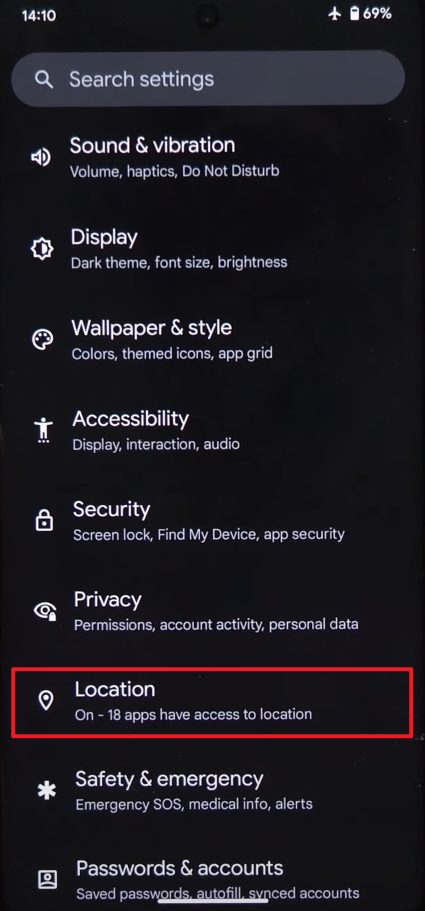
Part 3: Other Proven Ways to Solve Google Pixel 7/7 Pro Battery Drain Problem
Apart from some of the most common issues that cause the Google Pixel 7 battery to drain fast and their possible fixes, there are other proven ways to solve the Google Pixel 7 and 7 Pro Battery Drain Problem. This solution and proven ways were discovered by people on their own, who then went on to share them with others on different forums and web pages. The proven ways are:
· Ensure that your phone is not overheating. If it is heating up, contact customer support. Heating is a major cause of battery drainage.
· Many people claimed Spotify was draining their batteries. Hence, they either disabled the service from the background to stop the battery from running out or uninstalled the application for 48 hours and then reinstalled it.
· Monitor the battery usage to check which applications are consuming the most battery. This will help you identify the application which is the potential culprit for draining your battery.
· No battery calibration can also be the reason. So, try using pixels until its battery reaches 1%, and then wait until your phone is turned OFF before inserting the charging lead. This way, your battery can last up to 5 hours.
· Aside from the above methods, these settings can also make your battery last longer: 60Hz, dark mode, disabled 5g, and adaptive connection.
Part 4: How Do I Improve Battery Life on Pixel 7?
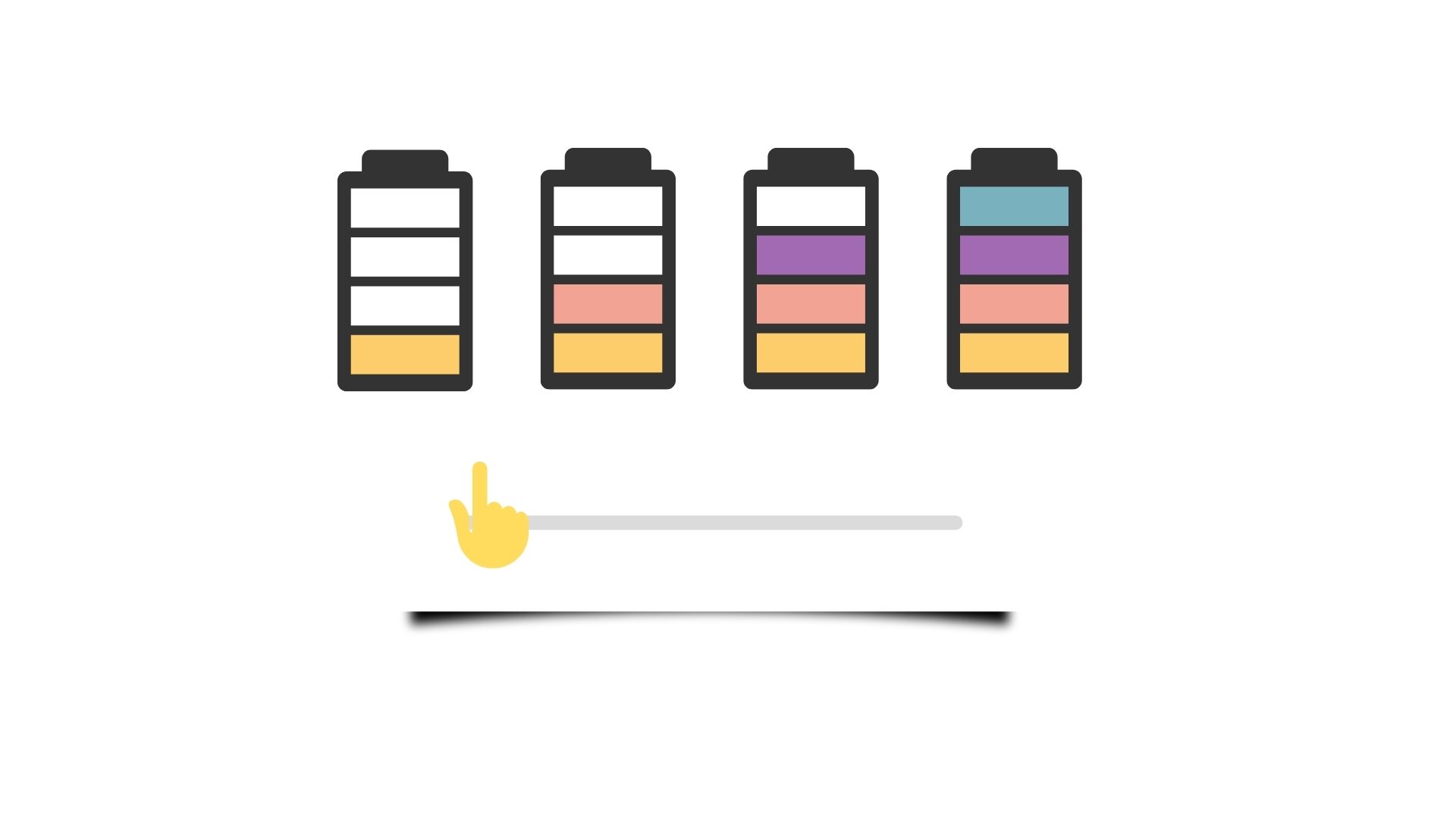
You can fix the Pixel 7 battery drain issue and improve the battery life of your phone set by following the tips and tricks that we have mentioned here:
Check Your Battery Level
To check how much charge your phone has left or how long its battery will last, go to Settings and then select ‘Battery.’
Adaptive Charging
Adaptive charging helps preserve your battery’s lifespan. By turning this function on, your Pixel will charge steadily during extended charging periods. The built-in function helps your battery last longer. To enable this feature, simply navigate to your phone’s Settings app, select Battery, tap Adaptive Charging, and enable it.
Battery Saver
Using the battery saver to solve your Google Pixel 7 pro battery drain issue is also a great way to improve your battery life on the Pixel 7. This function limits which applications stay active or just lets the most essential ones work.
Extreme Battery Saver
Extreme battery saver works by disabling additional features compared to normal battery savers, pausing most apps, and slowing down processing to extend the time between charges even further. Hence, one can then extend their all-day battery life up to 72 hours.
Part 5: Is Pixel 7 Worth the Money?
Google Pixel 7 can be the best bet for those looking for a refined design, a bigger display than the Pixel 6, a high-res selfie camera, the latest clever features, and new photography skills. However, those with long battery life will experience less-than-great experience, thinking of switching the phone to a new one like Google Pixel 8. However, many people are hesitant to switch phones as sometimes it makes many of their essential WhatsApp conversations disappear.
If this is the same concern for you, then worry not. This is because iToolab WatsGo has come to your rescue. This service offers users one-click transfers for WhatsApp and WhatsApp business from one device to another in a simple way. The best part? The transfer speed is fantastic, and the transfer success rate is relatively high. So, do give it a try!
Conclusion
Google Pixel 7 is a great phone, but it can sometimes show severe battery drain issues. If you are wondering why their Google Pixel battery drain issue is arising and all the ways they can fix it, then we hope this article was helpful for you. If you are planning to switch your phone and want a safe way to transfer your WhatsApp data, then make sure to use iToolab WatsGo.

