A faulty smartphone can impact your productivity as well as your day to day activities. One of the most common issues Samsung users face is auto rotation not working. This feature automatically rotates screen orientation when watching videos, reading articles, and using apps. If the function does not work, using the phone can be a hassle. So, why is Samsung auto rotate not working?
There can be multiple reasons behind Samsung screen rotation not working, like functional bugs, hardware concerns, etc. In this blog, we will explore what may cause auto rotate not working on Samsung and how to fix it. Whether it’s a software glitch or a hardware problem, we’ve got you covered.
5 Reasons Why Samsung Auto Rotate Is Not Working
In case your Samsung device has a problem with the auto rotation feature, there are various reasons. Knowing these reasons will assist you in resolving the problems effectively and efficiently. Here are 5 common causes:
Auto Rotate Is Turned Off
The first thing that usually causes the auto rotate not working on Samsung mobile is that the auto rotation setting is disabled. It can either happen by accident or after making some adjustments to your phone settings.
Rotate to Landscape Mode Is Turned Off
If the “Rotate to landscape mode” setting on your device is disabled, that can keep the screen from spinning on its own. This particular setting controls whether your screen can switch to landscape orientation when you turn your phone on its side.
Newly Installed Apps Are Interfering with the Auto Rotate Function
In some cases, newly installed apps can interfere with the device’s auto rotate function. This could be because such third party apps modify settings related to the auto rotating function. Such conflicts may cause the screen to remain fixed in only one direction even when the device is rotated.
The Accelerometer Is Faulty
One sensor that is very essential in spotting the orientation of your device is the accelerometer. So, if this sensor is defective or fails, it can cause problems with the auto rotate function.
Outdated Software
Running outdated software could result in several functionality problems on your Samsung device, including the auto rotate issue. An outdated operating system or firmware may not include critical bug fixes or improvements that keep the auto rotate function working correctly.
How Do You Fix Samsung Auto Rotate Not Working Issue?
When the auto rotate feature on your Samsung device appears to be unresponsive, there are a couple of options that can work for you. Such as:
- 1. Make Sure Auto Rotate Is Turned On
- 2. Don’t Touch the Screen
- 3. Take Off the Phone Case and Screen Protector
- 4. Allow Home Screen Rotation
- 5. Restart Your Device
- 6. Remove Newly Installed Apps
- 7. Perform a Sensor Test
- 8. Update Software
- 9. Send Your Samsung for Repair
1. Make Sure Auto Rotate Is Turned On
The first step in resolving the issue regarding Samsung auto rotate not working is confirming whether the auto rotate feature is in place. In certain situations, this option could be accidentally disabled. In order to verify that auto-rotate is turned on, swipe down from the upper side of the screen to open the Quick Settings panel.
There should be a button in the form of a curved arrow; if it exists, it is an auto-rotate button. If it shows “Portrait,” then click on the icon to change it to “Auto Rotate.” If the icon is activated now, please rotate your screen and check if the auto rotate option rotates your screen.
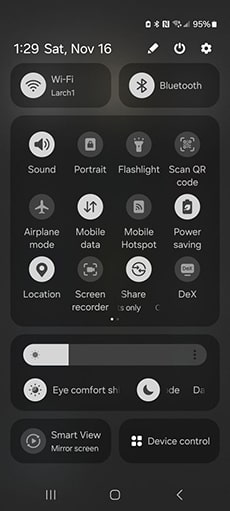
2. Don’t Touch the Screen
Sometimes, the auto rotate feature may not work if its user is pressing the screen while using it. Touch inputs can conflict with the sensors which measure the change in orientation. In order to avoid the issue, do not tap with any finger or touch any part of the screen when rotating the device. Instead, position the device in the desired orientation and let the screen automatically adjust to the position.
3. Take Off the Phone Case and Screen Protector
Some phone cases and screen protectors can block the sensors that detect the orientation of the device. If your Samsung phone has a case or a screen protector, remove it and check whether the auto rotate feature works.
Most of the time, a large case will block the accelerometer and sometimes other sensors that determine the correct orientation. When the obstruction is removed, the device sensors can better respond to auto rotate function.
4. Allow Home Screen Rotation
In order for auto-rotation to apply to all apps and screens including the home screen, the home screen rotation function must be turned on. By default, the home screen rotation feature may not work even if the auto rotation is turned on for all apps.
To turn on home screen rotation, go to Settings > Home screen and turn on the “Rotate to Landscape Mode” option that allows home screen rotation.
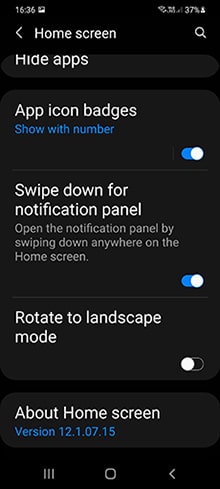
5. Restart Your Device
If the auto-rotate function continues to malfunction, another option available is restarting your device. Restarting a device gets rid of most of the glitches which may obstruct the auto-rotate setting. For a Samsung phone, press and hold the Volume Down and the Side or Power buttons at the same time to restart it.
Wait a few seconds until the power options pop up. You can confirm your action by clicking on the Restart icon. Your mobile will restart on its own and once switched on, check whether the auto rotation is working.
6. Remove Newly Installed Apps
Sometimes, when users install a new app, it can disrupt the functioning of certain features, including the auto rotate function. Some applications have some settings that work against the sensors of the phone, preventing the normal functionality of the auto-rotate feature.
If the problem arose after you installed an application, you should uninstall that application. And check if the problem still persists. To uninstall apps, first, go to Settings, then Apps, click on the app in question, and tap Uninstall.
7. Perform a Sensor Test
In case you still do not have auto rotation working, use the Samsung Members app to check whether the device’s accelerometer is functioning. The app provides an inbuilt diagnostic tool to check the status of the various sensors on your phone.
To conduct the test:
- Launch the Samsung Members app.
- At the bottom, click Support.
- Click on Phone diagnostics.
- Select Sensors.
- Complete the test as directed by the on screen prompts.
8. Update Software
Auto rotate of the screen might have problems due to outdated software. If the OS of your Samsung device is not updated, then it lacks the necessary bug fixes that can solve the problem. To check if your device has the latest software updates, navigate to Settings> Software Update.
Then, click on Download and Install to search for available updates. Follow the instructions on the screen to download it. Once completed, restart the device and check if the auto rotate is functioning normally or not.
Related: [Up-to-Date] Full List of Samsung Update Problems And Fixes
9. Send Your Samsung for Repair
If all of the above options don’t fix the auto-rotation issue, the problem could be in the hardware. In such scenarios, sending the Samsung device for repair would be the best option.
Reach out to Samsung support or go to an authorized service center. A qualified technician will evaluate the hardware fit and troubleshoot faults that are stopping the auto rotation function from working.
Hot Question: Why Is Auto Rotate Icon Missing?
The auto rotate icon is not missing; Samsung has simply modified the icon name. The “Auto Rotate” icon has been replaced by a “Portrait” or “Landscape” icon. There is no need to worry; you can tap the icon in the Quick Settings menu to turn on the auto rotation mode.
The Takeaway
When the Samsung screen rotation not working, do not panic. Instead, proceed to identify the problem step by step. While some causes can be resolved with simple fixes, others may need the services of an expert. If you have tried everything but it hasn’t worked, it’s best to get in touch with Samsung customer support.

