It can be quite exhausting and irritating to use Samsung devices with black and white screen issues. This may occur due to a software glitch, improper settings, or it can be a hardware issue. Repair services can be costly; thus, mastering how to solve Samsung phone black and white issues will come in handy.
This guide will discuss numerous solutions to fix the Samsung white and black screen problem. Either it is a temporary glitch or a more serious issue, we will assist you in resolving that issue. You will learn tips to fix this issue easily and enjoy your device’s color mood!
Part 1: Why Is My Samsung Screen Black and White?
There are several reasons why your Samsung phone turned black and white in color. Understanding these causes can help you further narrow down the problem and identify the right remedy. Here are some of the main reasons:
Incorrect Settings
Using the wrong display settings is exceedingly common. Features like “Grayscale” or “Wind Down” mode can be switched on accidentally, hence leading to the black and white screen. Further, options such as Bedtime/Sleep, Dark, or Visibility enhancements may have been activated, resulting in a black and white Samsung phone.
Third-Party Apps
Installing any of the third party applications on your device may interfere with the display settings, switching the display to black and white. These are mainly themes, launchers, or standard customize utilities.
Software Glitches
Another cause that may lead to the black and white display of the Samsung phone screen is software bugs and glitches. The bugs may happen in most cases after the system is upgraded or when the particular software is corrupted.
Part 2: How to Fix Samsung Black and White Screen?
If your Samsung screen is black and white, do not worry. There are some ways to fix the problem. These methods range from simple adjustments in settings to more complex troubleshooting methods. Perform these steps and make your device colorful again.
- 1. Turn Off Sleep Mode
- 2. Turn Off Color Correction
- 3. Uninstall Third-Party Apps
- 4. Update to the Latest Software
- 5. Restart Your Samsung Phone
- 6. Factory Reset
1. Turn Off Sleep Mode
The easiest way to fix a Samsung black and white screen is to disable Sleep Mode. If this mode is enabled, it could be the reason your screen has gone black and white. Follow these steps to disable Sleep Mode:
- First of all, unlock your Samsung mobile and look for the “Settings” menu.
- Go down and tap on “Modes and Routines.”
- Choose “Sleep” mode and tap on it.
- Tap on the “Turn off” button.
- If the screen is still black and white, try restarting your device to implement changes.
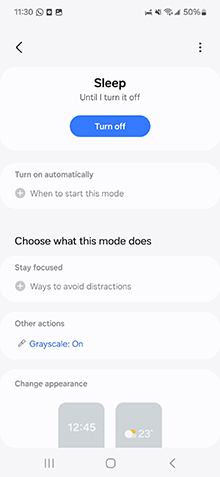
2. Turn Off Color Correction
If your Samsung screen is white and black, you can try turning off color correction. This option is available for people with visual disabilities as well as other people in need. But often such functionality is the reason users get a Samsung phone in black and white screen. Here’s how to turn off this feature:
- Unlock your Samsung phone and go to the “Settings.”
- Scroll down and tap on “Accessibility,” thereby allowing for a broad range of more actionable features.
- In the Accessibility section, locate and click “Visibility enhancements.”
- There is an option labeled as “Color correction.” If this option is on, then turn off the option.
- In the event the screen still remains in black and white while changes are made, restarting the device will apply the changes.
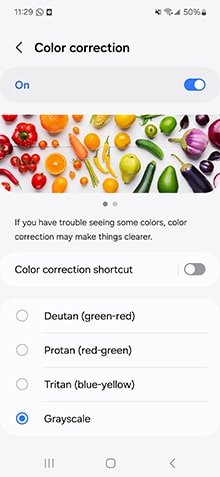
3. Uninstall Third-Party Apps
Sometimes, your Samsung screen is black and white because a third-party app causes a conflict. There are some apps regarding the theme or function of your device that can conflict with the display settings. If such downsides arise from these apps, removing them may fix the problem. Here is how you uninstall third party apps:
- Unlock your Samsung phone and find the application “Settings” on your device.
- Scroll down once again and click on the icon named “Apps” to view all the applications installed on your device.
- Search for app’s list to find any third party application which might have brought about the problem. Especially be wary of applications that allow for themes, settings, or even device modifications.
- Select the application that you believe is the cause of the troubles and click on the button “Uninstall.”
- When you restart the device, you are likely to find the black and white screen problem has been solved.
Note: You can also put your Samsung device into Safe Mode to determine whether the screen issue is caused by third-party apps or not.
4. Update to the Latest Software
A simple software update is also an effective method for solving the black and white Samsung screen. Software updates generally contain solutions to problems and enhancements, which may help reset the display. How to check for and install updates:
- First, unlock your Samsung phone and go to the “Settings” app.
- Scroll until you see “Software update” and tap on it to access the options for updating.
- Tap on “Download and install.” Your device will scan for any updates.
- Follow the on-screen instructions to download and install a software update, if available.
- After the update has been completed, restart your device. This may solve the related issue of a black and white screen due to software.
5. Restart Your Samsung Phone
Many problems seem to be fixed if you just restart your device, whether it’s a Samsung black and white screen issue. When you restart your device, it helps the system to reload again and fixes a temporary display glitch, too.
6. Factory Reset
If your Samsung screen is still displaying black and white after going through the previous steps, try a factory reset. Factory resetting refers to restoring the device to its original setting, which is useful in getting rid of continuous software bugs.
However, there is a need for a data backup before taking such actions since all information will be lost. Further, the Factory Reset Protection (FRP) lock will appear once you try to set up the device without removing your Google account first. But don’t worry; a tool like UnlockGo (Android) can bypass FRP lock on all Samsung devices running Android 5-15. How to factory reset your Samsung device:
- Unlock your Samsung phone and open the “Settings” application.
- Just scroll down and click on the “General Management” option.
- Choose the option “Reset.”
- Tap on “Factory data reset.” A list of data that will be erased can appear for you.
- For confirmation, go further down to the bottom and press the “Reset” button. If asked, provide the pin or password of your device.
Alternatively, the simpler way to do it here is using the UnlockGo (Android) program. The tool makes it easy to reset your Samsung device with just one click, making it more convenient.
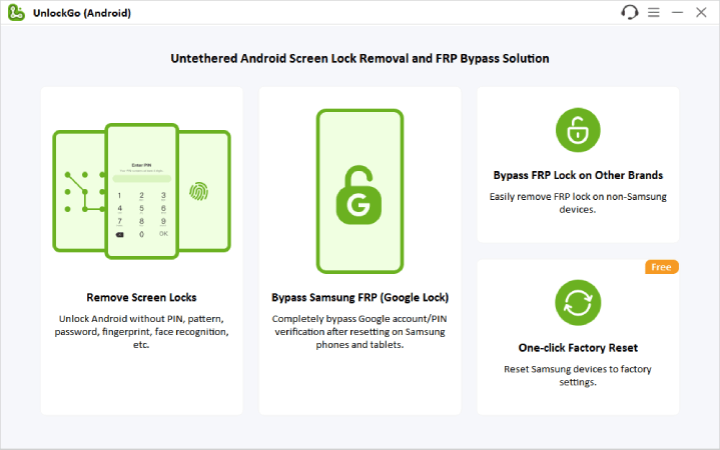
Bottom Line
There are several ways you can troubleshoot in case Samsung screen turns to black and white. However, besides all those steps, also check if the display is not broken or the device is not in Safe Mode, which limits screen options.
Routine care, such as software updates, controlling what applications are allowed to do, can help decrease future occurrences. In case all these solutions are not useful, you should contact the technician to determine if there are any hardware defects.


Thanks, the sleep mode was my problem, now I have a color screen again. 👍🏻👍🏻😎