There are many instances where overheating happens in Samsung phones by a lot of its users. It can be so annoying when you cannot hold your phone or use it comfortably because of high temperatures. But fortunately, there are several quick fixes that can help you resolve overheating issues on your Samsung device.
This article gives 8 simple fixes to follow if you want to prevent your Samsung phone overheating. If you go through them, then you will find out that the phone becomes like before and not as warm as it was before. Keep reading!
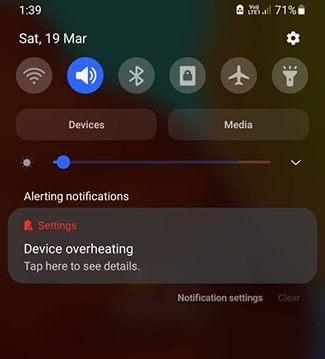
Part 1: What Cause Your Samsung Phone Overheating?
There are several potential causes for a Samsung mobile overheating problem:
- Using processor-intensive apps like games, video streaming, or navigation apps that drain battery quickly
- Having many apps running in the background
- Using the phone while it’s charging, as charging alone causes some heat
- Direct sunlight exposure, which heats up the phone
- Outdated software needing an update
- Damaged or incompatible charger/cable generating excess heat in the charging port
- Malware or other software issues draining system resources
- Faulty battery that holds excessive heat
- Environmental factors like high ambient temperature
Overuse of the phone’s resources, environmental heat sources, and device issues like outdated software or damaged hardware are the main culprits. Finding and addressing the specific cause is key to resolving overheating problems.
Part 2: What Effects Will Overheating Have on Your Samsung Phone?
Overheating can have several negative effects on your Samsung phone:
- When a phone overheats, it can cause the screen brightness to automatically lower as a protective measure.
- Excessive heat causes the processor to throttle performance to avoid overtaxing the system.
- Fast charging is often paused if the phone gets too hot while charging.
- As a failsafe, an overheated phone may power down on its own to prevent permanent hardware damage.
Part 3: How to Fix Samsung Phone Overheating Issue?
If your Samsung phone is getting too hot, there are several troubleshooting steps you can try to cool it down and stop the overheating:
- Fix 1. Reduce Screen Brightness
- Fix 2. Optimize Your Samsung Phone
- Fix 3. Turn off Unused Background Running Apps
- Fix 4. Change Battery Settings
- Fix 5. Put Samsung Phone in Safe Mode
- Fix 6. Update Your Samsung Phone
- Fix 7. Reset All Settings
- Fix 8. Factory Reset Your Samsung Phone
Fix 1. Reduce Screen Brightness
Having your screen brightness set high can cause the phone to overheat quickly, especially if displaying graphics-heavy content. Here are the steps to reduce screen brightness and fix Samsung phone heating up:
- Go to Settings > Display and turn down the Brightness slider. Set it below 50% or enable Auto brightness.
- Avoid using the phone in direct sunlight, as the brightness has to go up in sunlight. Stay in the shade or a cool indoor area when using it.
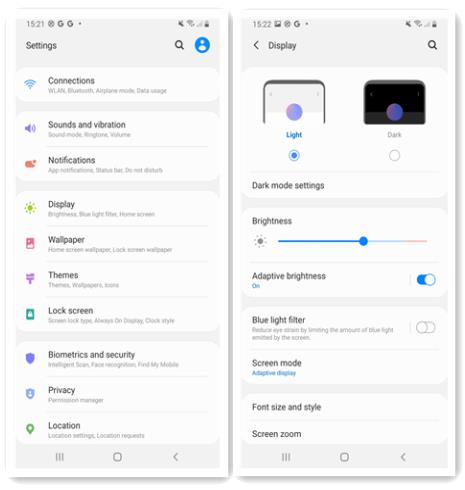
Fix 2. Optimize Your Samsung Phone
Too many apps running simultaneously makes the processor work overtime, heating up the device. Here are the steps to optimize and prevent Samsung phone heating up:
- Close all apps you aren’t using by swiping up and clearing the recent apps list.
- Disable unnecessary background processes and location services.
- Go to Smart Manager app, tap “Fix now” to optimize your Samsung phone.
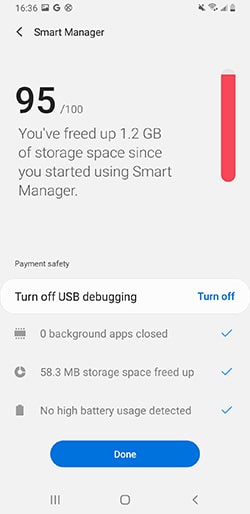
Fix 3. Turn off Unused Background Running Apps
Unused apps running in the background drain resources and cause overheating. Here are the steps to turn off unused apps running in the background and fix Samsung phone overheating issue:
- Open Settings and go to General management.
- Select Battery.
- Tap Power Management, and turn on Put unused apps to sleep.
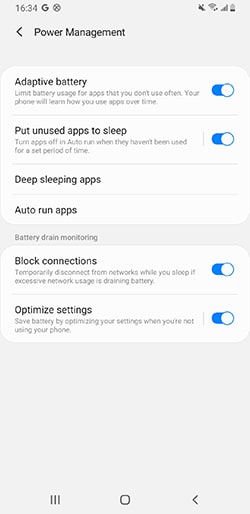
Fix 4. Change Battery Settings
Having the right battery settings can help prevent overheating during charging. Here are the steps to change battery settings and fix Samsung phone overheating while charging:
- Go to Settings > General management.
- Tap Battery > Power mode, you can choose to turn on Optimized mode or Medium power saving.
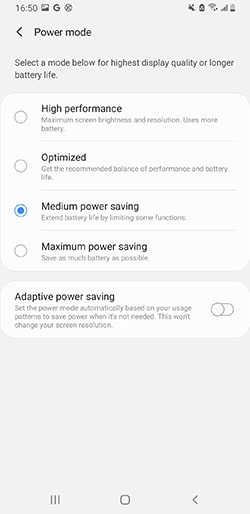
You can also turn off fast charging and fast wireless charging to avoid the Samsung from overheating.
Fix 5. Put Samsung Phone in Safe Mode
Safe mode launches the device with only the original apps and services, isolating issues caused by third-party apps. Here is how to put your phone in safe mode and fix Samsung phone overheating:
- Press and hold the Power button.
- When the reboot options appear, press and hold Power off.
- Tap Safe mode to confirm entering Safe mode.
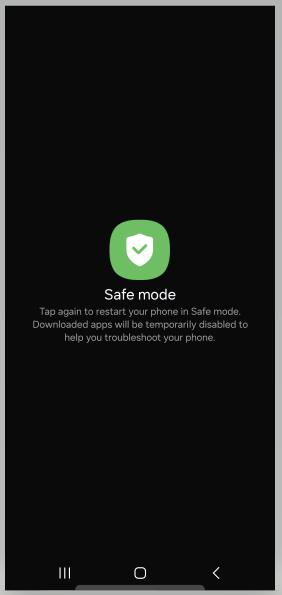
If overheating stops in safe mode, a third-party app is likely the culprit.
Fix 6. Update Your Samsung Phone
Outdated system software can trigger overheating in some cases. Here is how to update your phone:
- Go to Settings > Software update.
- Check for and install any available updates.
Updating to the latest software optimizes performance and fixes bugs.
Fix 7. Reset All Settings
Reset all setting to their defaults can solve many software-related issues and let your Samsung phone performs better. This preserves your data but restores default system settings. Here is how to reset all settings:
- Go to Settings > General management > Reset.
- Tap Reset all settings.
- Enter your password to confirm the reset.
Fix 8. Factory Reset Your Samsung Phone
If overheating issues persist after trying all other troubleshooting, a factory reset can clean out any problematic software causing overheating.
However, resetting will erase all data, so first backup anything important. Also, if you have signed into a Google account on the device, a factory reset will trigger the Factory Reset Protection (FRP) lock that requires your Google account details to unlock the phone afterward.
Generally, you can factory reset a Samsung phone via Settings – General management – Reset – Factory data reset. If your Samsung phone is overheating and switching off, you can use a hard reset tool called iToolab UnlockGo (Android) to factory reset it.
Here is how you can use iToolab UnlockGo (Android) to reset Samsung to fix the overheating issue.
Step 1 Launch UnlockGo (Android) on your computer and select “One-click Factory Reset” option to begin. Then connect your overheated Samsung phone to the computer with a USB cable.
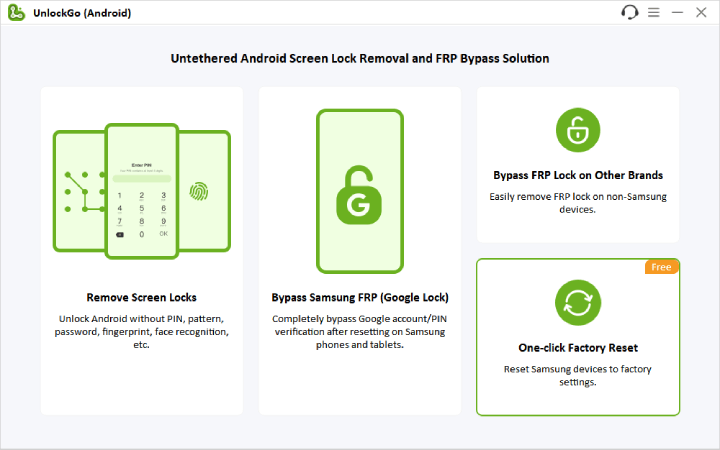
Step 2 Read through the on-screen notice carefully, then confirm to proceed with the reset.
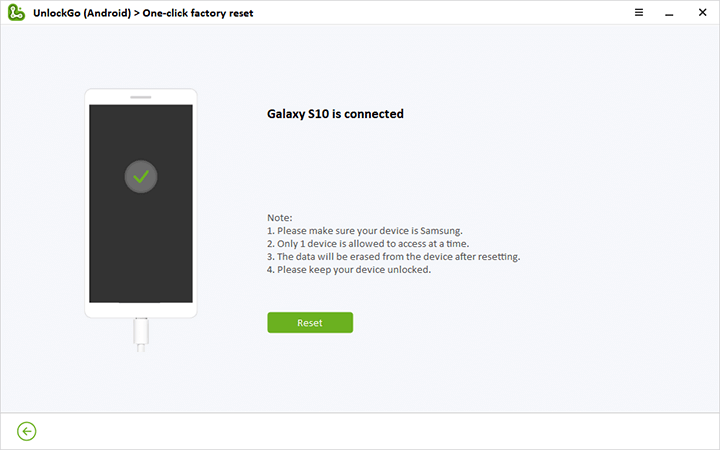
Step 3 After a few seconds, the reset will be completed and your Samsung device restored to factory settings. Once your phone reboots, you can start setting it up again as a new device.
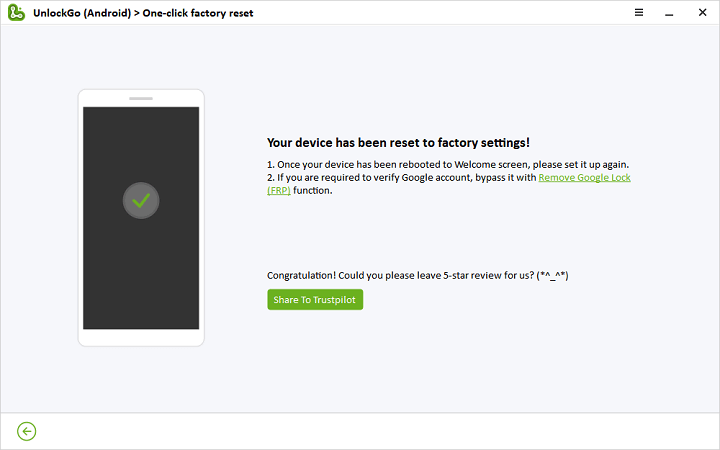
Part 4: Useful Tips to Avoid Samsung Phone Overheating Issue
Here are some useful tips to help prevent overheating issues on your Samsung phone:
- Use the original Samsung charger and cable for charging. Third-party or damaged chargers can overheat the phone.
- Avoid intensive activities like gaming or streaming videos while charging. Charging alone already heats up the phone.
- Uninstall unused apps and disable background processes to reduce resource drain. Too many running apps overworks the processor.
- Limit gaming, videos and navigation to shorter sessions. Continuously overworking the hardware generates heat.
With some preventive habits and optimal use of your Samsung device, you can avoid common overheating issues. But if it still overheats, promptly try the troubleshooting steps provided earlier.
Final Words
A typical problem faced by Samsung users is overheating. Some of the most common are using a lot of phone resources, direct heat exposure, outdated software and bad hardware.
If not addressed promptly, continuous overheating may cause performance degradation in the mobile device or even damage some components. Thus, you will be able to pinpoint out the real cause of your Samsung phone’s overheat condition by examining these troubleshooting tips.

