
Fast charging technology has become an essential feature in modern smartphones, allowing users to significantly reduce charging times and keep their devices powered throughout the day. However, some Vivo users have reported issues where their fast charging capability fails to function as intended.
Yes, your phone might be working pretty fine and as usual when it comes to every other performance, but when it comes to charging, you experience a problem. So, what might be the reason for this?
Well, this problem can stem from various technical factors, ranging from software glitches to hardware malfunctions.
So, keep reading to fix your fast-charging issue!
What Is Fast Charging?
Fast charging is a rapidly growing technology that redesigns the process of charging every electronic device, from smartphones to tablets. Fast charging, therefore, is a process of applying a much higher electrical current supply to its battery compared to conventional methods of charging.
In essence, the process of fast charging essentially occurs via advanced power management protocols with specially designed chargers. Both elements work in harmony to increase power delivery safely and thus considerably reduce the time needed to obtain a fully charged battery.
It’s quite common for fast charging to get your completely dead battery to at least 50% in 30 minutes or less. This, of course, depends on both your device and the charging standard.
Why Is My Vivo Fast Charging Not Working?
If your Vivo fast charging is not working, several factors could be at play. Knowing these potential causes can help you determine how to diagnose and resolve the issue effectively. Here’s a breakdown of the most common reasons:
Software Bug: A recent update or OS glitch may disrupt fast charging. Regular updates or a factory reset might be needed.
Physical Damage to the Charging Port: Dust, debris, or bent pins in the charging port can block the connection, preventing fast charging. Inspect and clean the port if necessary.
Frayed Charging Cable: A damaged cable may not support fast charging even if it still works. Use a high-quality, intact cable.
Mismatching Fast Charger: Using a charger that doesn’t match your Vivo device’s specs can slow or stop fast charging. Ensure you’re using the correct charger.
High Battery Usage: Power-intensive apps can drain the battery faster than it charges. Reduce activity or charge the device while it’s off.
App Glitches: Background apps may interfere with fast charging. Close apps or use safe mode to troubleshoot.
How to Fix Vivo Fast Charging Not Working?
If your Vivo fast charging isn’t working, it can be frustrating, but there are several steps you can take to identify and fix the issue. Below, we’ve outlined a comprehensive guide to help you restore fast charging functionality on your device.
- 1. Inspect Compatibility
- 2. Check Charging Cable
- 3. Clear Charging Port
- 4. Examine the Power Outlet
- 5. Change Your Fast Charger
- 6. Turn off Wi-Fi, Bluetooth, and Mobile Data
- 7. Enable Firm Connections
- 8. Stop Active Apps
- 9. Clear App Cache
- 10. Switch off USB Debugging
- 11. Enter Safe Mode
- 12. Update Your System
- 13. Factory Reset Vivo
1. Inspect Compatibility
Before diving into more complex fixes, it’s crucial to verify that your Vivo device actually supports fast charging. Here’s how to check:
- Step 1: Go to Settings > Battery > Battery health and charging.
- Step 2: Look for the option Fast Charging or Quick Charging. If available, ensure it is turned on.
- Step 3: Refer to your device’s user manual or Vivo’s official website to confirm that your model supports fast charging.
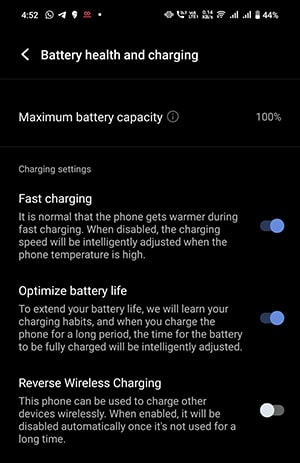
If your device does not support fast charging, none of the following methods will be effective.
2. Check Charging Cable
Once you’ve confirmed that your device supports fast charging, the next step is to inspect your charging cable. Not all cables are designed the same way, and using the wrong type can impact charging speed. Here’s what to check:
If your cable doesn’t match these specifications or shows signs of wear and tear, it may not support fast charging. Consider replacing it with a compatible, high-quality cable because this might cause the vivo dual engine fast charging to not work.
3. Clear Charging Port
If you have a fast-charging cable that isn’t charging fast, then you should check for debris, dust, or lint inside the charging port. This is because these particles can obstruct the connection and prevent your Vivo phone from charging fast.
4. Examine the Power Outlet
Sometimes, the issue isn’t with your phone or charger but with the power outlet itself. To ensure the outlet is functioning properly:
- Plug another device into the same outlet to see if it charges.
- Try using a different power outlet or a power strip that is known to be in good working condition.
If the outlet is faulty, switch to a working one.
5. Change Your Fast Charger
Is your charger original or a third-party charger?
Even if you have the correct charger with the correct specification, it might still be faulty. This is because some third-party chargers do not meet the specifications required for fast charging your Vivo device. Try using another Vivo-certified fast charger or a charger that matches your device’s power specifications.
6. Turn off Wi-Fi, Bluetooth, and Mobile Data
Background activities such as Wi-Fi, Bluetooth, and mobile data usage can slow down charging by consuming power. So, be sure to turn these activities to improve charging speed.
7. Enable Firm Connections
Loose connections between the charger, cable, and phone can prevent fast charging from working. Make sure:
- The charging cable is securely plugged into both the charger and the phone.
- The charger is firmly connected to the power outlet.
8. Stop Active Apps
Running multiple apps in the background can slow down charging by increasing battery consumption. To maximize charging efficiency:
- Close all active apps bcharging to ay going to Recent Apps and swiping them away.
- Avoid using your phone while it’s llow the battery to recharge quickly.
9. Clear App Cache
Despite stopping the background app running, you should also clear app caches. Some of these caches can accumulate and cause glitches that interfere with charging. So follow these few steps to clear your app cache:
- Step 1: Go to Settings > Storage > Cached data.
- Step 2: Clear the cache for all apps or selectively for apps that consume significant power.
Clearing these caches also helps increase your device storage space.
10. Switch off USB Debugging
Sometimes, your phone might be in USB Debugging mode, which is mainly used for developer purposes. When in this mode, your phone is likely to charge more slowly than usual. Therefore, you will need to disable this mode by:
- Step 1: Going to Settings > About phone > Build number (tap multiple times to enable Developer options).
- Step 2: Go to Settings > Developer options > USB Debugging and turn it off.
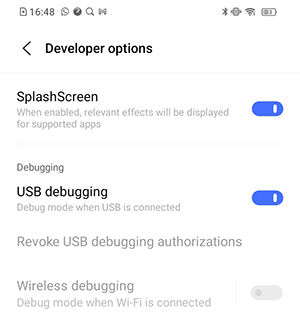
11. Enter Safe Mode
Booting your Vivo device into Safe Mode can help you determine if a third-party app is causing the charging issue. So, follow these steps to enter Safe Mode:
- Step 1: Press and hold the Power button until the power off menu appears.
- Step 2: Tap and hold the Power off option until you see Reboot to Safe Mode.
- Step 3: Tap OK to reboot into Safe Mode.
In Safe Mode, only pre-installed apps will run. If fast charging works, a third-party app is likely the culprit.
12. Update Your System
Another reason your Vivo fast charging not working can be outdated software. Having an outdated system can easily lead to compatibility issues. This may include problems with fast charging. Therefore, to update your system:
- Step 1: Go to Settings > System update.
- Step 2: Check for available updates and install them.
13. Factory Reset Vivo
Finally, if all else fails, a factory reset may be a necessary solution to resolve persistent issues. However, it is essential to note that doing so will erase all data on your device, so it’s essential to back up important files first. Don’t worry about losing data since there are data recovery tools that can help with that. So, follow these steps to factory reset your Vivo phone:
- Step 1: Go to Settings > System > Reset options > Factory data reset.
- Step 2: Follow the prompts to complete the reset.
If you can’t access the Settings menu, you can use a hard reset tool that will help you factory reset any Android devices from PC.
Bottom Line
Fast charging is a convenient feature that can significantly reduce charging time for your Vivo device. However, if your Vivo flash charge not working, then there are several factors that can prevent fast charging from working as intended. By understanding the common causes and following the troubleshooting steps outlined in this article, you can effectively diagnose and resolve most fast-charging issues. Remember to always prioritize safety and use compatible charging accessories to ensure optimal performance and longevity of your device.


Vivo 1820 phone fast changing problem solved please
fast charging setting enable vivo y91c ka phone me show me
वीवो मोबाइल को फास्ट चार्ज कैसे करें
flash charge problem
my v21e phone fast charging is not working…I changed other charger but same issue, when connecting charger need more time charging up, never fully charge ,fast charging logo is not showing,need your help thank you
fast charger not working
my charger cable fine and charger port fine but slowly charging and not fast charging recovery my fast charging please help me
fashtar charging
please help me
vivo y21 fast charging
not working 😞
vivo y36 fast charging mode on kasa kara