Restart problems are increasingly reported among Vivo phone users, especially users of the Vivo S1 Pro/Y71 models. Automatically restarting can be frustrating, impairing your daily activities and making it impossible to use your phone properly. This article aims to expose the common origins of these problems and provide practical solutions, particularly addressing the Vivo S1 Pro/ Y71 restart problem.
Common Reasons for Vivo Restart Problem
Do you know why your phone keeps restarting?
Huge System Data: Your phone might stop working if the storage is filled-up.
Old Battery: A battery that’s old or has any fault, may not be able to hold a charge anymore, leading to the Vivo phone restarting automatically.
Unupdated Operating System: Outdated software can bring about restarting which means your phone is not functioning the way it should.
Outdated Apps: Outdated apps can also make your phone crash and restart.
Malicious Apps: Third-party apps or downloaded apps from unknown and insecure sources may add glitches to your device and make it continuously restart automatically.
How to Fix Vivo Phone Restart Problem
After figuring out reasons, finding solutions is by no means difficult. Here are solutions below.
- Update Your System
- Free up Your Storage
- Check Apps Update
- Force Stop Background Apps
- Restart in Safe Mode
- Delete Apps You Download Recently One by One
- Reset All Settings
- Change Your Battery
- Factory Reset Your Phone
Update Your System
To fix the Vivo phone restart problem, go to your phone’s Settings and choose System Update to check if you need an update. If you do, go through the instructions that come up on your screen and start it that way.
Make sure you have a backup of your phone before you update it, just to be safe.
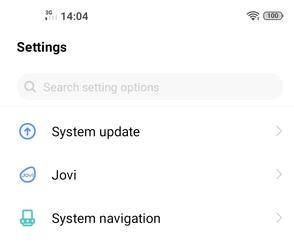
Free up Your Storage
In case your phone’s storage is full, the best move would be to erase your videos, photos, apps, app data, or files.
For instance, you may delete apps that you don’t use and media you have downloaded to your phone, like movies, music, or podcasts.
Check Apps Update
For your Vivo phone, check for app updates by going to the V-Appstore, tapping on Manage at the bottom right of the screen. Select Updates Available and install any that are available.
Force Stop Background Apps
Try forcing the app to stop to see if this fixes the problem. On your Vivo phone, open Settings > Apps click on each app, and select Force Stop.
Close all of the apps to make sure there are no issues. There’s no way to tell which open app is causing your problems.
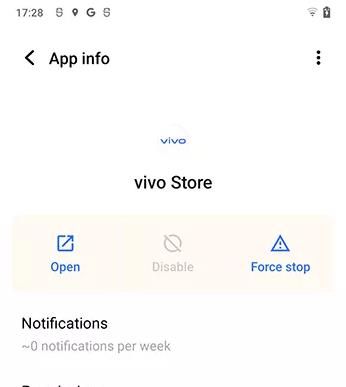
Restart in Safe Mode
To enter/exit safe mode go off the power button once the display shows that the device is Powered by Vivo, wait for about 5 seconds, and press and hold the Volume Down button immediately, and remember to not let go of it until the lock screen shows. Push the button to activate safe mode. The system needs to restart the device so that it exits Safe Mode after the operation.
Delete Apps You Download Recently One by One
You should try rebooting your phone in the normal way, and then remove each of the apps you installed recently one by one to find out if this is a factor in your problem.
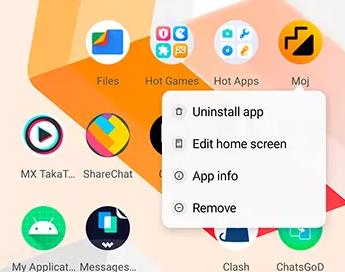
Reset All Settings
To reset all settings, you need to go to Settings > System. Once you find Reset options, click on it and tap Reset All Settings. Do this and it could fix your problem. If it persists, you might have to wipe out all the data to do a full factory reset.
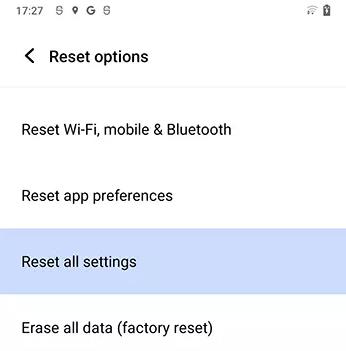
Change Your Battery
If your phone’s battery is damaged or has a short life span then you need to replace your battery. If you can’t do this by your own, you may need to go to a mobile repair shop.
Factory Reset Your Phone
Going through the setup of your factory-reset device is critical to the backup step. Vivo users can do this by opening Settings > System > Reset options and selecting Factory Reset from the list.
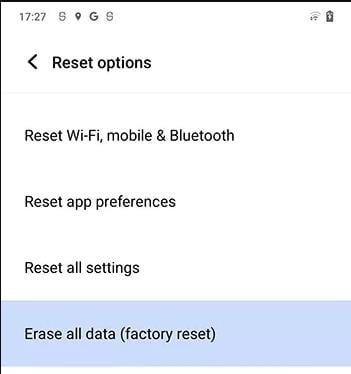
Note:
Do a factory reset if you’ve already tried all of the other software fixes only. A factory reset is going to erase everything from your phone, make sure to back up all your files and app data.
If you need to recover lost data after a factory reset, consider using our recovery tool, RecoverGo (Android). This program is designed to help you restore lost system data efficiently.
Tips: Can a Virus Cause a Phone to Keep Restarting
Your Phone keeping restarting might be related to your phone’s software or configuration settings. For example, there might be a problem with your phone’s operating system. Alternatively, your Vivo may be restarting due to low storage space. Restarts may occasionally even be the result of a virus on your Vivo in rare cases. Make sure you have a reliable antivirus application installed and do routine device scans.
Conclusion
Dealing with a Vivo phone especially Vivo S1 Pro and Vivo Y71 that keeps restarting can be frustrating, but by following the steps outlined above, you can diagnose and fix the issue effectively. If the problem persists, don’t hesitate to contact Vivo support for professional assistance. Additionally, using tools like RecoverGo (Android) can help recover any lost data during the troubleshooting process, ensuring your important information is safe.

