Some Vivo users reported in the Reddit Community that their phone’s touchscreen is not working after accidentally dropping it. Since the unresponsive touchscreen isn’t always a hardware issue, you must know its reasons to overcome the problem. Also, there is much you can do in this situation before seeking professional assistance.
In this guide, you will learn why your Vivo Y21, S1, and Y83 touch is not working and how to fix this Vivo screen problem!
Why Is Your Vivo Touch Screen Not Working
Understanding why your Vivo touch may not be working is crucial to identifying the right solution. Various factors can be the culprits, so let’s consider the common ones:
Inadequate Storage Space
When your Vivo’s storage is almost full, it may hinder overall device performance, including the responsiveness of the touchscreen.
Dirty Screen
A dirty or greasy screen can impair touchscreen sensitivity. Residues, smudges, and grime on the surface may prevent the touch sensors from accurately detecting user interactions.
Software Glitches
Occasional software bugs or corrupt data within the operating system or applications can cause the touchscreen to freeze or become unresponsive.
Hardware Damage or Malfunction
Dropping your phone can cause internal components to shift or break, leading to touchscreen malfunctions. This can result in partial or complete loss of touch functionality.
Low Touch Sensitivity
If your Vivo phone’s touch sensitivity is too low, the screen might not respond to lighter taps or swipes, making the phone seem unresponsive.
Water Damage
Exposure to water or any liquids can damage your phone’s internal circuits and adversely affect its performance, including touchscreen.
Screen Protector on Your Phone
Thick, poorly fitted, or low-quality screen protectors can interfere with your screen’s sensitivity by creating a physical barrier that prevents touch input recognition.
How to Fix Vivo Screen Problem
Once you’ve identified the possible reason behind the Vivo screen problem, you can implement various fixes. Here’s how to address each potential cause effectively:
- Remove Your Screen Protector
- Restart Your Vivo
- Dry Your Phone
- Clean the Phone and Your Hands
- Take Your SIM Card Out
- Knock the Touch Screen
- Adjust Touch Sensitivity
- Update Your Operating System
- Set Your Phone into Safe Mode
- Turn off Developer Mode
- Factory Reset Your Device
Remove Your Screen Protector
If your Vivo phone’s touch screen is not responding correctly, start by removing the screen protector. Some protectors may not be compatible with your device, causing reduced sensitivity or false touches. Removing it might instantly restore screen responsiveness.
Restart Your Vivo
Restarting your Vivo phone can resolve many operational glitches, including touchscreen issues. This process refreshes the system memory and closes any apps that might be causing the touch to malfunction.
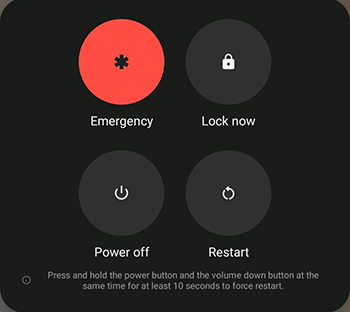
Dry Your Phone
If your phone is exposed to moisture, turn it off and remove all components, such as the SIM card and battery. Wipe your phone completely with a soft towel and leave it in a dry, warm place for several hours. Don’t turn it on for 24 hours.
Clean the Phone and Your Hands
Oil and dirt from your hands can also transfer to the screen, affecting its sensitivity. To ensure optimal touch response, clean your phone’s screen with a soft, dry cloth and wash your hands before using the device.
Take Your SIM Card Out
Removing the SIM card can sometimes help reset your phone’s network settings, which might indirectly resolve any system glitches affecting the Vivo touchscreen.
Knock the Touch Screen
Tapping on the screen can re-align any internal connections that might have been dislodged, especially if the phone was dropped. Be careful not to knock too hard, which could cause further damage.
Adjust Touch Sensitivity
Increase the touch sensitivity in your device’s settings. This can be useful if you’ve noticed that your touch commands are being registered more slowly than usual.
Update Your Operating System
You need to ensure your Vivo operating system is up to date. The developers often give updates to fix bugs, including those affecting the touchscreen.
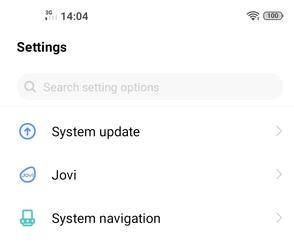
Set Your Phone into Safe Mode
Further, booting into safe mode can help diagnose if third-party apps are causing the touchscreen problems. In safe mode, all non-essential apps are disabled.
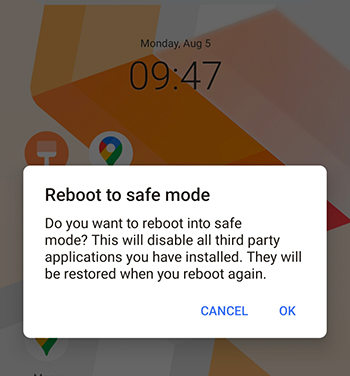
Turn off Developer Mode
If developer mode is enabled, some settings may interfere with normal phone operations. You must turn it off to restore standard functionality.
Factory Reset Your Device
If the above solutions can’t fix your Vivo touch not working error, a factory reset is the last resort. It can fix your device when the problem is software-related.
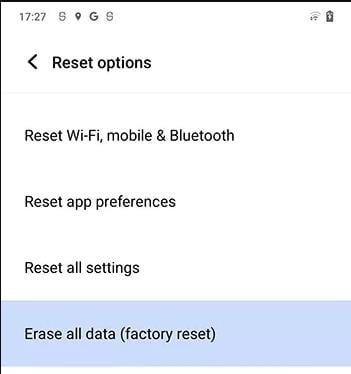
However, your data will be lost. So, if you accidentally lost all your important data while performing a factory reset, consider using recovery tools like RecoverGo (Android). This professional software can help restore lost system data caused by a factory reset. It handles various data loss scenarios, retrieving everything from crucial messages to emails and contacts. Whether a simple recovery or complex data rescue, you can restore your items with a few clicks.
Summary
Addressing the issue of your Vivo Y21, S1, or Y83 touch not working can range from simple fixes like cleaning the screen or removing a screen protector to more complex measures such as factory resetting your device. While these steps offer practical solutions, you may lose your data in some rare cases. However, RecoverGo (Android) provides a reliable recovery solution, enabling the retrieval of important files without the need for device rooting. Get this software now and start recovering your lost items!


Phone lag
Phone name is 1938
Phone touch problem
Smooth phone
Phone Ram 4GB
ristart karun hi mobile touch screen cha problem yet ahe