You love taking photos and recording videos on your iPhone. With time, they accumulate in your iPhone storage, but eventually, when you run out of space, you may have to delete some. But what if you accidentally delete important ones because they are, after all, cherished memories?
Do deleted photos stay on iCloud? The short answer is yes. We have everything you need to know for the longer answer explained in this article.
Do Deleted Photos Stay in iCloud?
Yes. When you delete photos or media from your iPhone, they will stay in the “Recently Deleted” folder for about 30 days. Whether you deleted these photos accidentally or wanted to clear up space, you have enough time to retrieve them. You can also download them on your computer via iCloud from your browser or app.
If you have applied cloud syncing to your other devices, photos are available across devices, but deleting them on one device deletes them on all of your devices. However, if you delete them from iCloud or 30 days have passed, these deleted photos will be gone from every synced device. So 30 days is the answer if you are curious on hHow long do deleted photos stay in iCloud.
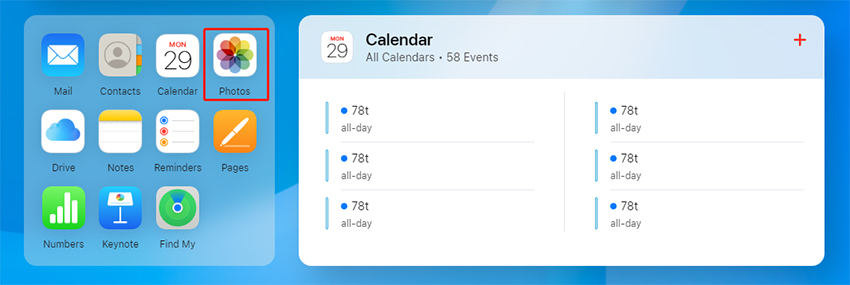
Is It Possible for Deleted Photos to Stay in iCloud While Removing from iPhone?
Do photos stay on iCloud if deleted from iPhone? The moment you delete photos on the phone, they are deleted on iCloud. This issue is because you have turned the Sync option on. If you turn off the iCloud photo sharing or uploading, they aren’t deleted from the cloud. But remember, any new photos you take will only be available on your iPhone and won’t be backed on the cloud.
You can also turn on the “Optimize iPhone Storage” option, which keeps low-quality images on your phone to conserve space. This conservation allows you to take more photos or use the storage for other things. You can always retrieve higher-quality versions from the cloud at any given time.
Official Way to Recover Deleted Photos from iCloud Backup
In this official method, you can recover your deleted photos from the iCloud backup. Remember, If you have turned on/enabled iCloud Photos, the photos will not be included in an iCloud backup. The 2nd thing you must consider is that in this process, you will have to reset your phone, meaning it will erase all content and settings. Here is how you can do it.
- Go to the Settings app and then General Menu.
- Once there, enter the Reset Menu and choose ‘Erase all Content and Settings”.
- You will get a warning, but you should continue.
- The iPhone will take some time to reset, and after a few minutes, it will be back on the login screen. Here, you can set it up as a new system.
- You can select “Restore from iCloud Backup” to continue.


Best Way to Recover Deleted Photos from iCloud
In this section, we share a third-party app that can help you quickly recover your deleted data from iCloud. RecoverGo for iOS is a powerful software that can recover deleted photos from iCloud. Before we proceed on guided steps, let’s discuss the critical RecoverGo (iOS) features.
✨ Advanced Recovery Algorithms: RecoverGo (iOS) employs cutting-edge algorithms for a higher success rate in retrieving permanently deleted photos.
✨ Selective Data Recovery: Users can choose specific data types, including photos, for a more targeted recovery process.
✨ Preview Functionality: Before finalizing the recovery, preview the photos to ensure you’re retrieving the right ones.
✨ Secure iCloud Login: RecoverGo (iOS) ensures a safe login process, protecting your sensitive information.
Following are the simple steps through which you can Recover Data from iCloud.
Step 1 Install your RecoverGo (iOS) app and launch it. Select “Recover Data from iCloud Backup” on the first screen.
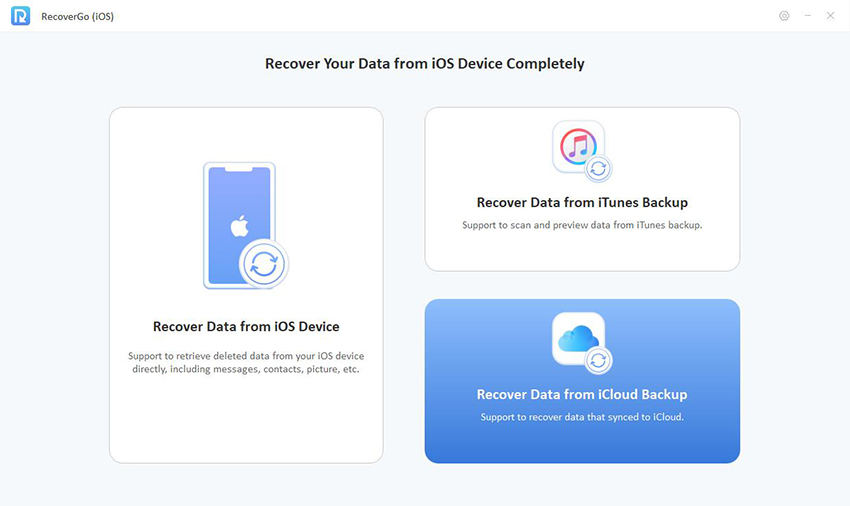
Step 2 Use your login ID from Apple and your password to sign and enter your verification code if you have 2FA enabled.
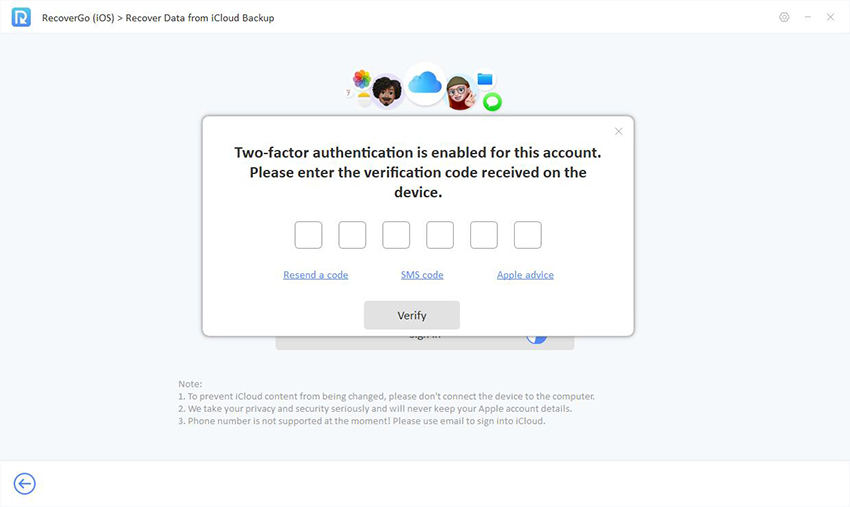
Step 3 Choose data to recover from the thumbnails you see in this step. This preview option doesn’t just apply to your photos; you can see all your iPhone data categorized here.
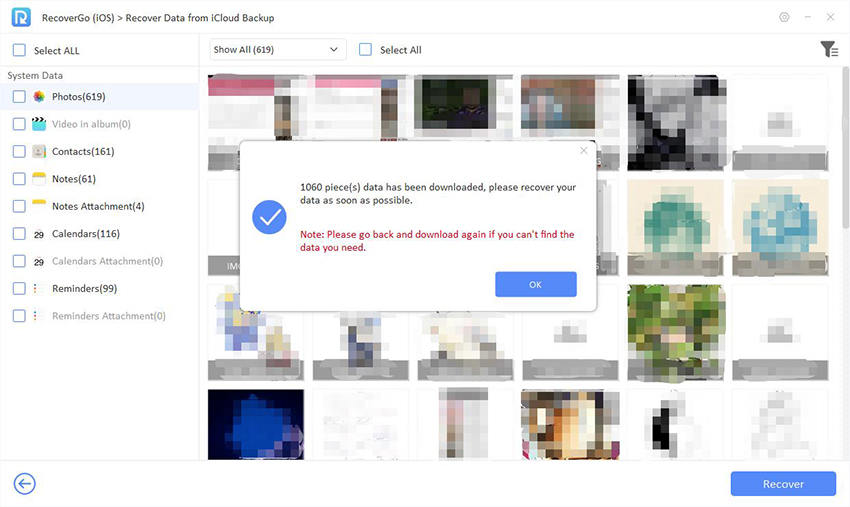
Step 4 See the preview of your photos, contact info, bookmarks, and more. You can now choose which file you want and finalize.
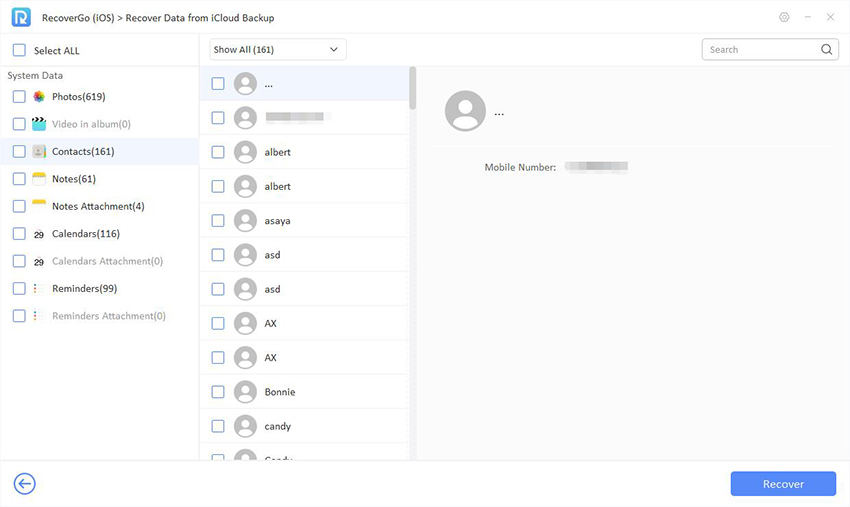
Step 5 Press Recover, and you are done.
Bonus: How to Recover Deleted Photos without Backup
What happens if you haven’t made any backups on iCloud? You are in luck, as iToolab is the solution with its amazing RecoverGo (iOS) tool for Windows. RecoverGo (iOS) can recover deleted photos even without a backup. The recovery process is similar to recovering from iCloud, as shown below:
Step 1 Launch the software and select “Recover Data from iOS Device”.

Step 2 Connect your device to the computer. Select the data types you want to recover and click “Scan”.

Step 3 After the scanning process is complete, preview the photos and select the ones you want to recover. Click “Recover” to recover the photos to the computer.

Frequently Asked Questions
Do Photos Deleted on iPhone Delete from iCloud?
Actually, no, none of the photos are immediately deleted. If you delete a picture, it stays in iCloud but is transferred to your Recently Deleted album. They will remain there for 30 days. But after the 30 days is over, they’ll be automatically and permanently deleted. Keep in mind that due to syncing deleting from one device, if you use iCloud Photos, they will be deleted from other synced devices as well.
Are Permanently Deleted Photos Really Gone?
While most will tell you that yes, they are, there is a slight chance of using third party apps like RecoverGo (iOS). Hence, it would be best if you tried them as they have a higher success rate of recovering your photos even without backup.
Wrapping Up
It isn’t very pleasant to see you can’t find the fantastic photos you took during your vacation or the party last weekend. But all is not lost because we discussed in detail if you have an issue such as “Do deleted photos stay in iCloud”. There are official ways to recover them, as well as unofficial third-party apps that can streamline the recovery process.
RecoverGo fot iOS can do all that while having higher chances of recovering your data if you didn’t make a backup. The best part is previewing all deleted files and recovering what you need.

