Preserving our conversations has become essential in current age. If you’ve ever wondered, “does iCloud backup text messages?” – the answer is yes! iCloud offers a convenient and secure way to safeguard your important messages. In this guide, we’ll delve into how iCloud seamlessly backs up your text messages, ensuring they’re never lost, even in unforeseen circumstances. Explore the steps to set up this feature and gain peace of mind knowing your conversations are protected.
Does iCloud Backup Text Messages?
Does iCloud save text messages? The answer is yes. If you haven’t enabled “Messages in iCloud,” your messages will be included in your regular iCloud Backup. However, if you use “Messages in iCloud”, your messages will automatically sync to iCloud, and they won’t be part of your daily backup. This distinction ensures that even if you restore your device from an iCloud Backup, your messages remain up-to-date due to the synchronization with iCloud. This feature provides users with an added layer of security for their important conversations.
How to Backup Text Messages on iCloud?
Preserving text messages is paramount in our digital era. iCloud offers a seamless solution for iOS users. By backing up messages to iCloud, you ensure they’re safeguarded against unforeseen circumstances. In this guide, we’ll walk you through the steps to create an iCloud backup, specifically focusing on including text messages. Follow these simple instructions to ensure your valuable conversations are securely stored in the cloud.
- Connect to Wi-Fi: Ensure your device is connected to a stable Wi-Fi network.
- Access Settings: Open the Settings app on your iPhone or iPad.
- Select Your Apple ID: Tap on your name at the top of the screen.
- Navigate to iCloud: Scroll down and select “iCloud” from the list of options.
- Back Up Now: Tap on “iCloud backup” and then select “Back Up Now”, an iCloud backup of your device is made.
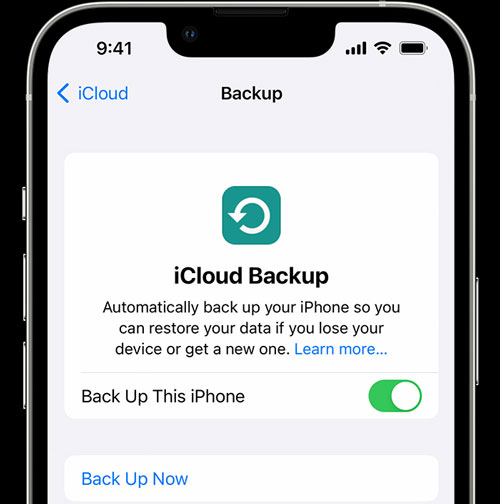
How to Recover Deleted Text Messages from iCloud?
Accidentally deleting text messages can be distressing, but with iCloud, recovery is possible. iCloud offers a straightforward method to retrieve lost messages. In this guide, we’ll outline the steps to seamlessly recover deleted text messages from your iCloud backup. Don’t worry, your cherished conversations can be restored with ease.
Way 1: Fully Recover Deleted Text Messages from iCloud
Accidentally losing important text messages can be a distressing experience. However, with iCloud, there’s a reliable method to fully recover them. This guide outlines a straightforward process to retrieve deleted text messages from your iCloud backup. By following these steps, you can ensure that no cherished conversation is permanently lost, providing peace of mind in the event of an unexpected deletion. Read on to discover how to effortlessly restore your valuable messages.
- Access Settings: On your iOS device, go to Settings, and navigate to General > Transfer or Reset iPhone to reset the device.
- Restore from Backup: When setting up the device and reaches “Transfer Your Apps & Data”, select “From iCloud Backup”.
- Choose a Backup: Select the most relevant backup containing the text messages you want to recover. Be cautious, as restoring from a backup will replace all data on the device with the contents of the selected backup.
- Restore: Confirm your selection and wait for the process to complete. Your deleted text messages will now be restored to your device.

Way 2: Selectively Recover Deleted Text Messages from iCloud
When it comes to iOS data recovery, RecoverGo (iOS) emerges as a standout solution, offering a specialized approach to selectively retrieve deleted text messages from iCloud backups. This intuitive software presents a user-friendly interface coupled with advanced features, setting it apart as an effective tool for data retrieval on iOS devices. With RecoverGo, users can regain control over their valuable conversations without the need for a full-scale restoration. This section will walk you through the seamless process, ensuring that you can effortlessly recover specific text messages from your iCloud backup.
-
✨ Smart Preview Functionality: Allows you to preview and select specific text messages for recovery, saving time and ensuring accuracy in the retrieval process.
✨ Secure Extraction: Ensures the safety of your data during the recovery process, protecting against any potential information loss or breaches.
✨ Comprehensive Compatibility: Works seamlessly with various iOS devices and versions, guaranteeing broad accessibility for users.
✨ Intuitive User Interface: Boasts a user-friendly design that simplifies the recovery process, making it accessible even for those with limited technical expertise.
Step Wise Guide
Step 1 Visit the official website to download and install RecoverGo (iOS) on your computer. Open RecoverGo (iOS) after installation and select the “Recover from iCloud Backup File” option from the main interface.
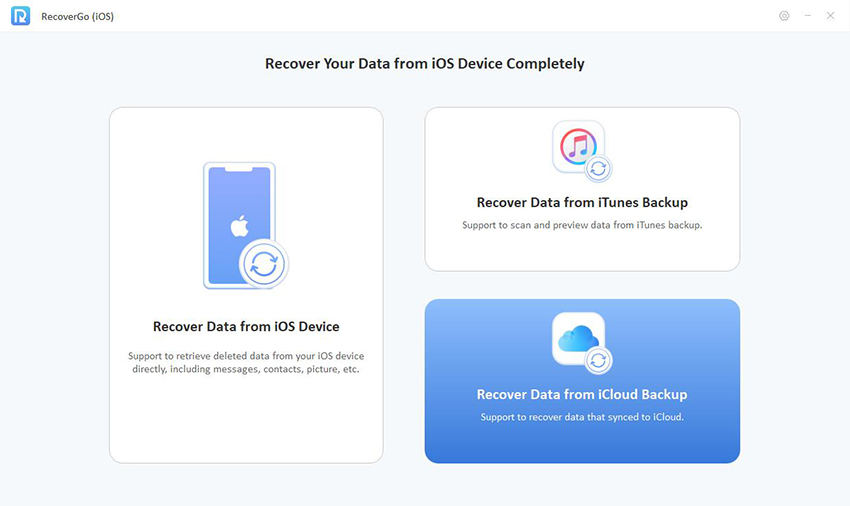
Step 2 Enter your iCloud credentials (Apple ID and password) to log in securely. RecoverGo (iOS) ensures the privacy and security of your account.
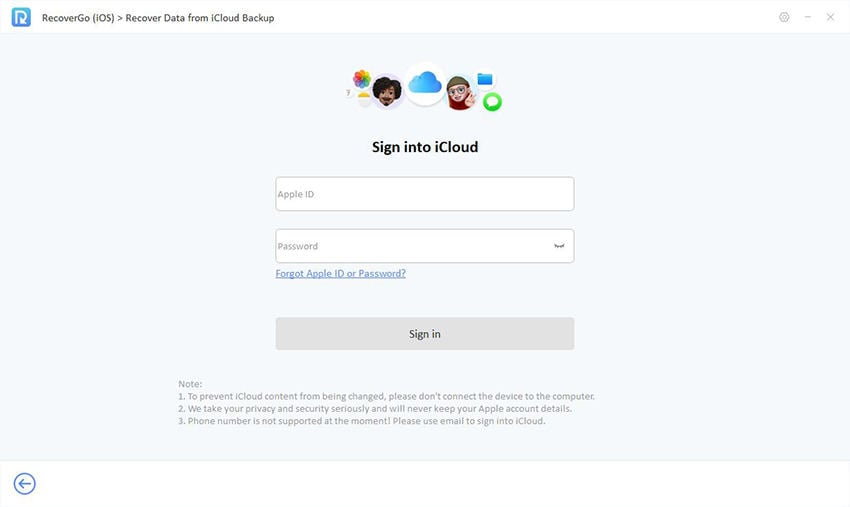
Step 3 RecoverGo (iOS) will automatically start scanning the backup for recoverable data.
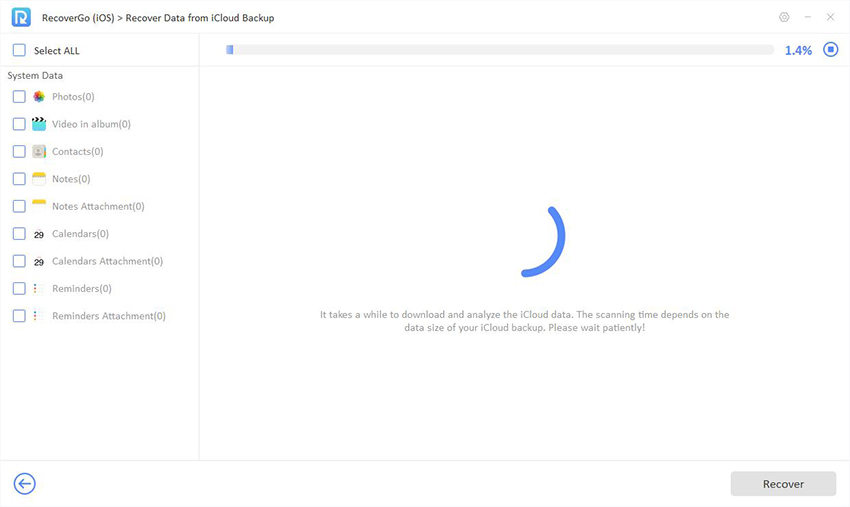
Step 4 Once the scanning process is complete, you’ll be presented with a list of recoverable data. Navigate to the “Messages” category and preview the text messages.
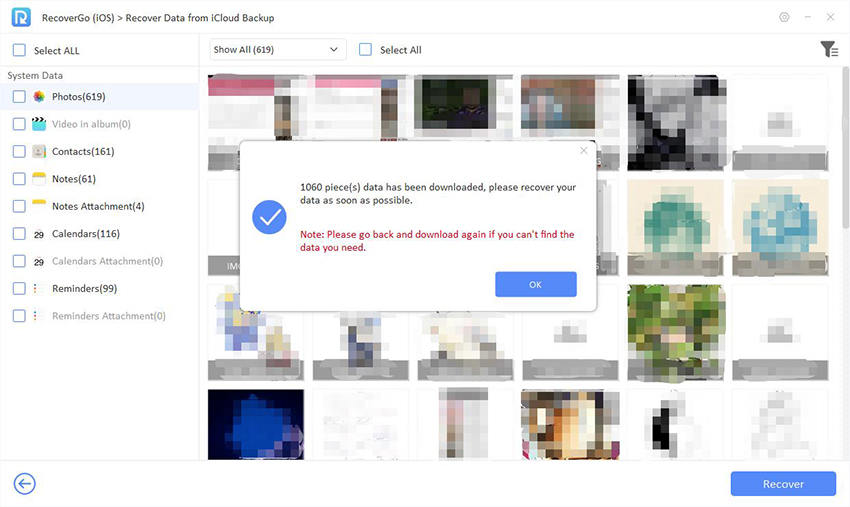
Step 5 Mark the specific text messages you want to recover. You can select individual messages or entire conversations. After making your selections, click on the “Recover” button. RecoverGo (iOS) will prompt you to choose a location on your computer to save the recovered messages.
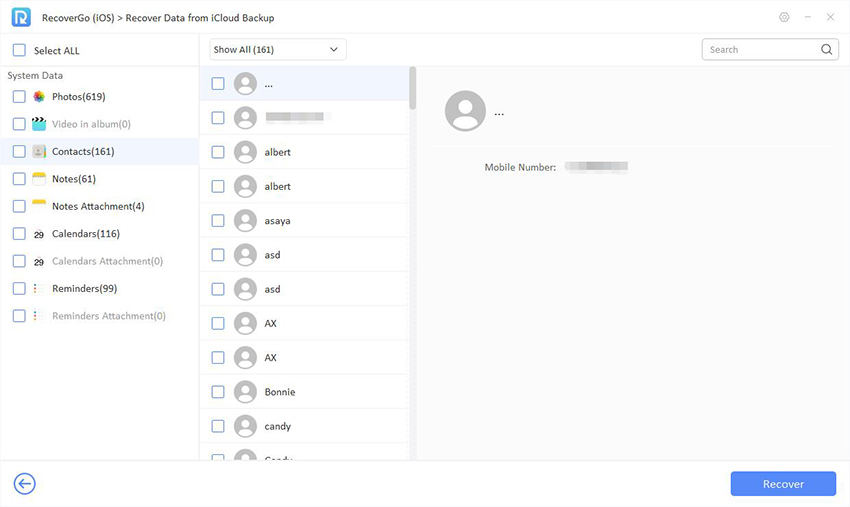
Step 6 Once the recovery process is complete, you can access the recovered text messages in the specified location on your computer.
Frequently Asked Questions
How iCloud Backup works? Is it the same as iCloud sync?
iCloud Backup creates a copy of your device’s data and stores it securely in the cloud. It includes information like apps, photos, settings, and more. This is distinct from iCloud sync, which updates information across devices in real-time, ensuring they have the latest data.
What iCloud Backup includes?
iCloud Backup encompasses a comprehensive range of data from your device, including app data, device settings, photos and videos, iMessages, text messages, ringtones, and visual voicemail. It essentially backs up all crucial elements to ensure a seamless restoration process in case of device loss or upgrade.
Conclusion
In conclusion, this article has explored the crucial question: “Does iCloud backup text messages?” It is established that iCloud indeed backs up text messages, ensuring their safety. However, for those seeking a more tailored and efficient recovery process, the recommendation is to utilize RecoverGo (iOS). This powerful tool allows for selective retrieval of text messages from iCloud backups, providing an extra layer of control and security over your valuable conversations. With features like smart preview, secure extraction, compatibility across iOS devices, and an intuitive user interface, RecoverGo (iOS) stands out as a reliable solution for seamlessly recovering deleted text messages. Take charge of your data recovery process with RecoverGo (iOS) today.

