Losing important reminders on your iPhone can be a source of stress, especially when they contain critical information or to-do tasks. If you find yourself in this situation, don’t worry. This guide focuses on how to recover deleted reminders on iPhone, providing you with efficient and proven methods to retrieve your lost data in 2026. Stay tuned as we delve into these easy-to-follow solutions to bring back your essential reminders.
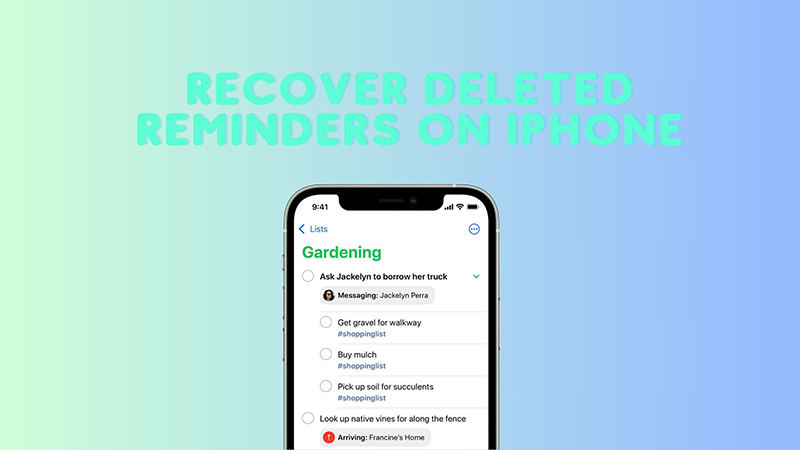
Can I Recover Deleted Reminders on iPhone?
Yes, you can absolutely recover deleted reminders on your iPhone. Apple devices have built-in features and additional resources that make data recovery feasible. Whether your reminders were deleted accidentally or as a result of an update or device malfunction, there are several methods you can employ. These include restoring from an iCloud backup, using iTunes, or relying on third-party recovery tools. Each method varies in its approach but offers a solution to retrieve your important reminders. Remember to regularly back up your iPhone to simplify the recovery process in the future.
How to Recover Deleted Reminders on iPhone without Backup
Recovering deleted reminders on an iPhone without a backup can be challenging, but it’s made simpler with tools like RecoverGo (iOS). This innovative software is a lifesaver for those moments when you have no backup available. Designed for efficiency, RecoverGo (iOS) enables direct recovery of deleted reminders from your iPhone. Its user-friendly design and advanced technology make the recovery process quick and hassle-free, ensuring you regain access to your important reminders without needing prior backups.
✨ Direct Recovery from iOS Device: Allows you to recover deleted reminders directly from your iPhone, bypassing the need for a backup.
✨ Selective Recovery: Offers the flexibility to choose specific reminders to recover, rather than restoring all data.
✨ User-Friendly Interface: Its intuitive interface makes it easy for anyone to navigate and use, regardless of technical expertise.
✨ Compatibility Options: Compatible with a variety of iOS versions and devices, ensuring broad applicability for different iPhone models.
Guide to Use RecoverGo (iOS):
Step 1 Download and Install
First, download and install RecoverGo (iOS) on your computer. Choose the ‘Recover Data from iOS Devices’ option.

Step 2 Connect Your iPhone
Use a USB cable to connect your iPhone to the computer.

Step 3 Scan Your Device
Click on ‘Scan’ to allow RecoverGo to search for deleted reminders.
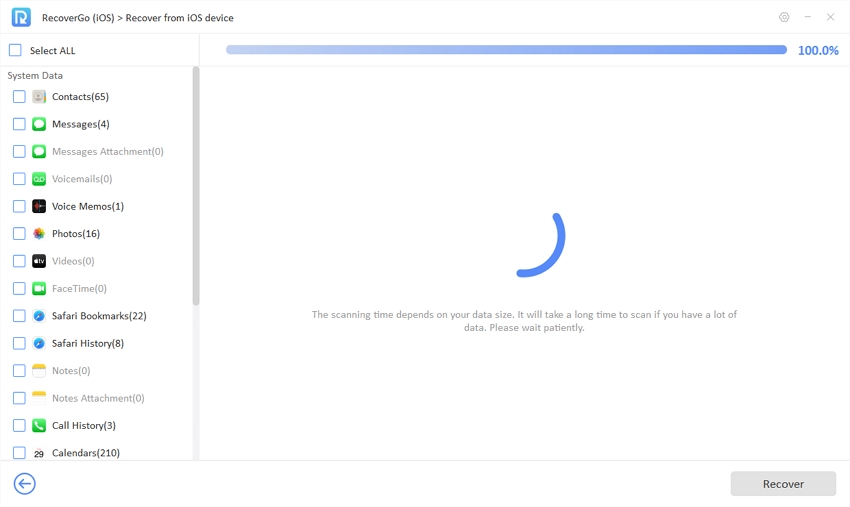
Step 4 Preview and Recover
Once the scan is complete, preview the found reminders and select the ones you want to recover. Click ‘Recover’ to retrieve the selected reminders back to your device or save them to your computer.

How to Get Back Deleted Reminders on iPhone with Backup
You don’t need to worry if you lost important reminders on your iPhone. As there are several ways to get back those deleted reminders, ensuring you stay on track with your tasks and schedules. Here’s how to get back deleted reminders on iPhone using different backup methods.
- Way 1: Recover Reminders from iCloud.com
- Way 2: Recover Reminders from iCloud Sync
- Way 3: Recover Reminders from Email Account
- Way 4: Recover Reminders from iTunes Backup
Way 1: Recover Reminders from iCloud.com
Unlike other types of data, reminders are not included in a standard iCloud backup. However, you can still recover deleted reminders using iCloud.com. This is possible because iCloud maintains early archives of your data, including reminders, calendars, and events. Restoring from these archives can bring back your deleted reminders.
Steps to ensure reminders are enabled on iCloud:
- Open the ‘Settings‘ app on your iPhone.
- Tap on your Apple ID at the top, then select ‘iCloud’ and make sure the toggle next to ‘Reminders‘ is on.
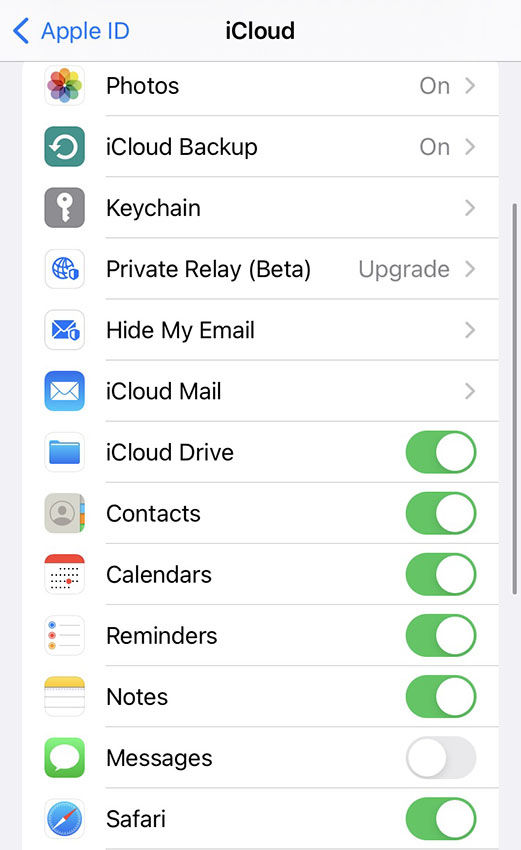
Steps to recover from iCloud.com:
- Visit iCloud.com and sign in with your Apple ID.
- Click on the settings icon and scroll down to the ‘Data Recovery‘ section.
- Click on ‘Restore Calendars and Reminders‘.
- Select the appropriate archive to restore. This will replace your current calendars and reminders with the ones in the archive.
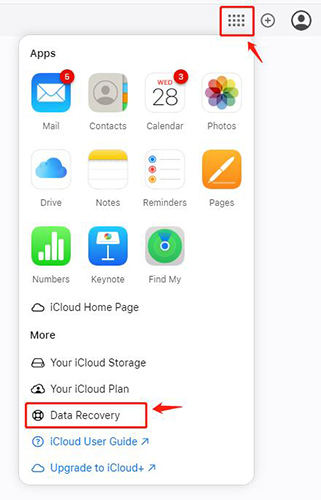
Way 2: Recover Reminders from iCloud Sync
When a reminder is deleted on one device, the deletion might not immediately sync to other devices, especially if they are not connected to the internet. To use this method, reminders must be enabled in your iCloud settings and synced across all devices. It’s important to note that recovering deleted reminders through iCloud sync will erase all information in shared reminder lists. This method relies on accessing the reminders from another device before the deletion syncs.
Steps:
- Check Other Devices: Quickly access another device connected to your iCloud account before it syncs the deletion.
- Disable Wi-Fi/Cellular Data: If the device is online, immediately turn off Wi-Fi or cellular data to prevent syncing.
- Copy the Reminders: Manually copy or note down the reminders from the other device to restore them to the original device later.
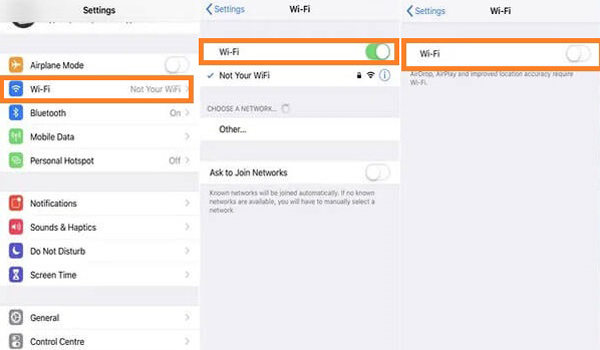
Way 3: Recover Reminders from Email Account
Recovering deleted reminders from an email account works when your reminders are synced with an email service like Gmail, Yahoo, or Outlook. This method is effective if your iPhone reminders are set to sync with your email account’s calendar and tasks. When you add a reminder on your iPhone, it also appears in your email account’s calendar or task list, depending on your settings. So, if you delete a reminder on your iPhone, there’s a good chance it still exists in your email account.
Steps:
- Open the email account (like Gmail, Yahoo, or Outlook) that’s synced with your reminders.
- Look for the calendar or tasks section in your email account. This is where synced reminders are typically stored.
- Search for the deleted reminders in the calendar or tasks section. They should be present if they were synced before deletion.
- Once you find the reminders, you can either restore them to your iPhone or manually note them down to re-enter them on your device.
- If necessary, re-sync your email account with your iPhone to update the reminders list.
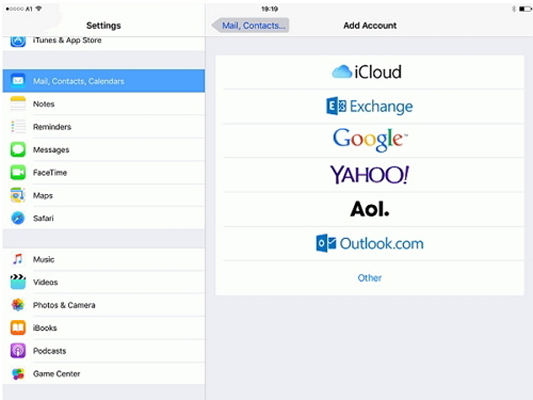
Way 4: Recover Reminders from iTunes Backup
Utilizing iTunes backup for recovering reminders is a practical option if you have regularly backed up your iPhone to iTunes. When you back up your iPhone to iTunes, it creates a complete snapshot of your device at that time, including your reminders. Restoring from an iTunes backup means reverting your iPhone to the state it was in at the time of the backup. This process will replace all the current data on your iPhone with the data from the backup, so it’s important to ensure that the backup contains the reminders you need.
Steps:
- Connect your iPhone to the computer you usually sync with and open iTunes. Click on the iPhone icon in iTunes to select your device.
- In the ‘Summary‘ panel and click on ‘Restore Backup‘.
- Choose the backup that contains your reminders (look at the date of the backup to help decide).
- Click ‘Restore‘ and wait for the process to complete. Your iPhone will restart and then sync with your computer. Once done, your reminders should be back on your iPhone.



Closing Remarks
In conclusion, losing reminders on your iPhone doesn’t have to mean they’re gone forever. As we’ve explored, there are several effective ways to recover these valuable pieces of information. Whether it’s through iCloud, email accounts, or iTunes backups, each method offers a solution to the challenge of how to recover deleted reminders on iPhone. For a direct and user-friendly approach, especially when you don’t have a backup, RecoverGo for iOS is a highly recommended tool. It stands out for its simplicity and effectiveness, making the recovery process hassle-free.

