KakaoTalk is commonly known as Kakao. It is a popular messaging application that is widely used for its convenient features and engaging interface. Kakao is primarily dominant in South Korea and has garnered a substantial user base worldwide, offering services like text messaging, voice and video calls, and media sharing. As with any digital communication platform, the preservation of chat history is vital for users. Whether it’s sentimental conversations, important information, or memorable moments, knowing how to restore Kakao chat history is important. This guide will focus on the methods of to KakaoTalk restore chat history on both iPhone and Android devices, ensuring no valuable communication is lost.

How to Back Up Kakao Chat History
Kakao offers an in-built backup feature that ensures users can easily safeguard their chat histories. This function is particularly beneficial for preserving valuable conversations against accidental deletions or during device changes. By storing chat data in a personal cloud, Kakao provides a secure and easy way to maintain access to your important messages. Follow these simple steps to back up your Kakao chat history efficiently.
- Open KakaoTalk and go to the ‘Settings’ menu.
- Select ‘Chats’ then ‘Chat Backup.’
- Choose the account to link for backup (Kakao account or connected cloud service).
- Tap ‘Back Up Now’ to initiate the backup process.
- Wait for the backup to complete, ensuring your chats are safely stored.
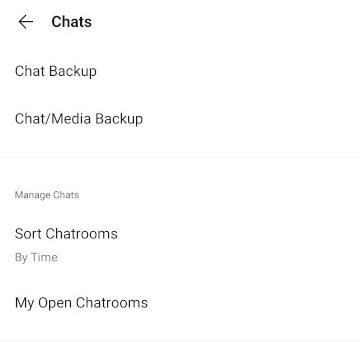
How to Restore Kakao Chat History from Backup
To ensure the continuity of your conversations, Kakao offers a feature that allows users to retrieve their previous chat messages after a device change or app reinstallation. While this feature is instrumental in keeping your text conversations intact, it’s important to note the limitations: only text messages are saved, and the backup and retrieval must occur on the same type of operating system (iOS or Android). Follow these steps to securely bring back your text chats from your Kakao backup.
On iOS Device:
- Install the KakaoTalk app and log in or sign into your account.
- Navigate to ‘Settings’ > ‘Chats’ > ‘Chat Backup’.
- Tap on ‘Restore Chat History’ and select the desired backup file.
- Confirm the restoration and your chats will be retrieved.
- Ensure you’re connected to a stable network until the process completes.
On Android Device:
- Install KakaoTalk and sign into your account.
- Go to ‘Settings’ > ‘Chats’ > ‘Chat Backup’.
- Choose ‘Restore’ and select the backup file you wish to recover.
- Confirm and wait for the chat history to be restored.
- Keep the device connected to a stable network during restoration.
How to Recover Kakao Chat History without Backup
While Kakao’s built-in features are quite handy for backing up and restoring recent chat histories, they fall short when you need to recover multimedia content like photos and videos or chats that are more than 15 days old. If you find yourself in this situation, don’t worry! A tool like RecoverGo can be a game-changer. This third-party solution delves deeper into salvaging your important information. It’s adept at scanning your device or sifting through backup files to recover what you thought was lost, ensuring that every piece of your digital conversation puzzle is put back in place. Whether it’s a treasured photo, a crucial video, or an old message, RecoverGo aims to make recovery possible and comprehensive.
On iOS Device
For iOS users seeking a robust solution to recover lost or deleted KakaoTalk chat history, RecoverGo for iOS offers an efficient and comprehensive approach. Designed specifically for the complexities of iOS data recovery, this tool goes beyond the limitations of standard recovery methods, ensuring that your valuable data is retrievable, whether lost due to accidental deletion, system issues, or any other unforeseen circumstances.
How to restore KakaoTalk chat history iPhone using RecoverGo involves:
✨ 100% Secure: Delve deep into your device for a comprehensive data recovery.
✨ Various Data Types: Recover a wide array of data types including messages, photos, and videos.
✨ Selectively Recover: View recoverable data and selectively restore what you need.
✨ High Success Rate: Trust in a tool with a proven track record of successful data recovery.
Step 1 Start RecoverGo on your computer and select “Recover Data from iOS Device”.

Step 2 Connect your iPhone to the computer using a USB cable.

Step 3 Once the scan is complete, preview the recoverable data and select the specific items you wish to restore.

Step 4 Initiate the recovery process to retrieve and save the selected data back to your device or computer.

On Android Device
For Android users grappling with lost or deleted KakaoTalk chat history, RecoverGo for Android emerges as a powerful ally. This tool is engineered to navigate the complexities of Android data recovery, ensuring that your chats, along with any associated multimedia files, are not permanently lost. It stands out for its ability to handle a variety of data loss scenarios, from accidental deletions to system crashes.
How to restore KakaoTalk chat history Android using RecoverGo involves a few straightforward steps:
Step 1 Begin by installing the RecoverGo software on your computer. Once installed, launch the application.

Step 2 Using a USB cable, connect your Android device to the computer. Ensure USB debugging is enabled on your device so that RecoverGo can recognize it.

Step 3 Allow RecoverGo to scan your device. This process may take some time depending on the amount of data.

Step 4 After the scan, preview the found data. Select the specific items of KakaoTalk chat history you wish to recover and then click on the ‘Recover’ button to save them back to your device or your computer.

Bottom Line
Preserving your Kakao chat history is crucial, whether for sentimental reasons or practical purposes. While Kakao’s built-in backup feature offers some level of security, it has its limitations, especially when it comes to recovering multimedia files or older messages. For a comprehensive solution, we recommend RecoverGo for iOS. It’s an adept tool that ensures a deep, secure, and efficient recovery process for all types of data. With RecoverGo, you can navigate the often-challenging task of how to restore Kakao chat history with confidence, knowing that your cherished memories and vital information are just a few clicks away from being recovered.

