Restoring iPhone contacts from a backup is essential for recovering lost or deleted contact information. Whether you accidentally deleted contacts or switched to a new device, having a backup ensures that you can retrieve your valuable contacts with ease. In this guide, we will explore four effective methods to restore iPhone contacts from a backup. Let’s dive in!
Restore Contacts from Google Contacts
You can easily sync your iPhone contacts with your Google account, providing you with the ability to recover deleted contacts within a period of 30 days. This method offers a convenient way to safeguard your contacts and retrieve them if needed. Here’s a step-by-step guide to syncing your iPhone contacts with your Google account and recovering recently deleted contacts:
Syncing iPhone Contacts with Google Account:
Open the Settings app on your iPhone. Scroll down and tap on “Accounts & Passwords” and select your Gmail account. Toggle the switch next to “Contacts” to enable synchronization.
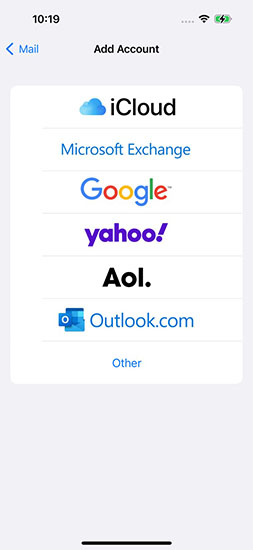
Recovering Deleted Contacts within 30 Days:
To recover contacts deleted less than 30 days ago using this method, follow these three steps:
1. Open your web browser and go to the Google Contacts website.
2. Sign in with the same Google account used for syncing contacts on your iPhone.
3. Click on “More” in the left sidebar and choose “Undo changes.”
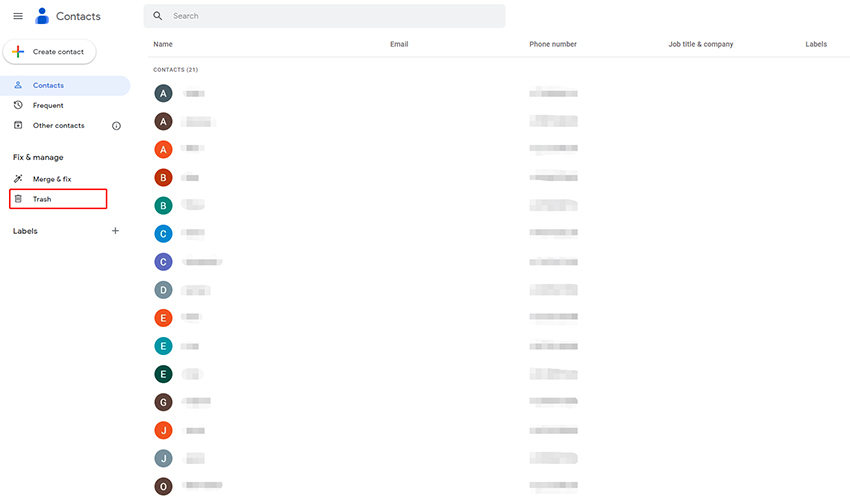
By syncing your iPhone contacts with Google Contacts, you can easily recover recently deleted contacts and keep your contacts updated across devices.
❌Cons: Importing Gmail contacts may sometimes create duplicates. However, if you added a contact with their email address, Gmail will likely skip duplicating that specific contact.
Restore Contacts from iCloud Backup
If you have the habit of syncing with iCloud, you can also recover contacts from iCloud backup. Steps to Restore Contacts from iCloud Backup:
1. Visit the iCloud Website: Go to iCloud site and log in using your iCloud account credentials.
2. Access Contacts: Click on the Contacts icon to view your contacts stored on your iCloud account.
3. Check for Deleted Contacts: Look for the deleted contacts among the contacts displayed. If you find the deleted contacts, proceed to the next step.
4. Sync iPhone Contacts with iCloud: On your iPhone, go to Settings > your name > iCloud. Disable the toggle switch for Contacts. Then select “Keep on My iPhone” and turn on the toggle switch for Contacts again. Choose the “Merge” option when prompted. This action will sync your iPhone contacts with iCloud again, including the deleted contacts.
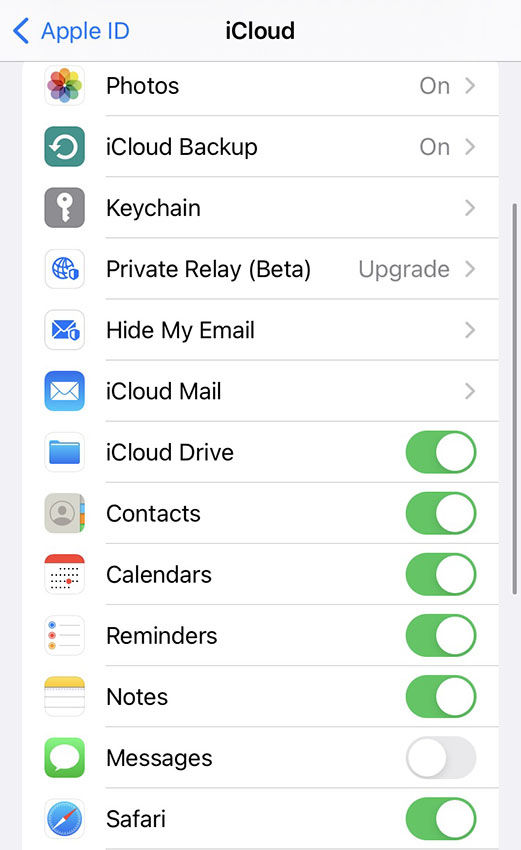
5. Wait for the Sync to Complete: Allow the syncing process to finish, and the deleted contacts should reappear on your iPhone when the loading is complete.
❌Cons:
1. Restoring contacts from iCloud requires erasing all current data on your device.
2. You won’t be able to preview the specific contacts that will be recovered before the restoration.
3. There is a potential risk of data loss during the restoration process.
Official Way to Restore Contacts from iTunes Backup
Restoring contacts from an iTunes backup is a straightforward process that can help you recover lost or deleted contacts on your iOS device. Here’s a step-by-step guide on how to do it:
● Launch iTunes and connect your iPhone to the computer using a USB cable.
● Right-click on your iPhone under the Devices list displayed on your computer screen.

● From the options that appear, select “Restore Backup” to initiate the restoration process.

● Choose the latest backup entry listed under the most recent date.
● Confirm the restoration process by clicking on “Restore.”
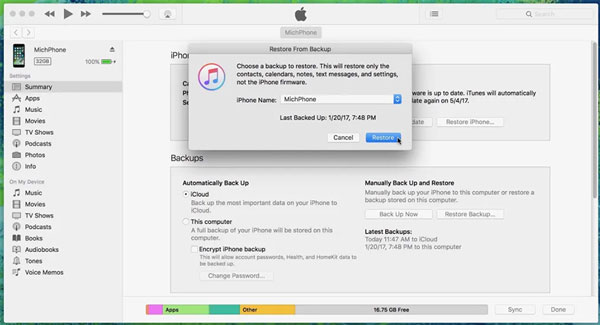
❌Cons:
1. Restoring contacts from iTunes requires erasing all current data on your device.
2. You won’t be able to preview the specific contacts that will be recovered before the restoration.
3. There is a potential risk of data loss during the restoration process when using iTunes backup.
Use RecoverGo iOS to Selectively Restore Contacts from iTunes Backup
RecoverGo – iPhone Contacts Recovery is a user-friendly software designed to recover various types of data from iTunes backups. It is compatible with all versions of iOS and all iPhone models, including the latest iPhone 14. With RecoverGo (iOS), you can easily restore your data without overriding your current data, making it a reliable solution for data recovery.
✨ Preview and Selective Recovery: It allows users to preview the retrieved data and recover selectively.
✨ It works seamlessly with all versions of iOS and supports all iPhone models, including the latest iPhone 14.
✨ You can recover almost all types of data, including contacts, photos, messages, calendars, and more.
✨ The software ensures that your current data remains intact and unaffected during the recovery process.
✨ With RecoverGo (iOS), you can even restore your notes without having a backup available.
Step-by-Step Guide for Contact Restoration:
Step 1 Install and open RecoverGo (iOS) on your computer. Choose the “Recover Data from iTunes Backup” option from the main menu.
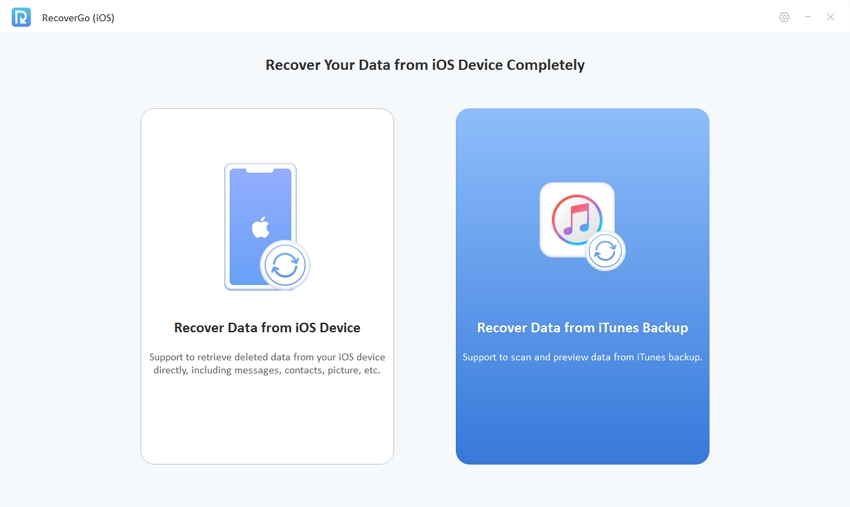
Step 2 The program will display a list of available iTunes backups, showing device model, backup time, and data size. If you have set a password for the iTunes backup, enter it to enable data scanning.

Step 3 After choosing the iTunes backup, select the specific data type you want to recover. Click the “Start Scan” button to initiate the scanning process.
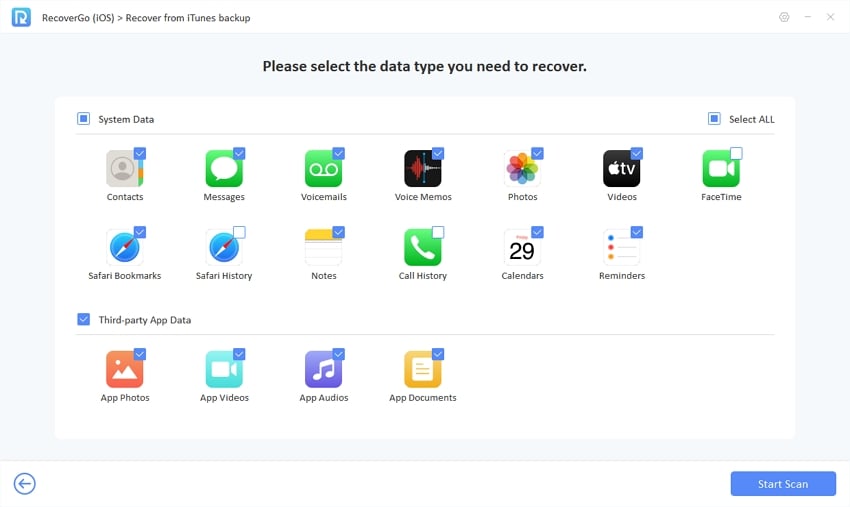
Step 4 The program will scan the selected iTunes backup for the chosen data type. After the scanning process, preview and select the contact you want to retrieve, then click “Recover” to recover your lost contact.
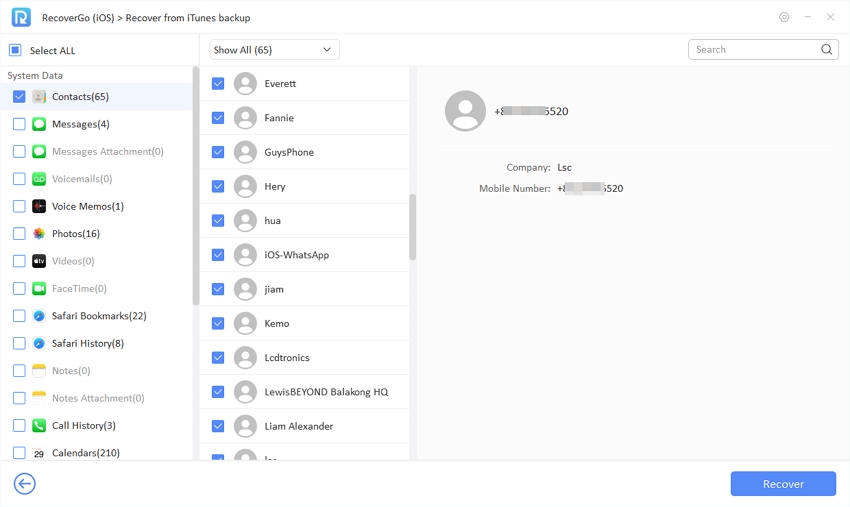
❌Cons: The free trial version of RecoverGo (iOS) only supports previewing the recoverable data. To actually recover the data and export it to your computer, you will need to purchase the full version of the software.
Conclusion
In summary, you can restore iPhone contacts from backup with Google Contacts and iCloud/iTunes backups. Restoring your contacts by extracting backups using RecoverGo (iOS) is most recommended. It lets you preview and selectively recover lost contacts without worrying about data loss. Moreover, with RecoverGo (iOS), you can even retrieve iPhone contacts without backup.


