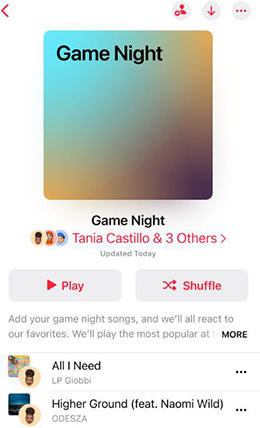
Did you just accidentally delete your favorite playlist on Apple Music? It can be frustrating, to say the least, especially if the playlist was carefully curated.
And now that it’s gone, is there a way to work around the problem and have your favorite tunes once again restored to your device?
Well, that’s what we’ll look at in this article. Herein, we’ll guide you through how to recover deleted playlist on Apple Music.
Let’s dive right in!
Can I Recover a Deleted Playlist from Apple Music
Fortunately, there’s a way on how to recover Apple Music playlists. Hence, whether you deleted the playlist accidentally or just disappeared for some mysterious reason, all isn’t lost!
In fact, there are several possible solutions to the problem.
In the next section, we’ll cover 8 possible solutions to your current problem, so if one doesn’t work for your case, there surely is a method that will bring the breakthrough.
How to Recover Deleted Playlist on Apple Music
If you’re asking yourself how to recover a deleted playlist on Apple Music, there are several ways:
- Turn off Wi-Fi and Cellular Data
- Switch on Sync Library
- Sign in to Apple Music Again
- Access It from the Old iCloud Music Library
- Grope Your Computer
- Resubscribe Apple Music
- Toggle on Show Apple Music
- Recover via Device Backup
Turn off Wi-Fi and Cellular Data
If you just deleted the playlist inadvertently from one device, the first thing you can do to salvage the situation is turn off your other Apple device’s Wi-Fi and cellular data.
Why? Because if you have the auto-sync option, the deletion done on one device will soon reflect on the other. You don’t want that to happen, so turn off WiFi or cellular data.
Then, once that’s done, open Apple Music on the alternative music and duplicate the playlist.
Switch on Sync Library
If your lack of access to your favorite playlist emanates from losing your Apple device, you can use the Sync library function to recover your favorite tunes.
Just get another Apple device and ensure that the Sync library function is activated. As long as this function is on, it will get every content connected to your account, including the playlist lost from your other device.
Sign in to Apple Music Again
If the playlist got lost in a mysterious circumstance, it might not be deleted. It could be a simple error causing the playlist to become invisible on your device.
In such a scenario, the best way is to sign out on Apple Music and then back in again. That will likely rectify any issues experienced in your initial sign-up, including the inability to see your favorite playlist.
To sign out from Apple Music, it’s simple: Just go to Settings > [Your Name] > Media & Purchases > Sign Out. Once that’s done, click on the Music app and sign in back again.
Access It from the Old iCloud Music Library
If neither of the methods discussed before is applicable in your case, you can proceed to access an old version of iCloud Music Library to see if the playlist is there.
For this task, you will need a Mac, so if you have a PC or any other type of device, you will need to work with another method from the list. So, to access the old iCloud music library file on your Mac, choose Music > Quit Music.
Then, hold the Option key on the Mac as you reopen Music. Click on Choose Library before browsing a recent .itl file and reopening it to see if it has the deleted playlist. If the file is there, congratulations, you can now restore it. Otherwise, work with another method on the list.
Grope Your Computer
If your playlist has gone missing on a Mac or PC, it might have moved to another folder. So, before you even think of finding a method on how to recover deleted apple music list, first ensure that you search through your computer to see if you can locate it. On a Mac, search for the Music folder or files with the .musiclibrary or .itl formats. If using a PC, search for iTunes or files with either of the two provided formats.
Resubscribe Apple Music
Usually, when your Apple Music subscription period elapses or gets canceled, your music library is usually wiped out from all your devices except the primary device, resulting in you losing your favorite playlist.
Hence, check to see if your Apple Music subscription is still running. If it has ended, please resubscribe, and you’ll be able to view your playlist again on all your devices.
To check whether the subscription is still running, navigate to Settings > [Your Name] > Subscriptions > Apple Music.
If you can’t locate a Cancel button, that’s a sign that the subscription has already ended. Tap on the plan you intend to purchase to subscribe. Then, enable Library Sync to have your content redownloaded across all your devices.
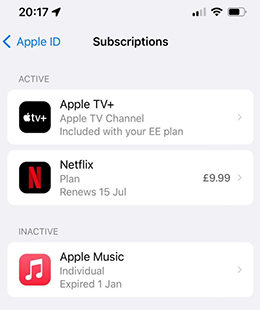
Toggle on Show Apple Music
Sometimes, the reason why you can’t see your favorite playlist is because of a setting.
For instance, for members without an active Apple Music subscription, the device may automatically deactivate the Show Apple Music, especially after there’s an update.
This can hide your playlist, making you think it’s been deleted. So, check whether that’s the case. Open Settings > Music and activate the toggle close to Show Apple Music. And that’s it!
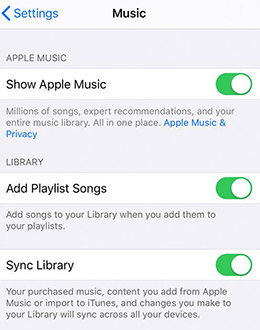
Recover via Device Backup
If neither of the above solutions works, you will need to erase all the data from your device and then install a backup that has the playlist you just lost.
To do that, open Settings > General > Transfer or Reset [Your Name] > Erase All Content and Settings
Then, insert your Apple ID to confirm the decision. Once the data has been wiped out, follow the onscreen setup instructions and ensure that you select the backup file that contains your deleted playlist. And you can tap Restore from iCloud Backup to recover them.
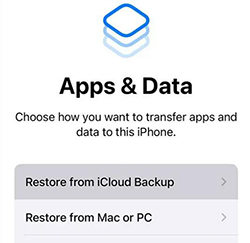
Tips About Recovering Deleted Playlist
Deleting a playlist isn’t anything close to being a pleasant experience. It can really be frustrating. But thankfully, when it happens, there are a few things you can do to try and bounce back into enjoying your tunes.
1. How to Recover iTunes Playlists With iTunes Backup
If you delete your iTunes playlist or if it disappears mysteriously, it doesn’t necessarily mean that fate is sealed and you can’t recover it.
Once you’ve lost your iTunes playlist, you can recover it using an old iTunes music library XML file.
The procedure is simple:
- Quit iTunes.
- Open the iTunes music folder on your computer.
- Find iTunes Music Library.xml and copy it to a convenient location, before copying the iTunes file to the same place.
- Launch iTunes.
- Navigate to Files > Library > Import Playlists.
- Select the iTunes Music Library.xml.
2. How to Recover Deleted Songs on Apple Music
If you lost your favorite tunes on Apple Music and can’t find a reliable way to restore them no matter how hard you try, don’t despair yet. There’s still one surefire way that will come to your rescue.
Wondering what method this is?
Well, that’s where the RecoverGo (iOS) tool comes in! It’s a powerful tool specially designed to help Apple device users recover their lost data, including lost songs, in a matter of steps — even without a prior backup!
No wonder it’s becoming a popular go-to tool for iOS users whenever they want to restore important files accidentally lost from their device!
And get this: The tool works for iPhone, iPod, or even iPad and has great iOS compatibility.
Other features:
- Provide a preview of the songs to recover before the actual recovery.
- Choose what deleted tunes to restore.
- Fast scanning and recovering speed.
- Compatible with the latest iPhone 16 and iOS 18.
So, how can you use this tool to restore your lost songs? Well, here are the steps:
Step 1 Download and install the RecoverGo(iOS) tool into your computer and launch it. Then, choose Recover Data from iOS Device option.

Step 2 Connect the device with the lost playlist to your computer using a USB cable and click the Trust button on the device to permit access using a computer.

Step 3 Select the files you need to recover and then hit the Start Scan button at the bottom right and remain patient throughout the recovery process.

Step 4 Choose the file you want to recover before hitting the Recover button. Then, remain patient for the actual recovery to happen.

And that’s it!
FAQs About Deleting Playlist on Apple Music
Does Deleting a Playlist on Apple Delete the Songs?
Deleting a Playlist on Apple doesn’t result in losing the songs. Instead, the songs remain in your music library and on your device.
What Happens If I Delete a Shared Playlist on Apple Music?
If you delete a shared playlist on Apple Music, the collaboration will end for you alone unless you’re the host, and the playlist will then be deleted from your library.
Conclusion
As you can see, how to get deleted playlist back on Apple Music isn’t a complicated process if you have the know-how. Just follow the steps above and get back to enjoying your favorite music in no time! And in case of any further challenges, the RecoverGo (iOS) tool has got your back! Not only does it work seamlessly on all iOS devices, but it also offers a free trial and a money-back guarantee for ultimate customer satisfaction.

