Multiple times, important sound recordings disappear from the phone or computer without warning. This can happen by simply tapping the wrong button, or a software glitch can make them disappear. These lost clips might include interviews, meeting notes, or personal memories. Luckily, there are ways to bring these back, even if they are no longer visible in device folders.
If you are interested in exploring such a recovery method, read this detailed guide to audio recovery. Here, you will learn why sound files get lost and how to get them back using trusted audio recovery apps. Additionally, this guide will introduce a tool to recover your deleted voice notes on both Android and iPhone.
Part 1. When Do You Need to Use Audio Recovery Software?
Before you opt for the audio recovery solutions, have you ever wondered why you actually need one? Below are the common situations where you need to recover audio files that were deleted or lost:
- Accidental Deletion: Many people remove sound files while clearing space or managing folders without realizing they are important. On some mobile devices, deleted files may not go to the trash, making recovery harder without proper software.
- Phone Reset or System Crash: A full phone reset will erase all data, including valuable audio files and recordings. Moreover, a sudden system crash or failed update may cause your audio files to disappear without warning.
- Memory Card Damage: SD cards can become unreadable due to physical damage or sudden disconnection from a device. When this happens, the files are still in the SD card, but they become invisible and inaccessible in the usual way.
- App Deletion or Update: Uninstalling a voice recording app can remove all the saved audio files stored within that application. Sometimes, updates might reset the app’s data or delete old files without warning or asking for permission.
- Hidden or Misplaced Files: Files can accidentally be moved to unknown folders during transfers or when saving from other apps. Consequently, these files can become hidden due to system errors or changes in security settings, making them hard to find.
Part 2. How to Retrieve Deleted Voice Memos on iPhone
Now that you are aware of why you need an audio recovery tool, RecoverGo iOS stands out as the foremost choice to recover a deleted voice memo on an iPhone. This dedicated tool is designed to recover deleted voice messages on iPhones and even on iPods without backup. It allows you to restore specific deleted data from your iTunes backup files directly to your computer.
With this platform, users can preview what they accidentally deleted before recovering it. Unlike other recovery solutions, RecoverGo is compatible with the latest iPhone 16 and iOS 18. Additionally, its in-depth scanning facility makes the tool 100% secure among users who seek reliable options. Besides preview, it supports selective selection of recovered data, letting you restore the particular data. Furthermore, the tool claims not to overwrite the previous backup data on the iPhone.
- Recover data from iOS devices lost due to various incidents, including water damage.
- Regain access to data that is synced with the iCloud account.
- Separates System and Third-Party data, letting users pick the desired one.
Simple Guide to Recover a Deleted Voice Memo on iPhone Using RecoverGo
Listed below are the required steps to restore audio files and voice memos using RecoverGo iOS:
Step 1 Install and Open the Recover iOS
To commence the process, download and install the tool on your phone and select “Recover Data from iOS Device.” Afterward, connect your phone to the computer using a lightning or USB-C cable.

Step 2 Choose Your Data Type for Recovery
On the next screen, the tool will show you all data types from which you can choose and click the “Start Scan” button.
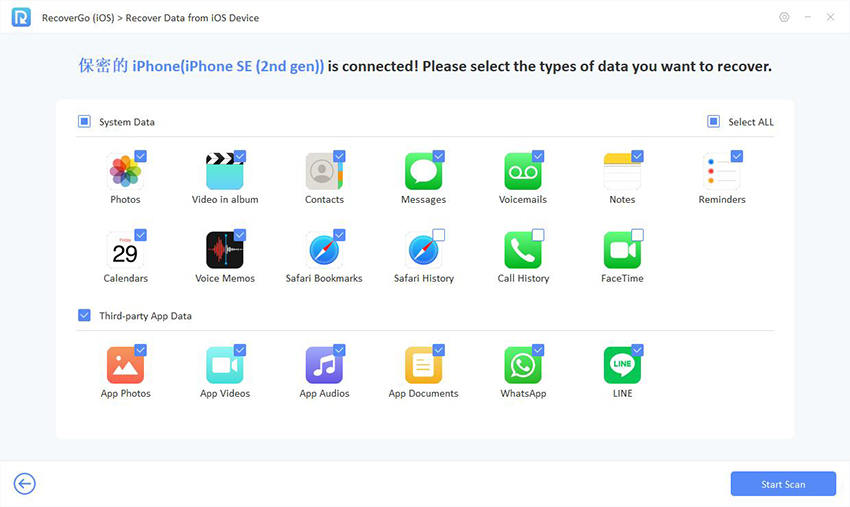
Step 3 Retrieve Your Voice Notes and Save Them on Your Device
After scanning all files, the tool will provide a prompt box showing how many files have been restored. Afterward, click the “Ok” button and press the “Recover” button to download your voice memos.

Part 3. How to Recover Audio Files on Android
If you are an Android user, RecoverGo Android allows you to recover more than 11 types of deleted files, including call logs and audio files. This platform even lets you recover deleted WhatsApp text and memos without backup. With this best deleted audio recovery app for Android, you can selectively restore specific music files using its powerful search and filter, avoiding unwanted data recovery.
Additionally, it is compatible with over 6000 Android mobile phones and tablets, supporting a wide range of users. This tool allows you to download your past backups and keep them on your computer to recover at any time. No matter if your Android device is rooted or unrooted, it runs smoothly on OS versions 2.0 through 15. Regarding compatibility, one can access this tool on Windows 11/10/8/7 seamlessly.
- Allows you to download specific data, like calls and messages, directly from your Google Drive backups.
- Scans your internal memory and SD card to retrieve deleted files from them, even if the data becomes unreadable.
- Recover data instantly, even if the phone is water-damaged or you have forgotten the password.
Tutorial for the Deleted Audio Recovery App for Android Using RecoverGo
After recovering lost audio files on iOS, let’s move further to find your voice messages with the best audio file recovery app on Android:
Step 1 Install RecoverGo Android and Connect Your Device
Get started by installing and launching RecoverGo for Android, and then connect your mobile to your PC using a USB cable. After that, select the “Recover Deleted Data from Device” button to proceed further.

Step 2 Access the USB Debugging Mode from Your Device’s Settings
Once your device is connected, tap the “USB Charging” option and select the Transfer File. Now, go into your mobile Settings and search for the “Build Number,” and tap it repeatedly 7 times. Find the “Developer Option” in the search bar, activate its toggle, and turn on “Debugging Mode” as well.

Step 3 Choose Which Files You Want to Retrieve
On the next screen, you will be shown all file types supported by the software. Choose the file regarding memo recovery and click the “Scan” button to scan for lost files.

Step 4 Retrieve Your Lost Voice Messages
After the scan is done, find the audio files you want to recover from their respective folder. Click the “Recover” button and press the “OK” button to save the required audio files to your device.

Part 4. How to Restore Audio Files on Windows
In case previous methods did not fix your missing audio, we highly recommend you use RecoverGo Windows Data Recovery. It restores permanently deleted audio with a remarkable success rate of 99 percent. The program supports recovery of 16+ audio file formats, including WAV and AAC. Plus, it successfully retrieves audio after accidental deletion or even emptying the recycle bins during cleanup.
RecoverGo handles data loss from formatting, virus attacks, or system crashes effortlessly. Users can perform a free scan and preview recoverable files before purchasing. File filters allow quick locating based on type, date, or path. Its pause and resume feature enables flexible recovery without disruption. Apart from that, RecoverGo supports recovery from RAW partitions and encrypted drives securely.
Key Features
- Restores files even after emptying the recycle bin by mistake or accident.
- Compatible with 2000 storage devices, including memory cards and USB drives.
- Advanced technology deeply locates hidden or severely damaged files across complex locations.
- Includes pause and resume functionality to avoid disrupting ongoing recovery sessions.
- Batch recovery allows multiple files to be restored simultaneously, saving user time.
Detailed Steps to Restore Audio Files Using RecoverGo Windows Data Recovery
Take guidance from the given steps to use RecoverGo to retrieve your audio files:
Step 1 Choose a Drive or a Folder to Recover Audio
As you access the main screen, click the storage location to recover lost audio and press the “Search For Lost Data” button.
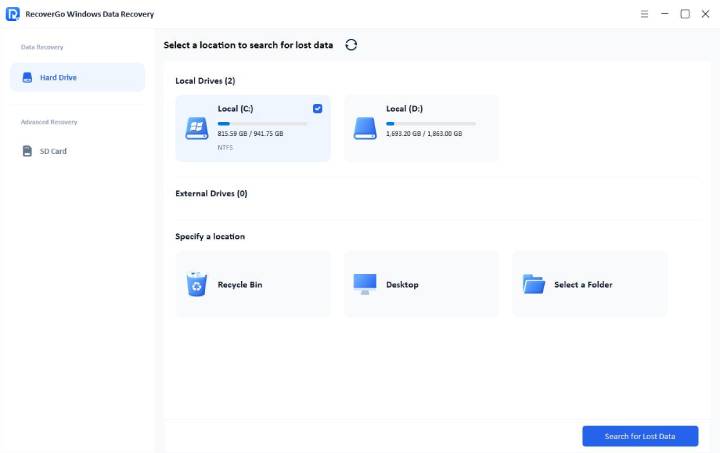
Step 2 Find the Retrieved Audio Files
When the scanning process completes, locate and open the recovered folder to access audio files.
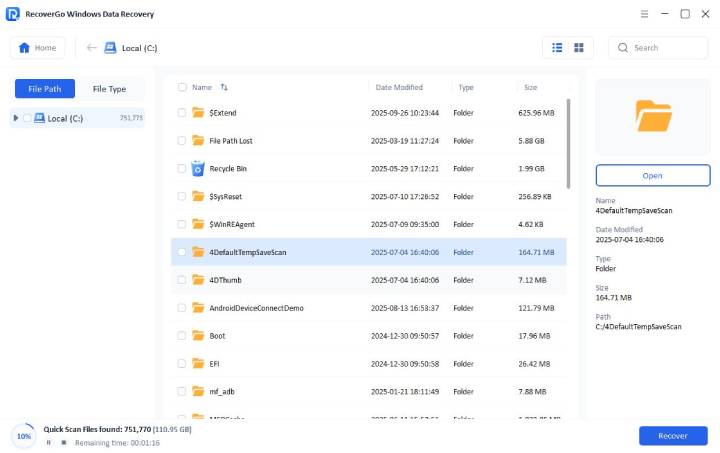
Step 3 Download your Retrieved Audio File
After finding the audio file, click on it to preview it and press the “Recover” button to export it to your PC.
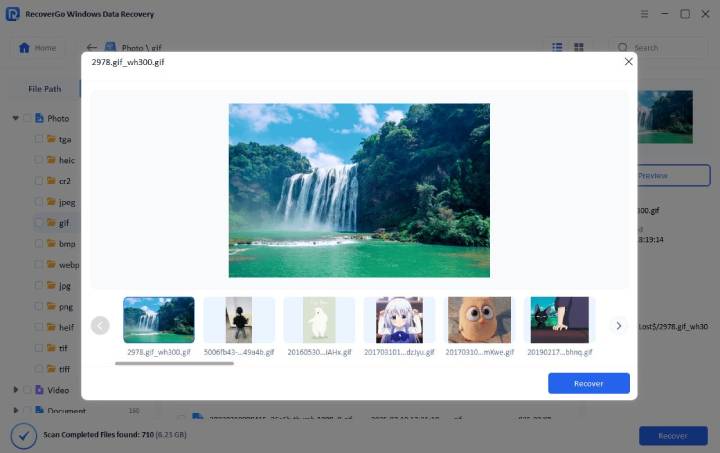
Conclusion
In summary, audio recovery solutions help users get back lost sound files quickly and efficiently. No matter the reason, recovery tools offer direct and accessible options for retrieving vital audio. This article has explored multiple solutions to help you recover your deleted audio. For comprehensive file restoration, use trusted software specifically made for all levels of users. So, try RecoverGo Windows Data Recovery for secure, dependable, and fast audio recovery on Windows.

