One such important feature of the Windows operating system is the Recycle Bin, whereby deleted files are temporarily stored so that in the event of an accidental deletion of data, you have a backup. However, many users want to know exactly how to delete Recycle Bin files permanently, especially to free up space or protect sensitive information from being recovered by others.
In this article, we will explore four practical methods for how to permanently delete files from the Recycle Bin on Windows 10 and Windows 11. Also, you will learn the methods of making the deleted files unrecoverable and what action you can take in case you accidentally delete files. At the conclusion, you will be in a full position to deal with your Recycle Bin effectively and safely.
Part 1: How to Delete Recycle Bin Files Permanently?
To understand how to permanently delete from Recycle Bin, you first need to know what happens when you delete a file normally. In Windows, a file is not deleted when you delete it, as the trash does not remove files; rather, it is placed in the Recycle Bin. It sits there until you restore the bin or empty it altogether. Emptying removes the files, however, the data still physically exists on disk until overwritten.
Here are four effective methods explaining how to delete Recycle Bin files permanently on Windows 10/11:
- Way 1. Use the Right-Click Menu to Delete Specific Files
- Way 2. Empty the Recycle Bin
- Way 3. Recycle Bin Won’t Empty? Remove It via Settings
- Way 4. Using Command Line
Way 1. Use the Right-Click Menu to Delete Specific Files
The most convenient way would be to press the right-click menu in case you do not want to remove all the files but want to simply delete some of them permanently.
- Open the Recycle Bin by double-clicking on its icon on the desktop.
- Click on files or folders to be deleted permanently. Use Ctrl + Click to select multiple files.
- Right-click on your selection to open the context menu.
- Click Delete from the menu.
- When doing so, a pop-up will appear asking you whether you are sure of permanently deleting these selected files. Click Yes.
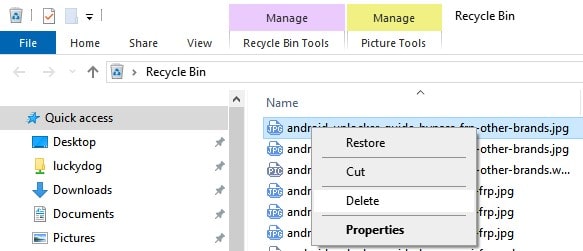
This method allows selective and permanent deletion without affecting other files in the Recycle Bin.
Way 2. Empty the Recycle Bin
The most common approach to delete Recycle Bin files permanently is to empty the entire Recycle Bin, which removes all files permanently at once.
- Right-click on the Recycle Bin icon on your desktop.
- This can be done by choosing it in the context menu.
- A warning message hits the screen – click Yes.
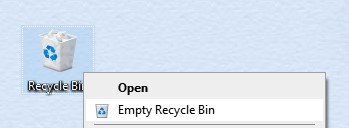
Such an approach is suited in the case that you need to clear up disk space urgently by enabling the destruction of all the recycled files.
Way 3. Recycle Bin Won’t Empty? Remove It via Settings
At times file may be obstinate and fail to get out of the Recycle Bin since there may be an error in the system or files may be corrupted. Here is how to delete Recycle Bin permanently using Windows Settings when the usual emptying fails.
- Press Windows + I.
- Go to System > Storage.
- Click on Temporary Files under the main drive storage.
- Look for Recycle Bin in the list of temporary files.
- Check Recycle Bin, then click Remove files.
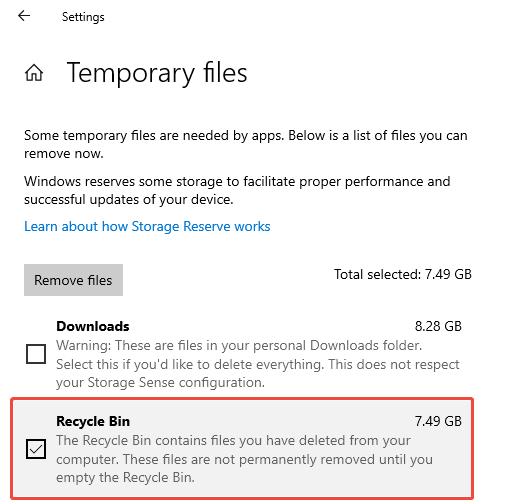
If this still doesn’t work, try:
- Restarting File Explorer through Task Manager.
- Use of the command-line programs to delete the Recycle Bin.
- Inspect locked or system files that create problems.
The technique is useful in deleting stubborn files that inhibit the usual deletion.
Way 4. Using Command Line
For users comfortable with advanced tools, the Command Prompt or PowerShell offers powerful ways to permanently delete files from the Recycle Bin even when graphical interfaces fail.
Using Command Prompt:
- Search for “cmd,” right-click Command Prompt, select Run as administrator.
- Type the command below and press Enter: rd /s /q C:\$Recycle.Bin
- After running the command, restart your PC.
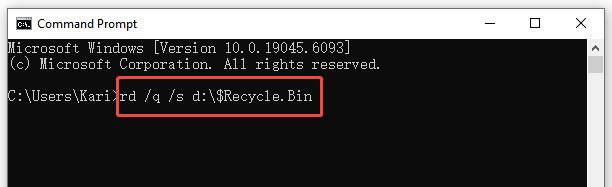
Note:
If you need to empty the Recycle Bin folder on another drive, please replace the C with your drive letter.
Using PowerShell:
- Open PowerShell as administrator.
- Run the command:
Clear-RecycleBin -Force
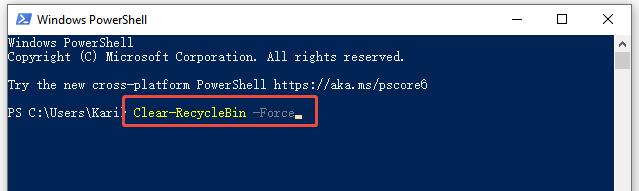
This removes Recycle Bin contents aggressively and is notably effective where system-wide deletion or scripting is required.
Part 2: How to Make Sure the Deleted Files Are Unrecoverable?
Understanding how to delete Recycle Bin files permanently in the traditional sense means removing files from view. However, special software may recover the files that have been deleted since the data is not erased from the disk until replaced. To ensure that files deleted become inaccessible, take into consideration the following advanced ways of deletion:
1. Overwrite Data (Data Wiping)
Data overwriting is the ability to write over disk space previously utilized by deleted files with new data, so it deletes the signs of the initial information.
- Use special secure deletion/file shredding programs such as Eraser or CCleaner that write over the unused disk space repeatedly.
- Windows has the tool already installed as part of the operating system, found in the command prompt: cipher /w:C:\
This command overwrites the free space on the drive, purging deleted file remnants.
The repetitions of the same process several times increase the level of security in terms of preventing data recovery.
2. Physical Destruction
Physical destruction of the storage medium is the preferred way in case of very sensitive or secret information (e.g., corporate secrets as well as personal financial information).
- Some of the methods are shredding, drilling holes into the hard disk, burning or burning (gaussing) using a strong magnetic field.
- This permanently deletes data any recovery of any type of software is impossible.
It is an extreme recommendation, but one that should be done when decommissioning or disposing of old physical drives that were involved with sensitive data.
3. Encryption
Data encryption before deletion protects in cases where it might happen that files will find their way into being restored, but they will still be unavailable to view without utilizing the encryption key.
- Windows has the capability of BitLocker, a strong full disk encryption tool.
- Sealing files or complete disks stops unauthorized viewing of information.
- Encrypted files are not visible when you delete them, though their remnants will still be encrypted.
This provides an important measure of such data security, particularly on laptops or portable data storage.
BONUS: How to Recover Files Permanently Deleted from Recycle Bin?
Have you accidentally deleted something valuable from the Recycle Bin? Are you looking for a way to get back the files that were deleted from the Recycle Bin? Here are some ways you can try:
- Check Cloud Backups: In case you use OneDrive, Google Drive, or any other cloud backups, check that first in case they were stored somewhere or even backed up.
- Use Windows File Recovery Tool: Microsoft has produced an effective free utility that is able to recover deleted files in cases where the space that was used by the deleted file has not been covered with different data.
- Restore Using File History: If system restore points or File History backups are enabled, revert to earlier versions of your files.
- Try Third-Party Data Recovery Software: Tools like Recuva or Disk Drill specialize in scanning drives for deleted files.
- Minimize Disk Use: To maximize the recovery opportunities, do not save any new information to the damaged drive henceforth because newly added data may overwrite the files destroyed.
This way, you can recover anything that you do not think can be recovered ever again, though it is still wise to do so quickly.
Learn More: 3 Free Ways to Restore Files Deleted from Recycle Bin
Final Words
Knowing how to delete Recycle Bin files permanently on Windows 10 and 11 is crucial for system maintenance, privacy, and freeing up storage. Whether you prefer to delete specific files, empty the bin fully, troubleshoot stuck Recycle Bin problems through settings, or use command-line power tools, the choice is yours.
On sensitive data, do more than simple deletions; overwrite data and/or format the drives or drive encryption with a password. And in case you have ever lost important files while deleting, proper knowledge of recovery can help you avoid losing them forever.

