Numerous people have faced the frustrating situation of needing an old email. It shows that your important or old messages seem to disappear from their active inboxes. This common problem arises when emails are mistakenly archived instead of being deleted. While archiving is a helpful feature, it frequently causes confusion for many people. This is where finding those emails again becomes a significant challenge.
Fortunately, retrieving these messages is actually a quick and straightforward procedure. Thus, this article will help you learn how to recover archived emails effortlessly from various platforms. We will cover famous services like Gmail and Outlook, along with other email providers. Alongside that, you will discover practical advice for better email management practices moving forward.
Part 1. How Do I Retrieve Archived Emails?
Basically, whenever an email is archived, it leaves your main inbox and moves to a different location. However, know that mail platforms like Gmail do not typically have a separate archived folder, as many users might imagine. Rather, archiving simply removes the prominent “Inbox” label from that specific message. All your emails, whether they are in the inbox or even sent items, usually reside together within an “All Mail” section.
To retrieve such email while knowing how to get an archived email back, you need to navigate directly to this master list of all your emails. Upon reaching this specific area, you can easily spot emails that are no longer carrying the “Inbox” label. You can then select the desired message from this complete collection and move it back to your primary inbox, making it accessible once again.
Part 2. How Do I Recover an Archived Email in Gmail?
Even though the archived messages leave your main view, they are definitely still saved within your Gmail account. They remain fully indexed, meaning you can easily find them through the “All Mail” tab. Alongside that, these messages will reappear automatically in your inbox if someone replies to them. Thus, adhere to the given steps to learn how do I recover an archived email in Gmail effortlessly in minutes:
Step 1 Upon accessing the main display of “Gmail” on your desktop, head to the “All Mail” tab by pressing the “More” option.
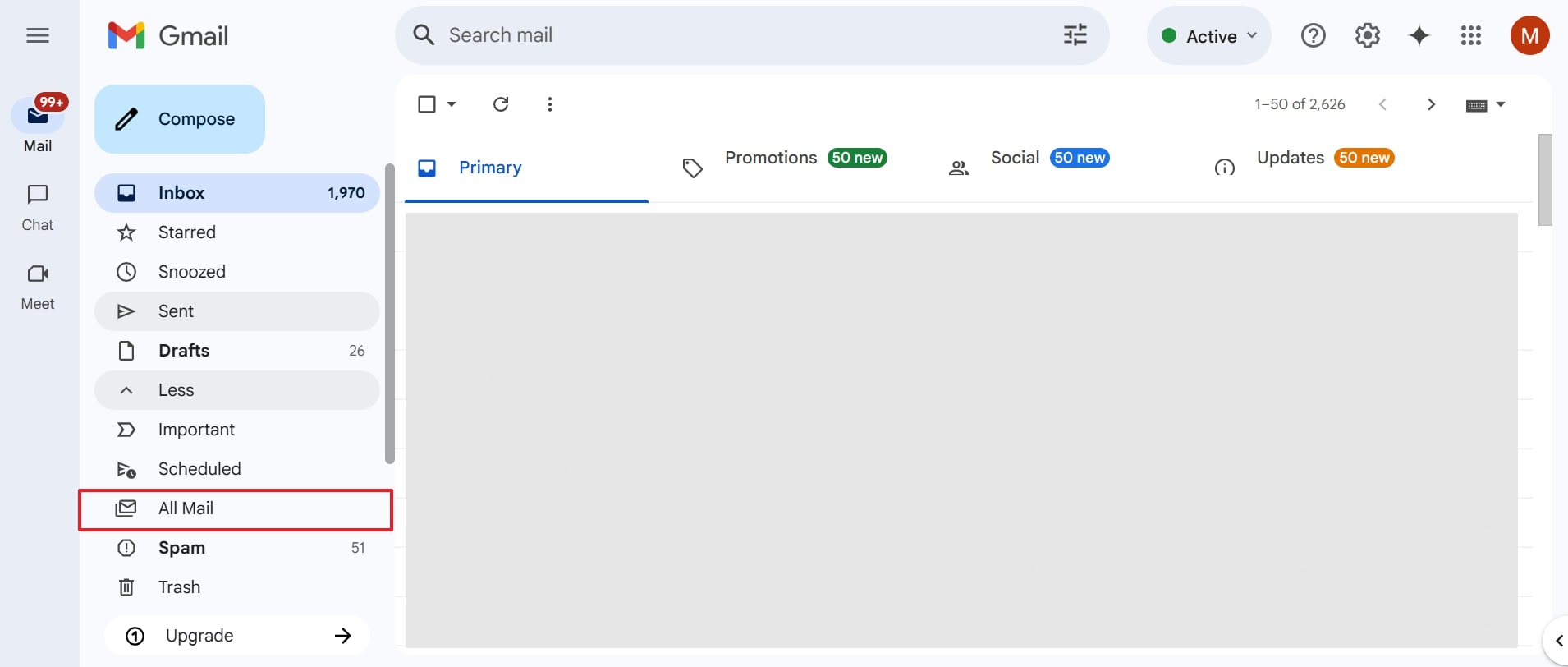
Step 2 Afterward, click the archived email that is not available in your inbox and press the “Move to Inbox” icon to recover it.
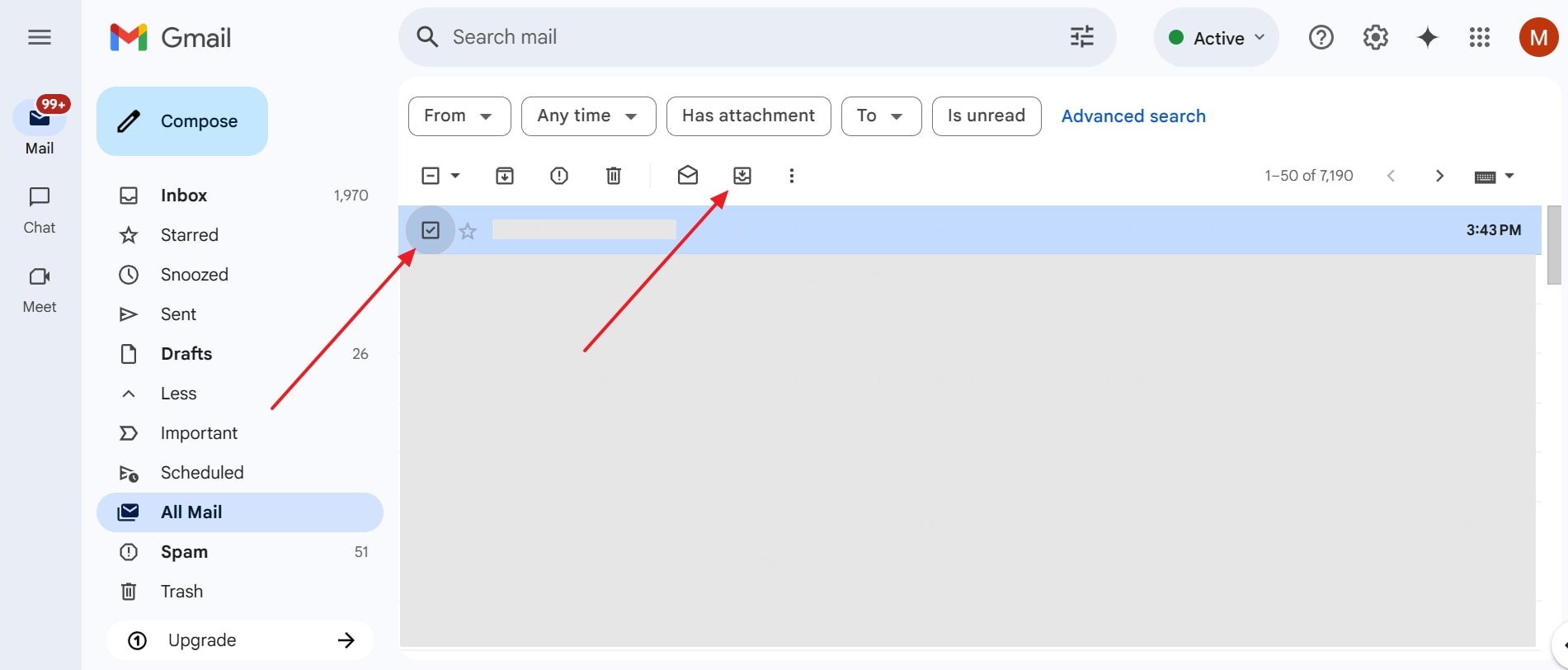
Part 3. How to Recover Archived Emails in Other Email Platforms?
Apart from the above, various other platforms like Apple Mail, Outlook, Yahoo, and Proton handle archiving differently. While each has unique features, the core principle of recovering archived emails remains consistent across them.
These platforms generally move archived emails into a specific “Archive” folder, making them easy to locate and retrieve. Thus, the following section will help you learn how to recover archived emails in Outlook, along with various other platforms:
1. Outlook
Instruction. To inaugurate, access the main display of “Outlook” and head to the “Archive” tab. When you see the emails inside it, opt for the one you want to recover and drag it to the “Inbox” tab to finish the task.
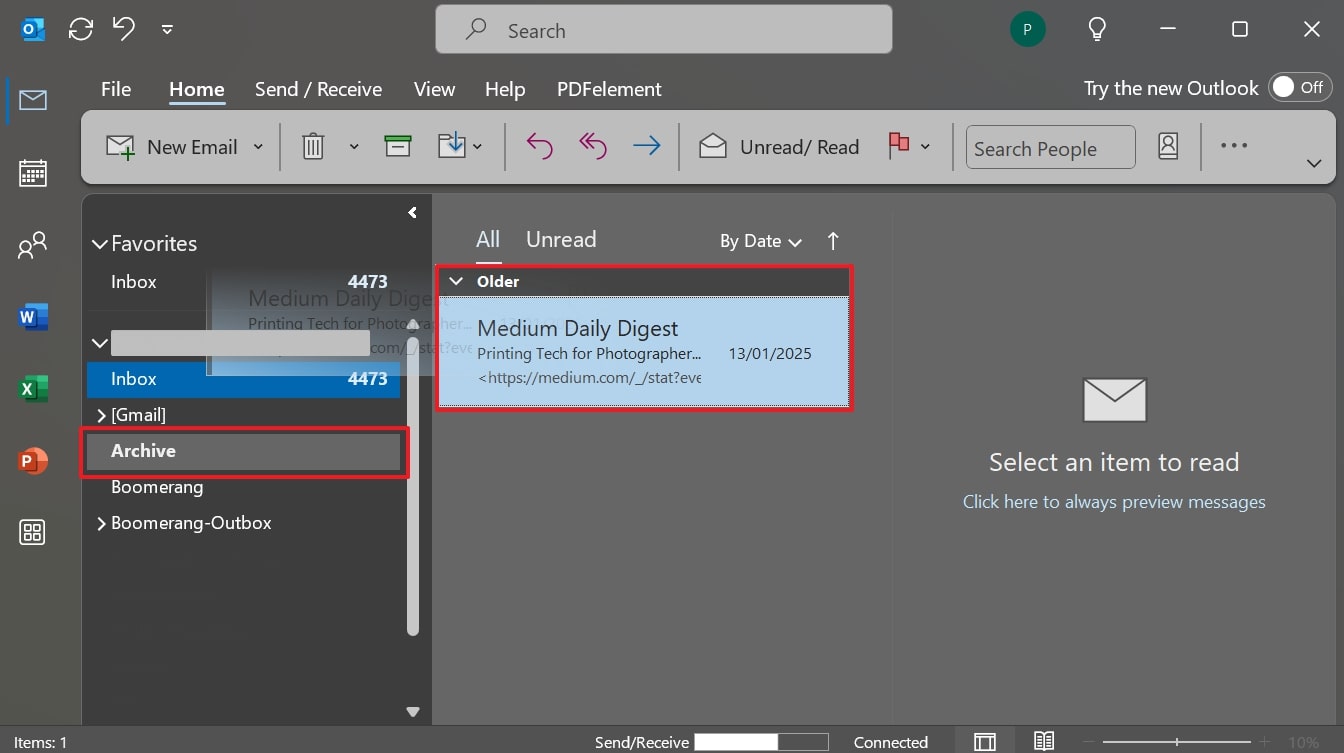
2. Apple Mail
Instruction. Access a secure web browser and sign in to your “iCloud Mail” account to opt for the “Archive” tab. Here, drag the email and drop it into the “Inbox” section to get the targeted mail back.
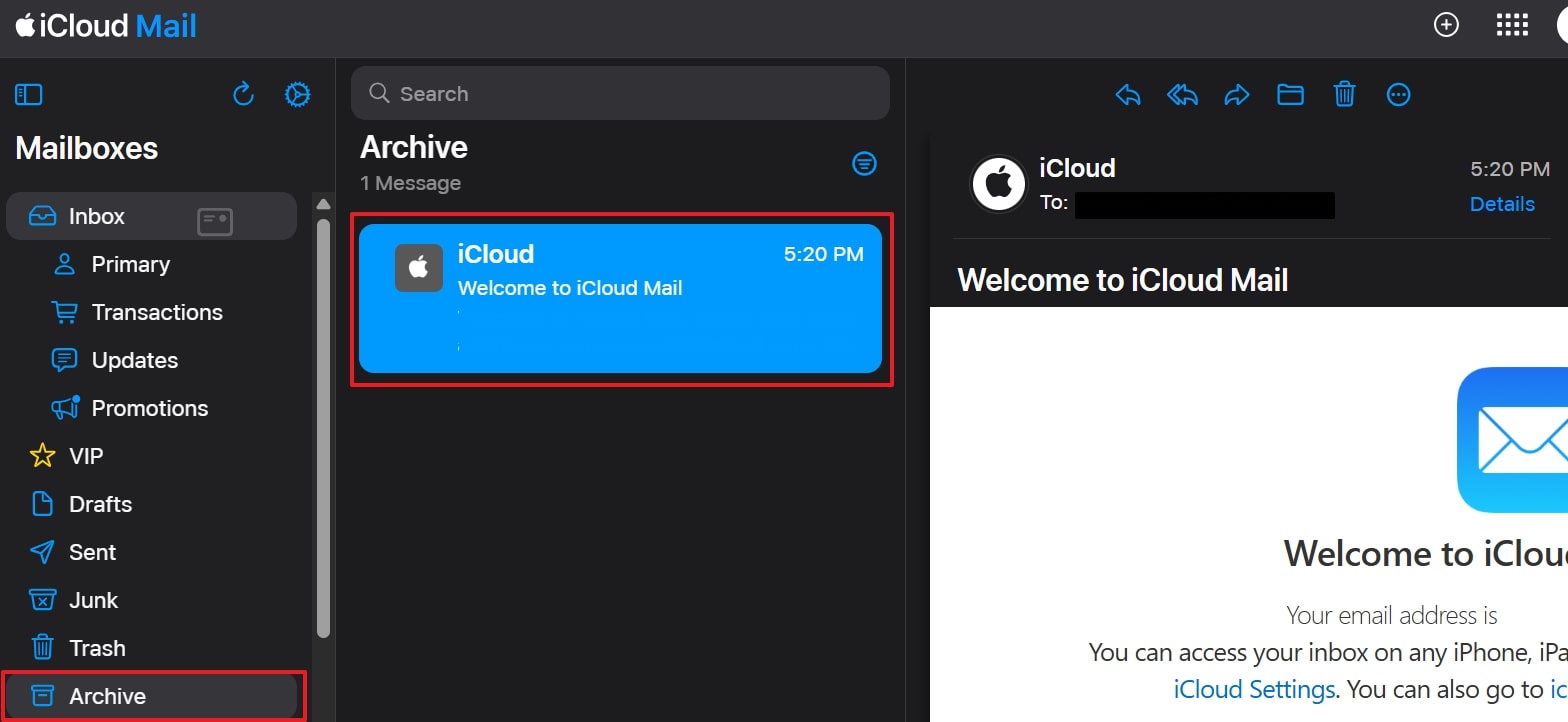
3. Yahoo
Instruction. After accessing your “Yahoo Mail,” go to the “Archive” section via the left side panel. Subsequently, select the targeted mail and click the “Restore To Inbox” option to get it back.
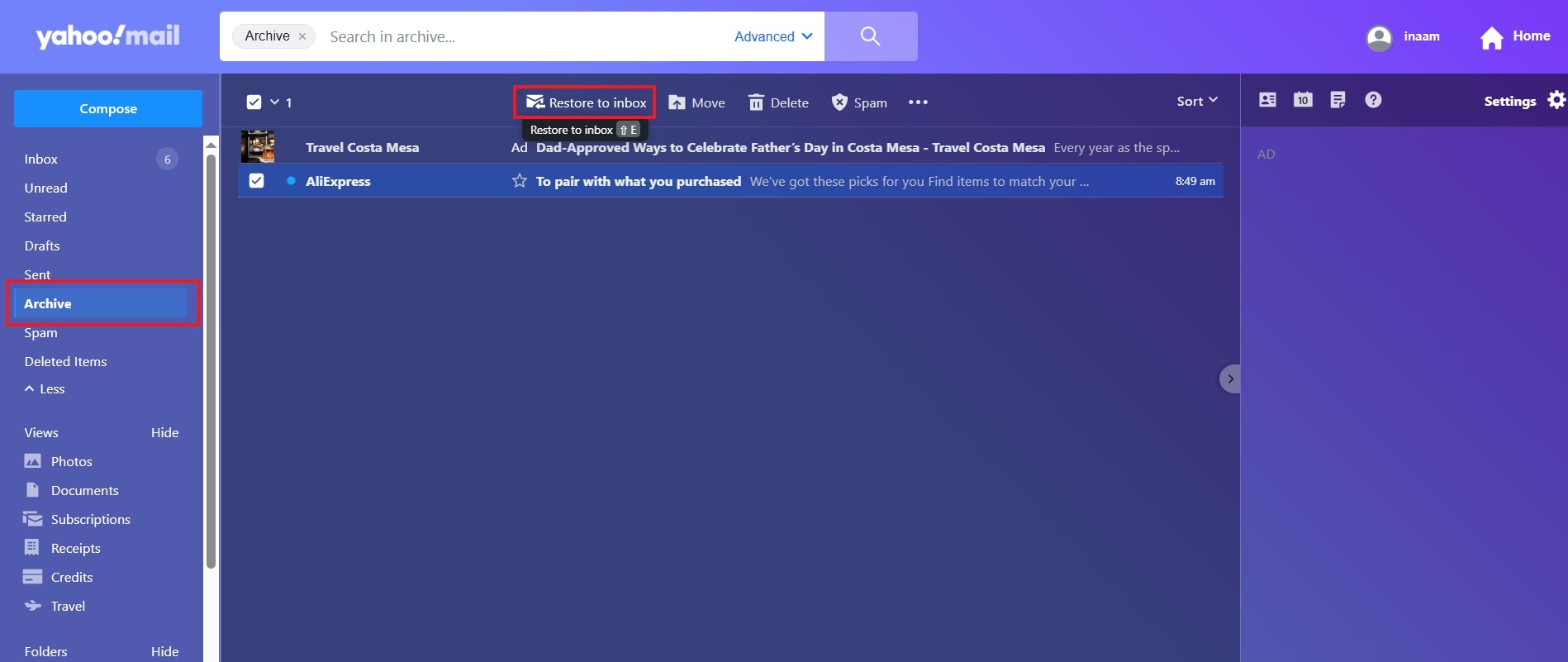
4. Proton Mail
Instruction. Launch the “Proton Mail” main screen on your desktop and go to the “Archive” section. Following that, select the emails to recover them and press the “Move to Inbox” icon.
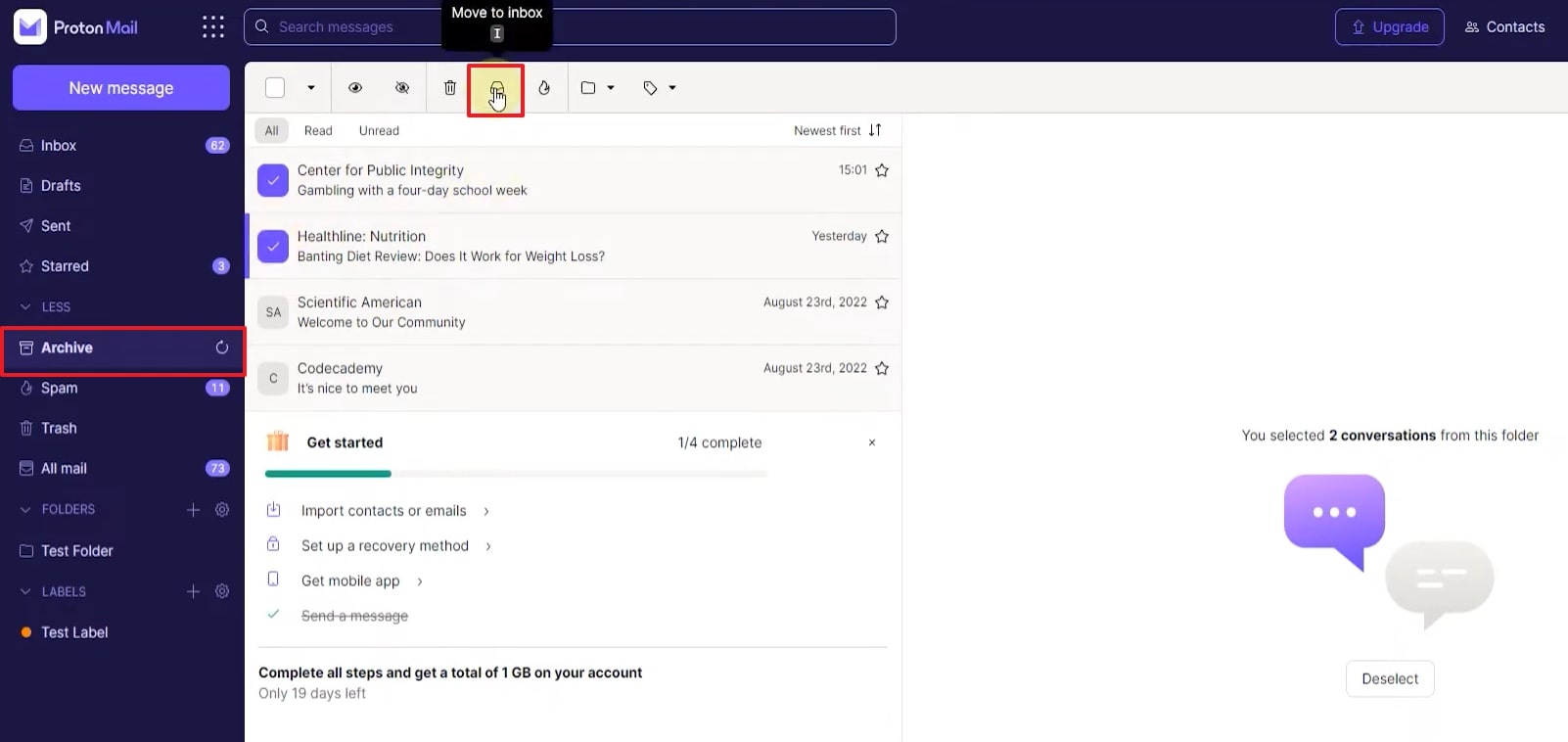
Part 4. How Do You Get Archived Emails Back at Once?
You must try RecoverGo Windows Data Recovery if you want an effortless solution to recover downloaded lost emails. This dedicated tool supports the effortless retrieval of PST, OST, and EMLX email files and archives. The software can allow selective Recovery, so users can choose individual email files or attachments to restore instead of full folders. RecoverGo can extract email archive formats, such as ZIP, RAR, and JAR, from various deleted email stores.
Moreover, it supports recovering email attachments, folders, and associated data alongside the main emails. RecoverGo has a high success rate in email recovery with compatible file systems like NTFS and FAT32. The tool is compatible and works on Windows 11/10/8/7 and other standard operating system platforms for recovery. It also allows quick scanning options to minimize wait time in retrieving email files from large drives.
RecoverGo Windows Data Recovery
- Supports over 1,000 file types, including documents, videos, audios, emails, archives, and more.
- Allows filtering results by file type, path, and date modified to locate items quickly.
- Works on HDDs, SSDs, USB flash drives, SD cards, cameras, and many devices.
- Maintains original file names, dates, and folder structures during data restoration.
- Supports recovery from RAW and encrypted partitions to handle complex data loss cases.
Part 5. Tips for Managing Archived Emails
After learning how to restore archive mail in Gmail and other platforms, effective email management practices can significantly prevent future retrieval headaches. Below, we will explore some practical tips that will help you maintain a much more organized and easily navigable email inbox:
- Create Specific Folders: Instead of simply archiving messages, consider creating dedicated folders or unique labels. This actually helps you precisely categorize your emails for significantly easier future finding.
- Set Up Filters: In addition, automate your email organization process by establishing clear rules. You can automatically move specific types of emails into designated folders.
- Backup: For emails that are genuinely critical or irreplaceable, strongly consider creating backups. It basically lets you save them securely to your computer or a reliable cloud storage service.
- Review Your Archive: It is also a good habit to periodically check through your archived emails. Alongside that, you should delete truly unnecessary messages to further reduce overall clutter.
- Consider Using RecoverGo: If you’ve experienced the loss of the mail app from your phone beyond simple archiving, RecoverGo can be a valuable aid. It can effortlessly recover deleted content, including valuable photos, videos, voicemails, and messages from both Android and iOS devices.
Conclusion
To sum up, recovering deleted emails is essential for personal and work communication today for everyone. If anybody loses messages, it can disrupt projects and create stress. A reliable recovery tool helps you restore data safely while keeping the original file structure intact. Always choose trusted software that supports multiple formats and storage devices for results. With RecoverGo Windows Data Recovery, you can easily restore your essential emails effortlessly.

