Have you ever faced a situation where you have accidentally deleted an Email only to realize it’s too late to recover? Well, this situation not only creates panic but also disrupts the overall workflow, whether it’s slipped into a Deleted folder or vanished in thin air. Fortunately, email services like Outlook offer seamless solutions to regain access to deleted emails through various built-in options.
Hence, if you seek to know how to recover deleted emails in Outlook, this guide covers 5 simple solutions with a detailed stepwise guide. While reviewing these details, get to know where your deleted emails have gone in Outlook.
Part 1: Where Have My Deleted Emails Gone in Outlook?
Once you delete an email in Outlook, it is moved to the “Deleted Items” folder, where it stays temporarily. That folder acts as a safety net just in case you change your mind and seek to restore it. These emails stay there for 14 days by default but can be altered for up to 30 days if needed. Normally, you can recover deleted Outlook emails even if the Deleted Item folder is emptied.
Part 2: 5 Methods to Recover Deleted Emails in Outlook?
If you want to restore the mistakenly deleted emails, the given methods could help you with Outlook email recovery:
Method 1. Look Up the Email
Sometimes, the email is not deleted; it’s shifted to another folder or is misplaced. Here, Outlook gives a search bar through which the user can search for emails. It also provides some filters through which the user can find the email more quickly. You can implement filters like date, keyword, or reference to the email’s subject. To learn more about how to recover Outlook email, follow these steps:
Step 1 Initially, you need to enter your required details to access your Outlook account. Then, click the “Search Bar” at the top and type the details to locate your email.
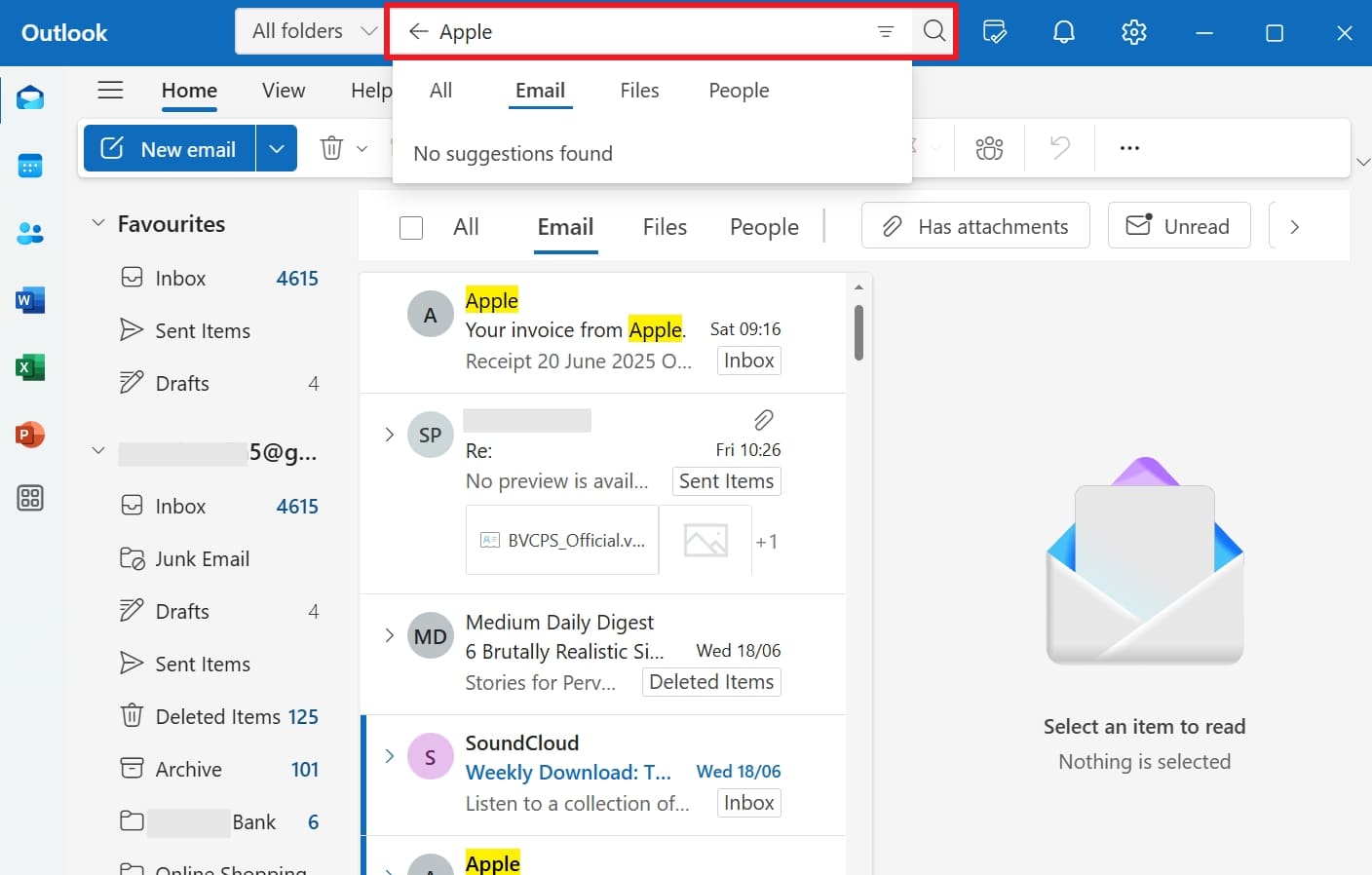
Step 2 Tap the “Three Line” icon on the search bar and apply filters, such as date or time, which will sort the results to find the email to restore.
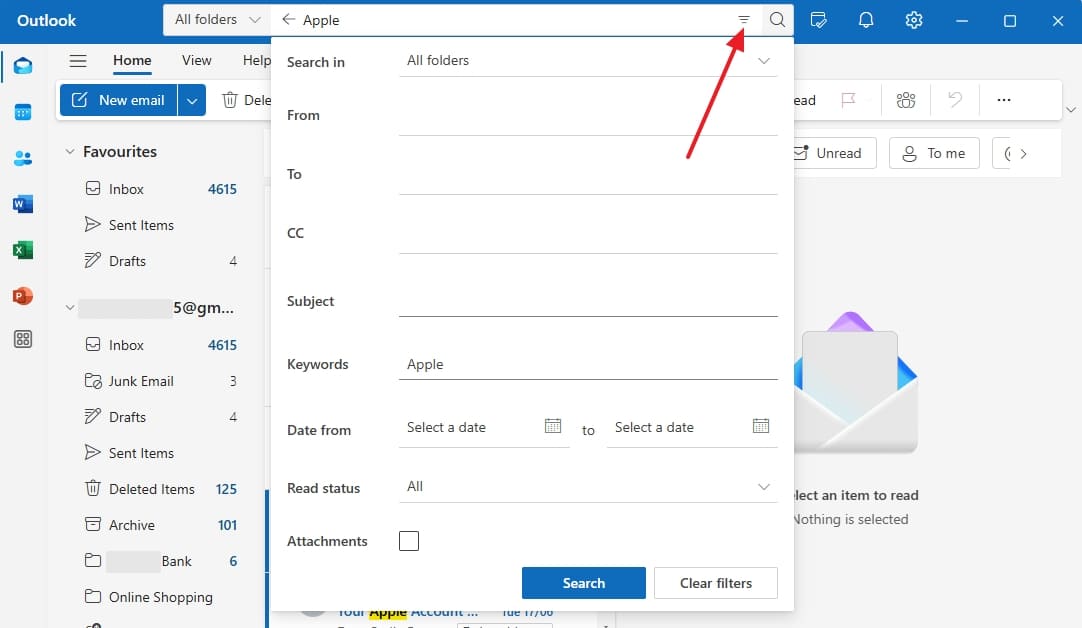
Method 2. Check the Deleted Items Folder
Detailed emails are moved to the “Deleted Items” folder and are kept there for 14-30 days before being permanently deleted. For efficient recovery, there is a “Recover Items Deleted from This Folder” option that lets you restore the deleted images seamlessly. The foremost aspect is that the mail will be shifted to its original place where it was. So, to know how to retrieve a deleted email from Outlook, here are the simple steps:
Step 1 Access your browser, log in to your Outlook account, and head toward the “Deleted Items” folder. Upon finding the targeted mail, right-click on it and select “Move.” Then, choose the location where you want to move the email, such as “Inbox.”
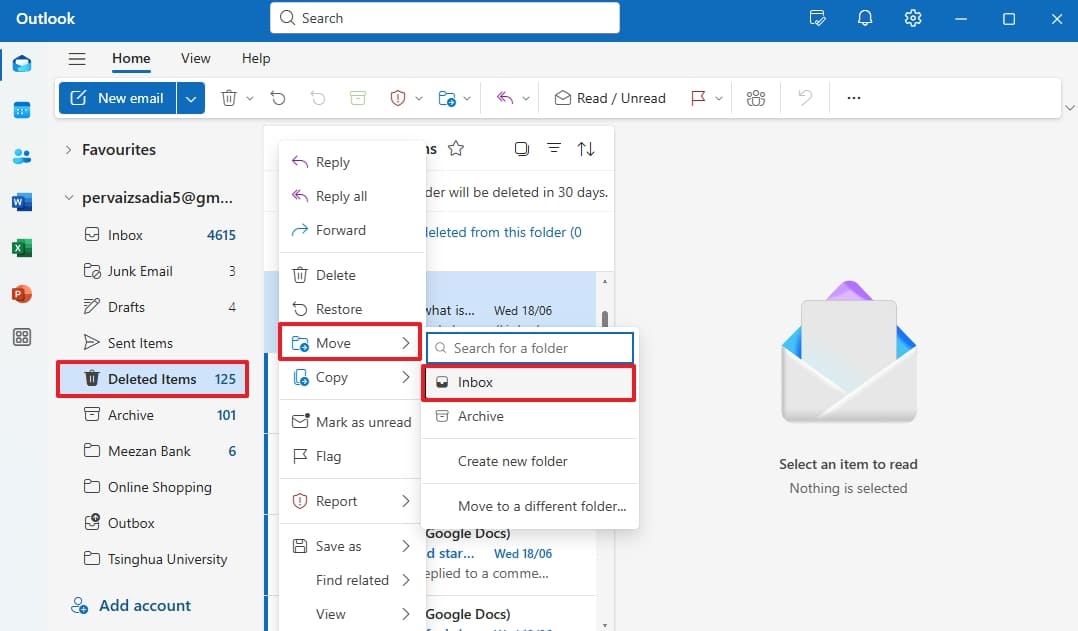
Step 2 In case the email isn’t listed, click the “Recover Items Recently Removed from this Folder.” You will be moved to a new page, where you need to select the email and click “Restore.”
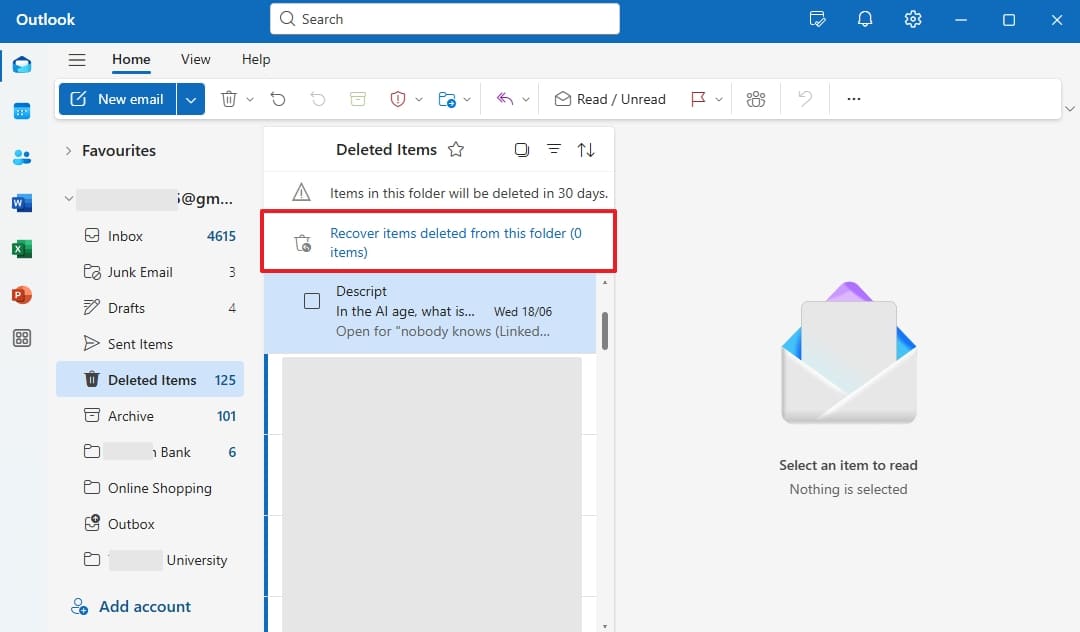
Method 3. Reach Out to Outlook Support
When you don’t find your email in the “Trash” bin, the next step is to contact Outlook support. Upon your request, they will check the backend servers for recently deleted items that are not shown on your account. You only need to share your account details with them, along with the time when the incident occurred. To help you recover deleted Outlook email, you should go through the steps below:
Step 1 You can start by visiting “Microsoft Support” and searching for “Recover Deleted Outlook Emails.”
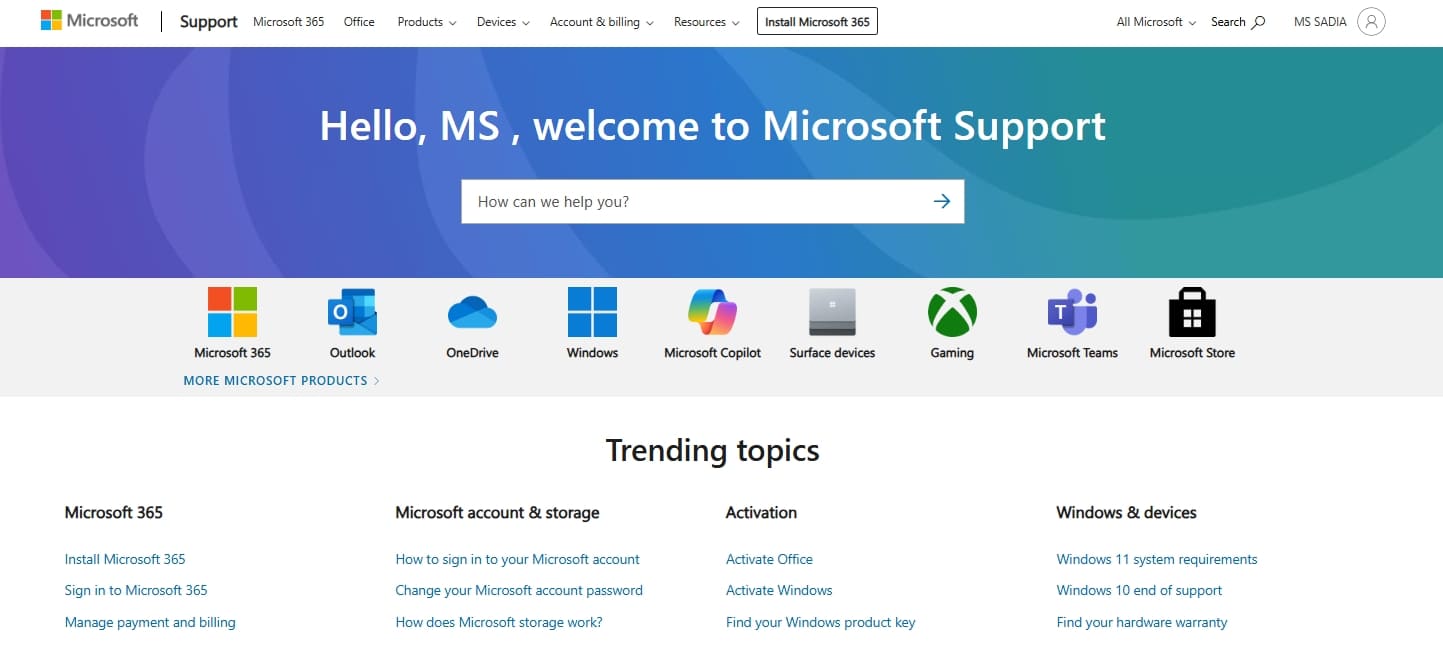
Step 2 You can select the contact method from the “Still need help?” options. After that, you have to provide the necessary details, click “Get Help,” and wait for guidance.
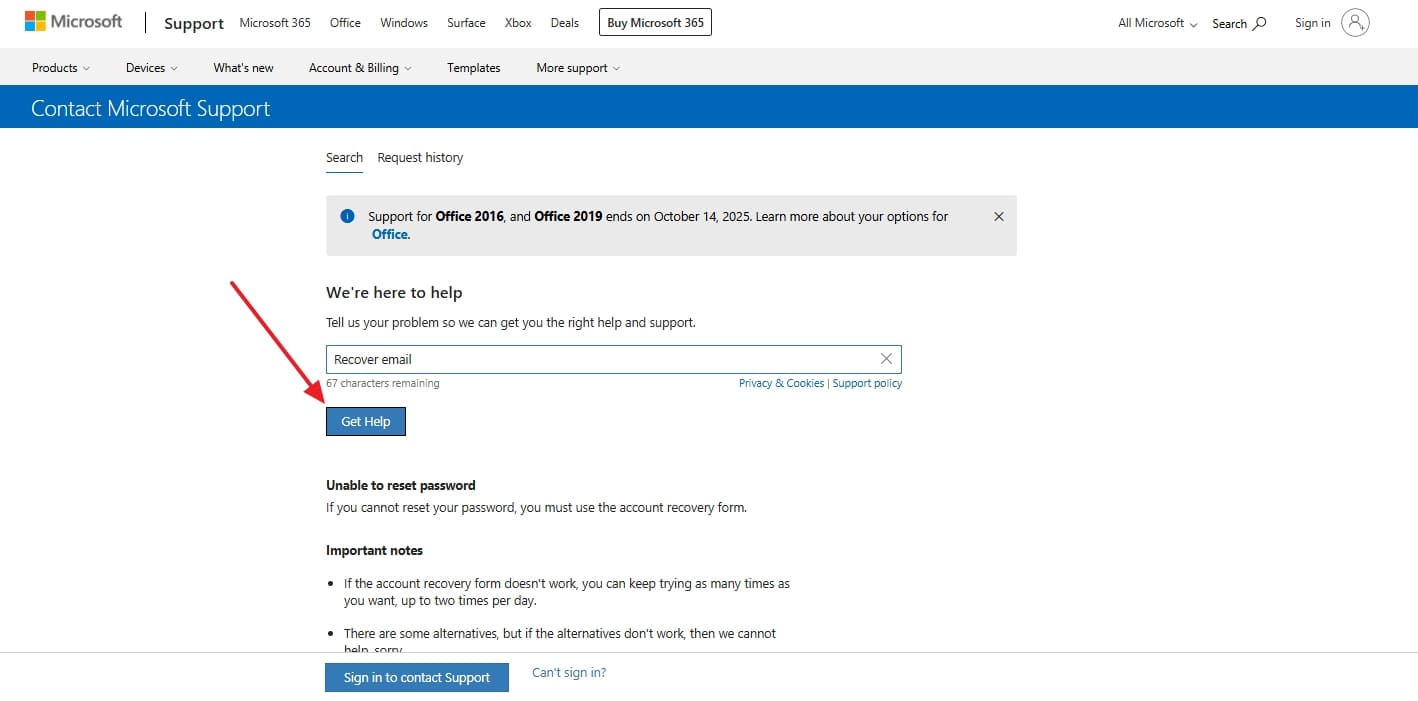
Method 4. Access Through the Admin Console
For Outlook accounts managed under Microsoft 365, administrators can recover deleted emails through the Exchange Admin Console. Using this method can provide an extensive recovery method for you, even after a long time of deletion. It is used for an educational account where email recovery from deletion is essential. Using the steps below, you can learn how to get back deleted emails from Outlook using the Admin Console:
Step 1 You can start the process by accessing “Exchange Admin Center” and providing your login details. Then, press the “Sign in” button to access the homepage. Go to “Recipients” and press the “Mailboxes” button. Here, you can choose the user who wants to restore the deleted emails.
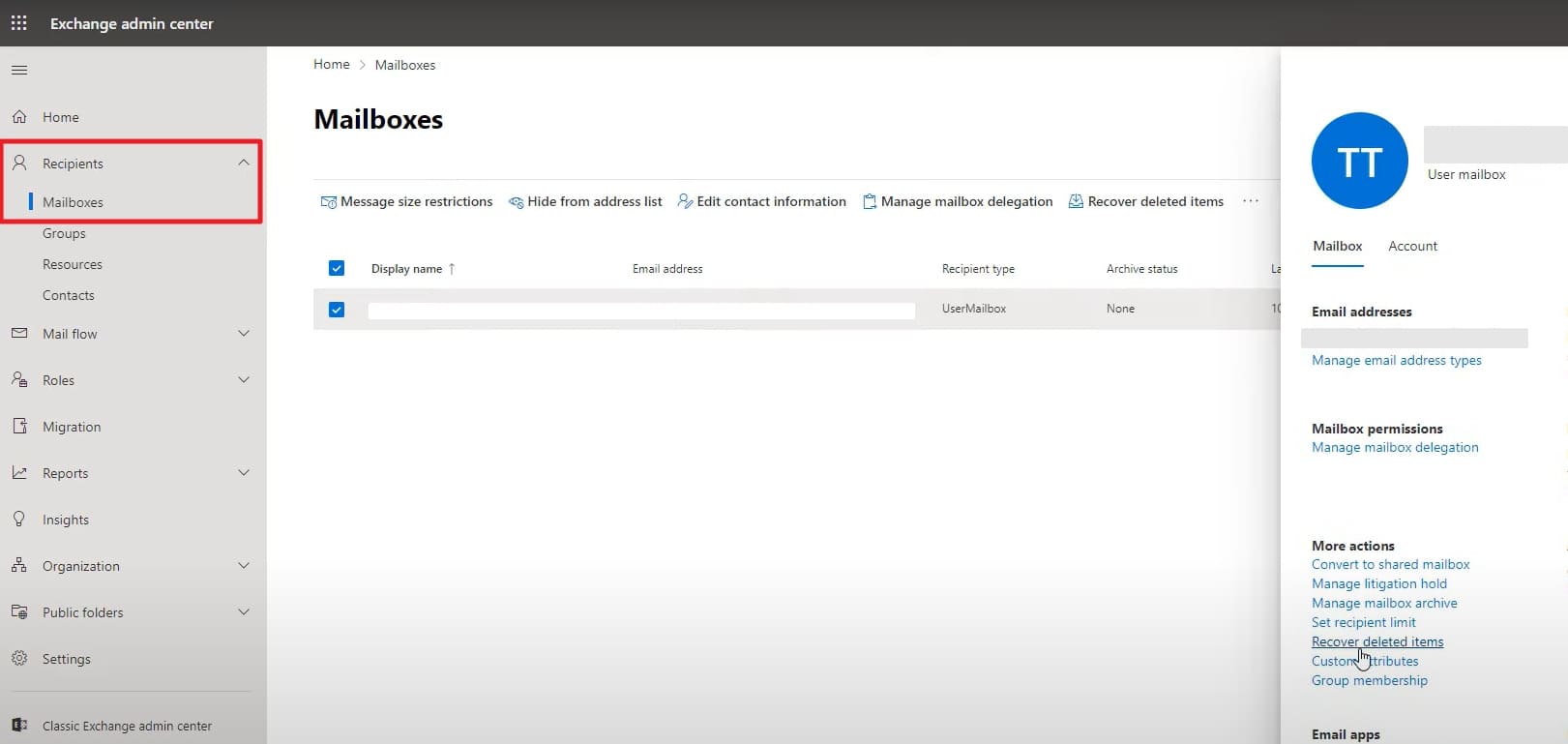
Step 2 Now, select “Recover Deleted Items” from the “More Action” section in the right panel to view all the deleted emails that can be retrieved.
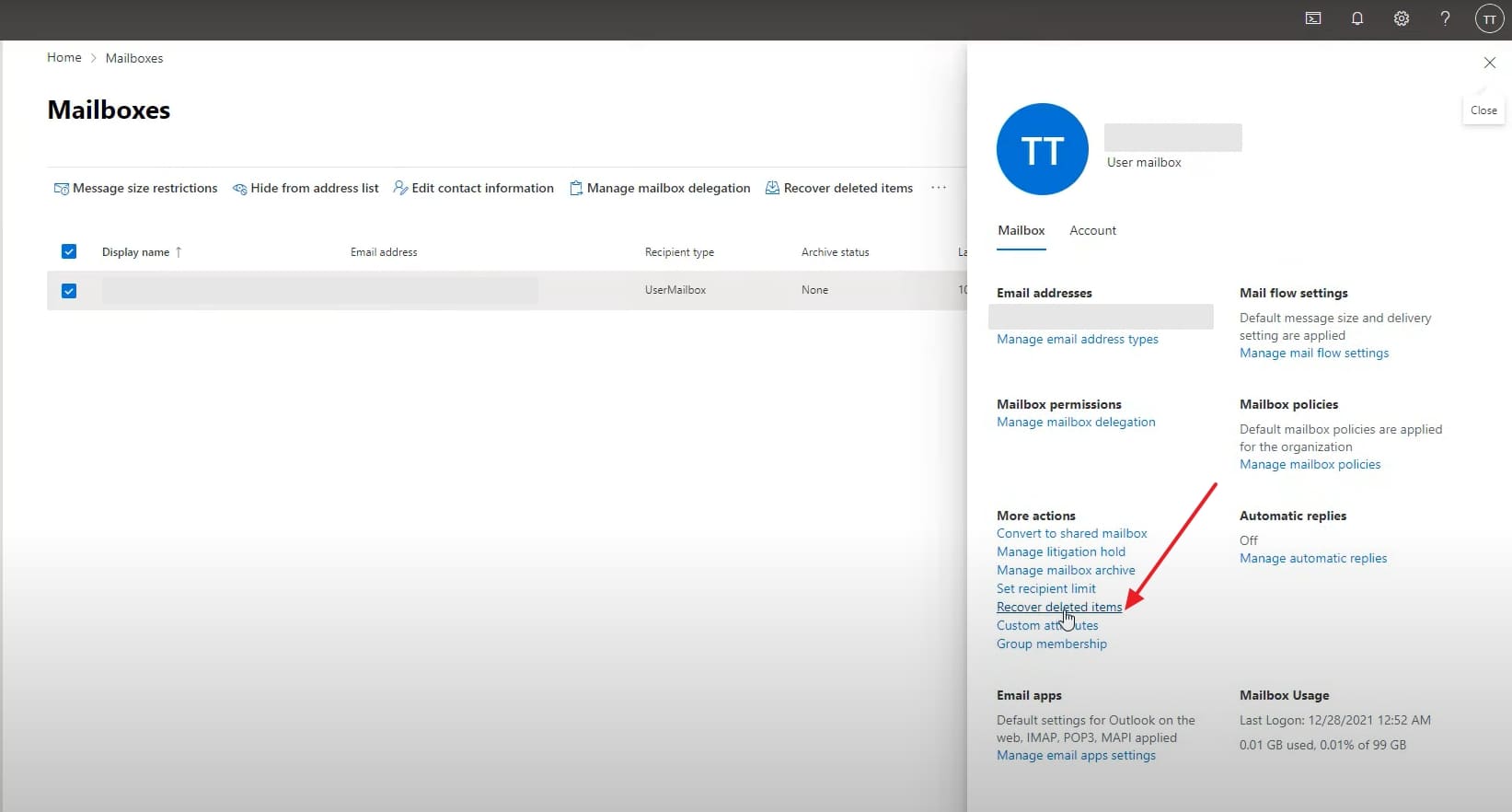
Step 3 It will automatically take you to the latest 50 recoverable items. You can apply filters such as time and subject to locate the email you want to restore. Select the desired email and wait for its restoration to its original folder.
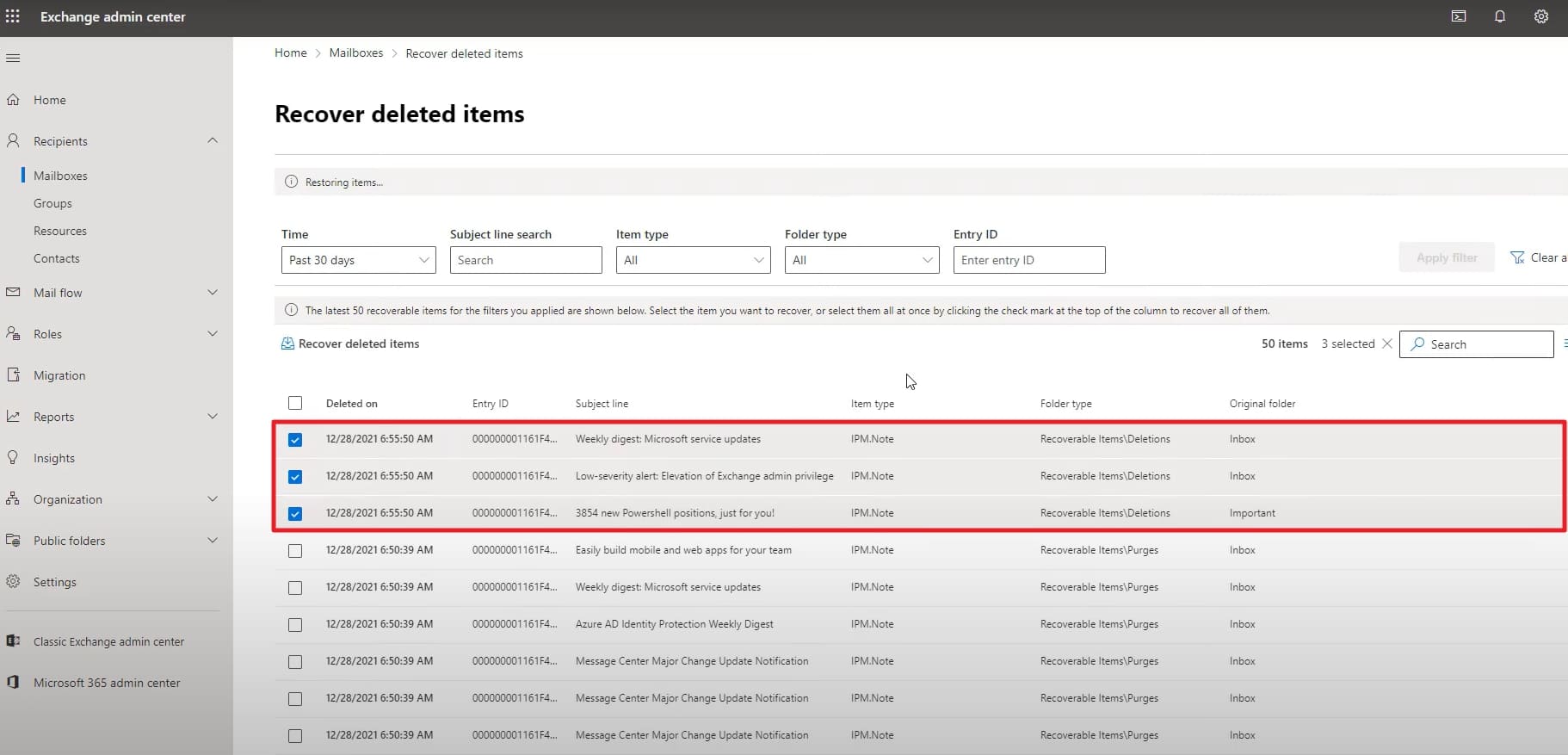
Method 5. Recover with Third-Party Data Recovery Tools
To retrieve deleted emails using an external program, you should use RecoverGo Windows Data Recovery. It lets you retrieve Outlook emails that have been deleted either mistakenly or removed through Shift Delete shortcuts. Furthermore, supports PST and OST files to ensure compatibility with all modern and older Outlook versions easily. Users benefit from free scanning and the ability to preview all recoverable emails before final restoration.
Advanced filters assist in quickly locating emails based on criteria such as date, size, and type. RecoverGo supports batch recovery, allowing multiple emails to be recovered simultaneously without hassle. The software uses a read-only scan mode to keep original data intact and ensure safe recovery. Also, its 99% success rate increases the chances of retrieving important Outlook email data almost every single time.
RecoverGo Windows Data Recovery
- Even recovers deleted emails and data from Outlook Express and other clients efficiently.
- Enables batch recovery to restore multiple emails and attachments simultaneously with convenience.
- Maintains original folder structure for easy organization and navigation after recovery.
- No file size limitation, allowing recovery of large PST files and archives without issues.
- Offers fast scanning presets designed specifically for Outlook data structures to reduce search time.
Conclusion
In conclusion, losing Outlook emails can interrupt communication and affect important work or personal commitments. Recovering them on time helps maintain smooth workflows and saves critical information from disappearing. Also, modern recovery methods allow users to locate data without needing advanced technical expertise today. Choose a reliable tool that retrieves messages from Outlook effortlessly across various scenarios. Try RecoverGo Windows Data Recovery to restore deleted emails within a few clicks.

