This happens to most of us when a momentary lapse in judgment or an unexpected system glitch vanishes an important email from our inbox. In such a situation, before you throw your hands up in despair, remember there are ways to recover deleted emails. To address this, we’ve rounded up plenty of approaches to get those lost emails back, either from Yahoo or Outlook.
For how to recover deleted emails from iPhone, the following article contains a detailed stepwise tutorial for instant retrieval. Besides, you’ll explore an ultimate platform to return your deleted voicemail right from your gadget.
Part 1: Can I Retrieve an Email that I Have Deleted?
Definitely, you can retrieve a deleted email because, upon hitting accidental delete, it isn’t gone forever. Instead, they are moved to a Trash or Deleted Items folder within your email client or webmail service.
Most email providers keep them for a set period, commonly 30 days, before they are permanently erased. For those learning how can I retrieve deleted emails, they should first check their Trash folder to retrieve emails back to their inbox.
Part 2: How to Recover Deleted Emails from Gmail?
When you’re looking to recover deleted emails from Gmail, the most effective method is through the “Trash” folder. Within this folder, you can select multiple emails to move them back to your inbox by accessing the Move To icon. To examine how to recover emails from Gmail, a quick tutorial is provided below:
Instructions: Sign in to your Gmail account and access the “Trash” folder from the left panel. Choose a specific email and extend the menu for “Move To” to select the “Inbox” option from the drop-down menu.

Part 3: How to Recover Deleted Emails in Outlook?
If your Outlook email isn’t available in the Deleted Items folder, then refer to the Recoverable Items folder, which stores all emails removed from the deleted folder. Besides, you can select multiple emails at once to move them to your inbox. For how to recover deleted emails in Outlook, adhere to the given tutorial:
Step 1 First, access Outlook and go to the “Deleted Items” folder from the left panel.
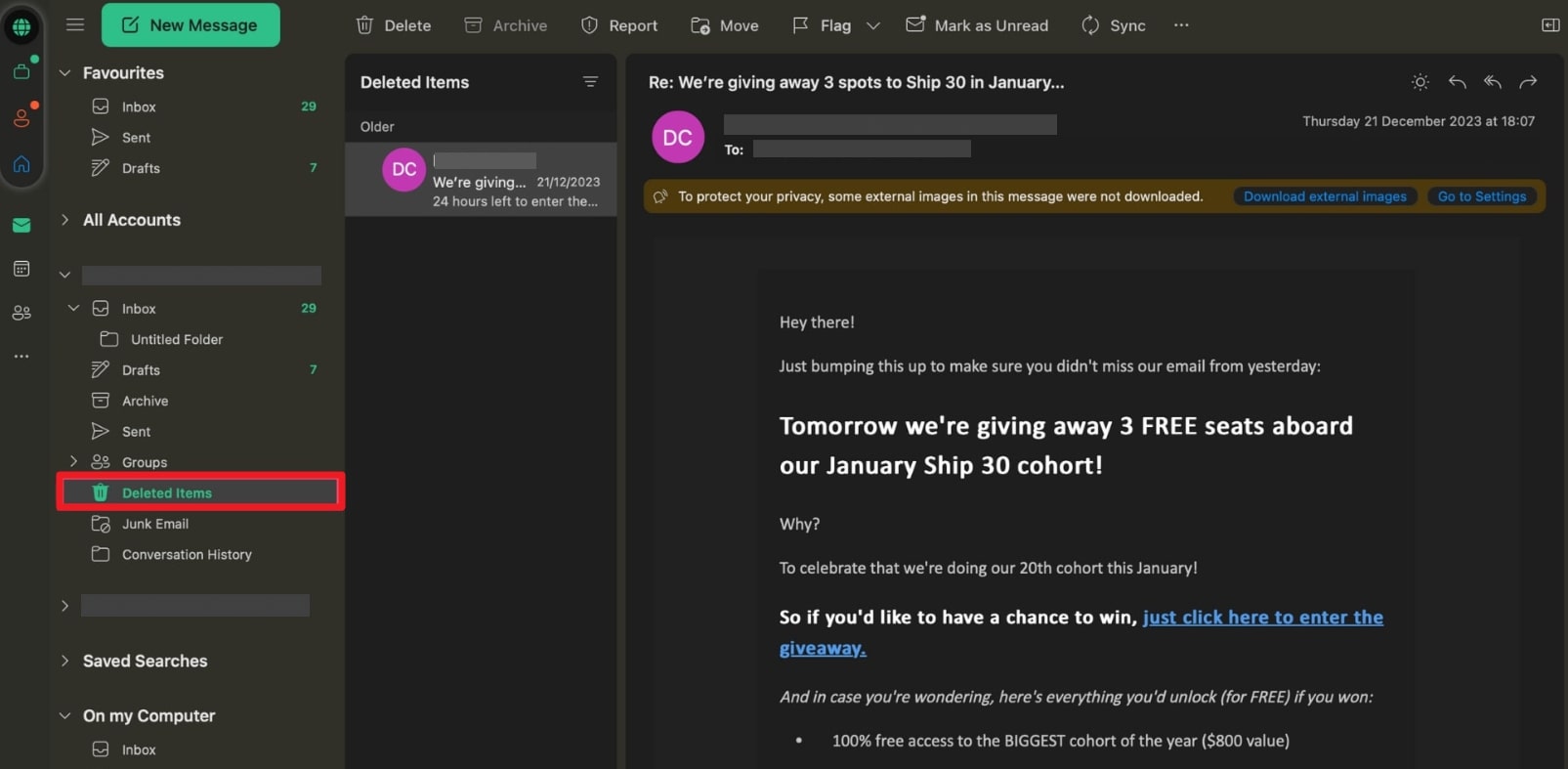
Step 2 Select all the emails you want to retrieve and press the “Move” tab to choose the “Inbox” option from the drop-down menu.

Part 4: How to Recover Lost Emails from Yahoo?
On Yahoo, you can access its Deleted Items folder and refer to the Restore to Inbox option. If you’re looking for an email after its designated period, your next option is to submit a restore request to Yahoo Mail support. Explore the tutorial on how to get back deleted emails for Yahoo:
Step 1 Log in to your Yahoo Mail and head to the “Deleted Items” tab from the left panel to select your emails for retrieval.

Step 2 Now, press the “Restore to Inbox” option from the top navigation bar to get it in your inbox.

Part 5: How to Recover Emails in Mail on iPhone?
The Mail app on your iPhone offers a simple approach because it syncs with your email provider’s servers. From the Mail app, you can move multiple deleted emails to the Inbox or Junk right from the Trash folder. To do so, follow the given instructions and learn how to recover deleted mail on an iPhone:
Instruction: On your iPhone, access the “Mail” app and open its “Trash” folder. Now, press the “Edit” on the top right and select the emails to tap the “Move” option from the bottom toolbar. From the menu, choose the “Inbox” option to move all selected deleted files to your inbox.

Part 6: How to Return Deleted Mail on Windows?
When you want to recover lost emails from your PC, RecoverGo Windows Data Recovery is a powerful solution for retrieving them. It supports multiple email formats, including OST and EMLX, making it compatible with most email clients, including Outlook and Outlook Express. The software can recover emails lost due to either corruption or formatting. It even works effortlessly on Windows 11, 10, 8, and 7 across all major brands.
The tool offers a dedicated scan, preview, and recovery process, which saves users time and effort. You can filter emails based on size or type, making the search process efficient. It recovers emails from various storage devices and keeps your previous data safe with a read-only mode. Whether your emails are mistakenly deleted or lost due to a system error, RecoverGo Windows Data Recovery is your best bet for fast email recovery.
RecoverGo Windows Data Recovery
- Enables users to restore archived email files such as CAB and JAR formats.
- Allows preview of deleted emails, including attachments, before final restoration choice.
- It lets you restore emails deleted from the Trash or Recycle Bin with high reliability.
- Offers export options to save recovered emails in different file formats for simplified cross-app usage.
- Automatically identifies mail storage locations without requiring users to search system folders manually.
Expert Tutorial to Restore Deleted Emails on Windows
Walk through the given stepwise tutorial and examine how to recover deleted mail or voicemail through RecoverGo (iOS):
Step 1 Integrate the Program
Deploy the RecoverGo on your computer and select the “Search for Lost Data” option.
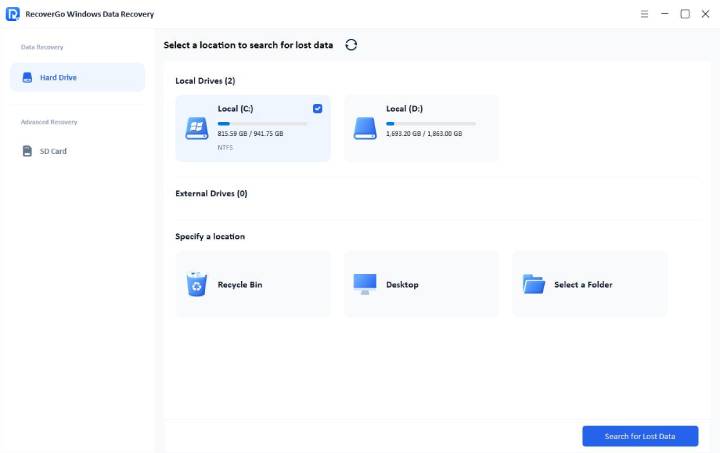
Step 2 Find the Data Type
Once the scan is complete, locate and open the recovered folder to access the email files.
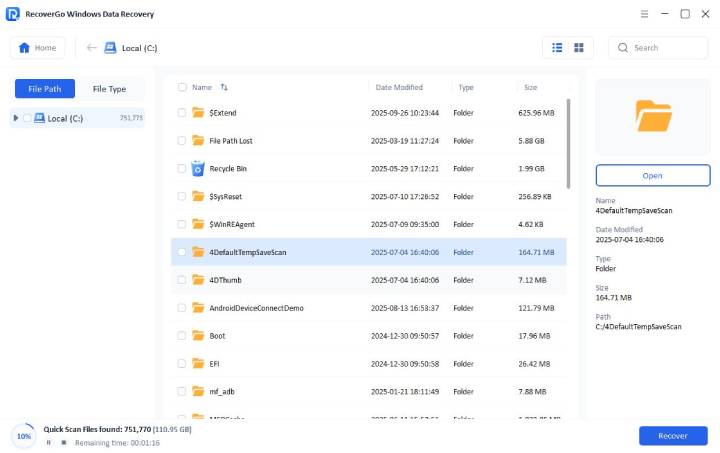
Step 3 Begin recoveringn
After locating the email file, click Preview, and then press the “Restore” button to export it to your computer.
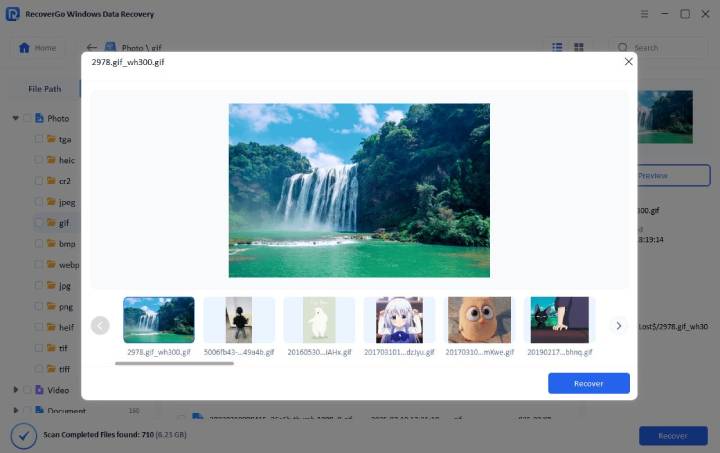
Conclusion
To conclude, recovering deleted emails is vital for both personal and professional communication needs today. Losing essential messages can interrupt projects and cause unexpected stress during busy routines. The right solution restores data securely and maintains the original file structure perfectly intact. Also, choose a trusted tool that recovers different formats from many storage locations effectively. So, download RecoverGo Windows Data Recovery to bring back essential emails within a few simple steps.

