Losing emails accidentally is a stressful but common experience for many individuals, which could turn into a nightmare, especially when they hold valuable information. In such situations, most individuals and professionals know possible workarounds, but recovering emails from services like AOL email could be something they might not be unaware of.
That’s why this guide is here to help you find the perfect solution regarding how to recover deleted emails from AOL. Whether you’re using a web browser or a mail app, we will walk you through each method clearly. Plus, you will also find some tips to help you keep your emails safe in the future.
Part 1. What Happens to Your AOL Emails After Deletion?
After deleting an email from this app, it first goes to the Trash folder, where it gets automatically deleted after 7 days. During this, the emails are not yet permanently removed from AOL’s server and are part of the account’s data. Once the period ends, the app automatically clears the trash folder. At that point, they get removed from AOL’s active storage and are considered permanently erased from the user’s account.
After that, emails will no longer exist for users to recover them, as there will be no backup. Therefore, a lost AOL email after this stage becomes unrecoverable through standard features.
Part 2. How to Recover Deleted Emails from AOL?
Now that you know what happens if your email gets deleted. Follow the reliable fixes below to retrieve a lost AOL email before it becomes inaccessible:
Method 1: Contact AOL Customer Service to Request Recovery
The one possible way to retrieve AOL deleted emails if they were recently lost is by contacting their customer support center. AOL offers several support channels, including help articles and live chat. Users can also opt for assistance from a server administrator to help roll back the deletion. Yet, this method has some limitations as it is a paid service, and it might not be accessible to individual users.
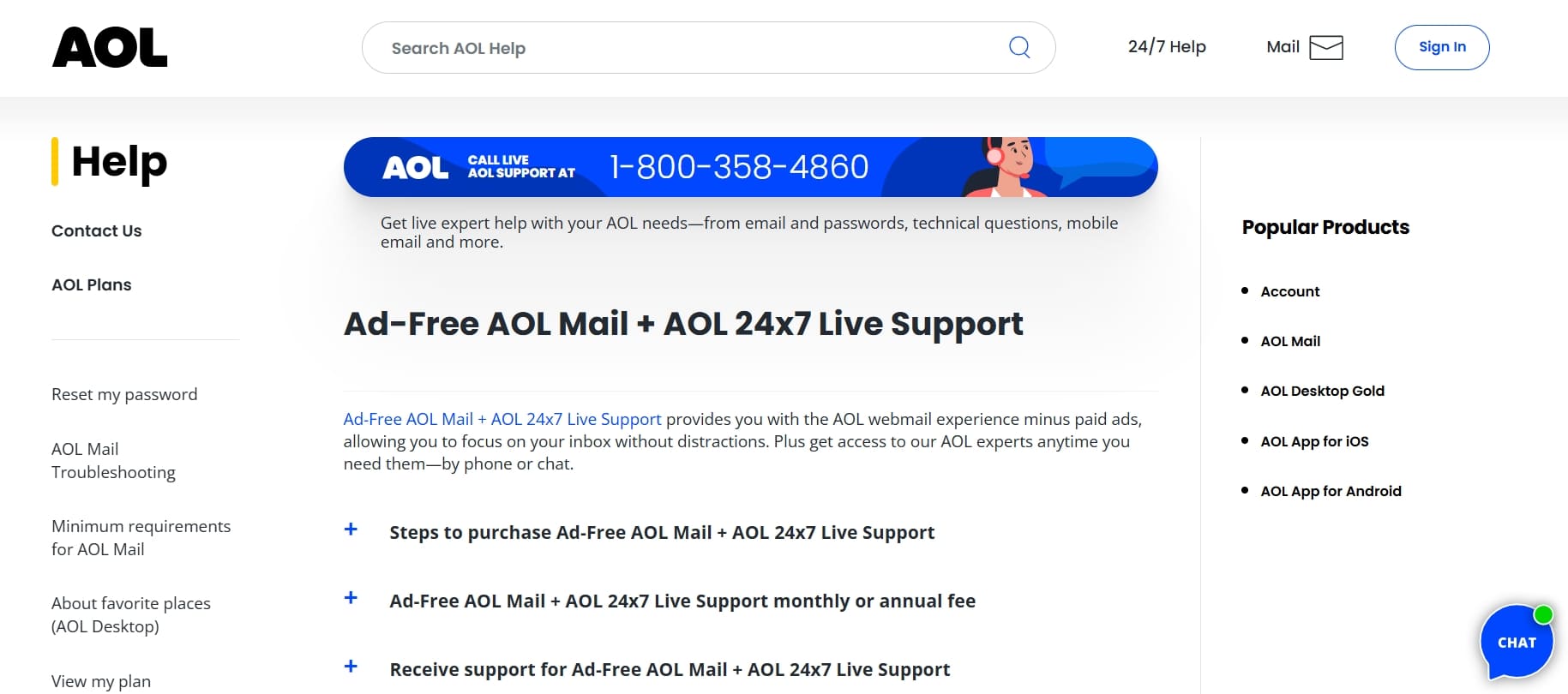
Method 2: Synchronize Emails Through Outlook, Apple Mail, Thunderbird, etc.
Synchronizing AOL mail accounts with other clients like Outlook and Thunderbird can help you recover a lost AOL email. When you import AOL emails and synchronize them to such email services, these clients store AOL email data on your device.
It means when you wonder how to recover deleted emails from AOL, you still have a chance to access and retrieve them through Outlook and Thunderbird services. Anyhow, consider Outlook as an example and consult the following instructions to import and synchronize AOL emails:
Step 1 Open your Outlook app on the desktop, tap the hamburger icon at the top left, and choose the “Add Account” button. Add your AOL mail account in the next menu and click the “Continue” button to proceed.
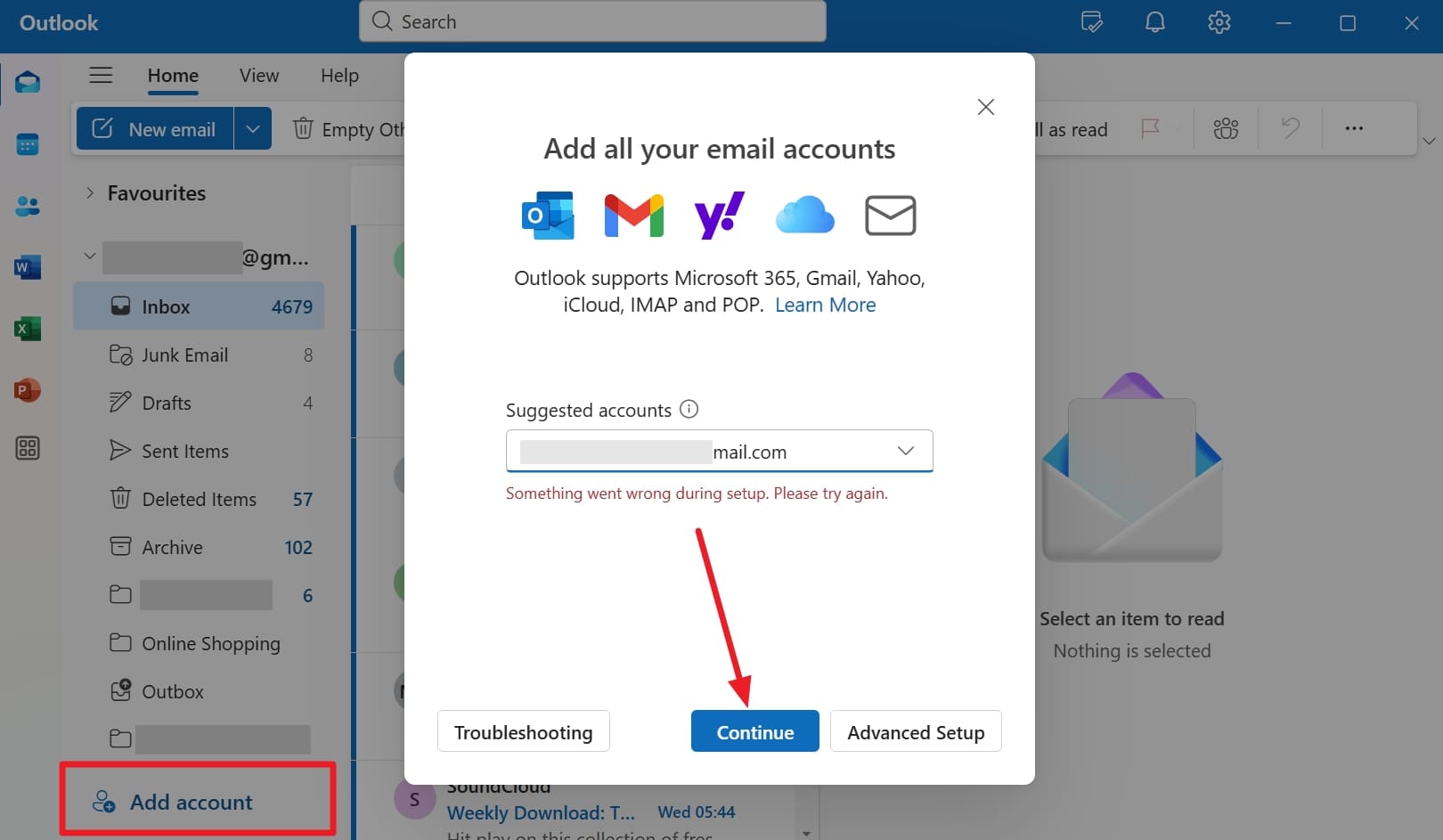
Step 2 Now, enter your AOL account “Password” in dedicated areas and configure other settings like “IMAP Incoming Server” before you hit the “Continue” button.
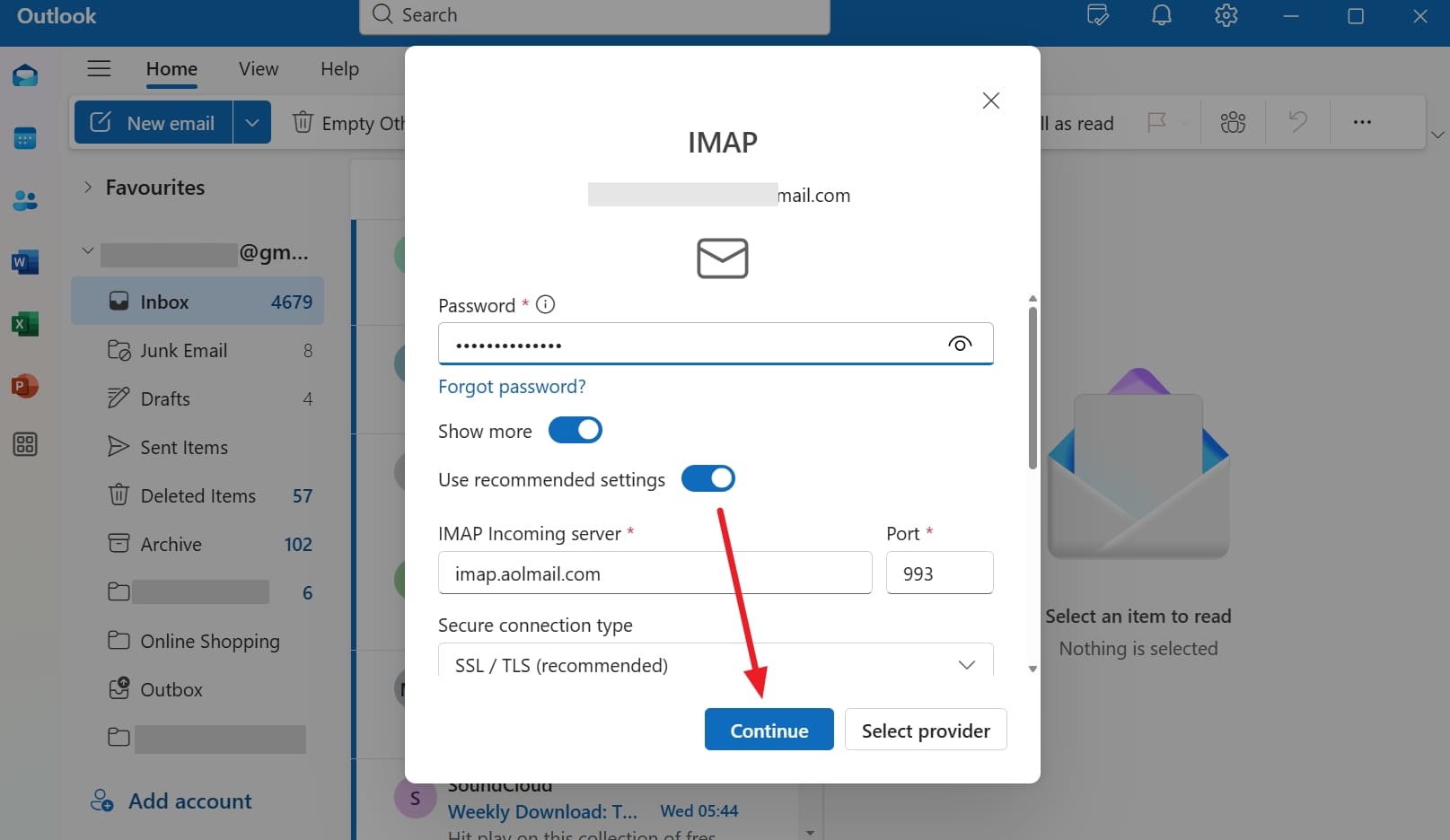
Step 3 Finally, use the “Continue” button again and let the system sync your AOL emails in your Outlook inbox.

Method 3: Retrieve a Copy of the Emails in the Local Client
If this email account was synced with those local email clients, the backup of your emails will exist there. These clients usually store data locally, independent of AOL’s server. Even if a message is deleted from AOL’s web interface, it is possible it still exists in the local client. This means you can access and retrieve AOL deleted emails that are no longer visible on the server.
Method 4: Recover Emails using Recuva
If you have failed to recover emails through synchronization and they disappear from the local client, too, you are advised to try Recura, a recovery software for Windows. It works with local email clients like Thunderbird or Outlook to retrieve AOL-deleted emails.
Notably, it uses advanced deep scan mode to search your drive thoroughly to locate them. Anyhow, follow the simple steps ahead and find lost AOL email through Recuva:
Step 1 Initiate the process by installing the Recuva on your PC to select the “Emails” option and click the “Next” button.
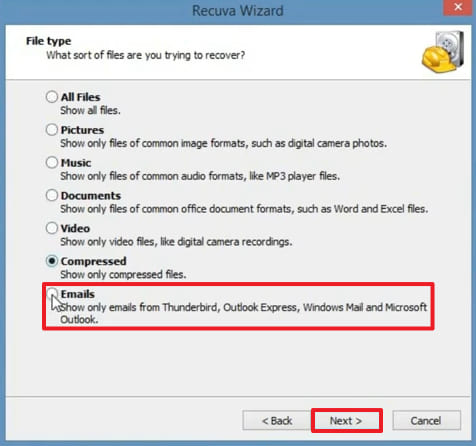
Step 2 After that, select the location where your emails were and press the “Next” button.

Step 3 On the next screen, checkmark the “Enable Deep Scan” and opt for the “Start” button to let the software search your files. As you find deleted emails, choose targeted ones and hit the “Recover” button to proceed to a successful restore.

Method 5: Use Third-party Data Recovery Tool
Many people experience stress after losing a critical downloaded email; for that, RecoverGo Windows Data Recovery is a good option to recover it. The tool recovers emails from AOL, Outlook Express, and other popular email clients easily. It even offers a quick or deep scan to find deleted or lost emails on storage devices. Also, this software supports email recovery from HDD, SSD, USB, external drives, and other storage devices.
It lets you pause and resume a lengthy recovery session without losing progress. Moreover, RecoverGo is Compatible with Windows 11, 10, 8, and 7, supporting email recovery environment on the latest systems. In addition, it allows recovered email files to be exported and saved to another safe location. The tool handles various email storage types, including EDB and EMLX.
RecoverGo Windows Data Recovery
- Allow previewing recoverable email files before actual restoration to validate content and attachments.
- Offers filters by file type, path, and date modified to pinpoint specific email files quickly.
- Works with multiple file systems, including NTFS and exFAT, for email recovery.
- Supports batch recovery, allowing simultaneous restoration of various emails and attachments efficiently.
- Offers selective email recovery, enabling users to choose specific folders or emails to restore.
Part 3. How to Keep Your AOL Emails Safe and Secure?
After you are done with the methods to recover deleted AOL emails, it is time to look at some tips to help you secure your emails:
- Regularly Backup Emails: Users must restore or create a copy of their important emails outside the app or on their account. This step guarantees your data safety, no matter if the file gets deleted or misplaced from the original source.
- Do Not Open Unknown Links: It is common for users to receive unknown emails with embedded links that could collect your credentials when you open them. Hence, you must avoid tapping on any suspicious URLs; otherwise, scammers can access your AOL account.
- Enable Two-Step Verification: Since this feature is designed to add an extra layer of security, you are suggested to enable it for your email account protection. Upon enabling it, you will be asked for a unique code on your phone whenever someone tries to access your account.
- Use Strong Passwords: You should use upper and lowercase letters or special characters to create a strong password and increase account protection. The AOL email app allows users to create longer passwords without any sequence or repeated characters, thereby reducing the risk of unauthorized access.
- Avoid Public Wi-Fi: It is reported that accessing your accounts using a public network could expose them to threats and hackers. Therefore, you should avoid connecting to them or using a paid VPN for added security and safety of your login credentials.
Conclusion
To conclude, losing your AOL emails doesn’t mean they are gone forever. With the right steps and tools, you can get them back easily. Gmail or AOL recovery options can help for a short time, but they have limits. For a safer and more complete way to bring back deleted emails, RecoverGo Windows Data Recovery is the best choice. It safely restores lost or deleted AOL emails from many file types and devices.

