Losing an important PowerPoint file can seem like a nightmare, especially if you need it for a meeting or presentation. But whether you deleted it by mistake or a system error removed it for you, it’s not gone forever. There are some trustworthy ways to recover lost PowerPoint files. You don’t need to be tech savvy to use them. In this post, we will guide you on how to recover deleted PowerPoint files. Let’s dive in.
Can I Restore a Deleted PowerPoint?
Yes, you can recover a deleted PowerPoint file most of the time. When you delete a file, it’s usually not permanently erased immediately. Instead, the system marks the space and considers it available for recovery before it is deleted. There are still methods to recover deleted files, whether they were recently deleted or a while ago.
Where Does the Deleted PowerPoint File Go?
When you press the Delete key to remove a PowerPoint file or right-click the file and choose Delete, it is usually sent to the Recycle Bin. This is because the file isn’t permanently gone and is relatively simple to restore. However, not all deleted files go to the Recycle Bin.
When you do this using the Shift + Delete buttons the file is permanently deleted. The same is true if you empty the Recycle Bin, delete a large file, or delete a file stored on something put away from the hard drive, such as a USB drive or SD card. In such situations, special recovery procedures may be needed.
Learn more: How to Recover Data from Formatted SD Card
How to Recover a Deleted PowerPoint File?
Accidentally deleted your PowerPoint file? No worries, there are a couple of ways to recover lost PowerPoint files. Such as:
- Way 1. Undo Delete
- Way 2. Check the Recycle Bin
- Way 3. Look for Temporary Files
- Way 4. Recover an Old Version of the Folder
- Way 5. Restore Your Files with File History
- Way 6. Recover from OneDrive Recycle Bin
- Way 7. Using PowerPoint Recovery Software
Way 1. Undo Delete
If you’ve just deleted the PowerPoint file and nothing else, you can reverse the action in no time. Just press Ctrl+Z on your keyboard, or right-click anywhere in the folder and choose “Undo Delete.” It’s one of the most straightforward approaches for file recovery and you don’t even need any tools.
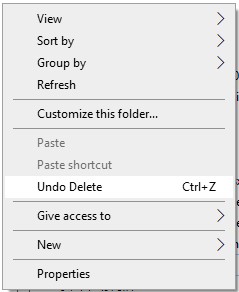
Way 2. Check the Recycle Bin
If you delete a PowerPoint file by pressing the Delete key or clicking the right mouse button, the file goes to the Recycle Bin. You can easily recover it from there if it wasn’t permanently deleted. The process of recovering from the Recycle Bin:
- Go to the desktop and open the Recycle Bin.
- Search for your deleted PowerPoint file.
- Right-click the file and select “Restore.”
- The file will move back to its original location.
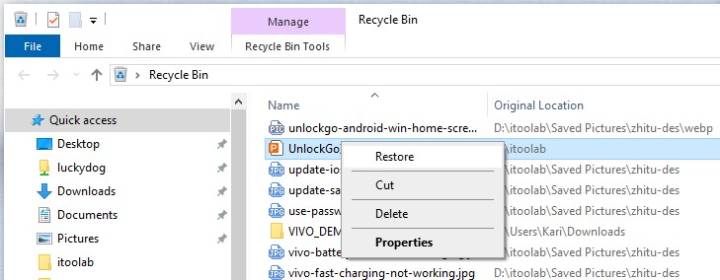
Way 3. Look for Temporary Files
Temporary files are often generated when you work on a PowerPoint presentation. You can recover your file by looking for one of these temp files if your file has been deleted accidentally. The following are steps to search for temporary PowerPoint files:
- Open File Explorer and navigate to: C:\Users\[YourUsername]\AppData\Roaming\Microsoft\PowerPoint
- Search for files that have “PPT” in the name and check when they have been modified.
- Just open the file in PowerPoint and see if it’s your lost presentation.
- Once you successfully recover the file, save it at the same time.
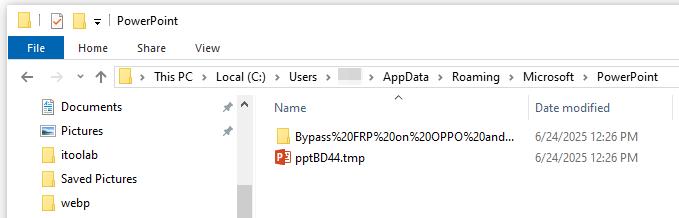
Way 4. Recover an Old Version of the Folder
If you accidentally delete a PowerPoint file, Windows has you covered with a built-in feature to recover previous versions of files or folders. This can help if your file was overwritten or deleted after a system crash. How to restore a previous version of a folder:
- Open File Explorer and navigate to the folder where your PowerPoint file is located.
- Right-click on the folder and select “Properties”.
- Go to the “Previous Versions” tab.
- You’ll see a list of available versions of the folder, including those created by Windows Backup or System Restore.
- Select a version from before the file was lost or overwritten.
- Click “Restore” to recover the entire folder to that previous state, or click “Copy” to save it to a different location.
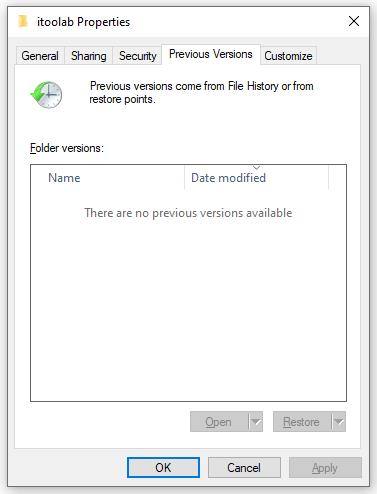
Way 5. Restore Your Files with File History
If you have been using Windows File History to back up your files, you can easily retrieve a deleted PowerPoint presentation. File History automatically saves copies of your files so you can get them back if they’re lost or damaged. Follow the steps below to recover a deleted PowerPoint file with File History:
- Type file history in the search bar.
- Click “Restore your files with File History” from the results.
- Windows will displayed all the folders and files that have been backed up by File History. Find your lost PPT file and click the green button at the bottom of the screen.
- The deleted PPT file will be restored to its previous location.
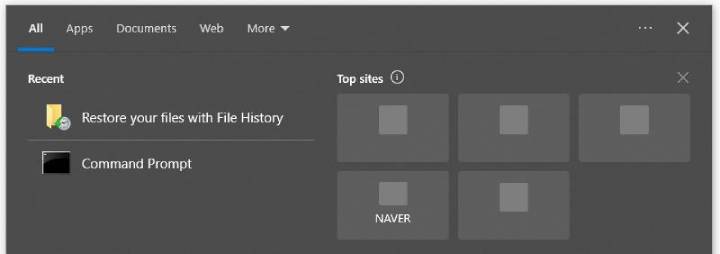
Way 6. Recover from OneDrive Recycle Bin
If your PowerPoint file was saved in OneDrive, you can recover it from the OneDrive recycle bin. Here’s how to recover deleted PowerPoint files from OneDrive recycle bin:
- Go to the OneDrive website and log in with your Microsoft account.
- In the left-hand navigation pane, click on “Recycle bin”.
- Browse through the list of deleted items to find your PowerPoint file.
- Select the checkbox next to the file, then click “Restore” at the top of the page.
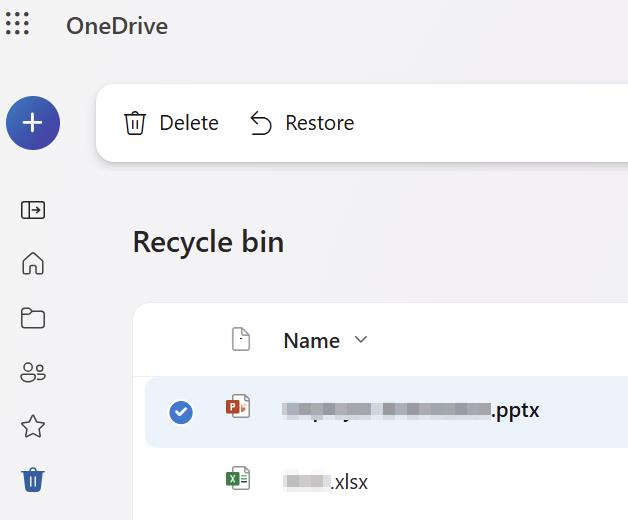
Way 7. Using PowerPoint Recovery Software
If previous methods haven’t restored your deleted or corrupted PowerPoint file, specialized recovery software can help. The one we want to recommend here is iToolab RecoverGo Windows Data Recovery. With the advanced scan method, it guarantees a high recovery rate up to 99%. It’s totally free to scan your deleted PowerPoint file. So, why not give it a try?
Other features of RecoverGo Windows Data Recovery tool:
- It supports all presentation-file formats, like .pptx, .pptm, .potx, and more.
- The tool is easy to use. You can recover deleted PowerPoint file in 3 steps.
- You can preview the data before you recover it.
- Besides PowerPoint file, RecoverGo can also recover photos, videos, audios, and more.
Here is how to recover deleted PowerPoint file with RecoverGo Windows Data Recovery.
Step 1 Run the tool after the installation. Then choose a location to find your deleted PowerPoint file.
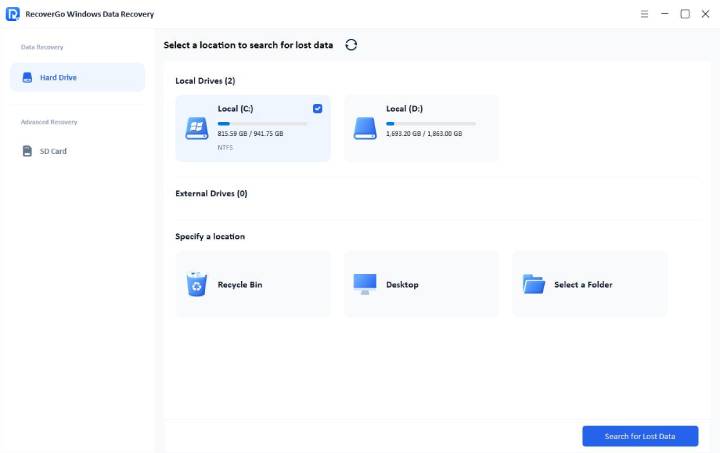
Step 2 The tool will start to scan the disk immediately. During this process, please do not operate your computer.
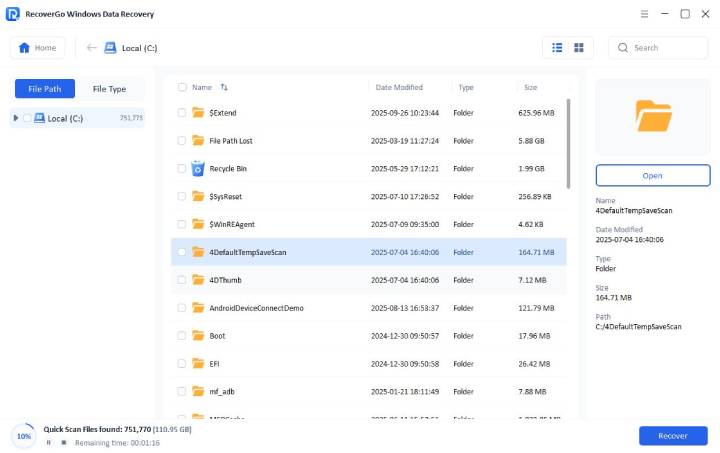
Step 3 After the scan process, you can search your PowerPoint file from the result. It can save a lot of time. Then click the “Recover” button to save it. Please remember to save the file to a different location.
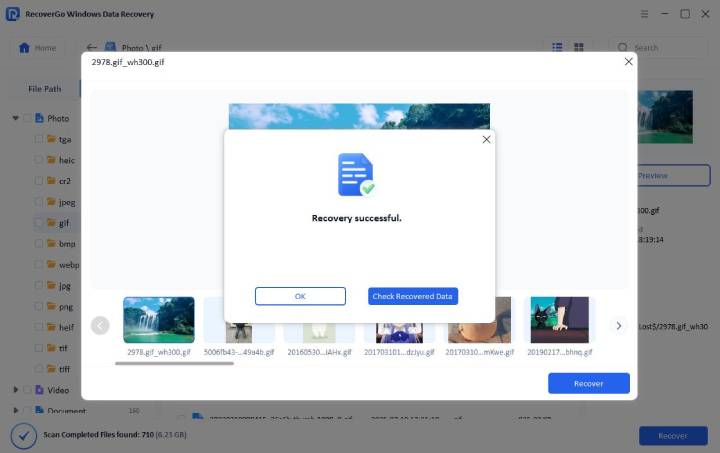
Conclusion
Accidentally losing a PowerPoint file can be stressful, but recovery is often possible with the right approach. With the user-friendly interface and 99% recovery rate, iToolab RecoverGo Windows Data Recovery would be the best choice for you. Acting quickly and using available tools increases your chances of success. Always back up important files regularly to avoid future loss. Stay calm and follow the steps carefully to restore your presentation safely and efficiently.

