It is a frustrating experience when you lose photos from a corrupted SD card. Sometimes, those memory cards have priceless memories that we can’t duplicate. If you’re wondering how to recover photos from a corrupted SD card, you’re in the right place. This is a problem that affects a lot of users every day. Fortunately, there are ways to recover deleted images or lost images. In this guide, we explain how to recover photos from a corrupt SD card. Let’s dive in.
How Does an SD Card Become Corrupted?
There are a variety of reasons that SD cards can become corrupted resulting in a loss of data. Knowing these causes can help you avoid these problems in the future and protect your precious photos.
Physical Damage
SD cards are fragile and they can easily get damaged physically by bending, dropping on the ground or by water and extreme temperatures. This damage may also prevent your data from being accessed.
Bad Sectors
SD cards also occasionally develop bad sectors, or chunks of the memory that become unreadable. This can occur due to the abuse of prolonged use, power outages during data transfer or manufacturing flaws.
File System Corruption
Incorrectly ejecting, power failure and system failure during data transfer process can corrupt your SD card file system. In practice, it degrades the possibility of properly reading or writing data on the device.
Improper Removal of the Card
Ejecting an SD card in the wrong way or during data transfer can cause data corruption. Always use the “Safely Remove Hardware” option before unplugging.
Malware or Virus
Inserting your SD card into a corrupted device can infect it with malware or a virus. These bad programs can damage or delete sensitive data on it, or render it unusable.
Manufacturing Defects
There can be inherent manufacturing flaws in some SD cards that can cause them to fail prematurely. One can try to minimize this risk by using cards from well-known brands and buying only from authorized dealers.
How to Fix a Corrupted SD Card to Recover Photos?
If your SD card gets corrupted, do not worry. There are multiple ways to retrieve your photos when they are lost or inaccessible.
- Way 1: Try the SD Card on Another Device
- Way 2: Assign a New Drive Letter
- Way 3: Use Windows Built-in Repair Tool
- Way 4: Run CHKDSK Command
- Way 5: Update the Driver
- Way 6: Format the SD Card
Way 1: Try the SD Card on Another Device
Occasionally, the problem may not be with your SD card, but with the device you’re using to access it. You might try using the SD card with another device, like a smartphone, camera, or computer. This is a quick and easy method to check if the problem is with the card reader or the driver of the first computer. If the card works in another device, back up your photos at once.
Way 2: Assign a New Drive Letter
If your SD card is not showing up on your computer, it may be that the drive letter of your SD card is conflicting. Assigning it a new drive letter may make the system recognize and read the card. Here’s how you can assign a new drive letter in Windows:
- Insert the SD card into your computer using a card reader.
- Press Windows + X and choose Disk Management.
- Find your SD card in the list of drives.
- Right-click on the SD card and then select Change Drive Letter and Paths.
- Click Change, choose a new drive letter from the dropdown, then click OK.
- Confirm your choice and close Disk Management.
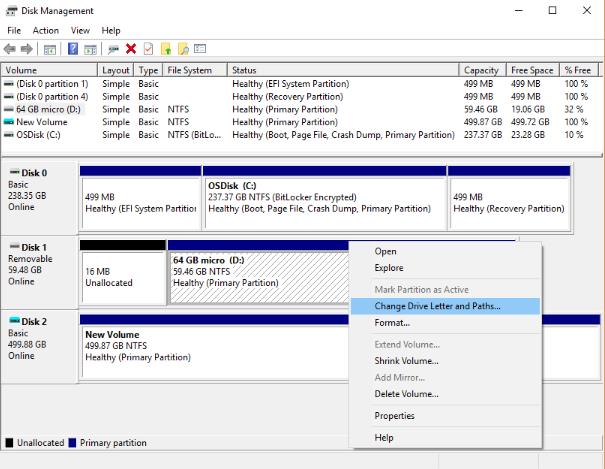
Way 3: Use Windows Built-in Repair Tool
You can use the Windows built-in error checking tool when you see an error message like “The file or directory is corrupted and unreadable.” It can fix file system errors and bad sectors. Here’s how to use the Windows error checking tool.
- Connect your SD card to your Windows PC.
- Now, open “This PC” or “My Computer” and right click on your SD card.
- Select Properties from the options.
- Go to the Tools tab and click on Check button.
- Choose Scan drive when the system tells you “You don’t need to scan this drive.”
- After successfully scan the SD card, you can fix the errors based on the result.

Way 4: Run CHKDSK Command
The CHKDSK command is a Windows utility that you can use to scan the file system and repair disk errors. Once your SD card is corrupted, running CHKDSK can restore lost data and make the card readable again. Here’s how to use the CHKDSK command:
- Insert the SD card into the card reader on your computer.
- Note the drive letter for the SD card that’s listed under “This PC.”
- Open the Start menu, type “cmd,” right-click on Command Prompt and select “Run as administrator.”
- In the Command Prompt window, type chkdsk X: /f, replacing “X” with your SD card’s drive letter, and press Enter.
- Allow the system to execute the scan and repair operation.
- When finished, check if your photos are now showing and accessible.
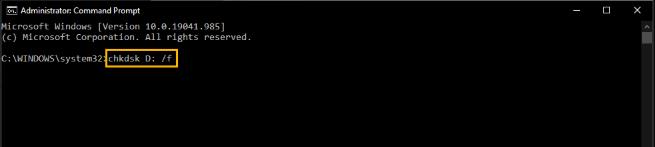
Way 5: Update the Driver
Old or faulty drivers can also be the reason why your SD card isn’t showing up. Update the driver for your SD card and it will be able to communicate with your computer again and the corruption error will be fixed. Here are the steps to update the SD card driver in Windows:
- Insert the SD card into a card reader on your PC.
- Press Windows + X and select Device Manager from the list.
- Click the Device Manager option on the left panel.
- Expand the section for Disk drives or Universal Serial Bus controllers.
- Locate your SD card, right-click on it and choose Update Driver.
- Select ‘Search automatically’ for updated driver software.
- Then, let Windows recognize and install all the available updates.
- Then reboot the computer and see if the SD card is accessible again.
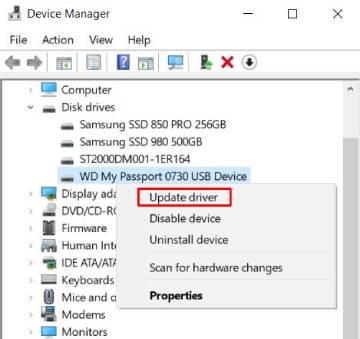
Way 6: Format the SD Card
If every recovery attempt fails and your photos are already backed up or restored, then you may need to format the SD card. Formatting removes all data and corruption. Here’s how to format an SD card using Windows:
- Insert the SD card into your computer’s card reader.
- Open This PC and then right-click on the SD card drive.
- Select Format from the menu.
- Select file system (usually FAT32 for SD cards under 32GB or exFAT for larger cards).
- Check the Quick Format box for faster results, then click Start.
- Wait for the process to complete and click OK.
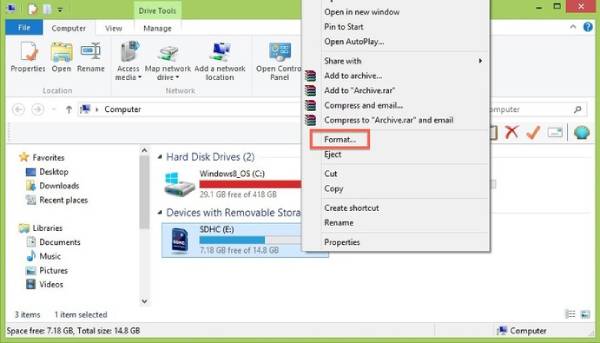
Nothing Worked? How to Recover Photos from Corrupted SD Card Free?
If all else fails, you can try Disk Drill, a free recovery tool from CleverFiles. It can restore up to 500 MB of lost data including photos from a corrupted SD card. And with the friendly UI and preview feature, you won’t waste any time recovering your files from PC disks or any other connected devices. Here’s how to do it:
- Download the free version of Disk Drill from the official website and install it on your computer.
- Connect the corrupted SD card to your computer using a card reader or SD card slot.
- Open the Disk Drill application to begin the recovery process.
- Select your SD card from the list of available drives in the program.
- Click on the “Search for lost data” button to start scanning.
- Allow Disk Drill to complete the scan and detect recoverable files.
- Preview the photos found during the scan to confirm their condition.
- Choose the specific photos you want to recover from the results.
- Click the “Recover” button and save the photos to a safe location on your computer.
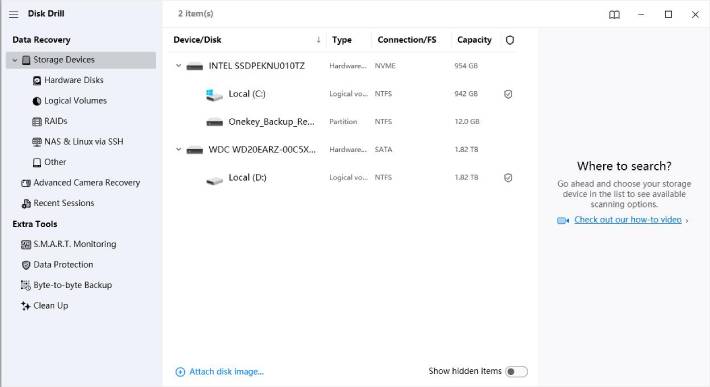
BONUS: How to Recover Photos from Corrupted SD Card on Android Phone?
If your Android phone has an SD card and the card becomes corrupted, you can still recover your photos with specialized software. iToolab RecoverGo Android is a trusted utility that lets you recover lost data from your built-in SD card in a few minutes. The following are the key features of RecoverGo Android:
- Fully compatible with over 6000 Android smartphones and tablets.
- Supports all Android versions including the latest Android 15.
- Recovers deleted photos, videos, contacts, call logs, and 11+ other file types.
- Offers a high success rate for recovering lost data based on the advanced technology.
- Designed to be easy to use, with no technical skills required.
Here’s how to recover data from Android devices using RecoverGo Android:
Step 1 Download, install, and run RecoverGo for Android on your computer. Connect your Android phone to your PC using a USB cable. Once connected, click on “Recover Deleted Data from Device” to proceed.

Step 2 You will be asked to enable USB debugging on your phone. Just follow the on-screen instructions.

Step 3 All file types that are supported are displayed by default. Select the files that you want to recover and click “Scan” to start scanning your device.

Step 4 Make sure your phone is unlocked during the scan or it won’t work. The scan may take a couple of minutes. After scanning, you can preview the recovery data detected by RecoverGo.

Step 5 Browse through the recovered files by type. Select specific files or choose all files. Click “Recover” to restore the selected data to your computer.

Summary
Recovering photos from a corrupted SD card can feel overwhelming, but many issues can be resolved with proper methods and patience. Begin with basic troubleshooting steps and gradually progress to more advanced solutions as needed. Remember to regularly back up your important data to prevent loss. With the right approach, you can successfully recover your valuable photos and keep them safe for the future.

