I accidentally deleted some important files using Shift + Delete, and I need them back urgently. Is there a way to recover them? These files are crucial for my work, and I’m really worried.
— From eyefi forum
Deleting sensitive files accidentally with Shift + Delete can be a complete disaster. They automatically bypass the recycle bin and thus appear impossible to recover. Fortunately, they can be restored safely with the help of some proven methods. The right tools and techniques will help you save time and avoid irreversible loss. In this guide, we will look at how to recover shift deleted files. Let’s dive in.
Part 1: What Does Shift Delete Do?
The Shift + Delete removes a file permanently and does not go to the Recycle Bin. This step makes free storage space and the system records the location of the file as free to store new information. The question most frequently asked by many users is Can I recover a file after Shift delete? Yes, but only in case new data did not cover the space of the deleted file. Immediate action and nothing written to the drive would increase the chances of successful recovery. Such awareness is a key aspect when it comes to recovering important files.
Part 2: How to Recover Shift Deleted Files in Windows 11/10? – 99% Success Rate
It is painful to delete valuable files by mistake with Shift + Delete. Nevertheless, recovery can be achieved with the correct approach. iToolab RecoverGo Windows Data Recovery allows users to recover files deleted with shift delete in most storage systems.
RecoverGo provides an effective solution whether the loss of data was a result of an accidental deletion or system crash and much more. It is a reliable option because of its high success rate in data recovery requirements. The main characteristics of iToolab RecoverGo Windows Data Recovery:
- Restore photos, documents, videos, and other important file types.
- Recover files lost due to accidental deletion, system crashes, or other data loss scenarios.
- Retrieve data from hard drives, SD cards, USB drives, and more storage devices.
- Successfully recover permanently deleted files with a 99% success rate.
- Recover your valuable data quickly and easily in just three simple steps.
This is how to restore deleted files in Windows 11/10 with iToolab RecoverGo Windows Data Recovery:
The first thing is to download and install iToolab RecoverGo Windows Data Recovery on your computer. It is compatible with any 64-bit Windows.
Step 1 Open RecoverGo Windows Data Recovery. Select the place where you intend to scan data and press the “Search for Lost Data” button.
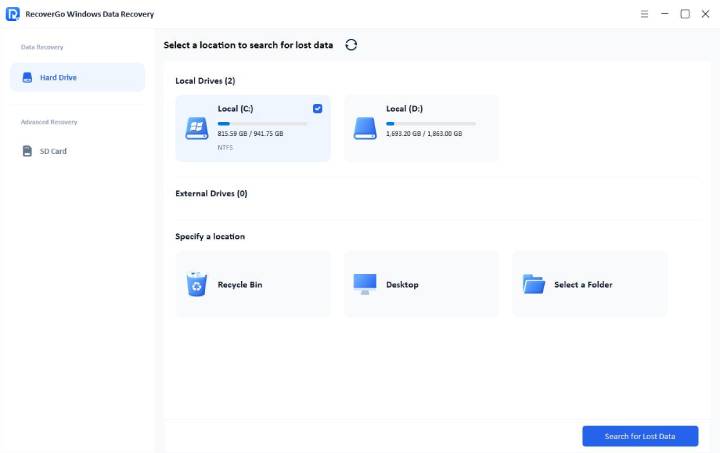
Step 2 The tool will start scanning your drive. In order to maximize the rate of recovery, it may employ a quick scan and an advanced scan. To enhance the scanning process, do not use your computer at the time of scanning.
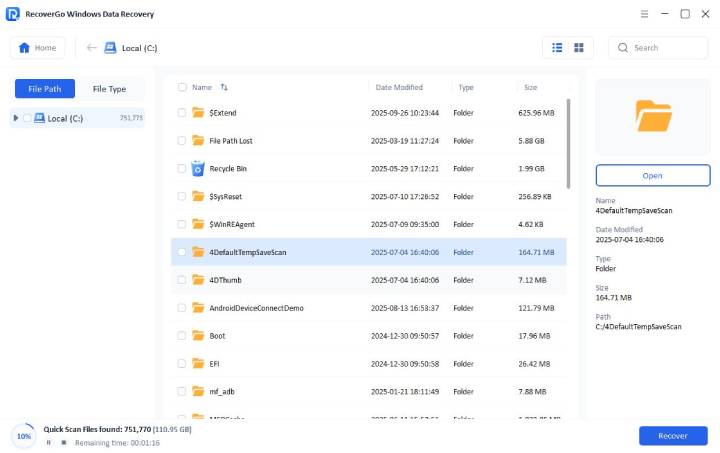
Step 3 Scan time is also dependent on size of the drives and drive volume. After that, you will be able to find deleted files in file path or type. Once you have found the deleted files, you can check them with the preview button on the right panel.
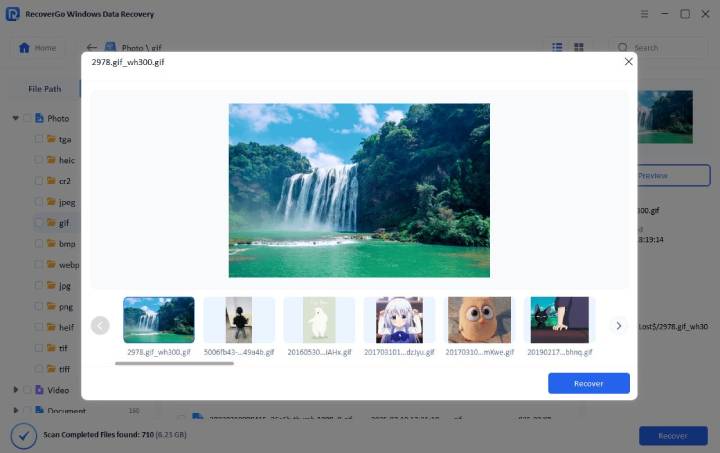
Click the “Recover” button in case it is the file that you require. Select a place to save the file you have retrieved. Always remember to save it in another drive to avoid over-writing data. Once recovered, press the “Check Recovered Data” button to find and verify your restored files.
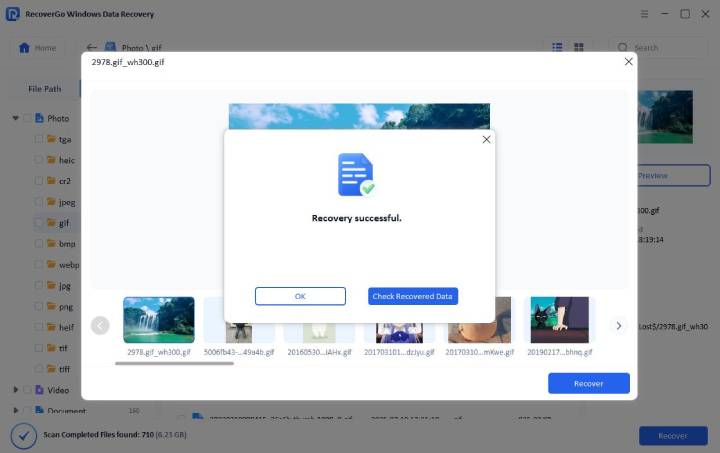
Part 3: How to Recover Shift Deleted Files without Software?
Not all people like to recover deleted files by using third-party software. Luckily, Windows has several built-in default tools that can assist you in recovering Shift deleted files. Such as:
- Way 1. Restore to a Previous Version
- Way 2. Using Backup and Restore
- Way 3. Shift Delete Data Recovery from Cloud Backup
Way 1. Restore to a Previous Version
If you have enabled File History or System Protection on your Windows 10 or 11 PC, you can revert to a previous version of the drive where the file was located. This method doesn’t require any third-party software and utilizes built-in Windows features. Here are the steps to follow:
- Navigate to the folder that previously contained the deleted file or folder.
- Right-click the folder and select Restore previous versions. If the folder is at the top level of a drive (e.g., C:), right-click the drive instead and select Restore previous versions.
- The Previous Versions tab will display all available versions of the file or folder.
- Choose a version from a date before the file was deleted. For example, if a file was deleted today, select yesterday’s version.
- Click Open to preview the contents of the selected version and confirm it contains the file you need.
- Click Restore to recover the file. To avoid overwriting the current version, click the dropdown Restore > Restore to select a different location.
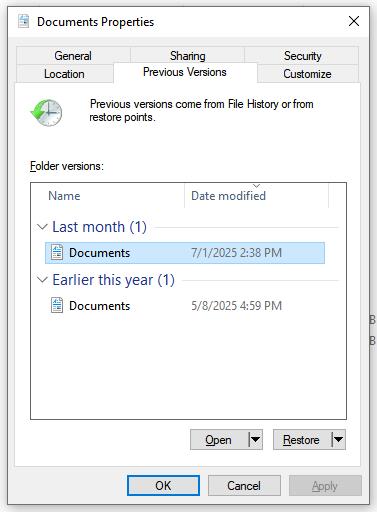
Way 2. Using Backup and Restore
Windows’ built-in Backup and Restore (Windows 7) feature allows you to recover Shift-deleted files from previously created backups. Here’s how to do it.
- Press the Start button, type Control Panel, and open it. Navigate to System and Security > Backup and Restore (Windows 7).
- Click Restore my files to recover your own files, or Restore all users’ files to restore files for all accounts on the computer.
- To restore specific files, select individual files and follow the on-screen instructions. To restore all backed-up files, select Restore all users’ files and follow the wizard to complete the process.
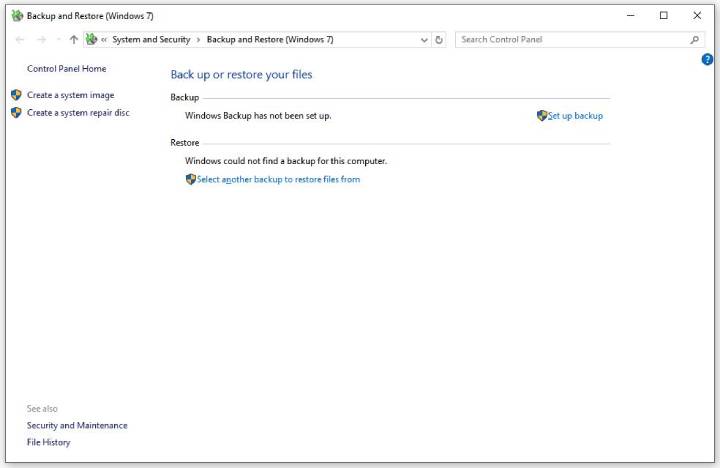
Way 3. Shift Delete Data Recovery from Cloud Backup
If you have previously backed up your files to OneDrive or other cloud storage services, you can easily restore Shift-deleted files. Cloud backups provide an extra layer of protection, allowing you to recover lost files quickly without using any software. Here’s how to do it:
- Open OneDrive on your computer or go to onedrive.live.com and log in with your account.
- Click on the Recycle Bin in OneDrive to view deleted files.
- Choose the files or folders you want to recover.
- Click Restore to recover the selected files to their original location in OneDrive.
Conclusion
Accidentally deleting important files doesn’t always mean they are lost forever. Timely recovery actions can often restore lost data. With iToolab RecoverGo Windows Data Recovery, you can recover your deleted data with a high success rate. Maintaining regular backups increases your chances of successful file recovery. Avoid writing new data to affected drives to prevent overwriting. Knowing these recovery methods helps protect important files and retrieve them when needed.

