Windows Sticky Notes have become a digital extension of our brains, holding everything from quick passwords and phone numbers to complex ideas and daily-to-do lists. But a system crash or accidental deletion can wipe out all those important information. Are deleted Sticky Notes gone for good? This guide will answer this question and provide you with several effective methods to recover deleted or lost Sticky Notes on Windows.
Part 1: Can I Recover Deleted Notes on Sticky Notes?
YES.
The short and reassuring answer is that recovering deleted Sticky Notes is often possible. The Sticky Notes app on Windows syncs data with your Microsoft account and stores its information in a dedicated database file on your hard drive. This means your notes may exist in more than one place. Your recovery options range from checking the cloud sync to digging into local backups and even using specialized software. The key is to act quickly, especially before the data on your hard drive is overwritten by new information.
Read Also: How to Recover Overwritten/Replaced Files on Windows
Part 2: How to Recover a Deleted Sticky Note on Windows?
There are a number of techniques for you to restore your deleted Sticky Notes on Windows 10/ 11. Below, we have put together the best ways, in order, for you to succeed.
- Way 1. Check Microsoft Outlook Account
- Way 2. Recover from Backup
- Way 3. Recover from the SQLITE File
- Way 4. Using a Data Recovery Tool
Way 1. Check Microsoft Outlook Account
If you were signed in to your Microsoft account while inside the Sticky Notes app, your notes were automatically synced to Outlook’s cloud services. This integration offers a high recovery rate because deleted notes tend to stay around in Outlook’s Deleted Items folder for a while. Here is how to recover Sticky Notes via Outlook:
- Open Outlook from the desktop application or go to the Outlook web portal (outlook.live.com) and log in with the same Microsoft account that you used in Sticky Notes.
- In the left pane, navigate to and click the Deleted Items folder. This folder usually stores items that have been deleted and have not yet been permanently eliminated from the system.
- See deleted items or search for missing notes. The notes may be presented either in content form or in generic names.
- Select the notes you want to recover, right-click them and choose the Recover option, or drag them to another folder instead. The notes should then reappear in your Sticky Notes app after you synchronize.
Way 2. Recover from Backup
If you have been cautious about backups, you might be able to recover your Sticky Notes from an earlier version. There are a few different backup features in Windows, and although you didn’t intentionally set them up to back up your Sticky Notes data, they could still have done the job for you. File History – If you have enabled system backups, sometimes versions of the Sticky Notes database file can be found in the File History feature.
To restore from backup:
- Open the location of the Sticky Notes folder. For Windows 10 version 1607 and later, the default is: C:\Users[Username]\AppData\Local\Packages\Microsoft.MicrosoftStickyNotes_8wekyb3d8bbwe\LocalState
- Right-click on the folder and choose Properties, and go to the tab labeled Previous Versions. This tab lists the automatic version of the folder that has been stored by any of the Windows backup functions.
- Select an older version and click Restore. This action will overwrite the existing database file with the older version of the database, which may restore your deleted notes.
If you have taken a manual backup of the Sticky Notes database file (plum.sqlite), then just replace the current file with the backup file. After restoring from backup on your Sticky Notes application or your computer, it is advisable to restart it to make sure that the changes are correctly recognized. This is a highly effective way to recover a sticky note Windows 10 system, especially if it’s paired with a vigilant backup routine.

Way 3. Recover from the SQLITE File
Sticky Notes stores all its data in a specialized database file named “plum.sqlite.” Even with notes being deleted from within the application, traces have a tendency to linger in this database file until further information overwrites that space. Another answer to the solution of how to recover lost Sticky Notes is to technically access the aforementioned file directly to view “deleted” notes that are still available for recovery.
To try to recover from the SQLite file:
- Open File Explorer and make hidden files visible in the system by clicking on the View tab and clicking “Hidden items”. This step is important since the AppData folder where Sticky Notes are saved is hidden by default.
- Navigate to the Sticky Notes folder path below based on the version of Windows you have:
Windows 10/11: C:\Users[Username]\AppData\Local\Packages\Microsoft.MicrosoftStickyNotes_8wekyb3d8bbwe\LocalState
Older editions: C:\Users[Username]\AppData\Roaming\Microsoft\Sticky Notes
- Before you continue, please create a backup of the plum.sqlite. This backup will help you not do something that will further harm your original data without any intention.
- Open the database file with an SQLite viewer such as DB Browser for SQLite or WordPad. These specialized tools allow you to browse and query the database schema directly.
- Now go to the database tables and look for a table named Note or something similar. The deleted notes may still be in this structure, but will have a flag in the deleted notes field.

Way 4. Using a Data Recovery Tool
If the Sticky Notes database file has been accidentally deleted and is not in the Recycle Bin, Windows File Recovery can help you recover it. Windows File Recovery is a free command-line tool by Microsoft designed to recover deleted files from local and external storage devices.
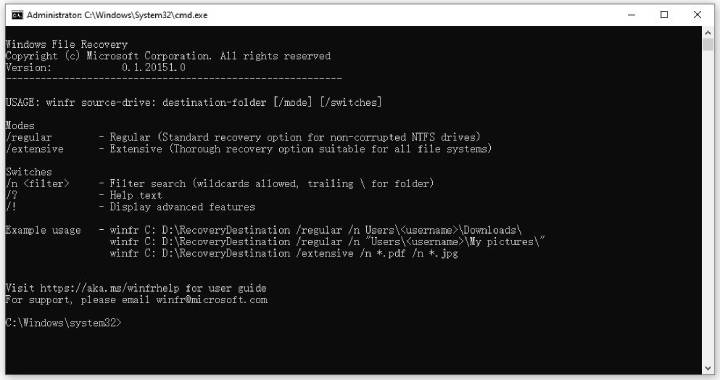
Here is how to use this tool:
- Download the tool from the Microsoft Store.
- Open it. It’s a command prompt window.
- Use the command below to recover the Sticky Notes data file: Winfr C: D: /regular /n plum.sqlite
- Follow prompts to scan and recover the deleted Sticky Notes database file.
Replacing the recovered file in the Sticky Notes folder will restore your lost notes.
Tip: How to Recover Deleted iPhone Notes?
While this guide is mainly for Windows Sticky Notes, it is worth mentioning that iPhone users sometimes have to deal with note recovery problems as well. To recover deleted notes from iOS devices, we highly recommend iToolab RecoverGo iOS . It’s a tool that can easily recover deleted data from iPhone, iPad, iPod touch without backup.
Main Features of iToolab RecoverGo iOS:
- Recover deleted notes, photos, videos, and other data without backup.
- The advanced technology guarantees a high success rate.
- Users can preview data before recovery.
- It’s compatible with all iOS versions, including the latest iOS 26.
Follow these simple steps to recover deleted notes on iPhone.
Step 1 Free download and install RecoverGo iOS on your computer. Run it and select Recover Data from iOS Device .

Step 2 Connect your iPhone to the computer with a lightning cable. Now, select Notes and click Start Scan .

Step 3 It will take some time for the tool to scan your iPhone. Once done, preview the data and click Recover to get back the file.

Conclusion
Losing important Sticky Notes can be a stressful experience, but as mentioned above, it’s possible to recover Sticky Notes. For Windows users, your first step should be to check your Outlook account and search for any existing backups. For iPhone users, tools like iToolab RecoverGo iOS can help recover deleted notes without backup. The key to successful data recovery is always to act fast and choose the method that best fits your situation.

