Communication through emails is an important part of corporate life, as they store useful messages and files, which are helpful for everyday life. However, mistakenly deleting or performing a storage cleanup can result in lost emails, which causes stress and confusion. For this reason, many users need to know how to recover deleted emails from Gmail.
If you have deleted an email by mistake, Gmail has a few ways to help, like checking your trash or getting support. To make things easier, this article walks you through 5 smart methods to recover deleted Gmail emails and avoid future trouble.
Part 1. Can You Find Emails That Have Been Permanently Deleted in Gmail?
Gmail automatically deletes emails from the trash folder after 30 days of deletion from your inbox. Although this makes recovery more difficult, don’t worry — there are still a few ways you might be able to recover permanently deleted emails from Gmail.
Thus, you can try to contact Gmail support to recover the emails in exceptional cases. However, it is not guaranteed to work and is primarily for deleted emails within the last 30 days.
Part 2: How to Recover Deleted Emails from Gmail
Whether your email is deleted due to account issues or mistakenly, the following methods can guide you on how to get back deleted mail from Gmail:
Method 1. Search the Email
Many times, the email is not deleted, but instead, it moves to a different label or is misplaced. The search function of Gmail can locate your email by searching where users have to insert the keyword manually. You can apply filters to make the search more specific, adding “From” and “To” details along with other specifications. Anyhow, follow the steps below to see how to get back deleted mail from Gmail:
Step 1 Upon opening your account, type the keyword in the “Search Bar” given at the top and search for the mail.
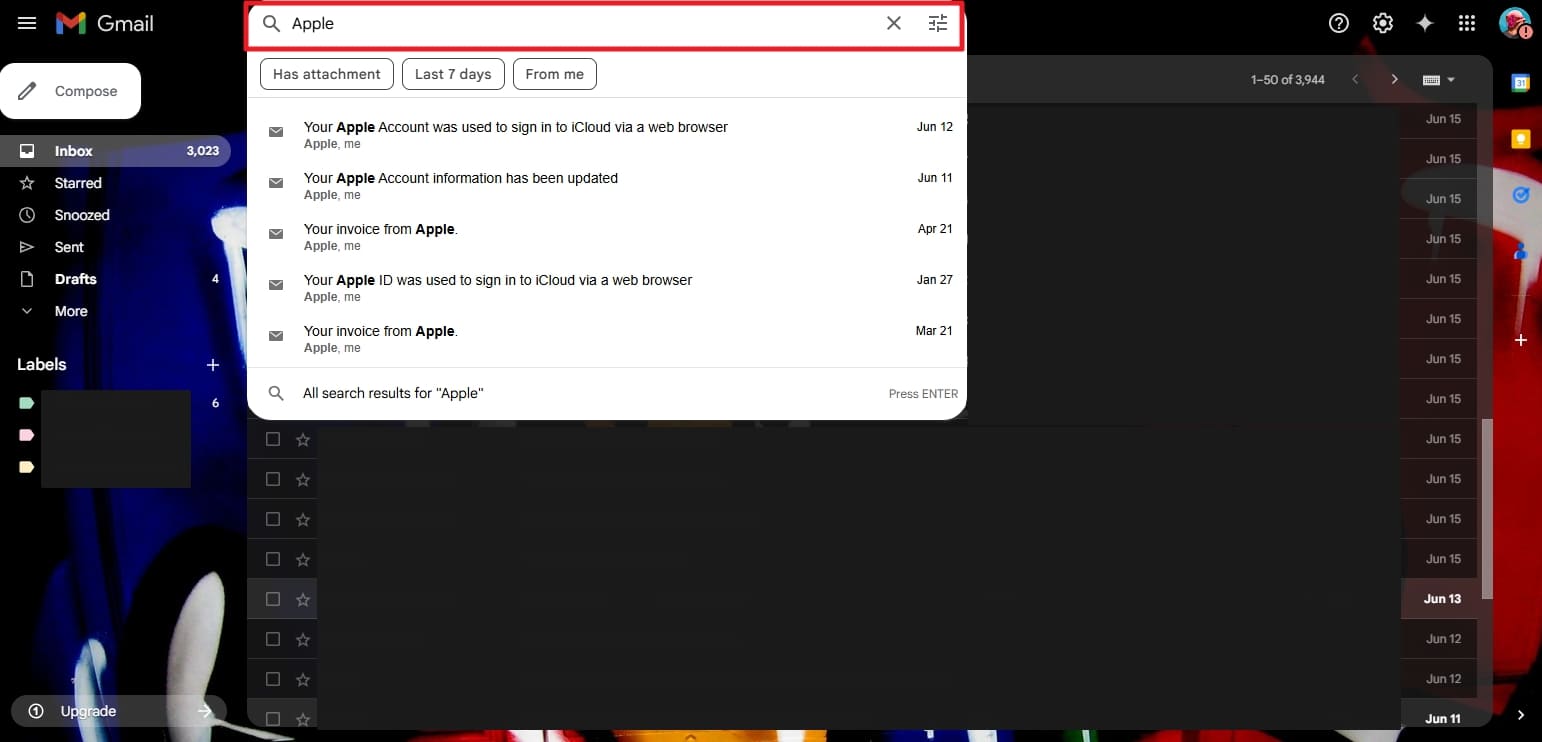
Step 2 If you still can’t locate it, click the drop-down to open the advanced search bar with filters such as “From Me” and “Has Attachment.”
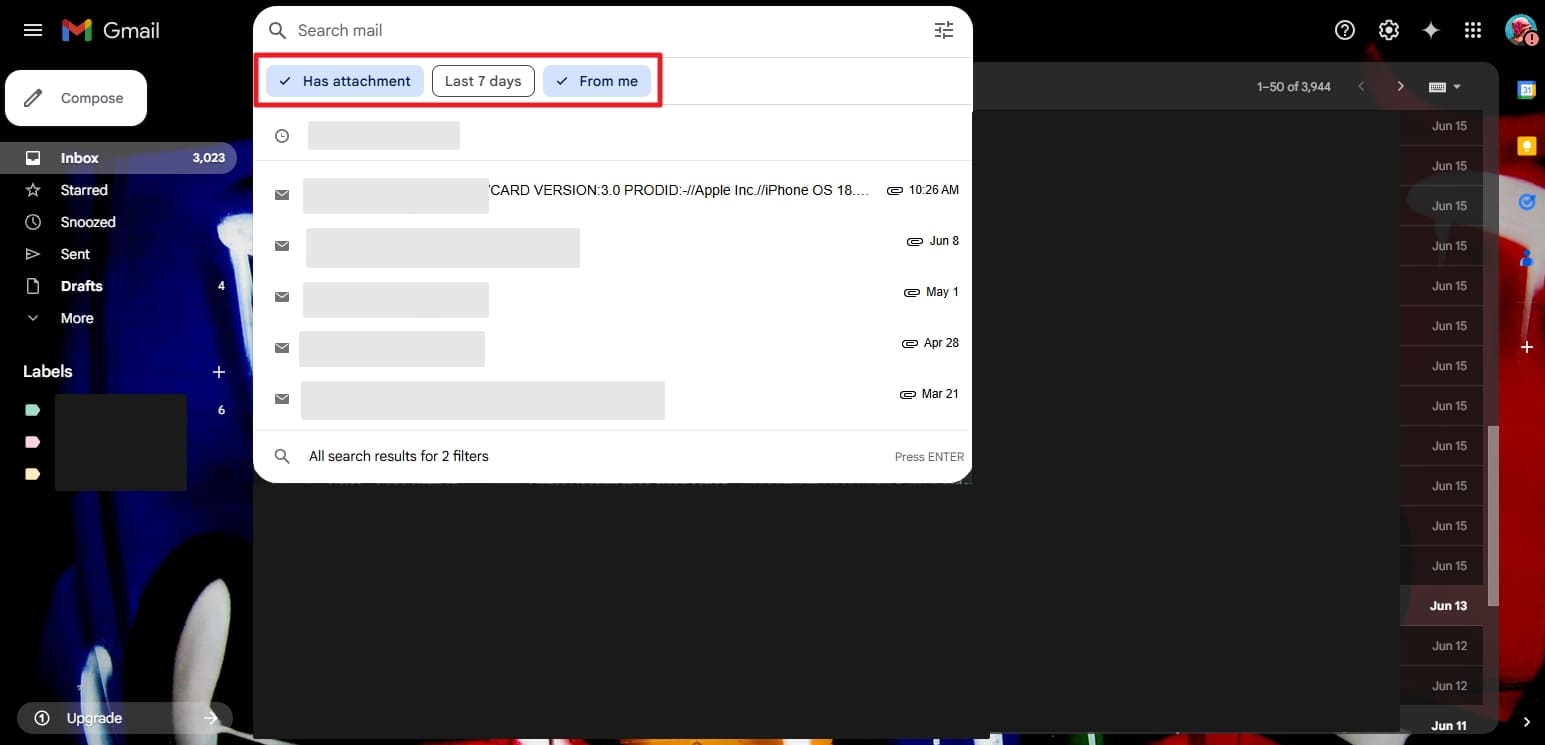
Method 2. Find It in the Trash Folder
As said above, the deleted emails move into the trash folder and remain there for up to a month. During this period, how can I recover deleted email from Gmail becomes a common concern. Since they are stored in the trash section, they consume cloud storage, and you can easily recover them. Therefore, follow these steps and learn how you can regain the emails from the trash can:
Step 1 Access the “Trash” folder in the left panel of your Gmail account. If you didn’t find the folder, then click the “More” button to expand the folder list.
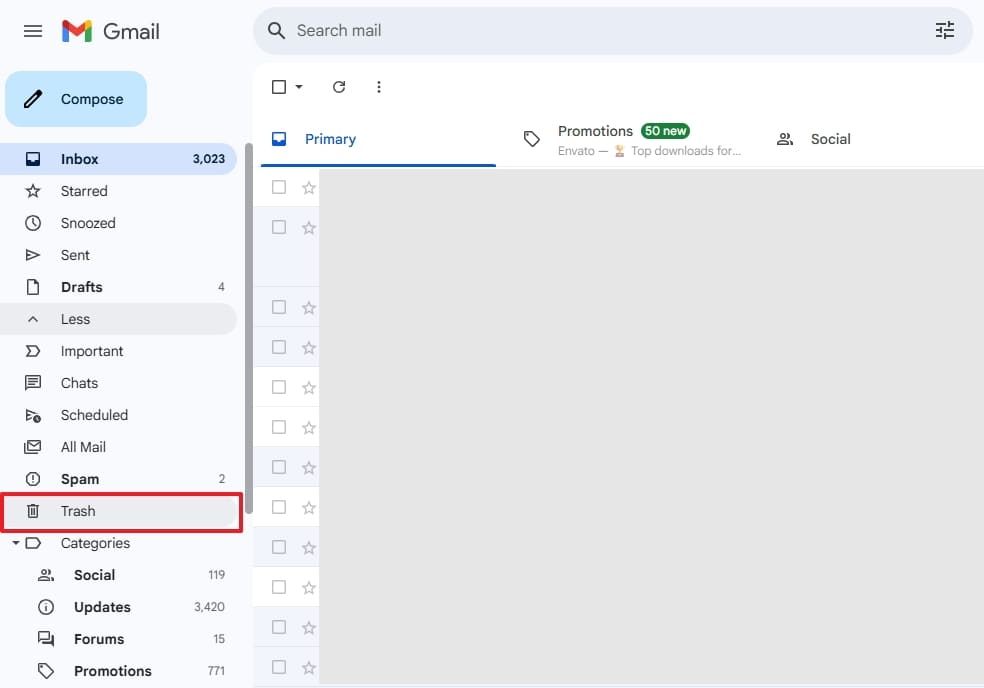
Step 2 Use the search bar with “in: trash” to find the specific email. To restore the email, check the box next to the email, then click the “Move” icon and select “Inbox.”
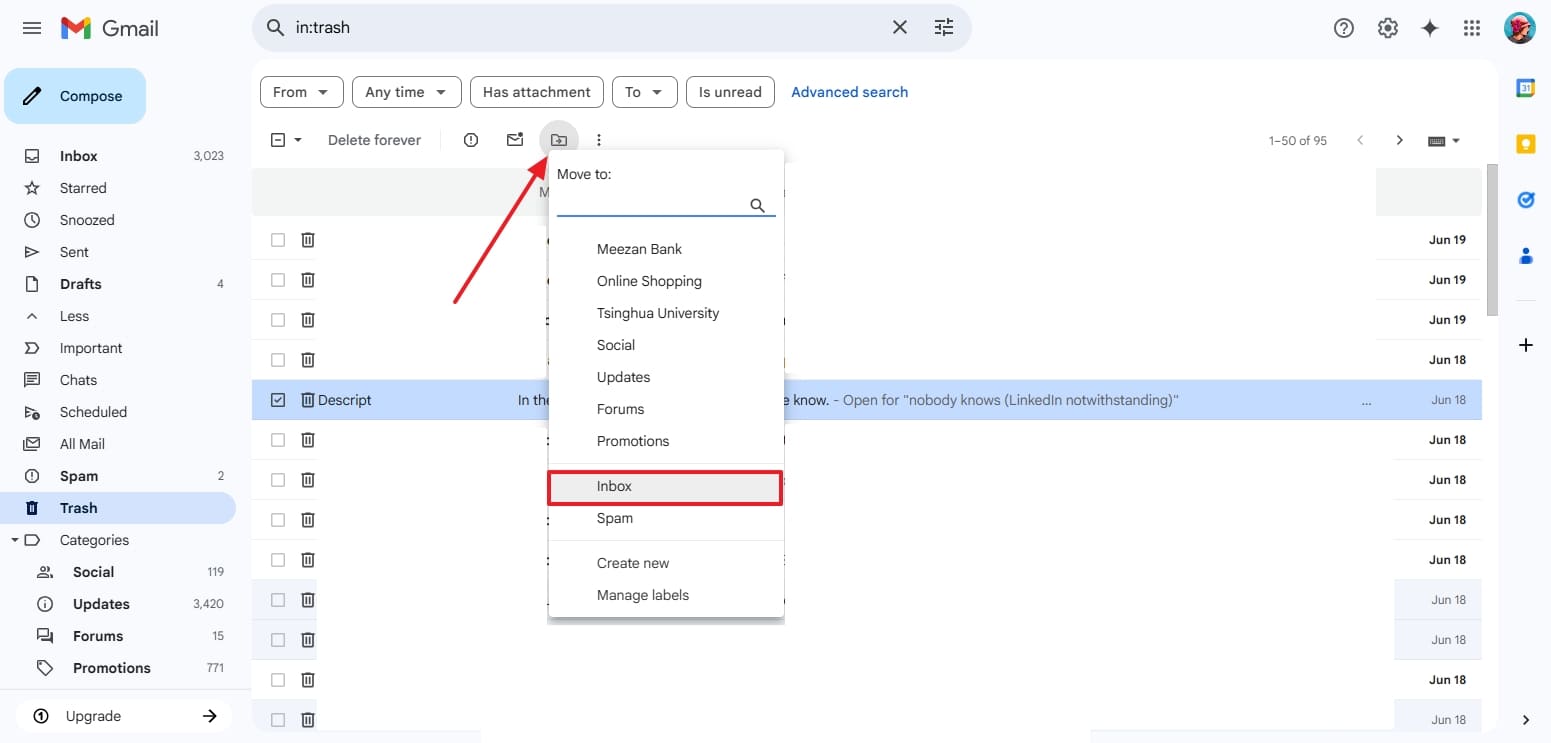
Method 3. Contact Gmail Support
When your emails are permanently deleted from the server, you can seek help from Gmail support and restore them. They might be able to help restore the entire Mailbox and can fix some of them if they are available in Google Backup. This method especially comes to help when the emails were deleted one month before in the Trash. Learn how to recover permanently deleted emails from Gmail using the support:
Instructions. Go to “Gmail Message Recovery Tool,” then make sure you are logged in with the same Gmail account where the emails were lost. Afterward, press “Continue,” and the lost emails will be recovered.
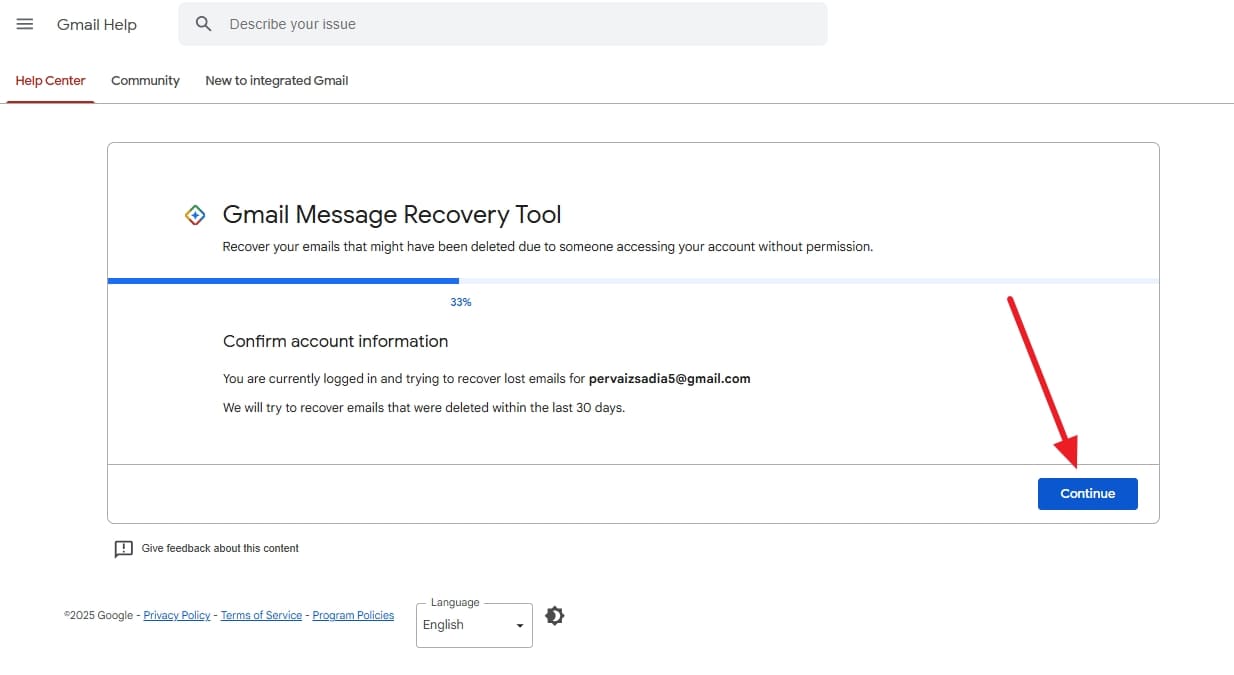
Method 4. Using Admin Console
If you are a part of a company or a school using Google Workspace, the admin has access to deleted email recovery from Gmail within a limited time. The solution is recommended when a person mistakenly deletes a vital email. Through this, you can also change the period of emails staying in the trash bin. These instructions will guide you in recovering emails using the Admin Console:
Step 1 Proceed by going to the “Google Admin Panel” and signing in with admin information. Click the “Users” on the dashboard and choose the user whose emails you want to restore.
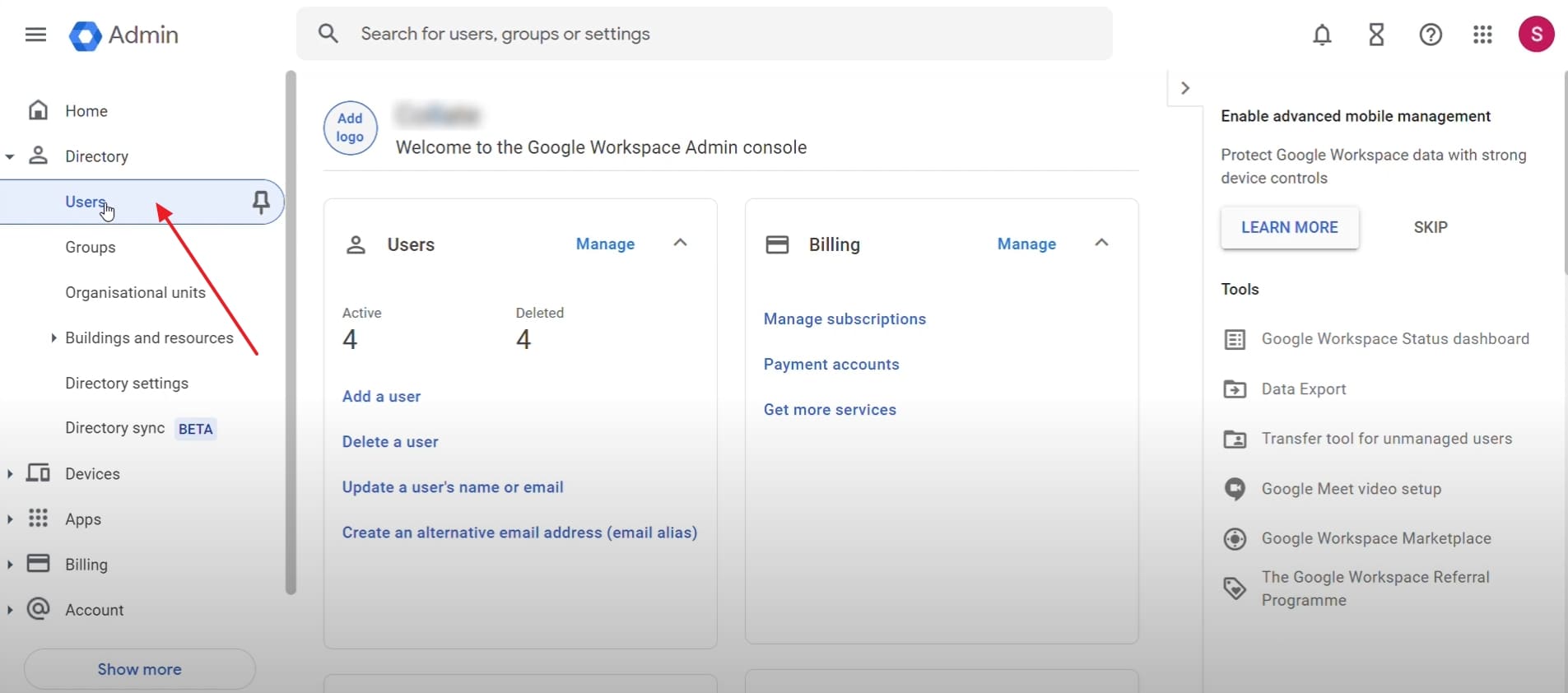
Step 2 Locate the “Restore Data” to choose it and later select the range during which the email was deleted. Afterward, specify an application like “Gmail” and click “Restore” to recover the deleted emails.
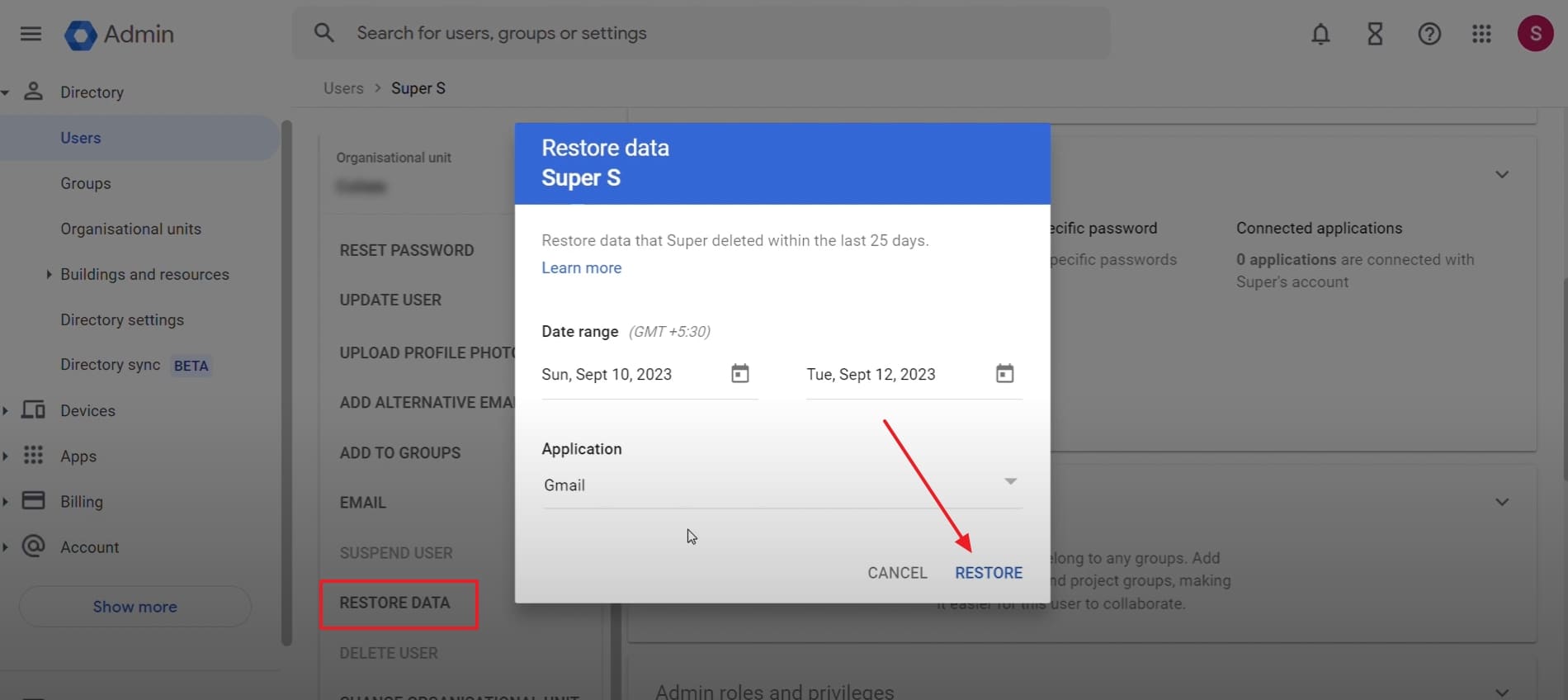
Method 5. Use Data Recovery Tool
Whether your email is deleted due to account issues or mistakenly, you can recover it by using RecoverGo Windows Data Recovery software. It effectively recovers permanently deleted emails from various email clients without data loss. The tool has been specially designed to recover lost or corrupted Outlook emails from all versions supported. Moreover, it enables users to select specific emails or folders for targeted recovery, which saves time.
Additionally, the program safely recovers emails lost due to virus or malware attacks on email storage files. RecoverGo helps to recover emails in OST, PST, DBX, EMLX, and EDB formats easily and thoroughly. It scans email storage files while maintaining high accuracy up to 99% in recovered data. Users can also recover emails from internal and external hard drives, USBs, and SSDs seamlessly.
RecoverGo Windows Data Recovery
- Supports NTFS, FAT32, and exFAT file systems where email storage files are located.
- Detects deeply hidden email fragments stored in temporary system files and rebuilds messages with improved accuracy.
- Supports multiple email clients, including Gmail, Outlook Express, and others, for email recovery.
- Lets you preview recoverable email files before actual recovery to ensure selection.
- Ensures attachment recovery by restoring linked documents and compressed archives without quality loss.
Frequently Asked Questions About Recovering Deleted Gmail Email
Q 1. How far back does Gmail keep emails?
The platform keeps the deleted emails for a month in the trash bin for the user to restore them. After 30 days, the emails are permanently deleted and removed from the trash.
Q 2. How can I recover my disappeared emails from my Gmail account?
The effortless way to retrieve disappeared emails is to restore them from the trash folder. In case you don’t find your deleted messages in the trash folder, you can try contacting Gmail support for help.
Q 3. How can I permanently delete my Gmail email?
You need first to delete messages and remove them from the trash folder. Whereas Gmail also deletes those emails from the trash folder as well as from the server after 30 days.
Conclusion
In summary, losing important emails doesn’t have to be permanent. With the right tools and quick action, recovery is entirely achievable. While Gmail’s built-in options like the Trash folder and Mail Restore Help Form can help, it is best within a limited timeframe. For a more reliable and comprehensive solution, RecoverGo Windows Data Recovery stands out. It offers secure, advanced recovery for deleted or lost emails across various formats and storage devices.

