Have you accidentally deleted a video file and also emptied the Recycle Bin ? Then, the first thought that comes to mind is how to recover videos deleted from Recycle Bin!
There are also cases when a user doesn’t delete the video by themselves. Instead, the videos are lost due to a virus attack, system crash, hard disk failure, or an unexpected error.
But the good news is that deleted/lost videos are not always gone for good. In fact, using the right type of recovery tool or method allows you to successfully recover deleted videos.
So in this guide, we will guide you through 3 easy and free ways to recover videos that have been deleted from the Recycle Bin. Next, we will also show you how to easily recover videos on an Android device within minutes.
Where Do Deleted Videos from Recycle Bin Go?
A common misconception is that once the videos are cleared from the Recycle Bin, they are gone for good. In reality, the videos are still available on the hard drive, but you just can’t see them anymore.
As soon as a video is deleted, the space it occupied on the hard drive is marked as free. Now, that file will remain available until the system overwrites data on the free space.
In simple words, the deleted videos don’t vanish instantly even if they are removed from the Recycle Bin or Trash. The videos just become invisible to you, and you often retrieve them before new files take their place.
Tip:
Adding or saving new files on the device leads to overwriting of the storage space. This can make the recovery process difficult or even impossible in some cases. So, if you have a video you want to recover, avoid adding or saving new files.
How to Recover Videos Deleted from Recycle Bin on PC?
The good news is that you can use OneDrive, Windows File Recovery, or Windows Backup to get back the deleted videos! So, let’s look at each of these methods in detail to help you get back your precious videos:
- Way 1. Check Your OneDrive Account
- Way 2. Use Windows File Recovery
- Way 3. Recover Deleted Videos from Windows Backup
Way 1. Check Your OneDrive Account
OneDrive has been a part of the Windows OS since Windows 8. So, if you had backed up the videos to your OneDrive account, then you can easily restore them.
Here’s a step-by-step process on how to get back videos deleted from Recycle Bin via OneDrive:
- Open the OneDrive by accessing it via the Start menu, taskbar, or your web browser.
- Now, sign in with the same Microsoft account that’s linked to the PC. If you are already signed in, skip this step.
- Browse your OneDrive Folders to find the deleted video.
- Once you have found the video, download or copy it to your local drive.
In case you also deleted the file from OneDrive, look for the Recycle Bin option inside the OneDrive Menu. From there, right-click on the video and choose restore.
Way 2. Use Windows File Recovery
If the lost video file isn’t available in the OneDrive backup, then another option is to use the Windows File Recovery. It is a command-line app that can be used to recover lost files that are also gone from the Recycle Bin.
One key benefit of using the Windows File Recovery is that it works on both external and internal drives. So, whether the lost file was present in a USB drive or the hard drive, you can still use this tool.
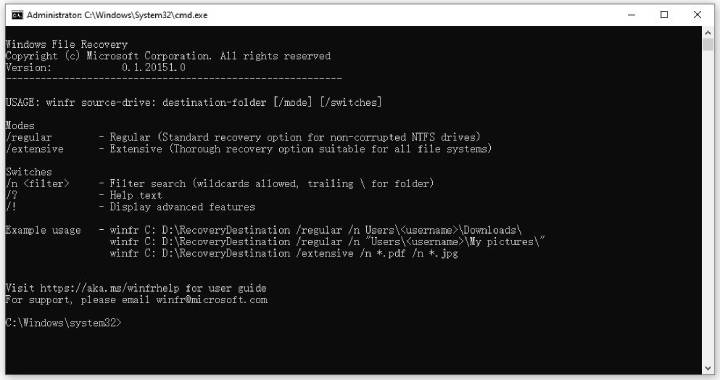
Here’s how to recover deleted videos after emptying Recycle bin via Windows File Recovery:
1. Install and Launch the Tool
Install the Windows File Recovery tool on your computer. Once installed, launch it via the Start menu (it will run in Command Prompt).
2. Choose the Drive
Now, you need to pick the drive where the lost video was present (e.g., C:) and another drive to save the recovered file (e.g., D:).
For example, here’s a sample command:
winfr C: D: /extensive /n /y:MP4,AVI,MOV
This means you want to scan the C drive for the deleted video file, and the D drive is where the recovered video will be saved. You will need to select the correct storage drive based on your computer settings.
Also, feel free to add another file type if the video extension is not covered in the sample command.
3. Check Restored Files
Once the process is finished, you can go to the destination drive (D:) and check all the recovered videos.
Note:
Always choose a different drive for restoring the videos to avoid the overwriting of deleted files. If you keep adding new data to the same drive, it will lower the chances of successful file recovery.
Way 3. Recover Deleted Videos from Windows Backup
Still wondering how to recover videos deleted from Recycle Bin? Did the OneDrive or the Windows File Recovery method not work as expected? Then, another option to get back the deleted videos is by using Windows Backup.
This method will only work if the Windows Backup was enabled on your system. So, if the Windows Backup was activated before the file was deleted, then here’s how to recover videos deleted from Recycle Bin:
- Press Windows + S button and type Control Panel. From the results, open the Control Panel.
- Navigate to System and Security > Backup and Restore (Windows 7).
- Under the restore section, click on “Restore my files”.
- Now, use the search option to look for the Recycle Bin folder in the backup.
- Once you have found the deleted videos, select them and then restore them.
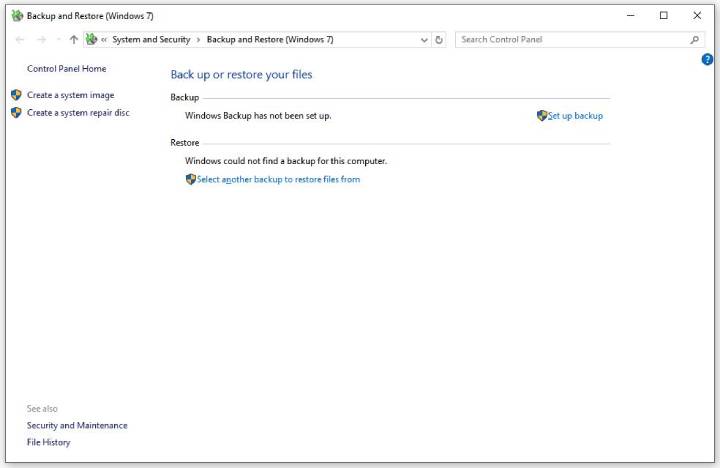
How to Recover Videos Deleted from Recycle Bin on Android?
Many people think that deleting videos on Android means they are gone forever. In reality, they are still available in the system storage even if you clear them from the Trash/Recycle Bin in the Gallery app.
The iToolab RecoverGo Android is a very useful tool that is specifically built to recover lost/deleted files. The RecoverGo (Android) can be used to recover chats, photos, documents, and videos!
Why Choose RecoverGo Android?
- It can recover 11+ file types.
- Based on the advanced technology, the chances of recovery is up to 99%.
- No matter how you lost your valuable data, it can be recovered.
- It supports all Android devices and Android versions.
Now, let’s look at how to use RecoverGo (Android) to recover the deleted or lost videos from internal storage/SD card:
Step 1 To get started, install iToolab RecoverGo Android on your computer. Once installed, launch it and then connect the Android phone/tablet to the PC via a USB cable. Once the device is connected, choose the “Recover Deleted Data from Device” option from the menu.

Step 2 Now, you need to enable the USB debugging mode on the Android device. You will see detailed instructions provided by RecoverGo (Android) on the screen.

Step 3 On the next screen, you will see a list of all the supported file types. So, only select Videos and then press the Scan button.

Step 4 Now, you just need to wait for a few minutes as the RecoverGo (Android) will scan the mobile/tablet for videos. Once the scan process is finished, you will see a list of all the videos that can be recovered. Select all the lost/deleted videos from the list you want to recover and press the Recover button. And once the videos are restored, remember to keep a backup of your videos both online and offline.

Conclusion
In this guide, we have shown how to recover videos deleted from Recycle Bin on both PC and Android. On a PC, you can use the cloud backup, Windows File Recovery, and Windows Backup to easily recover your lost videos.
But, if you want to recover the lost/deleted videos on an Android, then the best solution is iToolab RecoverGo Android . It is all in one solution, which allows you to recover videos and any other types of files instantly.
As of now, there are many different tools for recovering data on an Android device. However, only the iToolab RecoverGo Android offers the highest success rate (99.99%) and allows you to recover 11+ types of file types.

