Although audio files are a great way to store your music, they usually fail to play properly. This means they are corrupted and won’t play fine until you repair them using a suitable method. These audio files are saved in WAV format, which is a common file extension, and can get damaged due to various reasons. Situations like sudden shutdowns and incorrect downloads affect the file structure and make it unplayable.
Therefore, this article will resolve this problem by explaining what this audio format is and the ways you can apply it to repair corrupt WAV files. In addition to these simple solutions, we will talk about the reasons that make your audio files unplayable.
Part 1. What is the WAV File?
It is basically the oldest format for saving sound on computers, which was created in 1991 by Microsoft and IBM to play audio files easily. WAV files keep high sound quality, which makes them useful for music, voice, or editing work. If these files get damaged or won’t open, you can try to recover WAV files using the different tools available for audio file restoration without losing quality.
Part 2. Can You Fix a Corrupt WAV File?
Definitely, it is possible to fix or resolve a broken or damaged WAV file effortlessly. Many times, the file may not actually play due to errors or even missing parts. At this point, you can utilize several quick fixes to fix it that you will discover in this article. Alongside that, it is even possible to recover corrupted WAV files without losing the original sound by using dedicated programs.
Part 3. How to Repair a Corrupt WAV File?
Since it is possible to fix the audio files and many different methods exist for that, let’s move on to discuss them in detail. Go through the guides shared below and find out how to fix a corrupt WAV file:
1. Convert the WAV File to Another Format and Back
You can try this solution when the issue is with the file extension, or your player doesn’t support it. Changing your audio to a different format and then back to the original extension can fix many small issues. This method works by rebuilding the audio structure, which automatically removes any damaged parts. Many online tools allow this, and the steps to repair corrupted WAV files online are given below:
Step 1 Reach the online workspace of any online tool like CloudConvert and hit the “Select File” button. Afterward, choose the problematic WAV file from the storage and use the “Convert To” drop-down to choose the targeted extension.
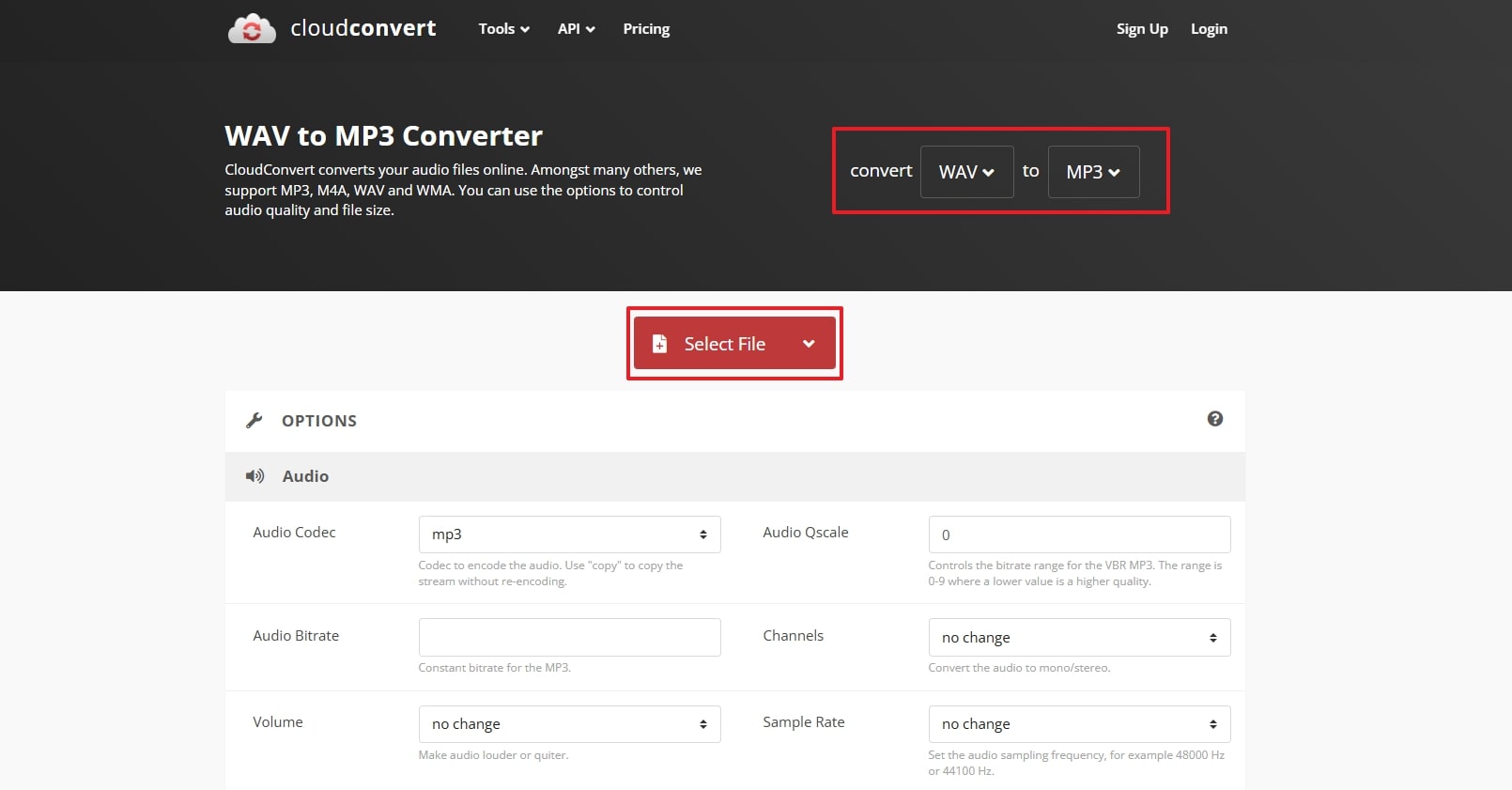
Step 2 Once the damaged audio file is uploaded, proceed to change its extension by utilizing the “Convert” button.
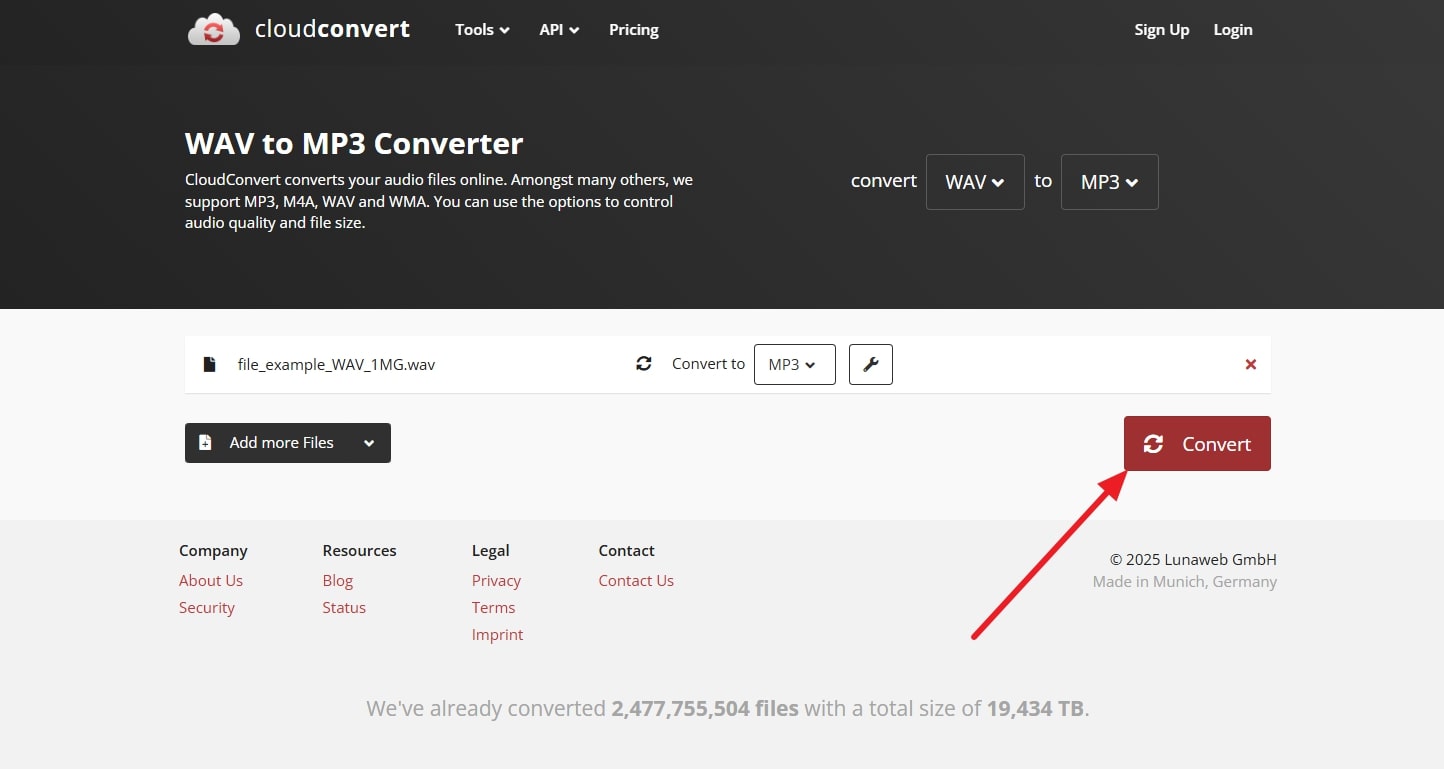
Step 3 When the process concludes, a pop-up will appear from which you can play the file to check if it works or use the “Download” button to save it.
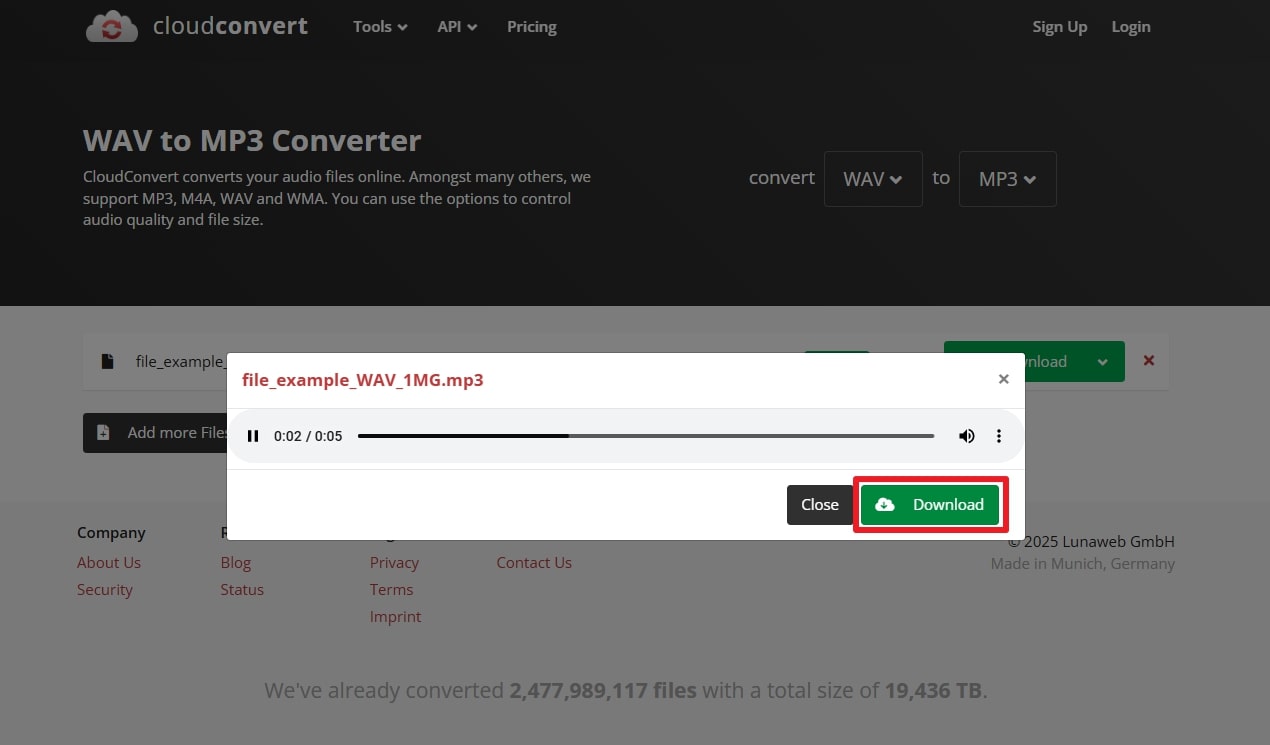
2. Use a Hex Editor to Fix the Header Information
A hex editor lets you open and change the hidden code of a file, especially the header section, to resolve the playback issue. You can replace the damaged section with the header from a working file to make the audio play again. Although this is a powerful method, it is recommended for those with technical knowledge. Here are the steps you can try for corrupted WAV file recovery using such editors:
Step 1 You need to open any online Hex editor, such as Hexed. in your browser and use the “Open File” button to import a working WAV file.
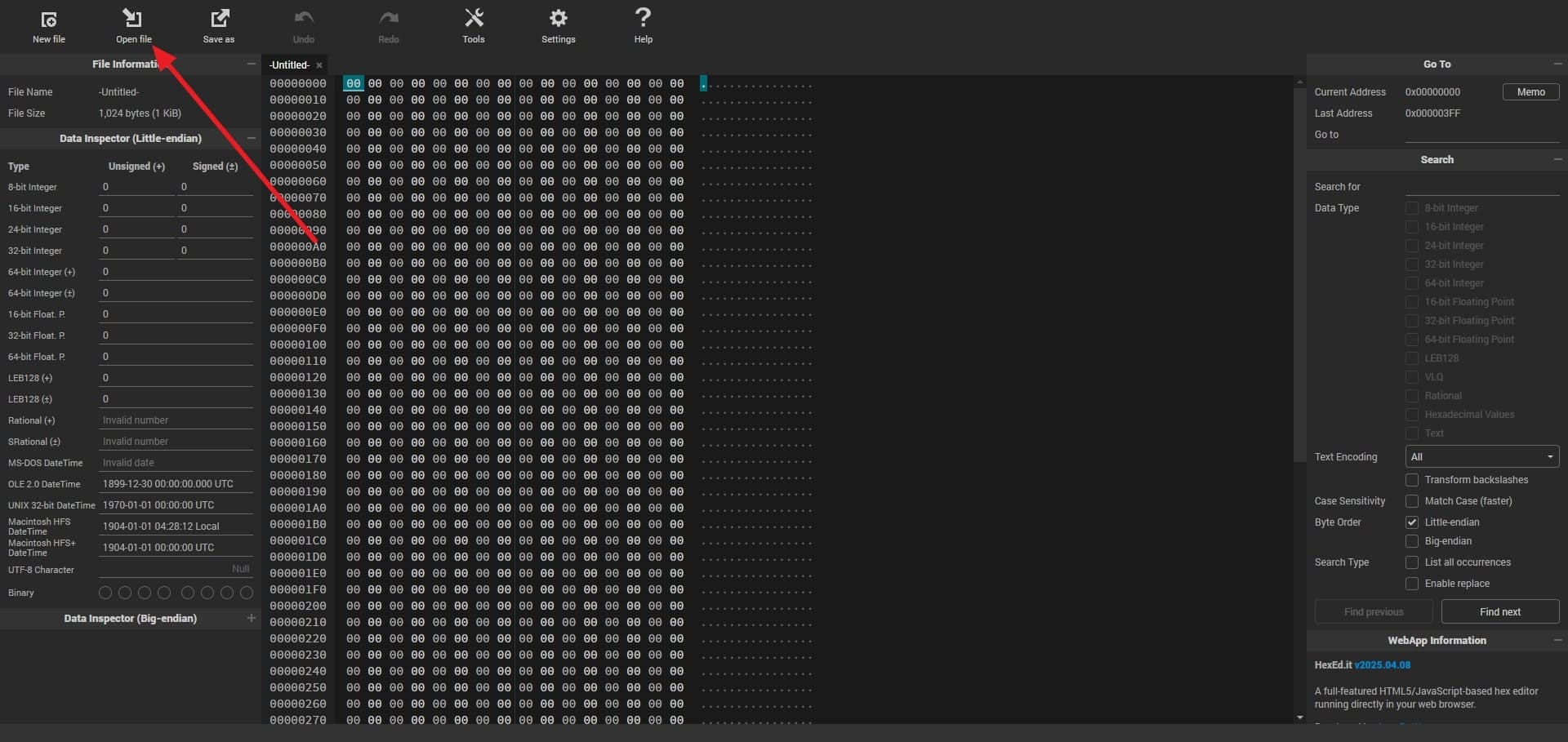
Step 2 Afterward, select the first 47 bytes of the data and right-click on them to reveal a new menu. Now, proceed by selecting the “Export Selected Bytes as Code Snippet” option.
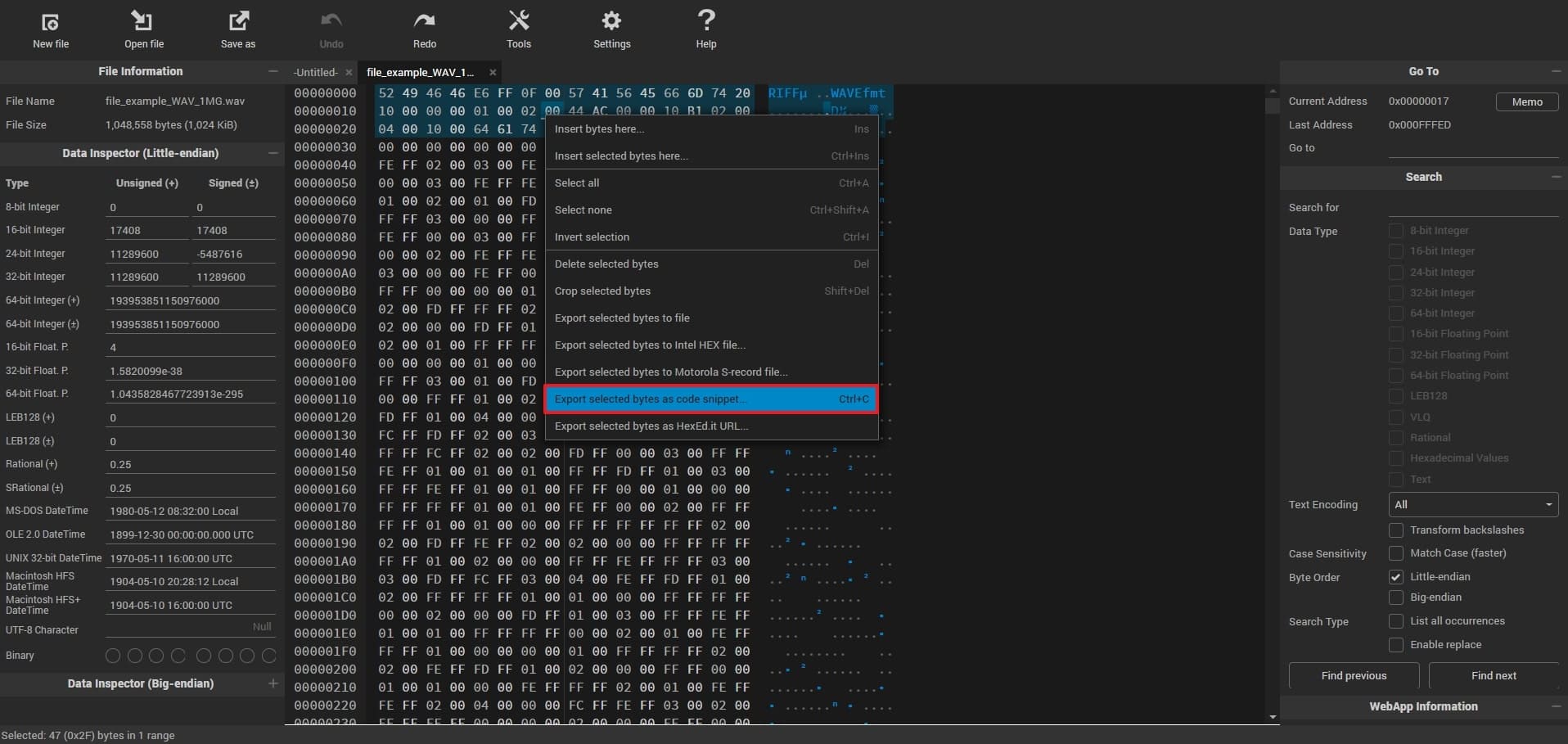
Step 3 In the “Export as Code Snippet” window, ensure the “Style” is “Hex View” and click the “Copy & Close” button. Moving forward, open the damaged WAV file in the editor and replace its first 47 bytes with the copied data. Save the file and play it again to see if the audio works fine.
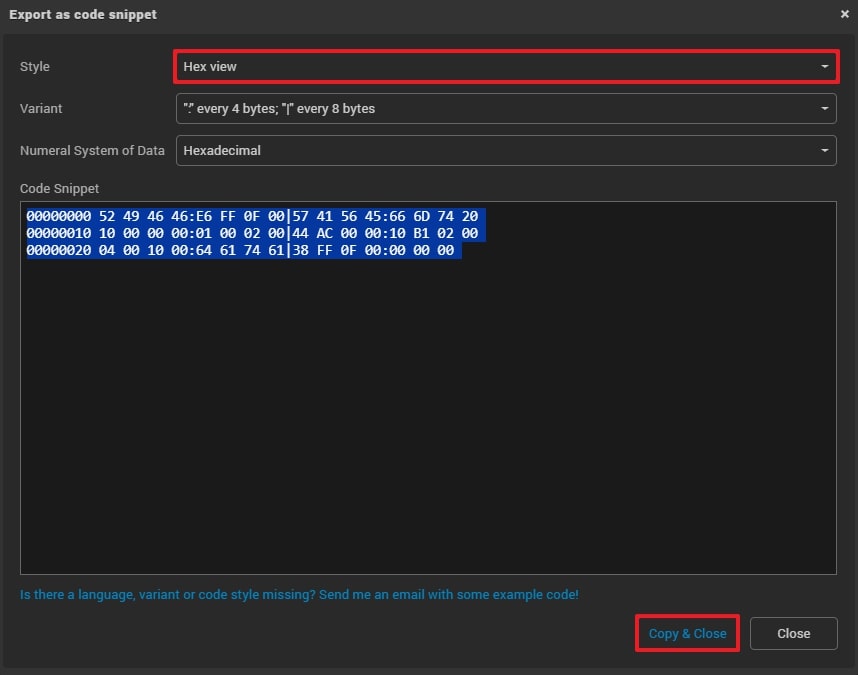
3. Reimport the File into a DAW (Digital Audio Workstation)
Compatibility of the format with the media player could also be a reason for your audio not playing. If so, it is a good idea to open it in a digital audio workstation. That’s because these audio programs can open files that regular players cannot due to extended support. Furthermore, it is useful because some DAWs can repair small errors automatically and recover WAV files.
Similarly, this software can help you edit or crop out the damaged sections of the audio files that are causing the problem. This solution is highly recommended if the audio files are important and contain complex data or are encoded in advanced formats.
4. Use VLC Media Player’s Conversion Feature
This famous media player has multiple dedicated features to convert audio and video into different formats. During the process, it rebuilds the audio data and fixes multiple minor issues. Similarly, it provides various formats and codecs, both for videos and audio, according to your device type. You can learn how to repair corrupt WAV files in this media player by going through these detailed steps:
Step 1 Open VLC and opt for the “Media” option from the menu ribbon. Going forward, the “Convert/ Save” option is to be chosen to initiate the process.
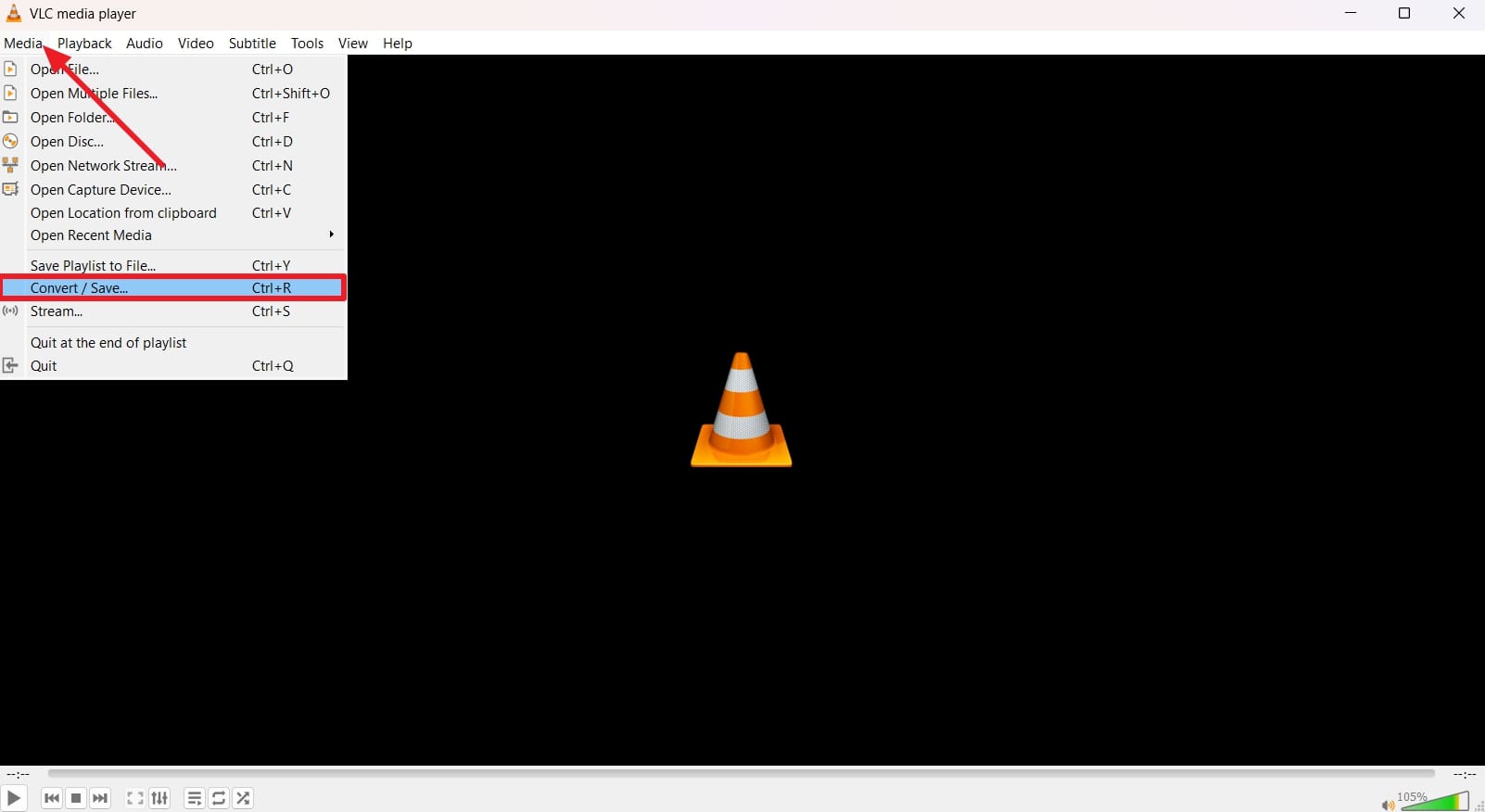
Step 2 Under the “File” tab, import the problematic WAV file using the “Add” button and proceed with the “Convert/ Save” button.
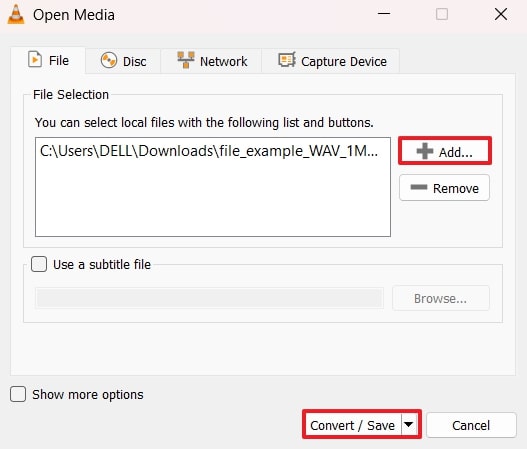
Step 3 Following that, access the “Profile” drop-down and choose the desired audio format for the file.
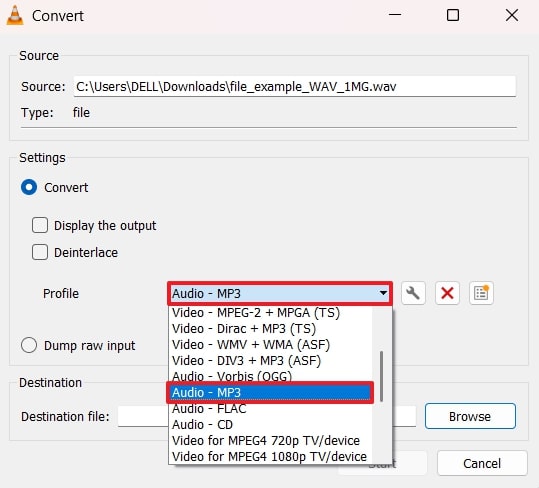
Step 4 The final process involved using the “Browse” button to select the save location for the file and clicking the “Start” button to complete the process.
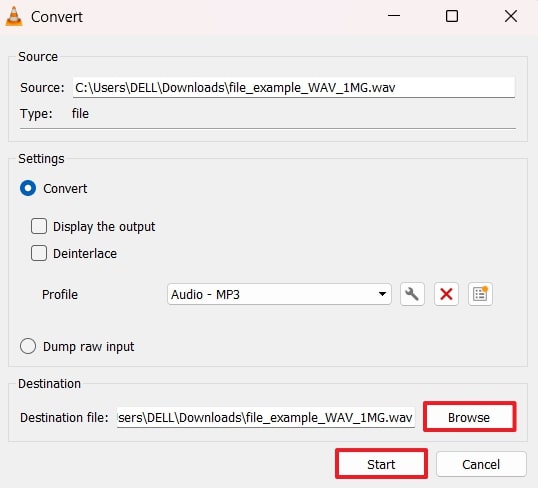
5. Try Online WAV Repair Tools
Online repair websites let you upload your broken file, and they try to fix it on their servers. These services usually scan for common issues within the damaged files, like their headers, and attempt to repair them. The advantage of using these tools is that they work without any additional downloads or technical skills.
Although offline solutions are preferred in this case, you can still use dependable online resources for this purpose. FabConvert and Tenorshare 4DDiG are two reliable solutions in this case, with dedicated features to repair corrupted WAV files online.
6. Use WAV Repair Software
You can also use RecoverGo Windows Data Recovery to fix corrupted WAV files easily. It scans damaged audio, locates recoverable data, and helps restore files that no longer play properly. Even if corruption occurred due to system errors, accidental deletion, or storage issues, RecoverGo provides a higher recovery success rate. It also supports 2000 devices and keeps the original sound quality safe during restoration.
7. Restore From a Backup Copy
Restoring the backed-up version of the audio file is a good option when other methods don’t work properly. The only limitation of this solution is that it works only when automatic backups are enabled. Other than that, you might have a copy that you shared with others through email or received from someone else.
This corrupted WAV file recovery method is useful with audio editing tools since they often have cloud storage options that automatically back up your files. So, go through different storage locations in your device and check your cloud storage to see if a backup copy is available.
8. Use Command-line Tools Like FFmpeg
This solution works with many file formats and can rebuild or export damaged audio files into a clean version. Though it looks technical to use the FFmpeg tool, it’s still a strong choice for those who are good at using Command Prompt. Furthermore, the process of using this tool is relatively simple, and the following steps will help you recover WAV files:
Step 1 Initiate the procedure by downloading FFmpeg using the “Download Source Code” button and installing it on your device.
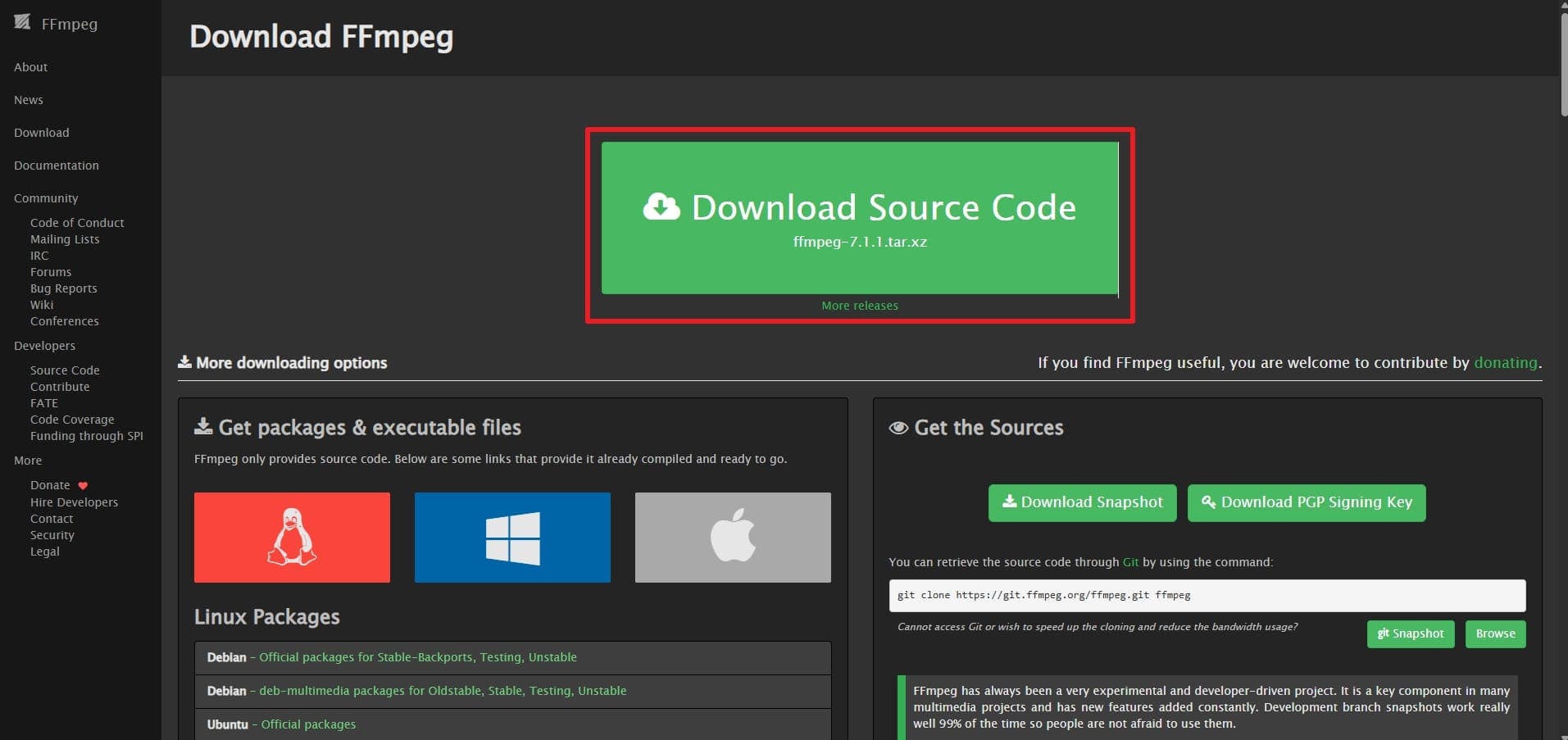
Step 2 Afterward, launch Command Prompt and enter “ffmpeg -i input.wav -c:a pcm_s24le output.wav” into it. Here, replace the “input.wav” with the damaged file’s original name and hit the “Enter” key to complete the process.
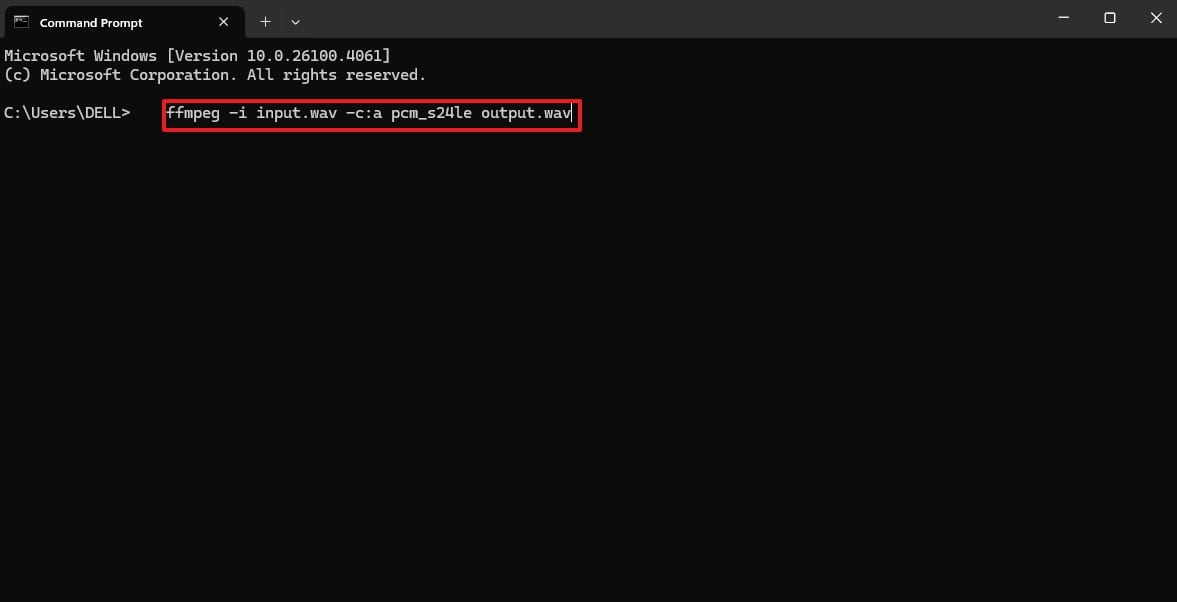
Part 4. Why Will WAV Files Get Corrupted?
With the above corrupted WAV file recovery solutions, your audio files should be recovered in no time. Now, let’s move on to discussing what exactly causes your WAV files to get damaged in the first place:
- File System Errors: Problems within your computer’s storage system can severely affect the quality and accessibility of your audio files. These errors usually come from bad sectors on the disk or general file system corruption.
- Malware Damage: Malicious programs, such as viruses or malware, can specifically target and damage your audio files directly. They usually remove or change the important parts of the file’s data to make it unusable.
- System Shutdowns: When a computer unexpectedly shuts down while an audio file is in active use, it can damage that open file. That’s because the sudden action directly affects the header or main content of the audio data.
- File Transfers: Moving files between devices usually leads to corruption when the process suddenly faces troubles. This interruption mostly occurs due to poor network connections or low battery power.
- Faulty Storage Media: Problems with the hard drive or USB stick where the audio file is located can damage it. Alongside that, bad sectors on the disk might damage parts of the file’s data, which makes it unreadable.
Conclusion
To conclude, repairing corrupt WAV files helps users restore audio quality without losing essential recordings. Different solutions can fix playback errors, noise issues, or incomplete exported audio tracks easily. Yet, advanced repair methods ensure damaged WAV files remain usable across devices and applications today. For best results, choose RecoverGo Windows Data Recovery, recommended for repairing corrupt WAV files.

