Many times, a lot of people find themselves in a situation where their audio files suddenly stop playing. When that happens, you might notice problems like skipping songs or files not opening on your device. Usually, it means that your audio files get damaged or even corrupted. These problems can happen due to various reasons, such as system crashes or incomplete downloads.
Fortunately, several solutions are available to repair MP3 file issues without much effort. Thus, this article discovers the main reasons why it occurs, followed by how to repair them. Alongside that, you will explore online tools as well as built-in programs on your computer to fix corrupted audio file issues.
Part 1. Reason for MP3 File Getting Corrupted
Your audio files containing music or podcasts can become damaged due to various reasons. Before you learn how to repair corrupted MP3 files, go through the following section and learn why they get damaged firsthand:
- Incomplete File Transfer: The audio files can get corrupted if the transfer process is interrupted by a power failure before it is completed. Such issues leave behind a particle or broken file structure, which makes it unreadable by most media players and audio editors.
- Malware Attacks: Viruses or malware can enter your system and infect audio files by modifying their internal structure or adding malicious code within the files. Once changed, these MP3 files may crash media players or fail to open entirely.
- Bad Storage Sectors: Hard drives or external storage devices that are regularly connected to different devices can have bad sectors that damage the stored audio files. You may notice random playback errors or total failure to open specific files on the affected storage device.
- Unsupported Editing Tools: When you use an unreliable MP3 editor, it can damage the file’s metadata or encoding during the export process. These tools may introduce glitches or strip important audio tags to make them unplayable.
- Improper File Conversion: Converting the audio file to MP3 format using any unverified software can cause corruption by mismanaging codecs. The resulting files might play only partially or fail to load altogether.
Part 2. How to Repair Corrupted MP3 Files Online for Free
A convenient way to fix your audio files is by using a corrupted MP3 file repair online solution. These online tools are preferred since they don’t require any installation, which also prevents any malware from entering your system. Furthermore, they are conveniently accessible from your browsers and fix the file structure and header data automatically.
Another advantage of these tools is that they work without requiring any technical knowledge or manual effort.
Part 3. How to Repair Corrupted MP3 Files on Windows
Apart from the online solution, MP3val can check MP3 files for corruption and repair them. This free program basically scans your damaged files to detect common problems such as frame errors or incomplete files. Additionally, it supports batch validation and repair, so you can fix multiple audio files simultaneously. Thus, follow the steps below to learn how to utilize this tool to repair your audio files:
Step 1 After downloading and launching this tool on your system, click the “File” menu. Afterward, choose the “Add Files” option to import all the corrupted audio files.
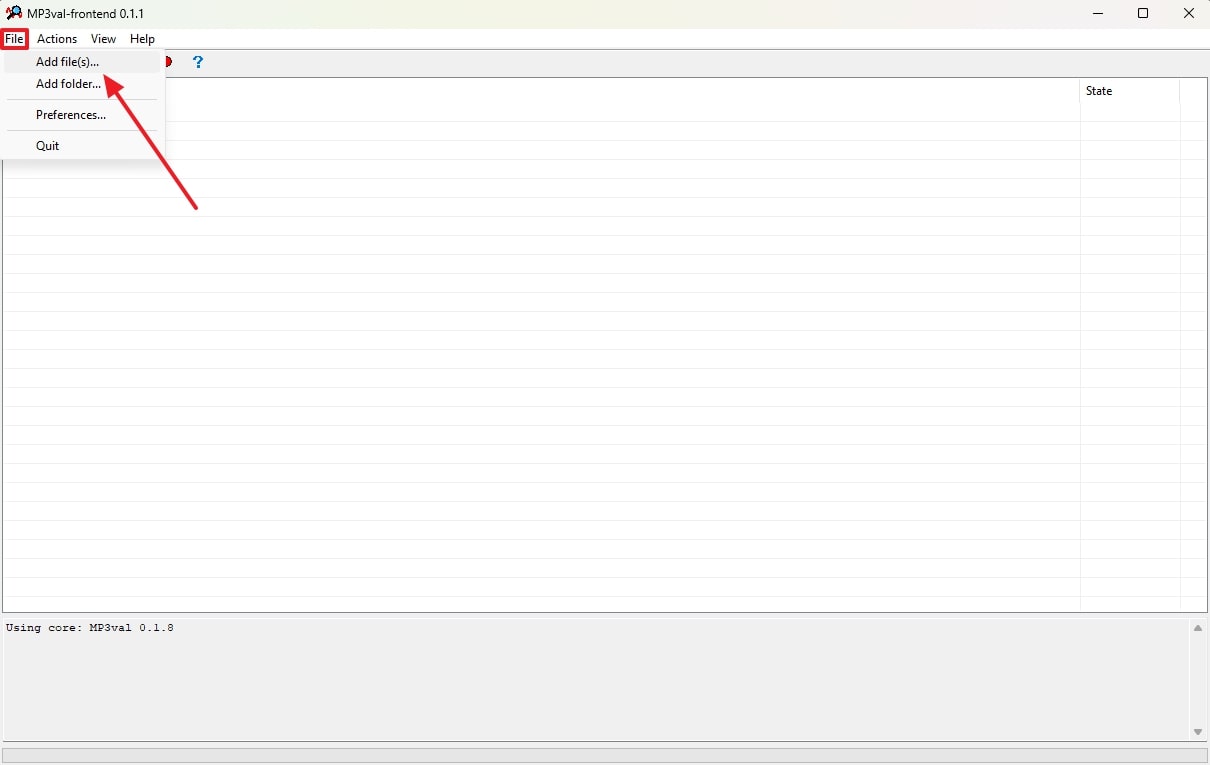
Step 2 When it is imported, press the “Action” menu and opt for the “Scan All” option to enable the tool to check for errors.
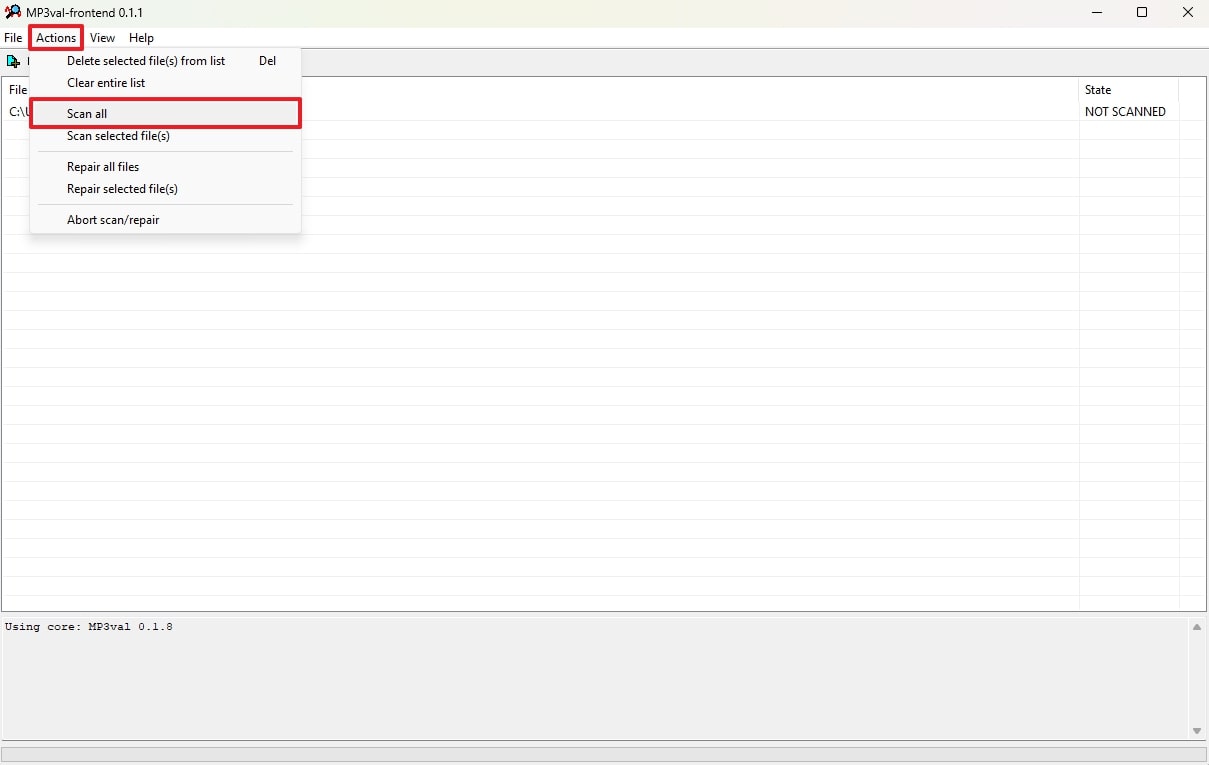
Step 3 Upon completing the scan and showing the error, again access the “Action” tab and click the “Repair All Files” option to fix your MP3 file.
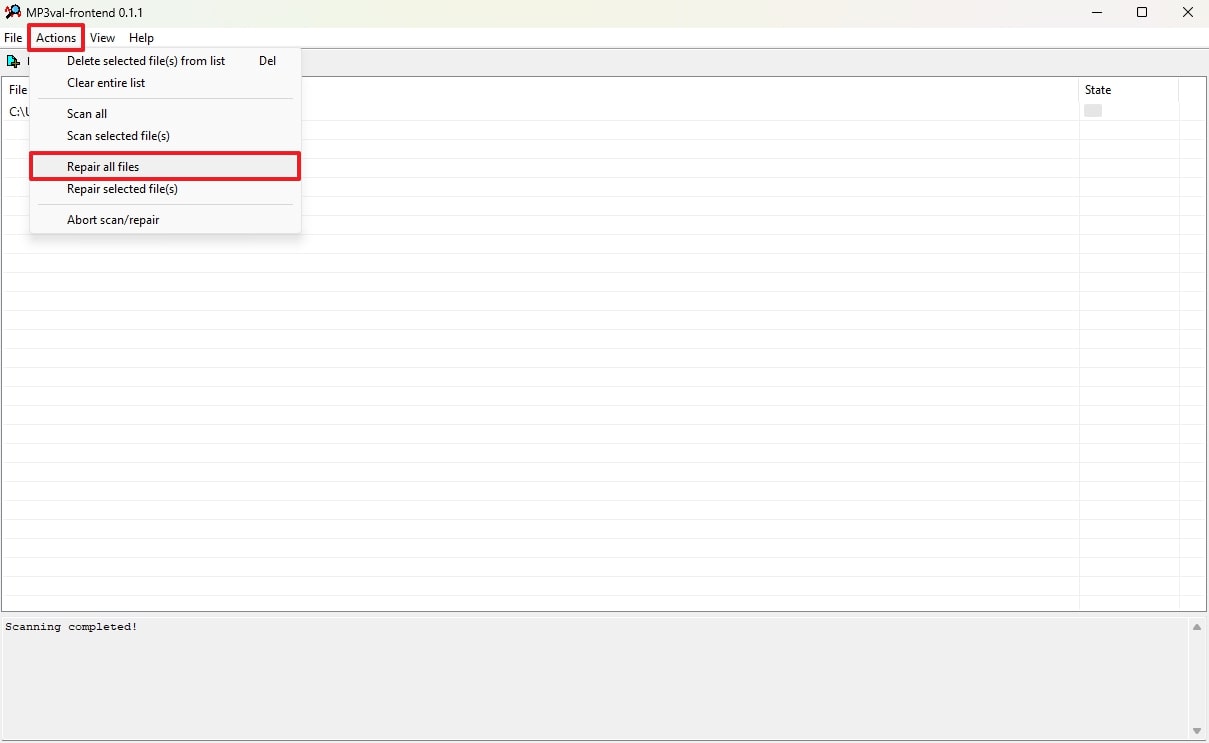
Part 4. Other Feasible Ways to Fix MP3 Files
Beyond the above online and offline tools, many built-in tools are available on your PC to resolve such a problem. Thus, the following section provides you with 7 more ways to learn how to repair corrupted MP3 files:
1. Via iTunes to Repair MP3 Files
The first way to fix your audio files is to opt for the convert feature of the iTunes platform. This specific feature basically enables you to remove any sort of bad sectors available in your audio files. Alongside that, it gives you a copy version after removing the corrupted portion. Thus, adhere to the steps below to learn how to fix a corrupted MP3 file effortlessly:
Instruction. To initiate, select the corrupt MP3 file from the library and click the “File” tab to opt for the “Convert” feature. Afterward, choose the “Create MP3 Version” option to let the platform start converting your file and give you a new version of it.
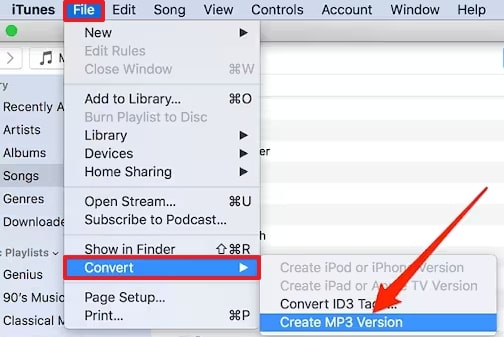
2. Using VLC to Fix MP3 Files
This media player also offers many helpful tools for the corrupt MP3 file repair process. It lets you fix audio issues by converting files or rebuilding damaged audio data. Apart from the MP3 format, it offers 3 more built-in audio formats, including FLAC and CD, that you can opt for to resolve the issue. Thus, follow the given steps below to learn how you can convert the audio file format to repair it:
Step 1 Launch this specific media player, click the “Media” tab, and once the menu appears, choose the “Convert / Save…” feature.
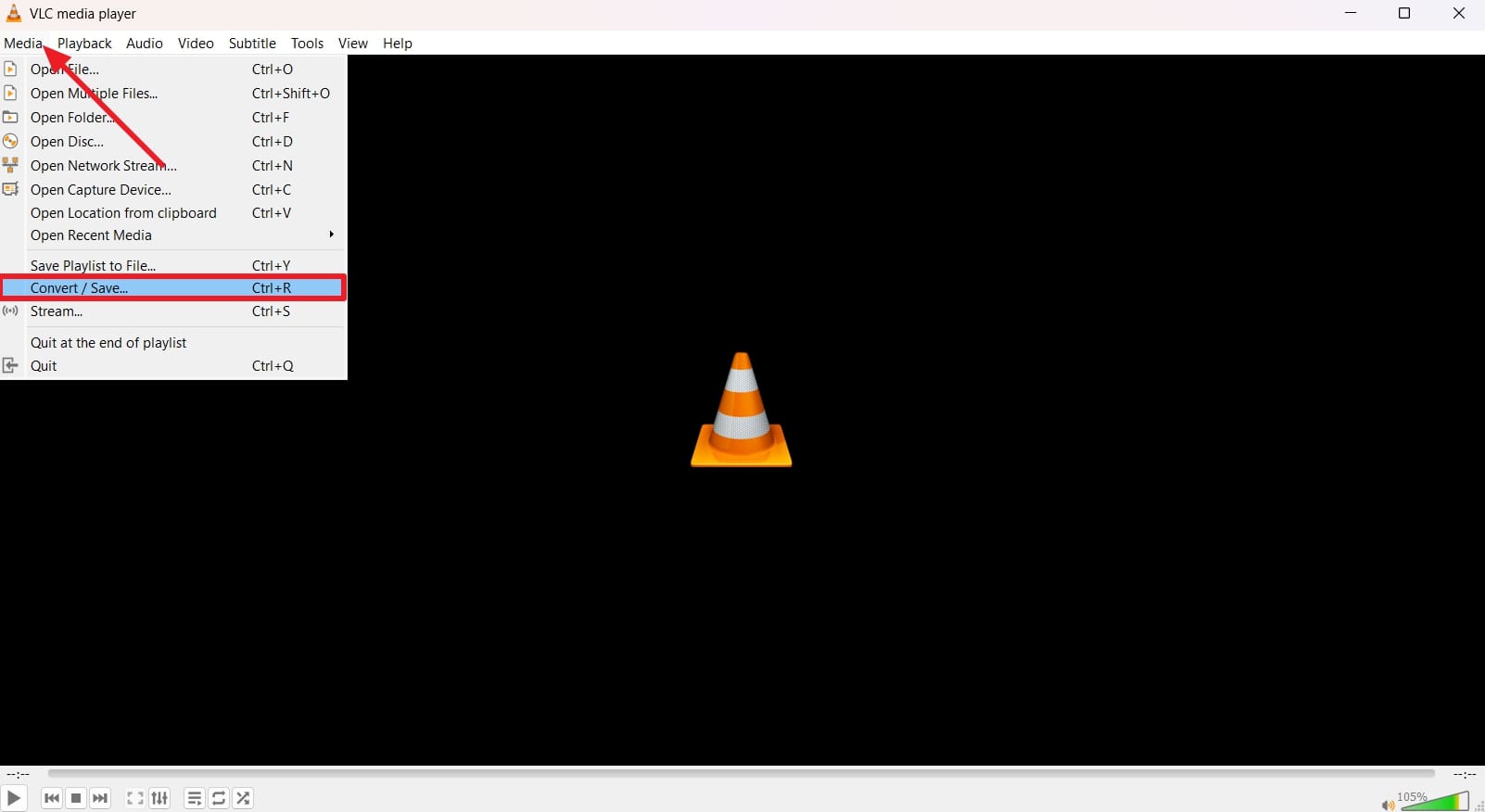
Step 2 Going ahead, press the “+Add” button to import the corrupted audio file after seeing the “Open Media” settings panel. Following that, you need to hit the “Convert / Save” button to view further settings.
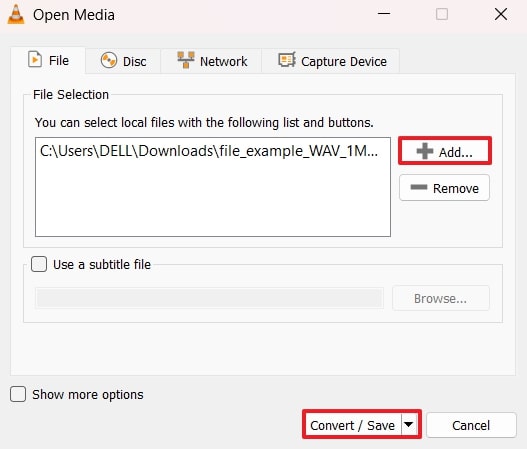
Step 3 Subsequently, click the drop-down box that appears next to the “Profile” settings and choose the “Audio – FLAC” format. Then, press the “Browse” button to select the destination file location, and then hit the “Start” button.
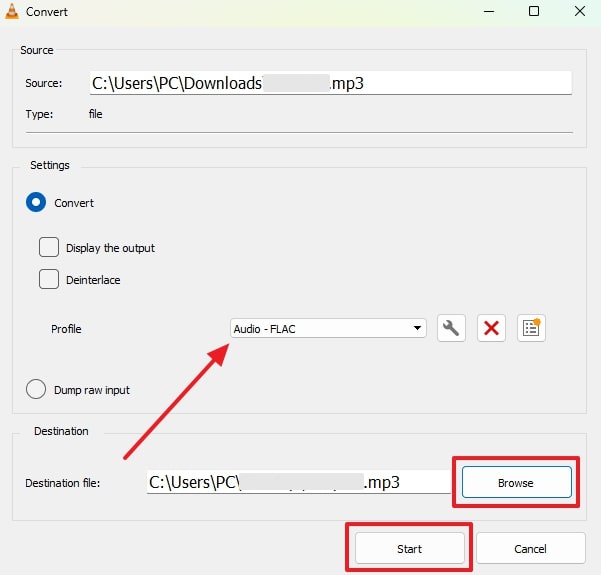
3. Via MP3 Diags for MP3 File Repair
MP3 Diags is a free tool to fix problems in audio files, like broken tags or missing information. It checks files for over 50 issues and offers ways to repair them. The tool shows detailed file data and allows users to edit it, such as VBR information and ID3 track info. Although it looks a bit complex, below are the easy steps showing how to repair corrupted MP3 files with it:
Step 1 Upon installing and launching the tool on your device, hit the “Gear” icon at the top and import your problematic audio file.
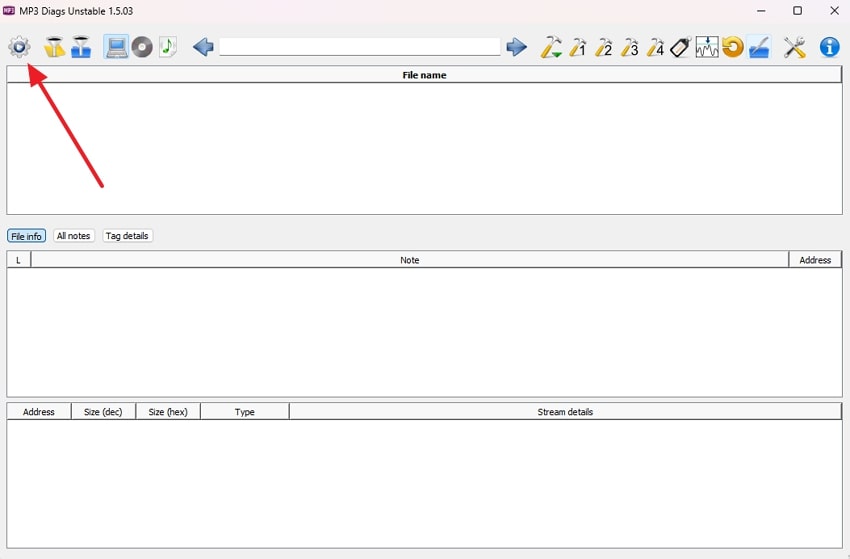
Step 2 Once the file is imported, hit the “Hammer” icon at the top and choose the “Repair VBR Data” option. The tool will repair the file and save a playable copy on your device.
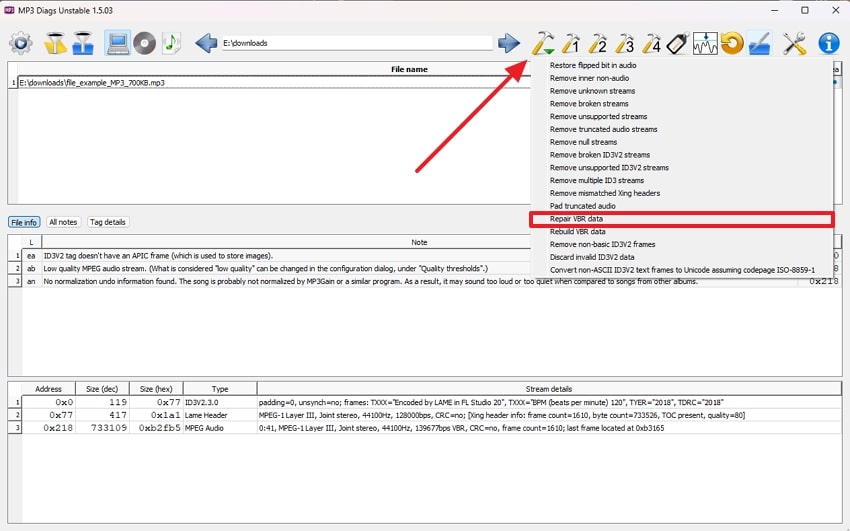
4. Try CMD for MP3 Repair
Command Prompt also offers a built-in way to fix any system-related issues. It lets you scan and repair any missing or damaged files, including MP3, on your computer. Normally, it repairs MP3 file errors caused by corrupted system components without letting you download and set up new software. So, go through the quick steps to understand how you can repair your audio files:
Instructions. Start by accessing “Command Prompt” by searching for it and opting for the “Run as Administrator.” When you see its main display, just type the “sfc /scannow” command and hit the “Enter” key. Now, the system runs a scan to locate and repair any damaged or corrupted files on your PC.
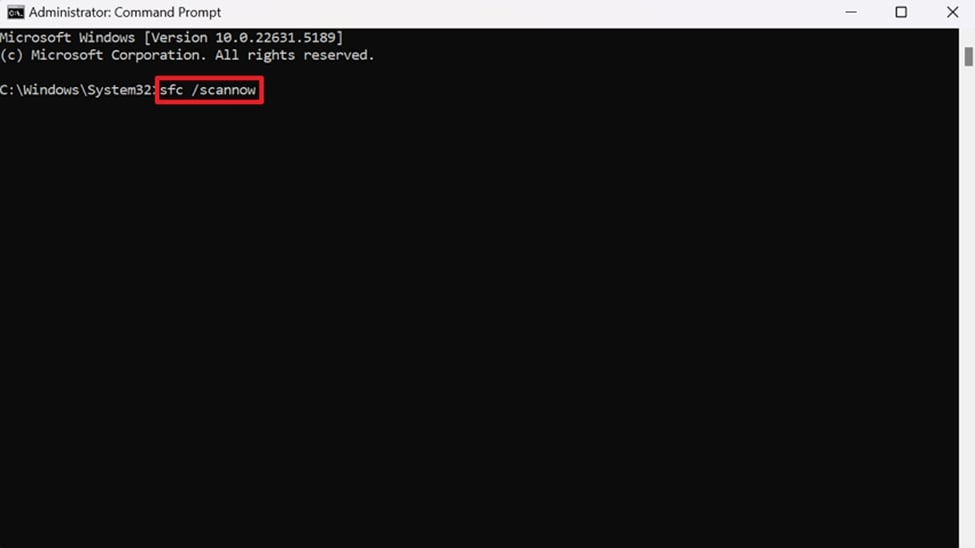
5. Via MP3 Scan + Repair to Repair MP3 Files Online
This Mac-specific tool scans MP3 files to identify problems such as choppy playback or unplayable tracks. Moreover, it allows users to scan and repair multiple audio files at once, which enhances efficiency when dealing with a large music library. Besides, the tool displays information about each file condition to help users know the causes. Go through the steps to learn and repair MP3 files using this program:
Step 1 Upon installing and launching the tool on your device, hit the “Gear” icon at the top and import your problematic audio file.
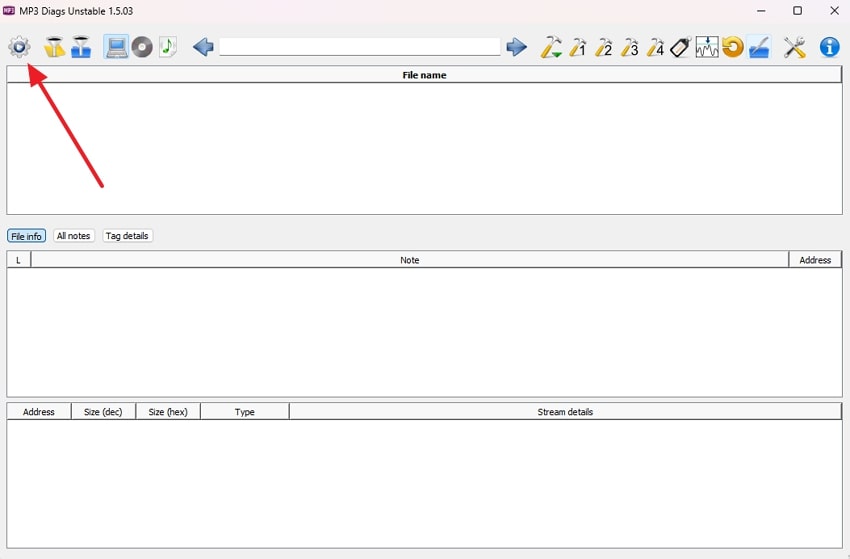
Step 2 Following that, just opt for the “Hammer” icon to enable it to scan and fix your audio files effortlessly.
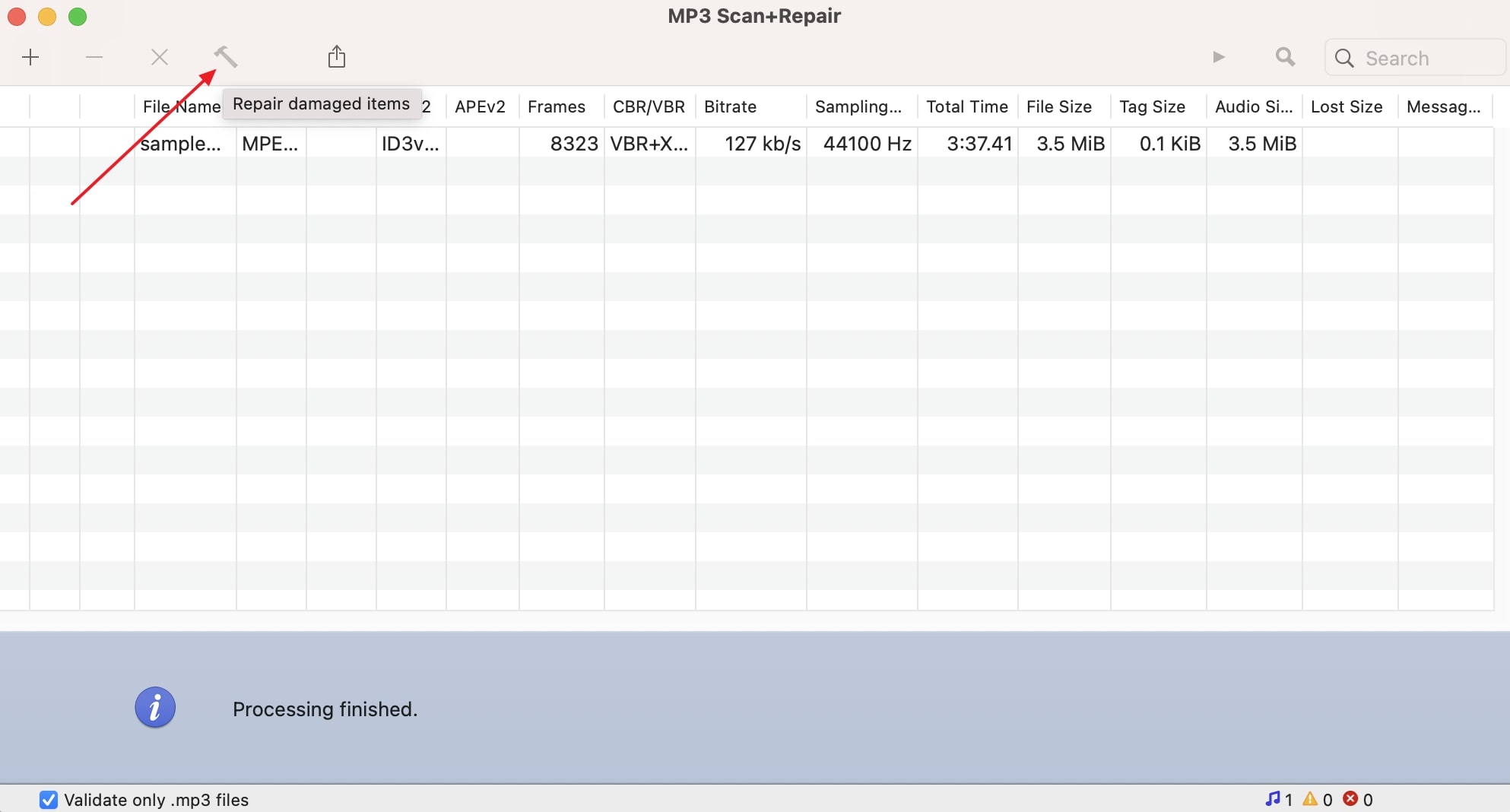
Part 5. How to Check MP3 Files for Corruption
Besides general symptoms, there are many third-party tools available by which you can check MP3 files for corruption, so navigate below to learn how they work:
1. Checkmate MP3 Checker
This tool is designed to find corrupted MP3 files on your computer by scanning their file structure. Ultimately, it finds playback issues or broken frames that can affect the quality of the sound. Then, it looks for the frame header and its location to find inconsistencies, which it simply displays later. Thus, here is how to find the damaged audio file before you repair damaged MP3 files online:
Instructions. Once you launch Checkmate MP3 Checker and it’s done scanning the system, locate the target file and right-click on it. Afterward, choose the “Scan” option, and it will display the results in front of the file.
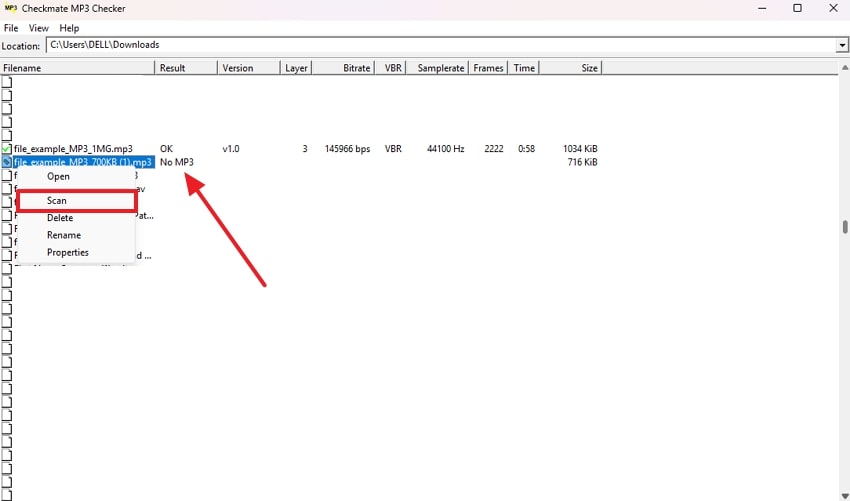
2. Foobar2000
Like the above tool, Foobar2000 has a file integrity verifier plugin that scans the audio files for any type of damage. Besides looking for damaged files, the tool supports gapless playback and advanced tagging features for users. Furthermore, it allows users to rip audio CDs using the converter component feature. So, learn how the tool finds corruption issues, providing a base to use an MP3 corrupt file repair software later:
Step 1 Commence by launching Foobar2000 and hitting the “File” tab at the top. Following that, choose the “Open” option and then import the file that you think is damaged.
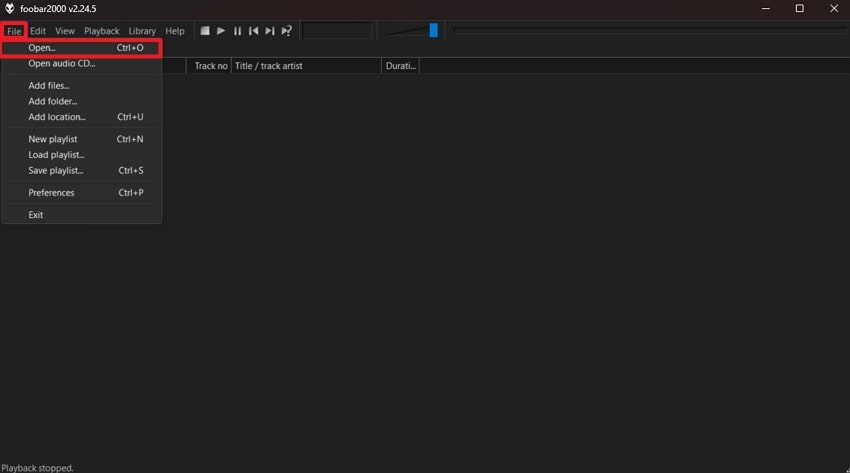
Step 2 The tool will display a “Playback Error” command panel to showcase if the file is damaged.
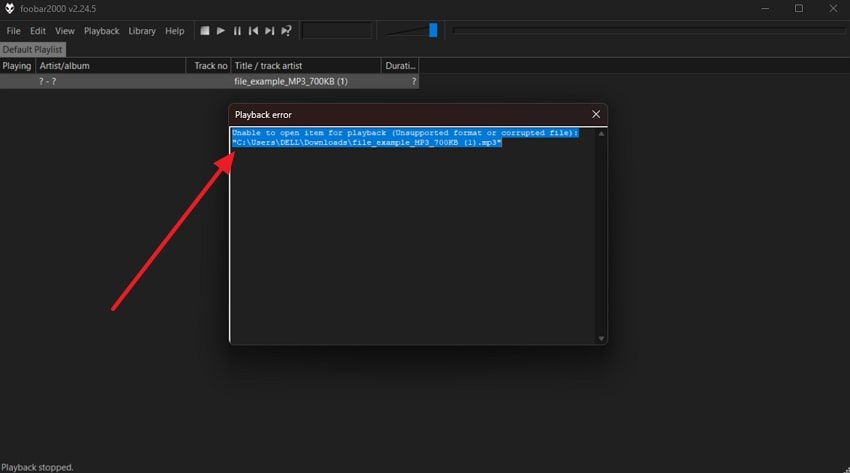
3. FFmpeg Command Line
FFmpeg is a handy utility that users can install and enhance the functionality of their command-line tools. Apart from various other features, it can check MP3 files for corruption and other errors using a simple prompt. Besides, it is recommended because it does not change the original file and only reports errors. Here is how you can use this command-line utility and find errors in your audio file:
Instructions. Once you’ve installed FFmpeg and added it to your system’s environment variables, launch “Command Prompt.” Then, type “ffmpeg -v error -i “path/to/your/mp3file.mp3″ -f null -” prompt and replace the “path/to/your/mp3file.mp3” with your targeted file’s path. Afterward, hitting the “Enter” key will return the exact error name with the “.log” code.
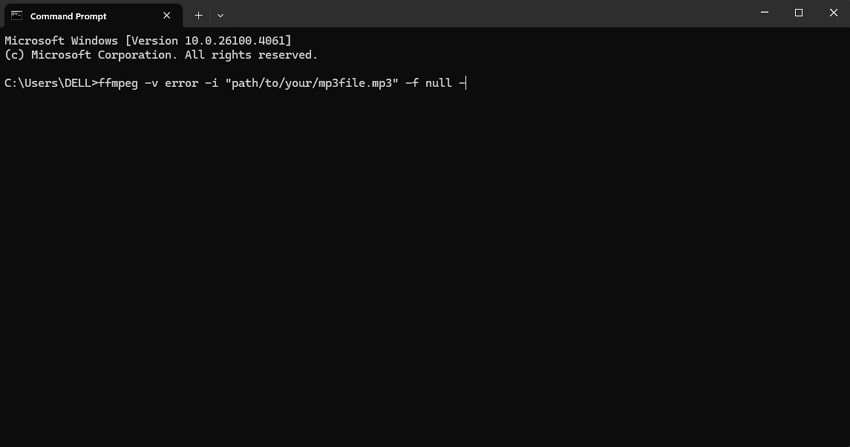
Part 6. How to Recover Your Lost Data from Your Phone Using RecoverGo
Many people encounter sudden data loss on their phones that leaves them clueless about recovery beyond knowing how to repair corrupted MP3 files. Whether it’s deleted multimedia files or essential contacts, losing this data can be stressful. In that case, iToolab RecoverGo stands out as the best tool to recover your precious phone’s data. For Android, it can bring back over 11 types of lost data, including multimedia files and call logs.
Alongside that, for iOS, it even allows you to recover deleted data from voicemails or voice memos. This dedicated recovery tool also works when you don’t have a backup of your lost data. Moreover, it lets you preview your lost data and later decide what you want to restore on the phone. Beyond the phone’s data, users can restore their lost WhatsApp and Business WhatsApp chats and multimedia files effortlessly.
- Compatible with 6000+ Android devices and tablets for multiple brands.
- Recover even lost website bookmarks and browsing history details on your phone.
- It can scan and recover lost data from locked data backup files.
- Even lets you access and restore your Google Drive backups on your Android phones.
- Allows selective recovery from old iTunes backup files on your iPhones.
After exploring the top features of this dedicated tool, you must install and try RecoverGo today to recover your lost Android and iPhone data.
Conclusion
To conclude, many solutions exist to repair MP3 file issues effectively, as discussed in the article above. Online tools, along with specialized tools like Repairit, present practical ways to address audio file corruption.
Additionally, various built-in programs on personal computers offer simple methods to fix corrupted audio files directly. Apart from these solutions, RecoverGo is highly recommended to recover your lost audio files and other phone data.


