It can be stressful to lose important files if you accidentally empty the Recycle Bin. Wondering how to recover files deleted from Recycle Bin? You are not alone. In most situations, files that are simply deleted from the Recycle Bin do not disappear forever – at least not instantly. It is common to restore files deleted from Recycle Bin by use of built-in Windows tools, and even some free techniques.
This blog will introduce you to how to restore files deleted from Recycle Bin using methods such as File Recovery, File History, Windows Backup, etc. So, let’s get started.
Part 1: Are Files Deleted from Recycle Bin Really Gone?
Deleting a file from the Recycle Bin does not delete it permanently. Rather, the disk space is just marked as free space where the file was stored. Until something new writes over it, the data is preserved. It implies that even after deleting files from the Recycle Bin, it is often possible to recover them provided you take quick action and/or do not write new data to your drive.
Even after acting swiftly or avoiding writing new data to that drive, there are some factors that may affect the chances of your file recovery, some notable factors are given below:
- Time: The more you delay, the more likely that new data has overwritten the file you deleted.
- Disk usage after deletion: The newly freed space can be overwritten by installation of applications, downloading of files or even running updates.
- Storage type: SSD drives whose TRIM feature is turned on can permanently delete deleted data quicker than conventional HDDs.
- The type of recovery used: There are tools that scan in a deeper manner and have higher success rates than others.
- File size: Files that are smaller are commonly easier to recover intact than larger files, which may be overwritten partially.
- Fragmentation level: When a file is saved in lots of different fragments of the disk it is harder to restore it.
- Activity of the operating system: Deleted data may be overwritten faster by frequent update, indexing and background tasks.
- Drive status: Drives containing bad sectors or hardware faults are less likely to recover data.
Part 2: How to Restore Files Deleted from Recycle Bin?
Now, we are going to discuss how to recover files that were deleted from Recycle Bin for free. By using the proper built-in ways and acting fast, one can easily restore lost documents, photos, videos, and other valuable data.
1. Use Windows File Recovery
Windows File Recovery is a command-line tool that is provided free in the Microsoft Store. It offers 2 basic modes to help you recover files from internal drives, external drives, and USB devices. Whether you need to recover files deleted recently or recover files from a corrupted disk, this tool can be helpful. Now, follow these steps below to recover files deleted from Recycle Bin.
Step 1: Download Windows File Recovery from Microsoft Store.
Step 2: Open it and you will see a command prompt window.
Step 3: This is the format of the command: winfr source-drive: destination-drive: [/mode] [/switches].
For example, to search for all PDF files on drive C: and restore them to drive D: using regular mode, you should run the command: winfr C: D: /regular /n *.pdf
Step 4: After running the command, you need to enter Y to confirm your operation.
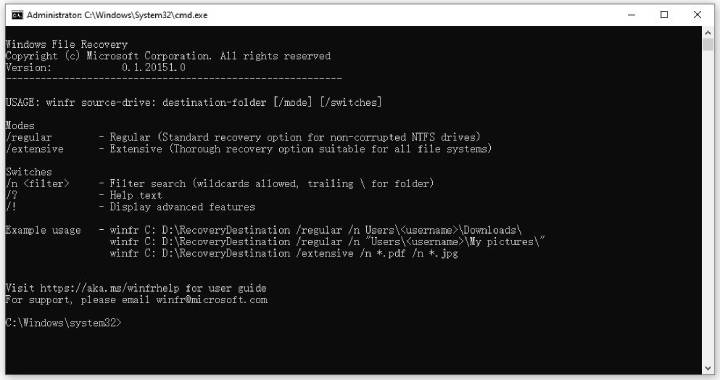
2. Use File History
If somehow, File History was enabled prior to the deletion from the Recycle Bin, then it is possible to recover your files with a few clicks. This is a Windows feature which automatically backs up important folders such as documents, pictures, and desktop, and stores several versions.
If you want to know how to recover documents deleted from Recycle Bin then follow these steps given below:
Step 1: Go to File Explorer, and locate the folder in which the removed file/folder was located.
Step 2: Click with the right mouse button on that folder (or drive, e.g. C:\, in case the file was at the top level) and choose Restore previous versions.
Step 3: On the Previous Versions tab, a list of available previous versions saved by File History will appear.
Step 4: Select a version prior to the deletion, and then click Open to preview or Restore to restore the folder or file.
Step 5: To prevent overwriting the current version, click the arrow beside Restore and select Restore to…, then select another location.
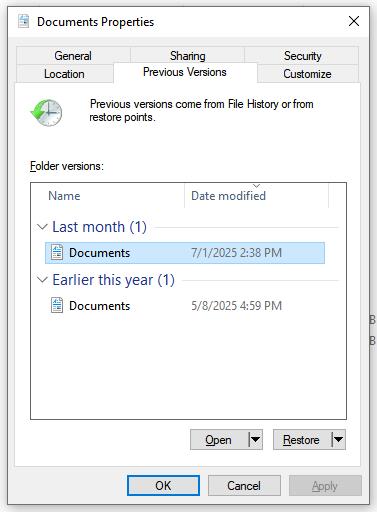
3. Recover Deleted Files from Windows Backup
Recovering files deleted from Recycle Bin can also be done through a Windows Backup. It also makes copies of files or drives you choose, so you can restore them in the future, provided that the folders having those files were backed up earlier. Follow the steps to restore deleted files using a Windows backup:
Step 1: Connect the disk or go to the location where you saved your Windows backup.
Step 2: Then go to Control Panel > System and security > Backup and Restore (Windows 7).
Step 3: Choose Select another backup to restore files from, if you are on a different PC, or select a backup you have.
Step 4: To find the missing data you can click Browse for files or Browse for folders.
Step 5: Click on the files or folders to be recovered and click on Next.
Step 6: Decide to either replace them back to their original position or to a new folder.
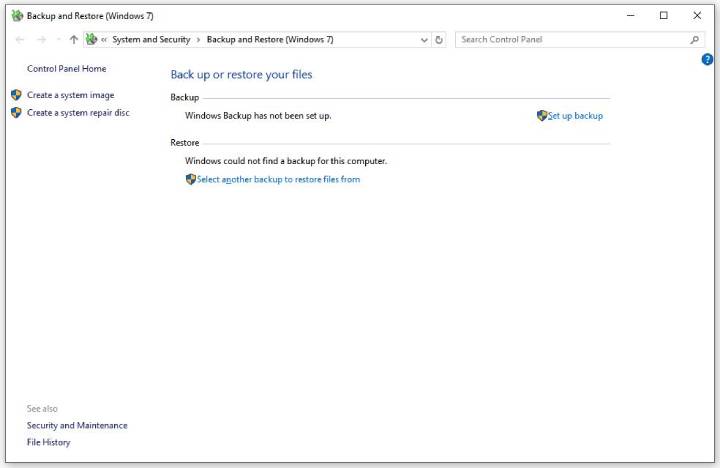
Part 3: How to Stop Files from Being Deleted from Recycle Bin?
It is better to prevent rather than cure. While knowing how to recover deleted files after deleting from Recycle Bin is useful, it is even more important to take steps that reduce the chance of losing files forever. These are some of the practical methods of safeguarding your data.
Adjust Recycle Bin Settings
Right click on the icon of Recycle Bin and select Properties and modify the maximum size of each drive. There is also the option that reads something like “Don’t move files to the Recycle Bin”. You need to uncheck this option so that files are always sent to the Recycle Bin.
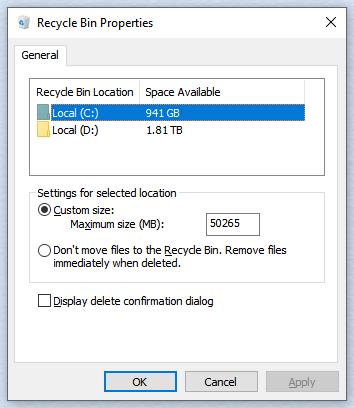
Turn Off Storage Sense
The Windows Storage Sense can automatically delete files in the Recycle Bin or temporary files. In order to avoid accidental deletion, you can go to Settings > System > Storage and disable Storage Sense or change its schedule.
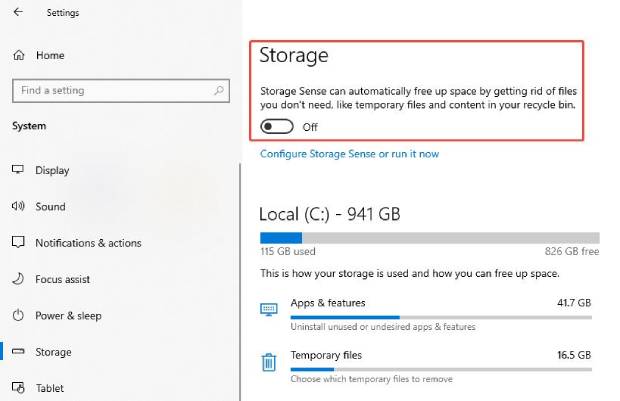
Disable the Task Scheduler
Certain cleaning operations within the system can be set to execute automatically using Task Scheduler. Review schedules regarding temp file cleaning up or Recycle Bin cleaning up and deactivate them if necessary.
Double Check Before Deleting
Whenever doing bulk operations, take the time to review what you want to delete. Make sure that the files you delete are not important or that you have a backup.
Save Valuable Files
Back up regularly – either through File History, Windows Backup or cloud services. A backup will mean that when the files are deleted even in the Recycle Bin, you have another alternative on how to recover the files.
Part 4: How to Restore Files Deleted from Recycle Bin on Samsung?
If you have accidentally emptied the Recycle Bin on a Samsung device, then they’re not gone for good and instead can be recovered. It can be photos, videos, messages, or documents, but in most cases, it can be restored with a proper tool immediately such as the iToolab RecoverGo Android.
RecoverGo Android is an easy to use Android data recovery tool. It does not require rooting your device and supports more than 11 file formats such as photos, contacts, videos, WhatsApp messages, documents and so on.
Main features of RecoverGo Android
- Retrieve photos, contacts, documents, WhatsApp messages, call logs, videos and many other items, without rooting.
- Powered by advanced technology, it guarantees a high success rate.
- It can recover data from different situations, such as accidental deletion, system crash, and more.
- You can preview the data before recovery.
Here are the steps to restore files deleted from Samsung Recycle Bin:
Step 1 Free Download and install RecoverGo Android onto your computer. Connect your Samsung device to the computer with a USB cable. Then choose “Recover Deleted Data from Device” from the options.

Step 2 Follow the on-screen instructions to enable the USB debugging mode.

Step 3 Choose the file types that you want to recover. Then, RecoverGo Android will start to scan your device.

Step 4 Once done, choose the file you need and click “Recover” to restore it.

Conclusion
It is usually possible to restore deleted files even after they are emptied out of the Recycle Bin using free tools provided that you act quickly. In case you are not sure how to recover files deleted from Recycle Bin on Windows 10/11, inbuilt tools such as Windows file recovery, file history, and Windows backup can be used to restore lost files, documents, and photos.
If you need to recover files that were deleted from Samsung Recycle Bin, it’s recommended to try iToolab RecoverGo Android. It offers the highest success rate and widest compatibility.

