SD cards offer a great way to extend the storage on smartphones, cameras, and other devices. However, accidental format or file system errors can cause data loss. This leaves users desperate to recover important photos, videos, and documents stored on the card.
So, if you have recently formatted your SD card, then keep on reading. In this guide, we will explore whether it’s really possible to recover files after formatting SD card or not. Next, we will show you how to increase the success rate!
Can You Recover Files After Formatting an SD Card?
Yes, it is possible to recover the files even after formatting an SD card. Many people think that the data is gone forever, but in reality, it is still available on the SD card after formatting.
Formatting an SD card removes the previous file system and replaces it with a new one. This is just like deleting the “index of files” and marking the data sectors as free space. But the original files remain available on the SD card unless new data is overwritten!
There are two types of formatting options available:
- Quick Format
- Full Format
Quick Format is the easiest way to format a disk drive, including the SD card. This option just removes the file system and the path to the data. The actual data remains available on the SD card unless it is overwritten with new data.
Full Format is a more time-consuming option that rewrites the file system and actually removes the data. In this option, the data is deleted completely by overwriting the sectors with zeros.
So, if you have performed a quick format on the SD card, it is 100% possible to recover the data. On the other hand, it becomes difficult or almost impossible to recover data after a full format.
How to Increase the Success Rate of SD Card Data Recovery?
Now, let’s look at how to improve the success rate of data recovery after a format:
Stop using the SD card
One of the recommended ways to improve the odds of data recovery is to stop using the SD card immediately. This ensures that the original data is not overwritten and remains available on the SD card.
If the SD card is set as the default storage of your smartphone, new files will continue to be added on it. Over time, this can overwrite the data and make data recovery very difficult. Even if you don’t actively store new data, many system process can continue to overwrite data in the background. So, if you really want to recover data from SD card after format, stop using the SD card!
Remove the SD card from the device
Stopping the use of SD cards is a good practice, but it’s not enough! Many apps and system processes continue to use the storage on the SD card in the background.
This continuous usage in the background can overwrite data and make the data recovery more difficult. That’s why, a safer approach is to remove the SD card from the device.
Act Fast
Acting fast is paramount if you are trying to recover data from a formatted SD card. This ensures that the new data doesn’t overwrite the deleted files.
After stopping the use of the SD card and removing it from the device, your next priority should be to find a data recovery tool. The data recovery tool works best when you take action immediately after formatting the SD card.
How to Choose SD Card Recovery Software?
Are you wondering how to recover SD card data after format? The answer is to use the right type of SD card recovery software!
But how can you ensure that you have chosen the right data recovery tool? You can easily make that decision by considering these factors:
Compatibility
The data recovery software should support different SD cards from different brands. In addition, it should also support all the popular file systems and operating systems.
Support Different File Types
You should also check and ensure that the program supports different file types. This includes the images (jpg, png), videos (mp4, .mov, .webm), documents (.doc, .pdf, .text), and so on.
High Success Rate
Before choosing any particular data recovery tool, always check its success rate. The process of data recovery can be time-consuming and even cost money (if the tool is paid).
That’s why it is always a good idea to pick a tool with a high success rate. You can use the independent review sites or social sites (Reddit, Quora, and Facebook) to find the actual success rate of the tool.
Ease of Use
Data recovery is a very complicated process. Most users are not IT experts. An easy-to-use data recovery tool can speed up the data recovery. If the tool is difficult to use, there is a possibility to overwrite data due to incorrect usage.
Free Trial
Always go for the data recovery software that comes with a free trial. This allows you to check the features and check the effectiveness of the data recovery tool before buying a paid plan.
Preview Feature
Many tools offer a preview of the recoverable files. This provides you with an idea of which files you want to recover.
So, it is also a good idea to only pick a software that comes with the preview feature.
Customer Support
Data recovery is one of those things where many things can go wrong! No one admits it, but data recovery requires patience and the use of good recovery software.
That’s why it’s best to always choose a data recovery software that comes with good customer support. This way, your questions and issues will be resolved swiftly, allowing you to easily recover your data.
Reputation
Another tip to choose a good data recovery software is to look at the reputation. There are tons of data recovery tools in the market, but not all of them are made equal.
That’s why you should always check the reputation of the tool before using it to recover files from an SD card. You can use review aggregation sites such as Trustpilot or reviews from independent sites to gauge the reputation of any software.
How to Recover Data from Formatted SD Card?
If you’ve formatted your SD card, it can feel like a total disaster, especially if it was full of irreplaceable vacation photos or important work projects. Don’t panic, getting that data back is entirely possible!
Now, let’s look at how to recover files from SD card after formatting:
Method 1: Use Windows Tool Command Line
If you’re a hands-on user who wants to avoid extra software, the Command Line is your go-to. It uses Windows’ built-in tool to hunt for deleted data.
Step 1. Open Command Prompt
On Windows 10 and 11, type CMD in the search box. After that, choose the “Run as administrator” option to open the Command Prompt.
On earlier versions of Windows OS, you need to type Windows + R key. After that, type CMD in the box and press Enter.
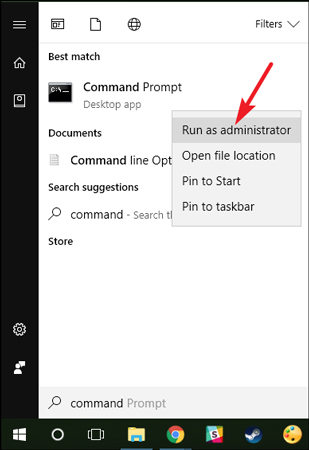
Step 2. Type Command
Now, you need to type the following command and press Enter: chkdsk ‘Drive Letter:’ /f
You need to replace the “Drive Letter:” with the drive letter of the SD card. For example: chkdsk G: /f
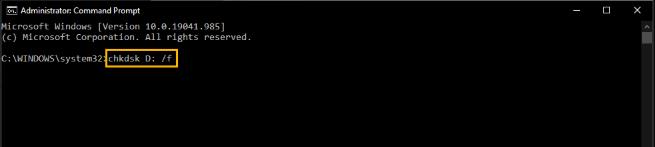
After that, press the Y key and wait until the Command Prompt starts the process of data recovery. Once this process is complete, you need to enter the drive letter once more and press Enter.
Then type the following command: attrib -h -r -s /s /d drive_letter:\*.*
Replace the drive_letter with the SD card’s drive letter.
Step 3. Data Recovery
Once the process is complete, the command prompt will create a new folder on the SD card. All of the recovered files will be available in that new folder.
The recovered files will have the .chk file extension, and you will need to change it to the appropriate file format. Once done, the recovered data will be accessible again.
Method 2: Use SD Card Recover Tool to Restore
If you’ve formatted your SD card accidentally, iToolab RecoverGo Windows Data Recovery is a total lifesaver. It’s specifically built to handle these scenarios and boasts an industry-leading 99% success rate.
What makes RecoverGo stand out from basic tools? iToolab RecoverGo Windows Data Recovery delves into the raw data layers to recover everything. It can recover over 1,000 different file types—including photos, videos, audios, and documents.
Step 1 Install and Select
Install iToolab RecoverGo on your computer, then connect your formatted SD card. Launch the software, select the SD card from the list, and click “Search for Lost Data” to begin.
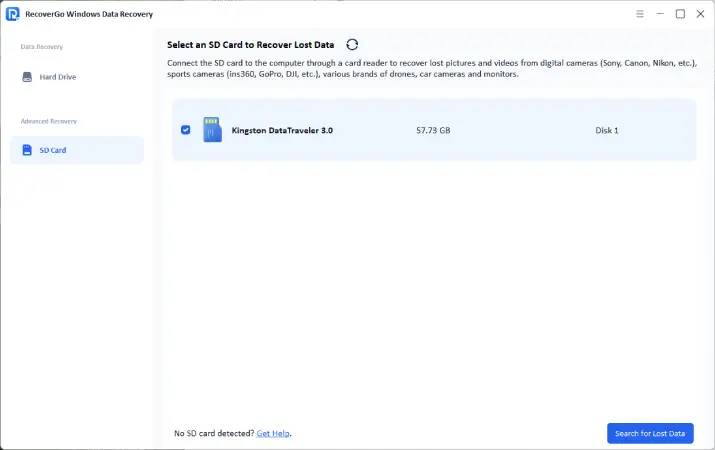
Step 2 Filter the Files
The software will perform an advanced scan to find fragments of lost data. Use the sidebar to filter results by file type to find your files quickly.
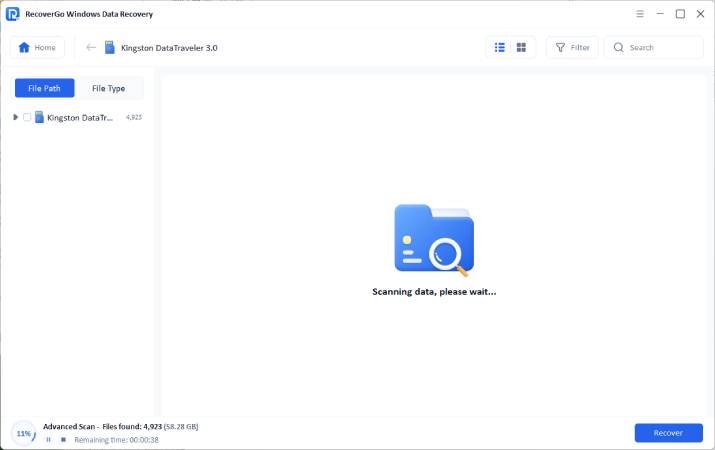
Step 3 Preview and Recover
Select the items you need and click “Recover”. After recovering successfully, save the files.
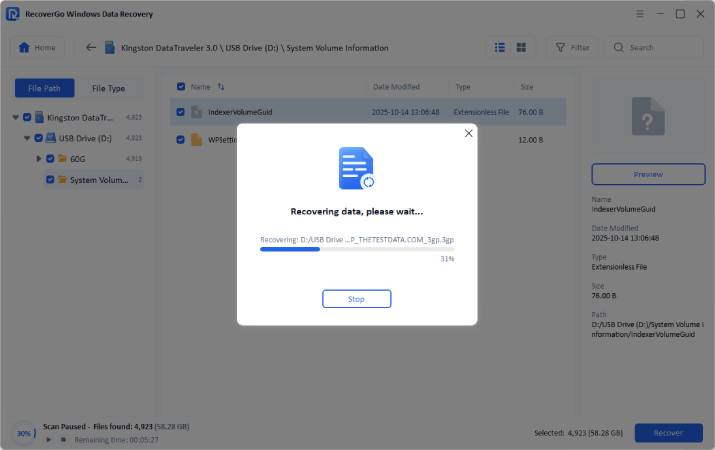
How to Avoid Future Data Loss in Your SD Card
If you followed the command line method, you would know it’s a lot of work and effort. That’s why, let’s explore some practical tips that will help you avoid SD card data loss in the future:
- ✅Use AV Tool – Always use an Antivirus app on your PC and other devices.
- ✅Use High Quality SD Cards – Never settle for a cheap or low-quality SD card. Instead, always buy a high-quality SD card from a reputable manufacturer.
- ✅Handle the SD Card Properly – Always remember to safely remove the SD card from the device.
- ✅Back Up Data Regularly – Remember to back up the data to different storage devices after use.
BONUS: How to Recover Data from Formatted SD Card on Android?
Now, you have learned how to recover data from a removable SD card. What if you accidentally formatted the internal SD card of an Android device? Don’t panic; we have the FIX!
iToolab RecoverGo (Android) can help you quickly recover data from the formatted SD card on Android phones. It’s compatible with 6000+ Android models. No matter what kind of data you lost on your SD card, it can help you recover it easily.
Now, let’s look at how to use RecoverGo (Android) to recover data from a formatted SD card:
Step 1 Install the RecoverGo (Android) tool on your PC and then launch it. Next, connect your Android to the PC and then choose “Recover Deleted Data from Device” option.

Step 2 Now, just follow the on-screen instructions provided by the tool to enable USB debugging on your phone. When asked to confirm, just press “OK” on your phone to allow USB debugging.

Step 3 Now, select the type of files you want to recover. You can choose photos, videos, documents, and more. To recover all of the data, choose the “Select All” option. After that, press the Scan button and wait for the process to complete.

Step 4 Once the scan is complete, you will see a list of all the data that can be recovered. Now, all that’s left is to press the “Recover” button to recover your data.

Conclusion
We put so much data on our SD cards that it becomes an emergency when we lose that data. Fortunately, the data can still be recovered from the formatted SD card by using the right type of data recovery tool.
iToolab RecoverGo Windows Data Recovery is a reliable choice for restoring formatted SD cards. Try this powerful tool to recover your lost memories with ease!
To avoid data loss in the future, please remember to buy a high-quality SD card and back up the data regularly.

