Accidentally deleting a file is more common than you think. In fact, accidental deletion is the key reason for data loss in almost 34% of cases. So, if you have also deleted a file permanently on Windows 10 by mistake, you are not alone!
In most cases, the user permanently deletes the file using the shortcut (Shift+Delete) or by emptying the Recycle Bin. But, the files can also be lost due to a virus attack, system errors, power failure, or storage device failure.
But, here’s the good news: You can still recover deleted files in Windows 10 using the right tools and methods. So in this guide, we will show you 5 easy ways to recover lost files in Windows 10 for free.
Is There Any Way to Recover Deleted Files in Windows 10?
Yes, there are multiple ways to recover permanently deleted files on Windows 10. You can use file history, shortcuts, file backup, and several other ways to recover the lost files.
A lot of people think the deleted files are gone for good and can’t be recovered. In reality, even the deleted files are still present on the storage device, but are just invisible.
Here’s what happens: Once a file is deleted, Windows 10 makes it invisible and marks the space it occupied as “free space”. Now, that file will remain available until a new file is overwritten in that free space.
So as long as you don’t save anything new on the same drive, you can still easily recover the data with a high success rate. However, overwriting the deleted data lowers the chance of recovery and even leads to permanent data loss.
Read Also: How to Recover Overwritten/Replaced Files on Windows
Where to Find Permanently Deleted Files in Windows 10?
In most cases, you can find the deleted files in the Recycle Bin. You can open the Recycle Bin by clicking on its icon on the desktop.
Alternatively, you can also press Windows key + S and search for Recycle Bin. Inside the Recycle Bin, you will see all the files that you have deleted in the past.
But if you have deleted the file using the shortcut (Shift+Delete), then it will be deleted directly and will bypass the Recycle Bin.
The deleted files will also skip the Recycle Bin if the settings are incorrect. In some cases, the user has selected this option: “Don’t move files to the Recycle Bin. Remove files immediately when deleted.” When this option is checked, the files will not go to the Recycle Bin at all.
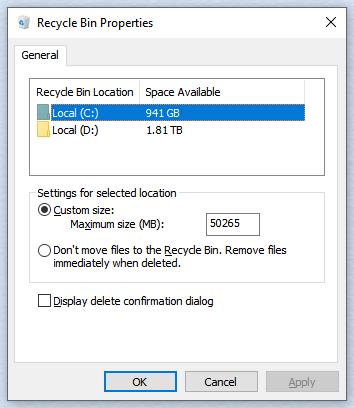
How to Recover Deleted Files in Windows 10?
It’s natural to panic when you delete something only to realize it was really important! But don’t worry, as we will share 5 easy and free ways to undelete deleted files on Windows 10:
- Way 1. Undelete Files
- Way 2. Check the Recycle Bin
- Way 3. Recover Deleted Files Using File History
- Way 4. Recover Deleted Files from Files Backup
- Way 5. Download Free Data Recovery Software for Windows 10
Way 1. Undelete Files
If you have just deleted a file and didn’t perform any other action, you can recover the file by pressing Ctrl+Z. Alternatively, you can also press the right-click button on the mouse and choose the “Undo Delete” option.
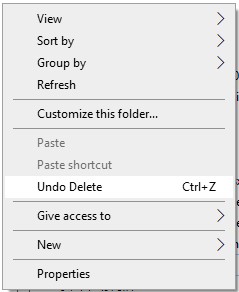
These two options will only work if you didn’t do any other action on the computer after deleting the file. You can also use these options to even recover deleted folder in Windows 10.
Way 2. Check the Recycle Bin
Another easy way to recover deleted files in Windows 10 free is by using the Recycle Bin. Here’s an easy list of steps you can take to recover the file/folder:
1. Open the Recycle Bin
Open the Recycle Bin by clicking on its icon on the Desktop. If you can’t find it on the Desktop, then press the Windows Key + S and search for “Recycle Bin”. From the search results, click on the Recycle Bin icon to open it.
2. Restore File/Folder
In the Recycle Bin, you will see all the files and folders you have deleted in the past. From there, find the file/folder you want to recover and then choose the “Restore” option by right-clicking the mouse button.
Once the file or folder is restored, you can access it from the same location where it was initially deleted.
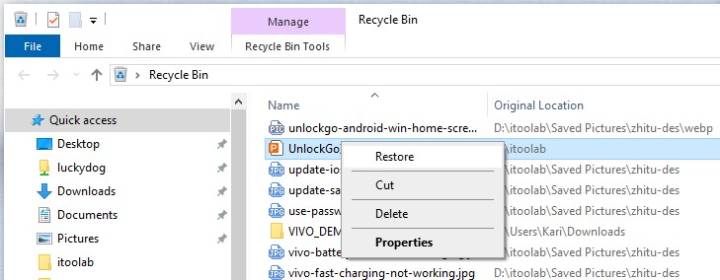
Way 3. Recover Deleted Files Using File History
Windows 10 also has a very useful feature called “File History”. This feature allows you to recover the files in case of accidental loss or deletion.
However, you can only recover the file if “File History” was already enabled on your system. Here is a list of steps you can take to recover the deleted files via File History:
1. Open Folder
To get started, find the folder where the deleted file/folder was present. Now, right-click on that folder name and then choose the “Restore previous versions” option. If the folder is located at a top level, such as E:, then right-click on that drive and choose “Restore previous versions”.
2. Restore Earlier Version
You will now see all the previous versions of the file/folder that are available. Now, you just need to select the right version and restore it.
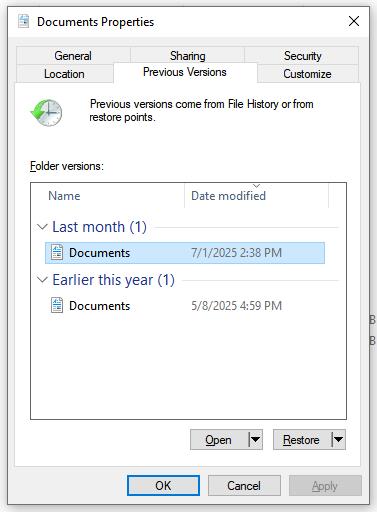
For example, if you deleted the file 2 days ago, then you need to choose a version that’s older than that. You can also preview the earlier versions to ensure that they contain the file/folder you want to restore.
And that’s how you can recover from a drive Windows 10 for free using the built-in tools. A lot of people prefer to use the built-in tools and don’t want to deal with any 3rd party recovery tool. So, if this defines you, then you should use the “File History” feature in Windows 10.
Way 4. Recover Deleted Files from Files Backup
Windows 10 also offers a built-in “Files Backup” feature, which allows you to restore earlier backups. This can be very useful if you have lost important files/folders due to deletion, system failure, or any other reason.
Here’s a step-by-step list on how to recover deleted files in Windows 10 using Files Backup:
1. Open Backup and Restore Feature
Navigate to the Control Panel on Windows 10. Inside the control panel, you need to click on “Backup and Restore (Windows 7)”. It will be present under the System and Security.
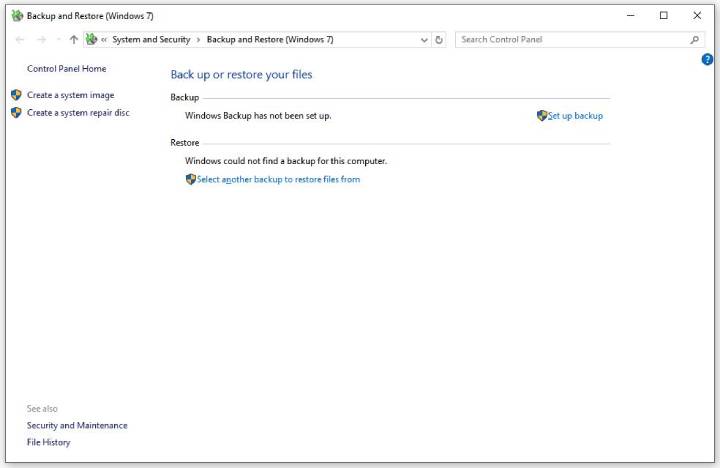
2. Restore Files
Under the Restore option, you will see a list of all the different backups. Now you need to browse for the files that were permanently deleted and you want to restore.
After finding the file, click on the Next button and then choose a location where you want to restore the files. After selecting a location, click on the Restore button.
Note:
This option will only work if you had enabled the “Files Backup” feature earlier in Windows 10. That’s why it is always a good idea to keep a periodic backup of important files/folders from time to time.
Way 5. Download Free Data Recovery Software for Windows 10
What if you can’t find the file in the Recycle Bin and also can’t use the File History or Backup features? In that case, you will need to use a free data recovery software to get back your lost/deleted files.
Surprisingly, Microsoft offers a free command-line tool called “Windows File Recovery”. This is a simple yet effective tool that allows you to recover files from both internal and external disks. So, even if the file is not in the Recycle Bin, you can still get it back via the Windows File Recovery.
Here’s how you can get the files back via Windows File Recovery:
1. Install Windows File Recovery
To get started, install the “Windows File Recovery” from the Microsoft Store. Once installed, open the command-line tool.
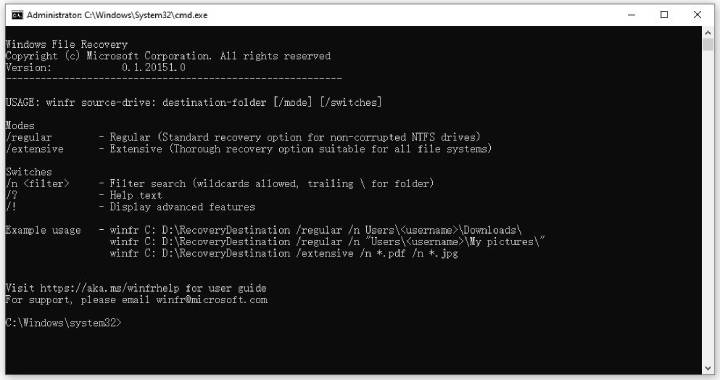
2. Run a Recovery Command
In the Command Prompt window, type a command using this format: winfr
Here’s an example using the Regular mode: winfr C: E: /regular /n \Users
Here’s an example using the Extensive mode: winfr C: E: /extensive /n \Users
If it is an NTFS drive, then you can use the regular mode for a fast recovery. For a FAT/exFAT system, you can use the Extensive mode.
It’s worth mentioning that the extensive mode is slow and takes a lot of time. However, it can be the ideal option if you can’t recover the files using the regular mode.
3. Confirm and Recover
You will now see a prompt in the command prompt. Now, just type the Y to proceed, and the tool will create a Recovery_
You can now view and open the recovered files by opening the Recovery folder. And for next time, remember to keep a backup of your important data on the cloud or an external storage drive.
Final Words
As you can see, there are a lot of free ways to recover deleted files in Windows 10. However, it’s important to stop adding or saving files on the drive to avoid overwriting. The overwriting of data significantly lowers the chances of successful data recovery.
The easiest way to recover the data is to just undo the deletion or to restore it via the Recycle Bin. If that doesn’t work, then you can use the File History or the Files Backup features in Windows 10.
But none of these solutions work, then you can rely on Windows File Recovery as a last line of defense. It’s a command-line tool, but we have outlined the exact command you need to recover the deleted files/folders.
By using all of these different tools, you can easily get back your important files on Windows 10 within minutes!


vidio and photo recover