When you accidentally lose your precious videos on an SD card, it can seem like a disaster, particularly when you have no backup. However, the good part is that you can easily recover deleted videos from SD card despite not having a backup.
This blog guides you through the reasons why deleted files from SD card do not get sent to the recycle bin, confirming that recovery is frequently a possibility, and gives practical instructions to both Windows and Android users. You will find free methods and expert tools to recover deleted videos from SD card with assurance and clarity.
Part 1: Is There a Recycle Bin on an SD Card?
When you delete a file off an SD card it does not get taken to a recycle bin like on a computer. Rather the file seems to disappear instantly.
On Windows, deleted files on a removable drive, such as an SD card, bypass the Recycle Bin altogether. The operating system considers them as the permanent actions and therefore you will not find the missing files in the regular bin.
In macOS, the situation is a little more complicated. The system sometimes forms a hidden .Trashes folder on the card. When you delete files they may linger until you empty the trash or wipe the card. When that occurs, or when the card is wiped, such files are permanently lost. This fact implies that using a trash folder on an SD card is unreliable at best and misleading at worst.
The takeaway is simple: SD cards do not really have a recycle bin. That is time-sensitive in terms of recovery and would require specific recovery software in case you want to stand a slight chance in restoring deleted videos from SD card.
Part 2: Is It Possible to Recover Deleted Videos from SD Card without Backup?
Yes, it is often possible to recover lost videos on an SD card even without a backup.
Deleted files do not vanish immediately or permanently. The data is stored in the card until it is overwritten by other files. This implies that you can scan the card, and restore the videos you have lost with the right tools. This is confirmed by numerous forums and experts, but the success depends on the time that has elapsed and whether new data is written or not.
The kind of device is also important. When using either Windows or Mac computers, an SD card will act as a form of external storage, meaning that any deletions are permanent. Videos can be recovered on Android devices with built-in SD cards on the condition that no new files have overwritten them. Recovery can also depend on the length of the video and file size. It is easier to corrupt bigger files when only part of their storage blocks are overwritten.
In conclusion, there is no certainty that you will retrieve all videos from SD card, but you have a good chance to do it without any backup, provided that you are quick and use good recovery software.
Part 3: How to Recover Deleted Videos from SD Card on Windows?
If you want to recover deleted videos from SD card free on Windows, Microsoft provides a built-in solution called Windows File Recovery. It is a command-line program that helps you to restore videos and other deleted files on internal drives and removable disks such as SD cards. It can be downloaded in Windows 10 (2004 or higher) and Windows 11 via the Microsoft Store.
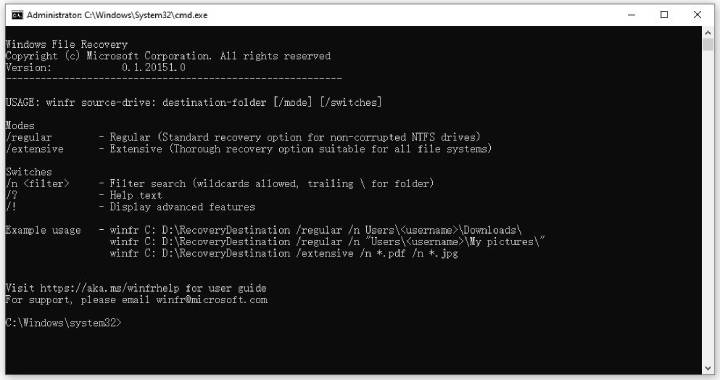
Steps to Use Windows File Recovery
- Install the Windows File Recovery tool by going to Microsoft Store.
- Use a card reader to connect the SD card with the computer.
- Run the tool. It will open in a command prompt window.
- Example for recovering MP4 files from SD card D: to a folder on drive E:: winfr D: E: /regular /n *.mp4
- In this case, D: refers to your SD card and E: refers to the location where the recovered files are to be saved.
- Wait until the process is finished, as this tool will scan the SD card and restore any files that exist on the card into a folder called Recovery on your destination drive.
Through these steps you will be able to retrieve video by using only the built-in recovery software of Microsoft without the intervention of third-party software.
Part 4: How to Recover Deleted Videos from SD Card on Android?
On Android, deleted videos are not removed immediately. The space is only marked for reuse, so you may still recover deleted videos from SD card free if you act fast. Android does not have inbuilt recovery software, and sometimes third party software is required to retrieve the lost files, that’s where iToolab RecoverGo Android software comes in.
iToolab RecoverGo Android is one of the surest methods to recover lost videos on SD card on Android. This utility software will help retrieve data in both internal and built-in SD cards without rooting your phone. It is readily accessible and has a high success rate with the process being simple to the ordinary users.
Main features of iToolab RecoverGo Android
- The advanced technology guarantees a high success rate.
- It supports all Android devices and Android versions.
- It can recover deleted/lost data from different scenarios.
- In addition to videos, it can also recover deleted photos, contacts, documents, and more.
Here is how to recover deleted videos from SD card on Android.
Step 1 Install and open RecoverGo Android on your computer. Connect your Android device to the computer with a USB cable. Then select Recover Deleted Data from Device.

Step 2 Follow the onscreen instructions to enable USB debugging. If you have enabled USB debugging on the device before, you can skip this step.

Step 3 You can now choose the file types you wish to recover (e.g., videos) and hit Scan.

Step 4 Wait for the scan process to complete. Then you can preview the scanning result, and select the videos you need for recovery.

Summary
It may seem like the end of the world when you lose videos on your SD card without a backup, but sometimes you can recover them. You can recover deleted videos from SD card quickly if you act fast, avoid writing new data, and use trusted recovery tools. On Windows, you can recover lost videos on an SD card with free tools such as Windows File Recovery. To Android users, iToolab RecoverGo Android would be an easy, secure way to recover videos on the SD card without rooting. Despite no backup, recovery can still be an option, no matter what device you have.

