The need to store and share videos has grown, whether for personal memories or business tasks. For that, MP4 is the most common video format used today by most users. However, losing this video file feels disturbing, especially when the content is personal or hard to replace. Many times, files disappear after a mistaken delete, system crash, virus attack, or storage device failure without any clear warning.
That’s the reason it’s important to learn how to recover MP4 files safely, even without expert help or complex tools. Fortunately, you can effortlessly get back lost MP4 videos on most common devices. So, this article explains where deleted MP4s go and how you can recover them with minimal effort.
Part 1. Where Do Deleted MP4 Files Go?
In case you delete this video file format, it doesn’t actually disappear from your device. Rather, the system only marks its space as “free,” so new data can replace it later. Plus, whenever that space is used again, there’s still a chance to get the deleted video back. All your deleted files usually go to the Recycle Bin on Windows unless you opt for the Shift + Delete keys to remove them.

Alongside that, on macOS, they first move to the Trash folder, where you can restore them easily if they are untouched. When you emptied the Recycle Bin or Trash, the file may still be on your hard drive. It just becomes hidden from view, but recovery tools can help you bring it back safely. Some tools can help you bring it back safely. Some tools can also help you recover deleted MP4 files if the video is broken or not playing.
Part 2. How to Recover Deleted MP4 Files?
After knowing where deleted videos go, many users want to recover deleted MP4 files on their devices. So, this section covers multiple ways to help you bring back your lost videos without expert help or stress:
Approach 1. Check and Recover MP4 Files From Recycle Bin
It is a native feature in Windows that stores deleted files for easy recovery later. This method lets you recover deleted MP4 videos quickly if they weren’t removed using the Shift + Delete keys. Plus, it works best when the file was recently deleted, and the bin hasn’t been emptied yet. For better understanding, you can follow the guide below to find out how to restore your deleted MP4 files in this way:
Instructions. As you go to the “Recycle Bin” folder, double click your deleted MP4 file and press the “Restore” button to recover it.
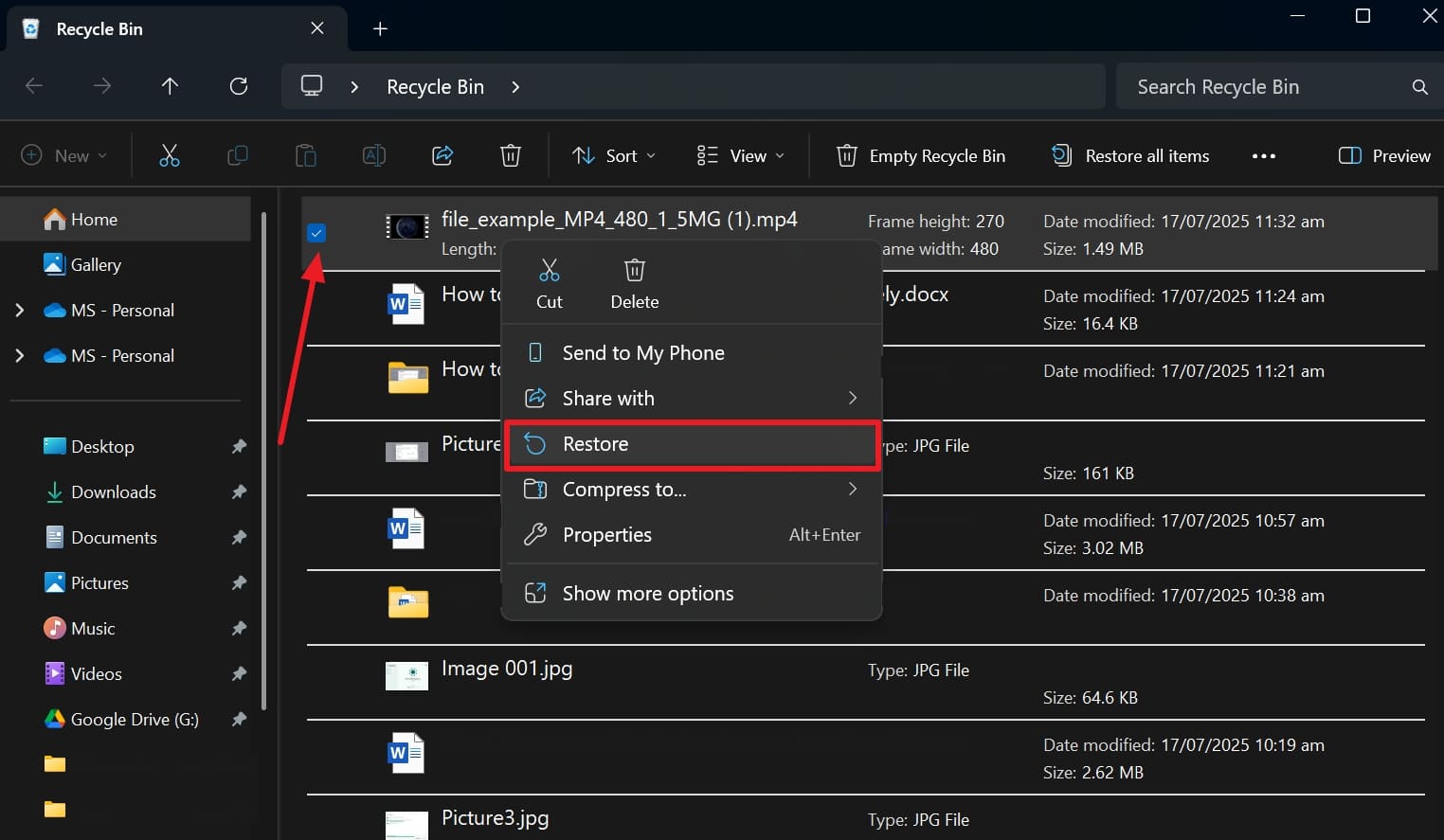
Approach 2. Use External Data Recovery Software
Among the best data recovery programs, RecoverGo Windows Data Recovery stands out as the best option to retrieve lost MP4s. It supports over 1000 file types and formats, including MP4 and MKV. The software can recover files lost due to either system crashes or virus attacks. Plus, it supports multiple device storage, such as HDDs and digital cameras, across all major Windows systems.
With a 99% success rate, users can preview recoverable files before restoring. Advanced filters allow precise search by type, date, or file path. The tool offers pause and resume functionality for user convenience. RecoverGo ensures user data is safe with a read-only scan approach, preventing overwriting. Download RecoverGo Windows Data Recovery to efficiently restore lost MP4 files and protect your valuable videos today.
RecoverGo Windows Data Recovery
- Deep scan technology uncovers hidden media files often missed by ordinary data recovery software tools.
- Restores videos from formatted drives without harming the original file structure or quality at all.
- Supports thousands of file formats beyond MP4, including audio, documents, and archives, too.
- Read-only scanning protects storage from overwriting changes, guaranteeing safer recovery.
- Compatible across all major Windows OS versions and supports data recovery from multiple device types.
Guide to Recover Deleted MP4 Files Using RecoverGo Windows Data Recovery
Go through the following steps to retrieve your lost MP4 files using this recovery program:
Step 1 Pick where the MP4 File was lost
Select the drive or folder that contained your missing MP4 before hitting “Search for Lost Data” to begin scanning.
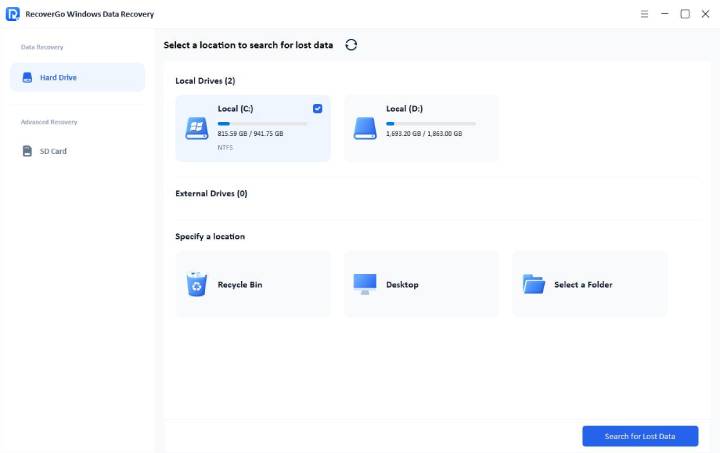
Step 2 Check the Found MP4 Results
Once the process completes, browse through the displayed recovered items and open the folder containing your restored video tracks.
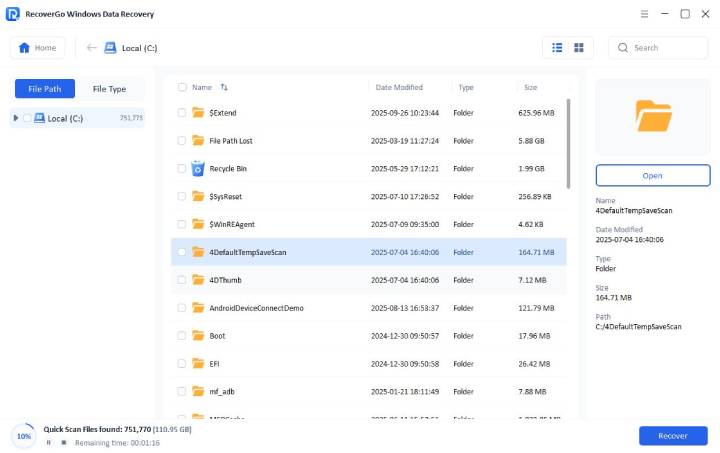
Step 3 Save the MP4 File Back to Your PC
Select the video you want to preview and click “Recover” to download it straight to your computer.
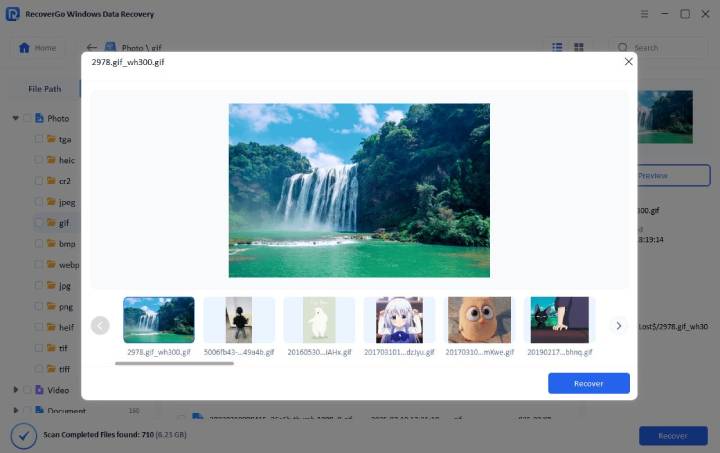
Approach 3. Restore MP4 Files from Cloud Backups
With the increasing trend of cloud storage, a lot of users tend to store their data on it for safekeeping. Most Windows users opt for the default OneDrive as their storage service. When you have the targeted MP4 file stored on it, the chances of getting it back increase. Even if the video was deleted on the local machine, utilize these steps to recover MP4 files:
Step 1 Use a web browser to access the OneDrive site and log in using the targeted account. Then, search for the MP4 file you are looking for and move to “Download” it after locating it.
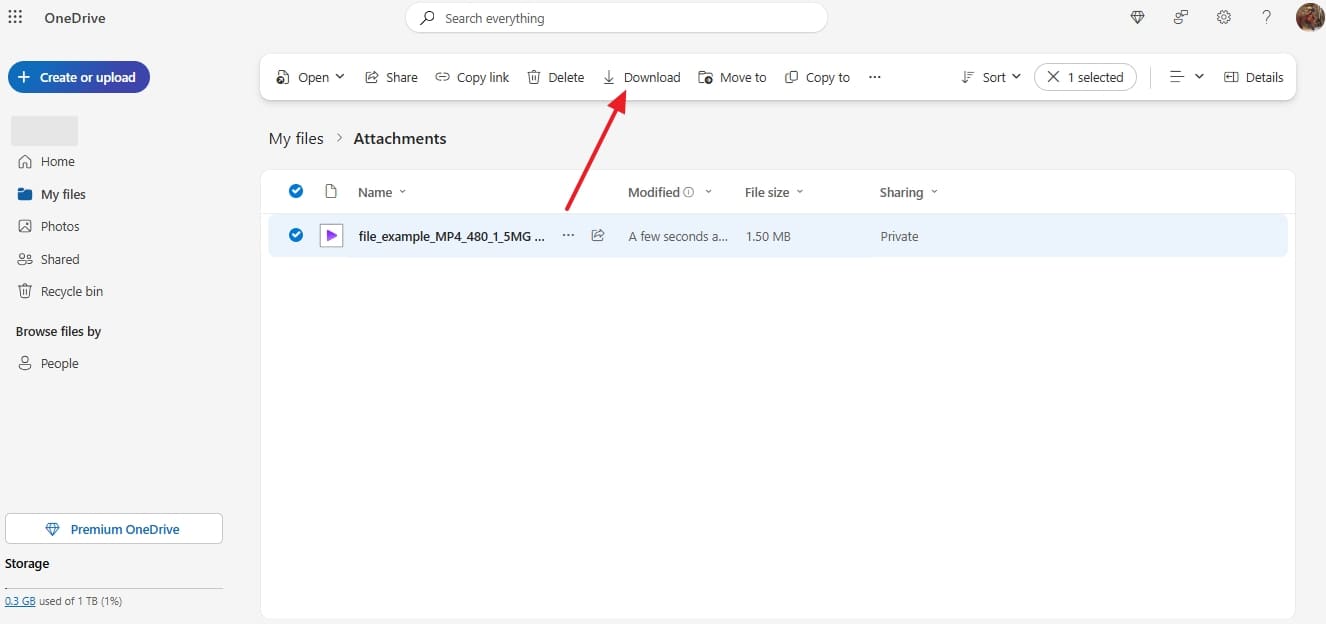
Step 2 When the file is not in the directory, check the “Recycle Bin” to find the desired video. When found, hit the “Restore” button to get the MP4 file back.
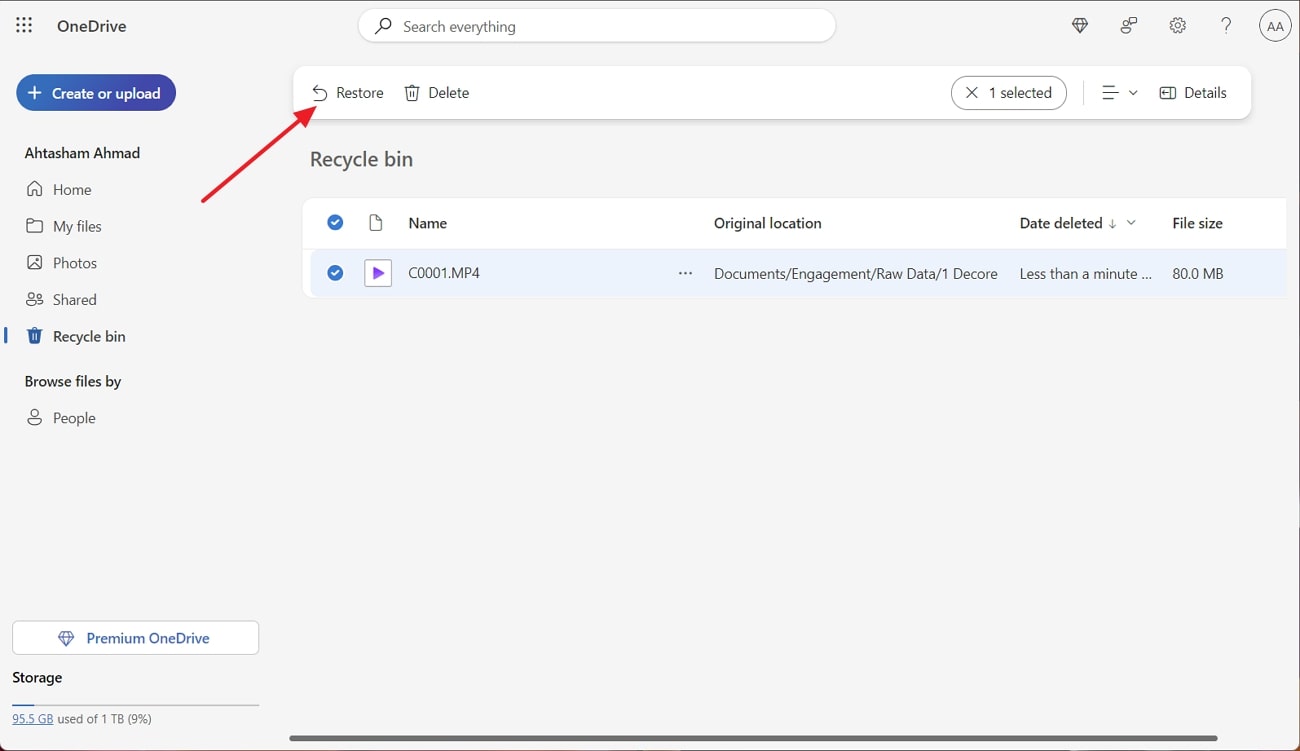
Approach 4. Utilize Windows Backup and Restore Feature
Another handy approach for users who regularly create backups is to get the targeted video back from a system backup. Windows allows you to enable a regular automatic backup of the data stored on your computer. So, restoring a backup file created before the clip deletion can put it back on your machine. Follow these instructions carefully to recover deleted MP4 via Windows native Backup and Restore function:
Step 1 Utilize the Windows search bar to look for “Control Panel” and launch it from the results. Following that, move to the “System and Security” tab and click the “Backup and Restore (Windows 7)” option.

Step 2 On the following screen, get to the “Restore” section and tap the “Restore My Files” button. Here, employ the “Browse for files” or “Browse for folders” option to locate the deleted MP4 file.
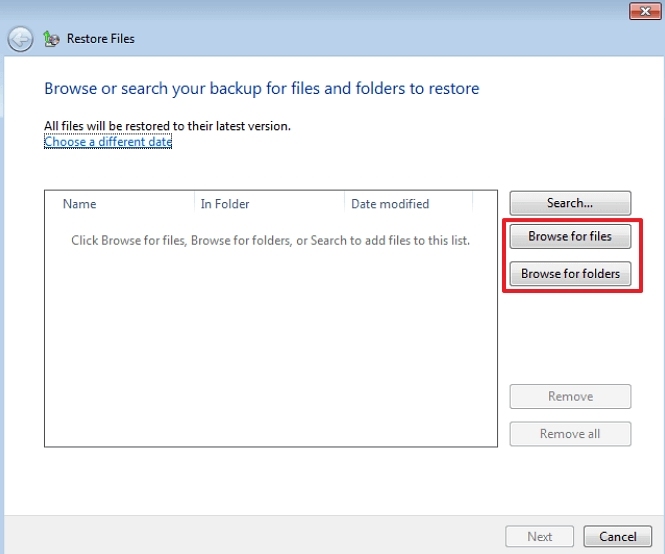
Step 3 Once you have found the video in the backup directory, hit the “Next” button to select the desired location. Lastly, tap the “Restore” option to get back the MP4 clip you were looking for.
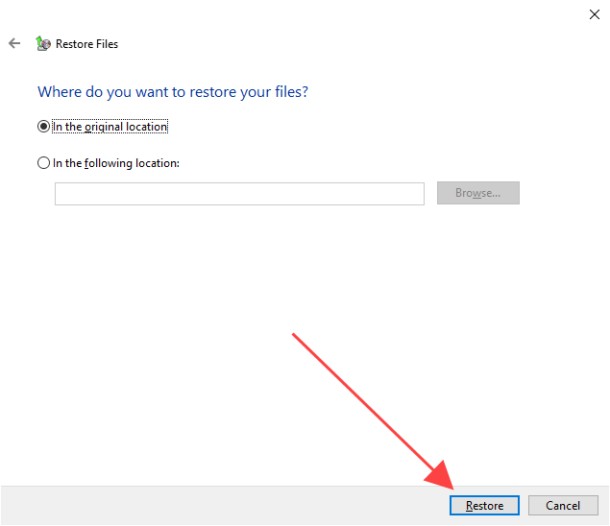
Approach 5. Contact a Data Recovery Service
When all other options to retrieve the targeted file fail, this can be your last hope. A professional data recovery service can be the safest choice for issues ranging from formatting a drive and facing hardware failure to severe data corruption.
Such services specialize in retrieving lost files from damaged data storage devices. Unlike DIY methods or the best MP4 recovery software, they use advanced tools in cleanroom environments to avoid further damage.
The choice is most appropriate when the video in question is vital and without backup. Although it may be expensive and time-consuming, the success rates are normally high. Users are assured of a free evaluation before payment is required, since such services only charge in the case of successful recovery.
Part 3. FAQs About Recovering MP4 Files
1. How do I find all MP4 files?
It can be easily done using the native search feature in the file manager of the device you are using. All you need to do is type “.mp4” into the search bar to let the system list all MP4 files it can find. This method works on Windows, macOS, and even some Android file manager apps for quick file locating.
2. Can online tools be used to fix corrupt MP4 files for free?
Yes, various online tools enable users to fix broken MP4 files without paying anything upfront. These tools often repair simple issues like playback errors, missing audio, or file structure problems. However, free versions may have size limits or fewer features, so results can vary depending on the damage.
3. Why won’t my recovered MP4 open?
When your recovered MP4 won’t open, the file may be incomplete or slightly damaged during recovery. This can happen if the file was overwritten or recovery wasn’t done properly using the right tool. Anyhow, try using a video repair program to fix the issue, or recover the file again using another method.
Conclusion
In summary, recovering deleted MP4 files seems stressful, especially when precious memories suddenly disappear. However, several reliable methods can help restore your important video content effectively. Also, always avoid overwriting storage to increase the chance of successful file recovery. For a safe and smooth restoration experience, choose trusted recovery software. We strongly recommend using RecoverGo Windows Data Recovery for the best results.

