It can be devastating to accidentally overwrite an important file. Most users believe that these files are lost permanently, yet they can be recovered. Regardless of whether you have Windows or Android devices, you can easily recover overwritten files. The right tools and methods will help you to recover the critical documents, photos or media. This guide will discuss how to recover overwritten files in Windows/Android. Let’s dive in.
Different Situations Where Files Are Overwritten
There are several common situations when files can be overwritten. The most common example is when you make changes to an old file and save it, where the new data overwrites the old data at the same location. The second scenario happens when a file is deleted: the system makes that space free, so it overwrites the deleted information when new data is saved. Your recovery will depend heavily on how promptly you respond to it. Higher frequencies of disk activity reduce the likelihood of recovery–particularly in TRIM-based SSDs.
Can Overwritten Data Be Recovered?
It depends. Several factors affect recovery chances. Such as:
Storage Media Type (HDD vs SSD)
The type of storage matters. Recovery of data on HDDs is easier since the overwritten sectors can remain temporarily. On the contrary, SSDs frequently employ TRIM and wear-leveling which leads to irreversible and fast data loss.
Time Elapsed Since Overwrite
Timing indeed diminishes the chances of recovery. The larger the time gap between the overwrites, the more data will be added, so the less likely you will ever retrieve it again.
Extent of Overwriting
Not all overwrites are equal. Partial overwrites can leave fragments recoverable, whereas complete overwrites can usually leave no traces of the original data.
Quality of Recovery Tools or Services
The effectiveness of recovery depends on the software or service. Quality tools provide options such as deep scanning or raw file carving, which enhances recovery.
Storage Device Condition
Device health matters. A damaged disk or one bearing bad sectors reduces the odds of recovery. An intact healthy drive enhances the chances of a successful retrieval.
How to Recover Overwritten Files on Windows?
- Way 1. Restore Previous Versions
- Way 2. Recover Overwritten Files Using Backup and Restore
- Way 3. Recover Deleted and Overwritten Files Using Windows File Recovery
Here’s how to recover overwritten files on Windows.
Way 1. Restore Previous Versions
In Windows, it is easy to undo the overwrites in the built-in functions that show snapshots and history. You need to have File History enabled on your Windows PC before you can restore your overwritten files. Steps to follow:
- Open Windows Explorer and go to the folder where you had the overwritten file.
- Right-click in the folder and select Properties.
- Select the Previous Versions Tab.
- Inspected versions of files, including their dates.
- Choose which version to restore.
- Click Restore to retrieve the selected version.
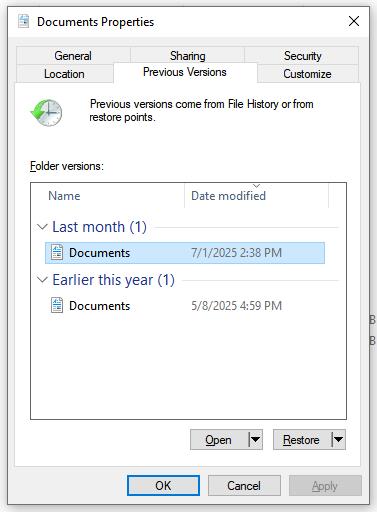
Way 2. Recover Overwritten Files Using Backup and Restore
Windows comes with an in-built Backup and Restore option to recover a file that was overwritten. Here’s how to restore an overwritten file on Windows using Backup and Restore:
- Open the Start Menu and search for the Control Panel and open it.
- Choose Backup and Restore (Windows 7). In case it is missing, either change the view to Small icons or Large icons.
- Click Restore my files to start.
- Select the Browse option, which will enable you to locate the particular items you wish to recover.
- Click Next to proceed.
- Select either to restore files to the original location or to a new folder, and click Restore.
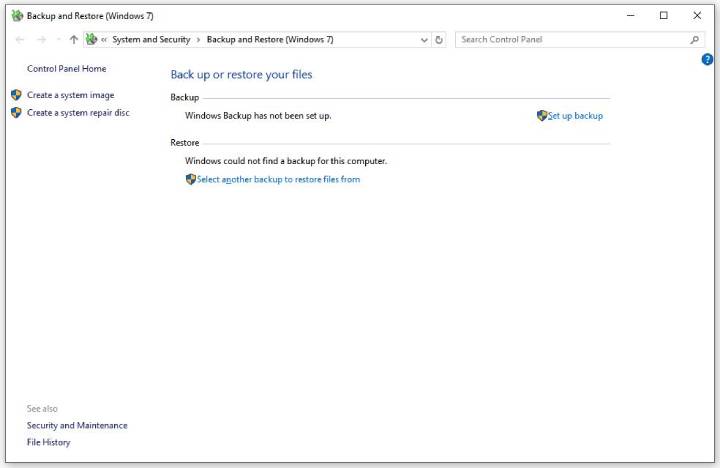
Way 3. Recover Deleted and Overwritten Files Using Windows File Recovery
In cases where backups or older versions are not available, data may be recovered using the Microsoft command-line Windows File Recovery tool. Steps to follow:
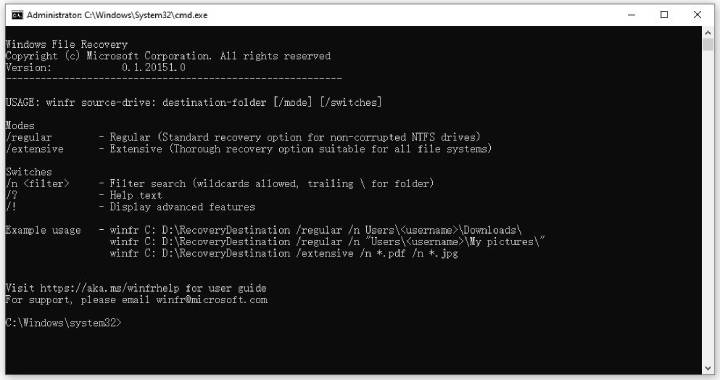
- Download and install Windows File Recovery in the Microsoft Store.
- To open it, press the Windows key, enter Windows File Recovery and open the app; select Yes to authorize changes.
- Enter the following command into the Command Prompt window: winfr source-drive: destination-drive: [/mode] [/switches]
- Choose your mode carefully, such as Regular when files were recently lost on NTFS systems and Extensive when metadata is lost.
Regular mode examples:
Recover PDF files from your C: drive to the recovery folder on an E: drive.
Winfr C: E: /regular /n .pdf
Extensive Mode Examples:
Recover JPEG and PNG photos from your Pictures folder to the recovery folder on an E: drive.
Winfr C: E: /extensive /n \Users
-
The source and destination drives must be different. When recovering from the operating system drive (often C: ), use the /n
switches to specify the user files or folder. Microsoft automatically creates a recovery folder called Recovery_ on the destination drive. - When prompted, type Y to confirm the operation. Press Ctrl + C to cancel at any time.
This technique is useful when you need to recover overwritten files no previous versions are available, because it searches raw sectors to find traces.
How to Recover Overwritten Files on Android?
Without the appropriate tools, it may be challenging to recover overwritten files on the Android platform. In-built recovery features can be quite minimal. The recovery of valuable data becomes easier with special recovery software. iToolab RecoverGo Android is a robust tool to recover deleted or overwritten photos, videos, and documents when other conventional solutions have failed.
Key features of iToolab RecoverGo Android:
- Offers a high success rate for recovering lost data.
- Designed to be easy to use, with no technical skills required.
- Scans and recovers data quickly, saving valuable time.
- Recovers deleted photos, videos, contacts, call logs, and 11+ other file types.
- Retrieves WhatsApp and WhatsApp Business data, including chats, call history, and media.
- Fully compatible with over 6000 Android smartphones and tablets.
Here’s how to recover overwritten files on Android using iToolab RecoverGo Android:
Step 1 Download and open RecoverGo Android on your computer. Connect your device using a USB cable. Choose Recover Deleted Data from Device to proceed.

Step 2 Follow the on-screen instructions to enable USB debugging.

Step 3 RecoverGo Android will show all supported file categories. Select your desired types or leave all preselected, then click Scan to begin.

Step 4 The process takes a few minutes. Keep your phone unlocked during scanning to avoid interruptions. Once finished, RecoverGo Android displays the total recoverable data.

Step 5 After scanning, you will see files categorized by type. You can select all files at once by clicking your device name. Alternatively, choose specific files individually. Once you have finalized the selection, click Recover to continue. The program will then restore and save the selected files directly to your computer.

Conclusion
Recovering overwritten files on Windows or Android is possible when you act quickly and use the right tools. Built-in features like File History or Backup and Restore help on Windows. For Android, iToolab RecoverGo Android provides a reliable solution. Following these methods carefully can restore essential documents, photos, and media efficiently and safely.

