
SketchUp is a popular 3D design software that’s used in different fields. This includes architecture, interior design, engineering, and so on. However, it is very common to face situations where you lose the SKP file due to file corruption, accidental deletion, or a software crash.
Whatever the reason, losing the SKP file means you lose all of your hard work! In cases like this, the first question that comes to mind is how to recover SketchUp file.
In this guide, we will show you how to recover unsaved SKP files. In addition, we will also cover how to recover deleted SketchUp file easily in no time!
Learn more: How to Recover Data from Formatted SD Card
How to Recover Unsaved SketchUp File After a Crash?
Many people keep working on the SketchUp file for hours or days without saving it. It looks harmless, but things can take a turn for the worse if the SketchUp software crashes or your computer restarts to do an update.
When the software crashes, the unsaved files you were working on are also lost! But you don’t have to worry, as we have listed 4 easy and free ways to recover SketchUp file after a crash:
Way 1. Using the Auto-save Feature
In SketchUp software, the auto-save feature is enabled by default and saves your work at a 5-minute interval. However, the auto-save feature is only activated after you have manually saved the SKP file at least once.
So, if the auto-save feature is enabled in SketchUp, you can follow these steps to recover the .SKP file:
1. Locate the Folder
- The autosave files are stored by SketchUp in a specific folder on the computer.
- In Windows, open the C drive and then open the Users folder. From there, open the [Your Username] folder and then navigate to AppData\Local\SketchUp\SketchUp [Version]\working.
- In Mac, go to Library and open the Application Support. From there, navigate to /SketchUp [Version]/working.
- In these folders, you need to look for files with a name like this: _AutoSave_filename.skp.
2. Open The File
Launch the SketchUp software and then open the autosave file. This will allow you to recover your .SKP file, and this time, remember to save it right away!
Way 2. Recover Files from the Recovery Prompt
Another way to do the SketchUp file recovery is by using the recovery prompt. This is really useful in cases when SketchUp crashes or your computer’s OS crashes for any reason.
Follow these steps to recover the .SKP file via the recovery prompt.
- Launch the SketchUp program after the crash.
- The SketchUp program will show you a recovery prompt upon start.
- Choose the file you want to recover from the list.
- Save the file with a new name.
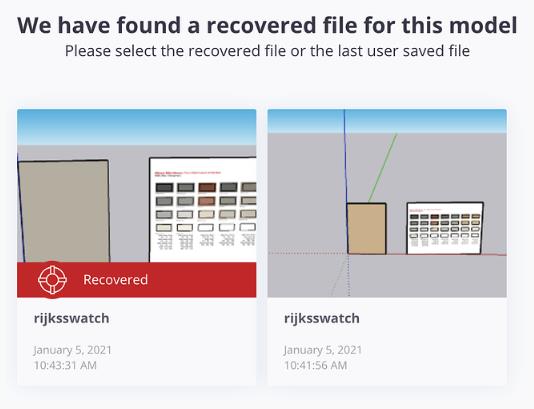
Way 3. Look for Backup Files
You can also recover a SketchUp file by using the backup files. This will only works if the backup files are enabled. Normally, the backup files are enabled by default in the SketchUp software.
On Windows, the backups are saved in a .skb file. On the other hand, the backup files are saved as .skp on the Mac devices.
Follow these steps to recover the SketchUp model using backup:
- Go to the folder where your original SketchUp file was saved.
- Find a file which has the same name as your original model. The only difference is that the file will have a .skp or a .skb file extension.
- Open that backup file in SketchUp and then save it with a new name.
Way 4. Recover from Temporary Folder
What if the backup and the Autosave were disabled in the SketchUp software? In that case, you can also recover SketchUp file by finding the files in the temporary folder.
By default, the files are stored in the temporary folder by SketchUp at periodic intervals. So, if you end up losing a model because you forgot to save, just follow these steps:
- On Windows, go to the C drive and then open the Users folder. From there, navigate to [Username]\AppData\Local\Temp. Inside the Temp folder, search for the .skp files and then open them in the SketchUp software.
- On Mac, you can find the temporary files (.skp) in the /private/var/tmp folder.
How to Recover Deleted SketchUp File?
What happens if you want to recover a deleted model in SketchUp? The process of recovering a deleted SKP is a little different from that of unsaved files. This involves using recovery tools, Recycle Bin, and so on.
Here’s how you can recover SketchUp file which have been deleted with these methods:
Way 1. Recover SketchUp File Online
The first way to recover a SKP model is to go online and undo the deletion action. This only works if you’re using the web-based 3D modeler. You can follow these steps to recover the accidentally deleted file:
- Visit connect.trimble.com and log in.
- Search for your project (it will be named SketchUp).
- Click on the Activity (located on the left side).
- Revoke the action to recover the deleted file.
Way 2. Check the Recycle Bin
It is not unusual to accidentally delete the model file, only to realize that you actually needed it! Fortunately, you can still recover the deleted file from the recycle bin with these steps:
- Open the Recycle Bin.
- Find the file (SKP) you want to restore.
- Right-click on the file and then choose Restore.
- The model file will then be restored and available on the same location where it was initially available.
Way 3. Restore the Previous Versions of the Folder
What if you can’t find the file in the Recycle Bin and also can’t recover it online? In that case, you will need to restore the folder’s previous version for SketchUp file recovery. Enabling the File History feature is the prerequisite.
Please follow these steps to restore the previous versions of the folder and recover the SketchUp file:
- Locate the folder where the file was present. Right-click on it and then select Properties.
- Click on “Previous Versions” to see snapshots from the last 4 weeks.
- Select the version you want to recover.
- Click on Copy and then Open to get the previous version of the folder.
- Once the folder is open, just copy the item and paste it in another location.
Way 4. Using Data Recovery Software
If none of the above solutions work, then the only way to recover the deleted SketchUp file is to use data recovery software.
iToolab RecoverGo Windows Data Recovery is a powerful tool to recover the deleted SketchUp file from your Windows computer or laptop. It’s compatible with all computer/laptop brands and Windows operating systems. With only 3 simple steps, you can get your valuable data back.
Why choose iToolab RecoverGo Windows Data Recovery?
- No matter how you delete the file, RecoverGo can help you find and recover it.
- It’s totally free to scan your computer and preview your desired data.
- The tool applies different scan methods to increase the recovery rate.
- With the user-friendly interface, a newbie can easily restore the deleted file.
Now, download RecoverGo and follow the steps below to get your deleted SketchUp file back as soon as possible.
Step 1 After installation, run RecoverGo. Choose a location where your deleted SketchUp file was stored before.
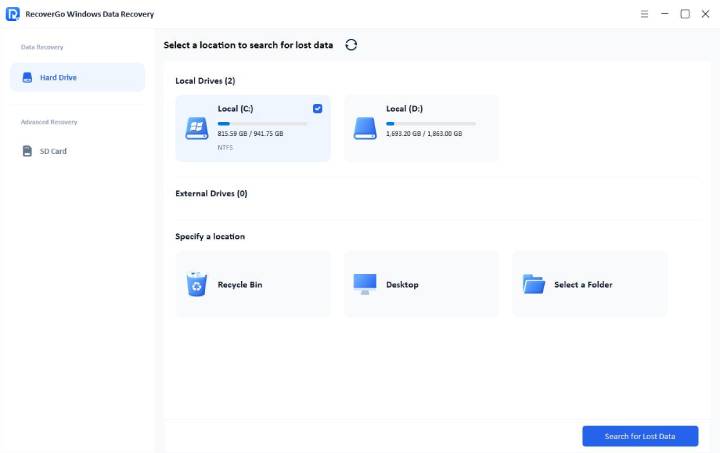
Step 2 RecoverGo will start to scan the hard disk. Many factors will infect the scan time. To increase the recovery rate, we suggest that you do not operate the computer now.
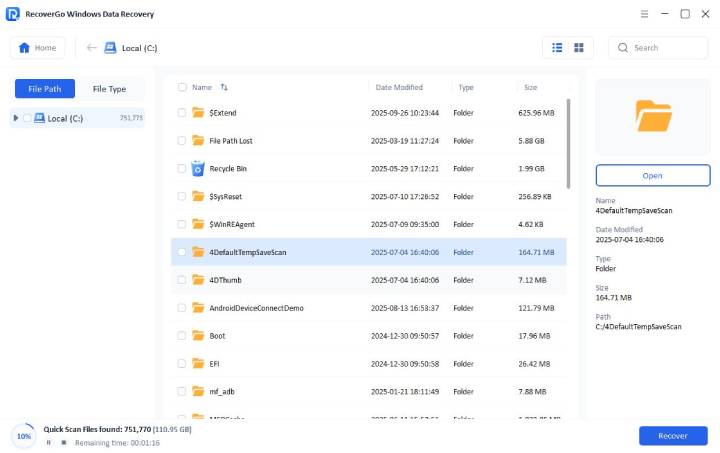
Step 3 Once the scan is completed, you can search to find your valuable data. If this is the file you want, click the “Recover” button to save it. And that’s all.
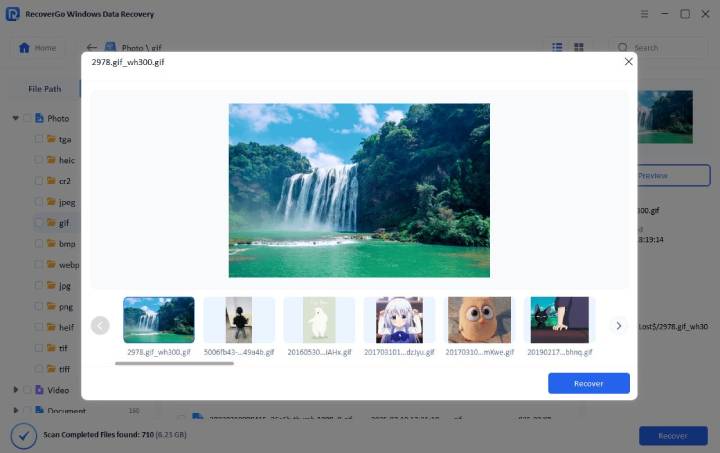
Wrapping Up
Accidentally losing a SketchUp file on which you have worked for hours can be frustrating and scary. However, the good news is that you can easily recover the model files with minimum effort.
We have listed 4 ways to recover the unsaved files and another 4 methods to recover the deleted files. By following these easy-to-use methods, you can recover the model files and start working on them once again. If you want to easily recover your deleted SketchUp file with a high success rate, we suggest that you try iToolab RecoverGo Windows Data Recovery. It’s free to scan and preview the data.
As a precaution, always ensure that you continue to save the files manually from time to time. Also, ensure that the autosave feature on the SketchUp is enabled so you never lose any files.

