Despite the many strengths and features of Pixel phones, some users encounter an issue where the speaker of their device stops working. Whether it’s an inability to hear audio during calls or distorted sound during media playback, these problems can significantly impact the user experience.
Therefore, following some troubleshooting procedures is crucial to trace the problem and resolve it optimally. This guide will help you figure out what’s causing the “Google Pixel speaker not working” issue and how to fix it via straightforward solutions. Read the article to the very end to learn everything related to this malfunctioning issue.
Part 1: Why My Phone Sound Not Working Properly?
Evidently, there might be several reasons why your phone’s sound might not be working correctly. So, understanding these reasons can help you diagnose precisely and fix the problem. Here, take a look at some of those common issues you might face in your beloved mobile:
1. Completely Silent
Sometimes, there may be a situation where you experience the “Google Pixel no sound at all” problem, whether it’s during calls or notifications. Notably, this issue can be caused by various factors, including incorrect settings or hardware problems. For instance, your mobile’s volume setting may be muted, or the speaker might be damaged physically.
2. Distorted Sound or Noise
Those with this kind of issue face a condition where the sound coming from their phone is unclear or has a lot of background noise. In particular, it affects calls and other audio outputs due to debris accumulating in the speaker. Occasionally, interference from other electronic devices may lead to a faulty sound problem.
3. Abnormally Low Volume
There may be a scenario when your phone’s volume is mysteriously low, even when you have turned it up to the maximum level. In this regard, it’s highly likely that your Pixel volume settings have not been appropriately adjusted. Besides, software updates may also significantly affect the “Google Pixel no sound” issue.
Part 2: What Should I Troubleshoot Firstly If Google Pixel No Sound
After going through the possible scenarios you might encounter, let’s proceed to the solutions you must try. This section will list and explain various fixes that you should apply one by one to troubleshoot and resolve the Google Pixel speaker not working problem.
1. Check the Mute Switch
One of the most straightforward steps in troubleshooting a non-working speaker on your Google Pixel is to check the mute switch. While it does not have a physical mute switch like some other smartphones, it’s crucial to ensure the device is not muted.
Sometimes, a simple software glitch can cause the phone to behave as if it’s muted, requiring a quick check about this matter. Here’s how you can confirm whether your mobile is on mute or not:
Instructions: First, press the “Volume +” button to show the volume slider on the right side of your phone. Tap the “Three Dots” icon to access the detailed sound settings, where you can check audio levels for different categories. Simply check whether any of them is muted and hit “Done.”
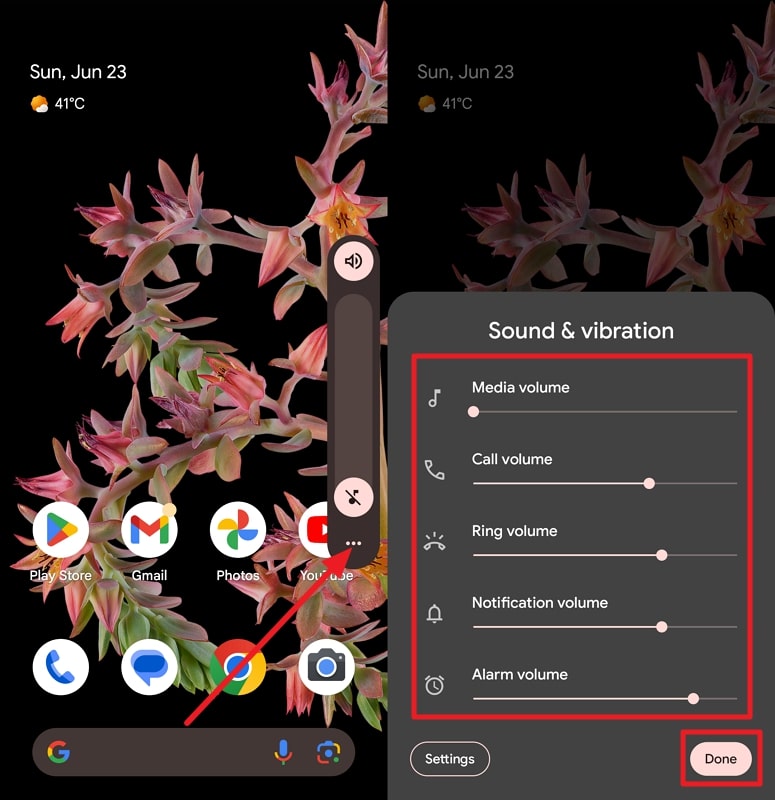
2. Turn Off Bluetooth
Sometimes, the issue with your “Google Pixel no sound on videos” can be related to the Bluetooth functionality issue of your device. When Bluetooth is enabled, your phone might be connected to an external Bluetooth audio device like headphones.
Here, turning off Bluetooth can help ensure that audio is played through the phone’s speaker. Follow the simple guide below to explore how to turn off this function on your Pixel:
Instructions: Start by swiping down the screen of your mobile and swipe it down again to access the full Quick Settings menu. Then, locate the “Bluetooth” setting and see if it’s turned on or not. Tap it, which will proceed to a pop-up window from where you can toggle it off.
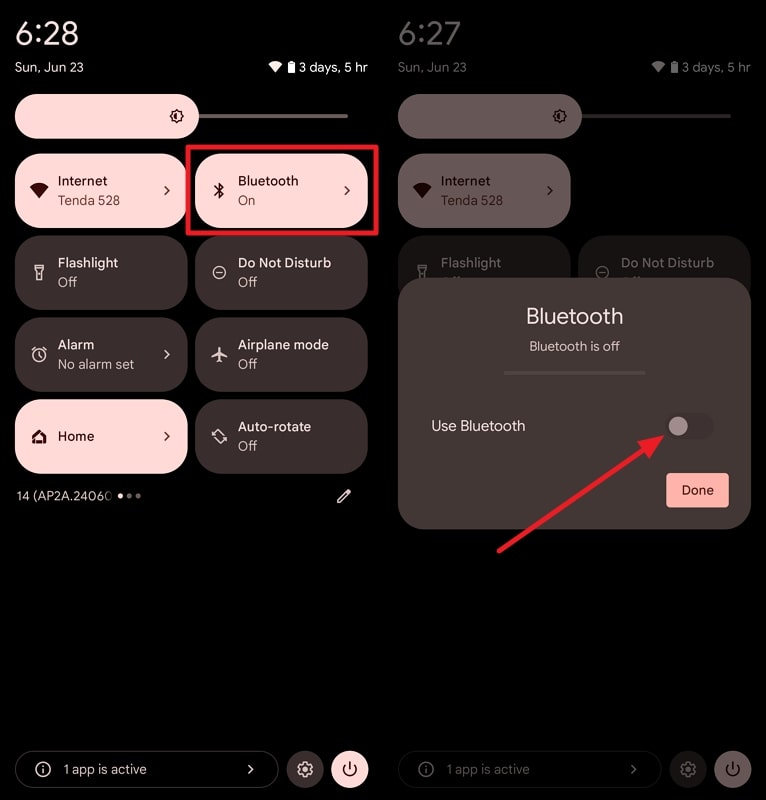
3. Turn Off Do Not Disturb Mode
Do Not Disturb mode silences notifications and alerts in smartphones to help you avoid interruptions. However, it can cause your Pixel’s speaker to appear like it’s not working because it prevents sound from playing.
That’s why turning off this absolute silence mode can resolve the issue by allowing sounds to be heard again through your phone’s speaker. Go through the instructions given below and disable this feature successfully:
Instructions: Swipe down from the top of the screen to open the notification panel and access the Quick Settings menu. This time, look for the “Do Not Disturb” option. If you see its icon highlighted, it means that it’s enabled on your Pixel. Simply tap it to turn the feature off, which may help resolve the sound issue.
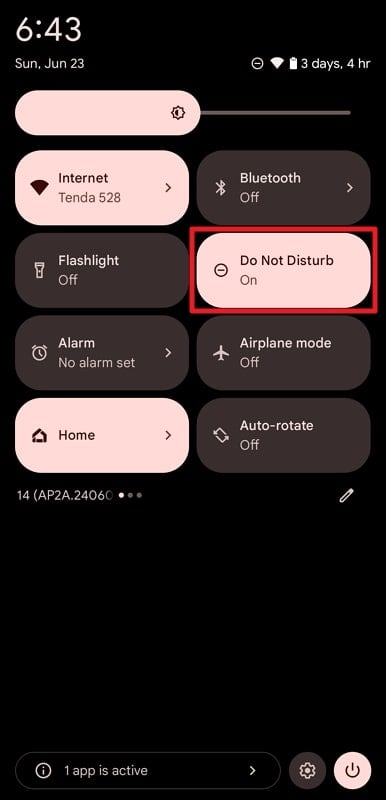
4. Restore Factory Settings
Those who have tried all the failed troubleshooting approaches can go for this ultimate step. As a last resort, restoring your mobile to factory settings can resolve the persistent “Google Pixel speaker not working” issue. In this way, you can wipe your entire phone data and transform it to its brand-new state. Check out how you can perform this operation on your Pixel:
Step 1. Begin by opening the Settings app and scrolling to the bottom to find “System.” Next, scroll all the way down and select “Reset options.”
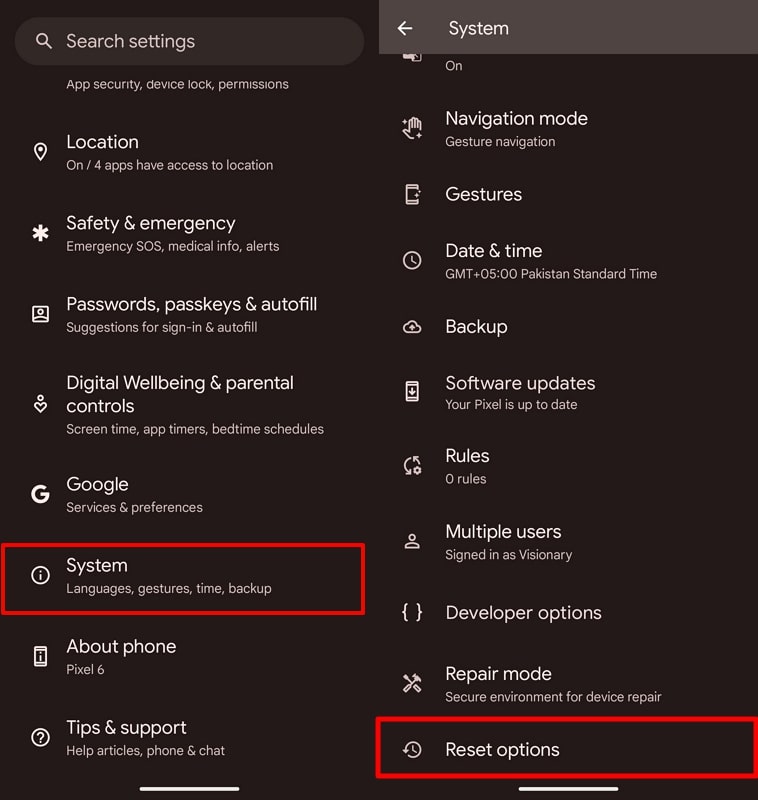
Step 2. Following this, go for “Erase all data (factory reset)” on the next window. Now, tap the “Erase all data” button and confirm your selection to complete the factory reset of your mobile device.
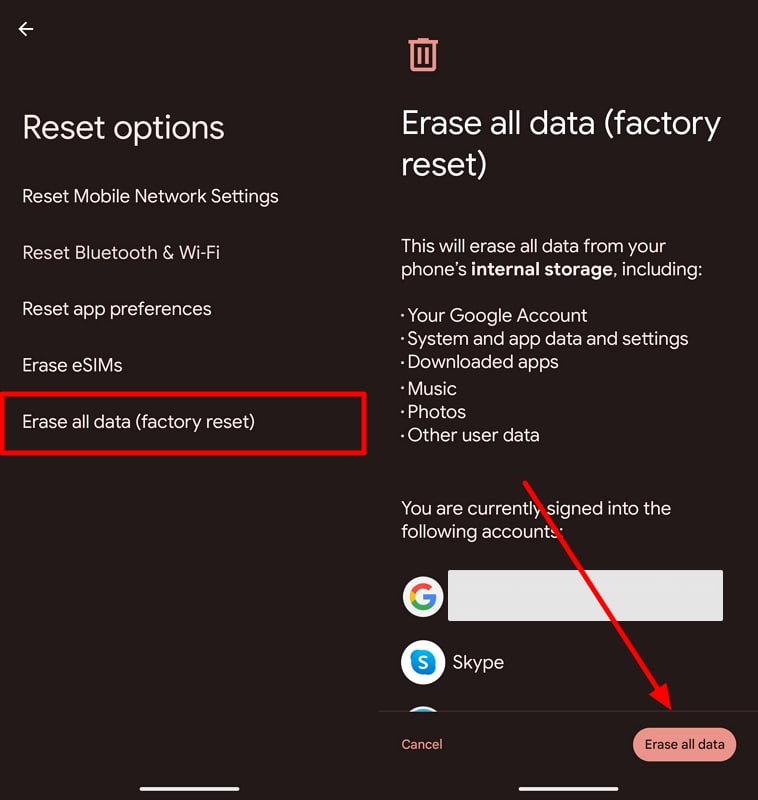
No doubt, this approach can be comprehensive for resolving almost any kind of unknown phone issue. However, it requires additional work, and you must back up your data before going for this step.
After a successful reset, you can restore the data with backup. But there is a risk of data loss, don’t worry. You can recover the backed up data through a reliable software, RecoverGo (Android), which is specialized to recover almost any kind of data and files. Notably, its compatibility with 6000+ Android devices makes it a perfect choice for this purpose.
Part 3: Try These 4 Ultimate Ways to Fix Google Pixel No Sound
Now that you are aware of several practical troubleshooting approaches that might get you out of this frustrating situation, let’s discuss some further solutions. We will now share with you some additional ultimate ways that can help you even if the previously enlisted fixes fail to work.
1. Removing Cases and Screen Protectors
One effective solution to fix the “Google Pixel bottom speaker not working” issue is to remove any cases or screen protectors interfering with the device’s audio output. The problem can often be attributed to these accessories, which block the sound and result in distorted audio. These gadgets can cover the speaker grill or microphone, restricting sound transmission.
Therefore, you can start by carefully removing the case and screen protector from your Pixel phone. After removing the accessories, test the speaker to see if the problem persists. If the audio quality improves or returns to normal, consider using cases that do not obstruct the speaker grill.
2. Cleaning Speakers
Over time, the accumulation of debris in the speaker grill of your precious Pixel can block the sound that comes out of it. Here, these particles can build up and hinder the movement of sound waves, leading to muffled audio playback. Additionally, moisture content in the environment or accidental liquid spill can also affect the speaker’s performance.
In this scenario, gently clean the speaker grill and surrounding areas using a soft-bristled brush. Besides, you can use a toothpick or a cotton swab to reach into corners where dust may have accumulated. However, avoid using sharp abrasive tools that could damage the internal components of your mobile.
3. Official After-Sales Repair
After applying the previously mentioned methods, official after-sales repair may probably be the most effective solution if the “Google Pixel no sound” issue persists. In such cases, the primary cause can be a hardware failure or defects that cannot be resolved through cleaning. Besides, physical damage from drops can also impact the speaker’s functionality, leading to a complete loss of audio output.
Here, the Pixel mobile company facilitates users with an official after-sales repair if their warranty period still remains. Depending on the severity of the issue, they may repair or replace the faulty speaker to restore full audio functionality to your Pixel device.
4. Third-Party Repair Store
For those whose official phone warranty has expired, there’s still a way where to fix the unsolvable Pixel speaker problem. In this case, third-party repair stores offer a convenient alternative to official after-sales service, often providing quicker turnaround times. These stores are staffed with experienced technicians who can diagnose and fix hardware issues, including speaker problems.
To proceed with a third-party repair, first back up your data and remove any personal information from your device. Once at the store, explain the speaker issue in detail and any troubleshooting steps you’ve already taken. Based on their findings, they will recommend a repair solution, which may involve replacing the speaker or other related components.
Conclusion
To conclude, there’s a prominent issue regarding Pixel mobiles, where users often encounter malfunctioning sound. Therefore, this guide has facilitated users by providing them with commonly reported forms of such an issue. Also, we have discussed several effective troubleshooting fixes you can apply to resolve the “Google Pixel speaker not working” issue.
Other than that, we have talked about a helpful software, RecoverGo (Android), making the recovery of your data after factory reset easier than ever. Having this tool by your side, you no longer need to worry about losing any of your valuable data while performing a phone reset.

