While OnePlus phones are well-known for their distinct features, some have noticed their batteries don’t last long. It seems troublesome to keep your OnePlus device running for consistent tasks, especially when its battery falls faster than expected.
That’s why having a good grasp of this battery failure situation is the first step to dealing with it. In this article, we will try to cover those reasons along with their relatable solutions to fix your “OnePlus battery draining fast” issue. Moreover, you will get to know some intellectual tips about retaining longer battery life if you read the guide thoroughly.
Part 1: Why is My Battery Draining So Fast in OnePlus 12/11/10/9/8/7/6?
You are not the only one confused about the OnePlus battery drain issue, as many other users also report similar cases. This section will dig out the possible reasons which play a noticeable role in this annoying condition.
- High Display Refresh Rate: Most of the OnePlus mobiles come with high refresh rate displays like 120Hz. While these higher frequencies make your screen look smoother, your battery pays the price with more consumption.
- Too Much Background App Activity: As we go on installing different applications for certain purposes, they run in the background and significantly drain your battery. Especially, it includes apps that sync data frequently or use location services.
- Weak Cell Phone Signal: Another factor is having a weak cell signal, as your OnePlus mobile battery works harder to stay connected in such an area.
- Software Errors: For those who have recently shifted to a newer OS update, there’s a high probability of getting persistent bugs that cause unexpected battery falls.
- Operating the Phone While Charging: When you use your phone while it’s plugged in for charging, you are pushing it to heat up, which drains the battery even more. Besides, it obviously affects the overall health of your OnePlus battery over time.
- Charger Issues: A faulty charger or a cable can also lead to inefficient charging, making it seem like your battery drains faster than usual.
Part 2: How to Repair the OnePlus Battery Drain Issue?
Now that we have discussed almost every possible factor causing the OnePlus battery drain, let’s proceed directly to its solutions. In this section, we will provide you with fixes that you can apply through settings, along with some hardware solutions.
- 1. Solve OnePlus Battery Drain Problems with Settings
- 2. Hardware Solutions to Fix OnePlus Phone Battery Drain
1. Solve OnePlus Battery Drain Problems with Settings
This approach’s solutions will explicitly apply directly to your mobile settings, which you can perform without any hardware change. Let’s have a look at the whole list of these software-related actions:
Way 1: Adjust Display Settings
One of the key elements contributing to the OnePlus 10 Pro battery drain issue is the display settings, particularly the refresh rate and brightness. Higher refresh rates make animations and scrolling smoother but require more power.
In addition, a brighter screen consumes more power and significantly affects the battery’s duration. So, adjusting these peculiar settings can improve the battery life, which you can perform via the following steps:
Adjusting Refresh Rate: First, go to the OnePlus’s “Settings” and then access the “Display & brightness” settings. Afterward, select the “Advanced” option to reach the “Refresh Rate” screen. There, you can simply choose a 60Hz refresh rate for optimum battery performance.
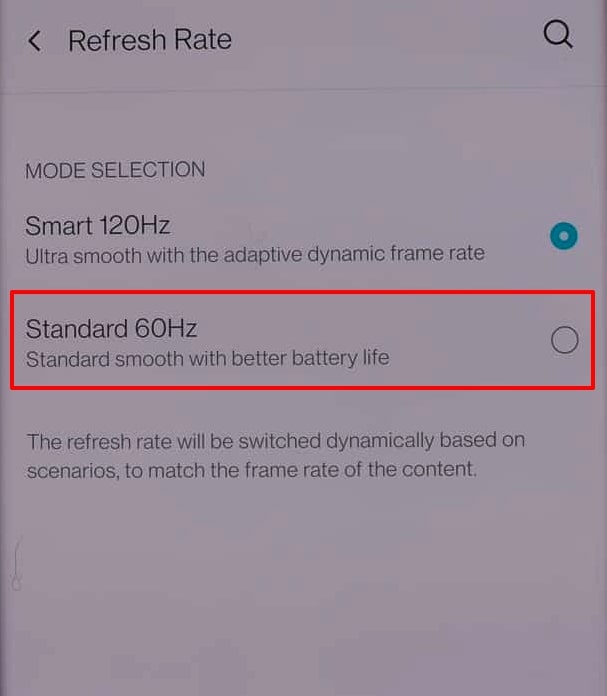
Adjusting Screen Brightness: After opening the “Settings” of your OnePlus phone, proceed to the “Display & brightness” option. There, toggle on the button for “Auto-brightness” which will automatically keep the brightness of your phone controlled.
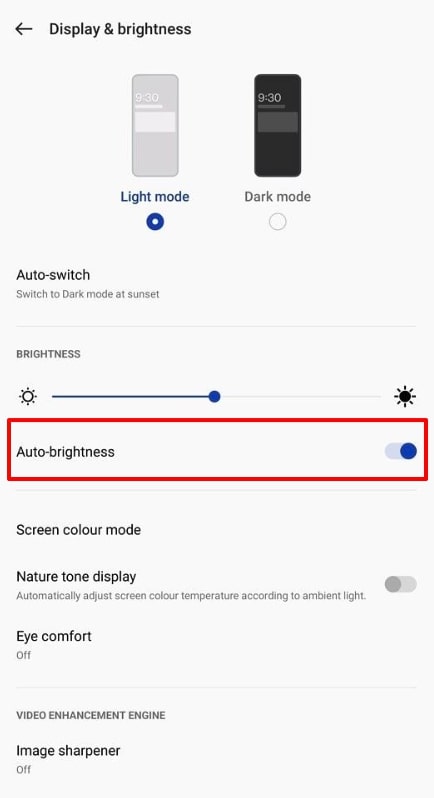
Way 2: Optimize App Usage
Many apps on your OnePlus smartphone continue to run in the background and perform tasks like syncing data. Some applications also consume more power than others, especially if they are poorly optimized. Thus, we can optimize the battery usage and reduce the “OnePlus 9 Pro battery drain” issue by straightforwardly applying the instructions given below:
Instructions: Start by opening the “Settings” app of your OnePlus smartphone and go to the “Battery” section. Then, tap the “Battery optimization” option, leading you to the installed application list. Finally, select any desired app and set it to the “Optimize” setting.
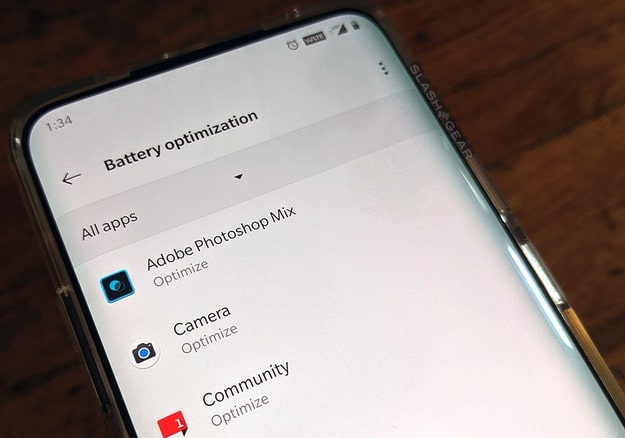
Way 3: Signal Optimization
Another common culprit is the poor signal strength, which drains the OnePlus battery rapidly. When your phone struggles to maintain a connection to the cellular network, it leads to faster battery depletion. Besides, constantly switching between signal strengths or network types can also be a factor in the “OnePlus 9 battery drain.” So, it would be better to switch to the Airplane mode whenever you are in an area with weak signals:
Instructions: Simply swipe down from the upper side of your OnePlus display to access the Quick Settings menu and tap the “Airplane” icon to turn on this mode. You can then repeat the same procedure to disable it when you are back in an area with good signal strength.
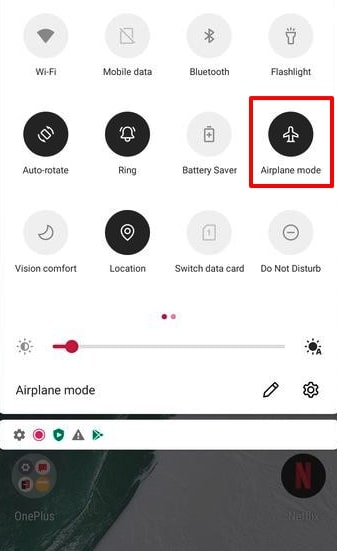
Way 4: Turn On Power-Saving Mode
The power-saving mode automatically lowers the screen brightness and the timeout duration of your OnePlus mobile. As the display is one of the most prominent power-consuming elements, reducing the brightness and the screen time helps in saving battery life significantly. Walk through the instructions below to enable this Power-Saving mode and get rid of the “OnePlus 7 battery draining fast” problem:
Instructions: Begin by launching the OnePlus mobile’s “Settings” app and navigate to the “Battery” option. Afterward, tap the “Power saving mode” option which will lead you to another page for enabling its toggle button.

Way 5: Monitor the Battery Usage
The battery usage section in your OnePlus phone’s settings shows a detailed breakdown of how much power each service consumes. In this regard, you can take steps to limit their activity by identifying troublesome apps using an excessive amount of power. You can also use this approach to reveal the apps that continue to run processes in the background. Here’s how you can monitor the battery usage for each app:
Instructions: First, get to the homepage of your OnePlus phone and open “Settings” to locate the “Battery” section. Once you have entered the “Battery” page, tap “Battery usage,” which will display the list of apps using a percentage of your battery.
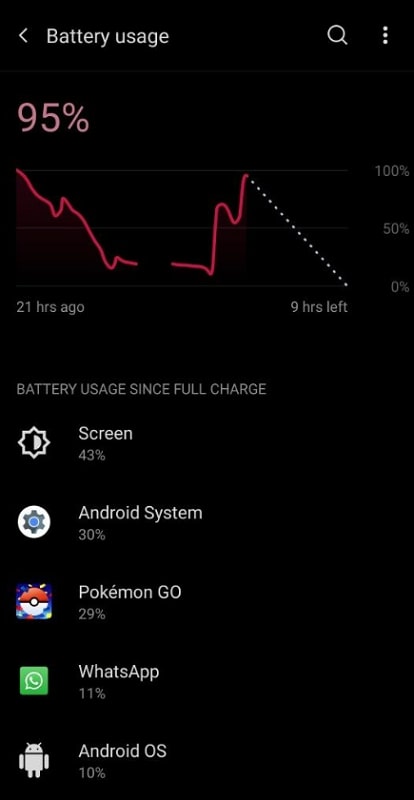
Way 6: Reset to Factory Defaults
Some applications on your OnePlus mobile may be poorly optimized or have bugs that cause high power consumption. By performing a factory reset, you can uninstall all applications altogether and then reinstall only the essential ones. For this purpose, go through the step-by-step guide below and perform a clean reset to deal with the “OnePlus 8T battery drain” issue:
Step 1 Once you launch the OnePlus phone’s “Settings,” go straight to the “System Settings” option. There, swipe up to the very end and tap the “Back up and reset” option.
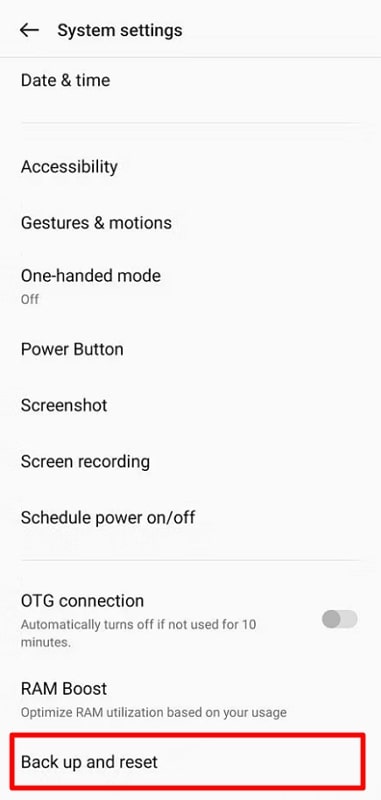
Step 2 After that, select the “Erase all data” feature from the “Reset phone” screen and confirm this action. Now, hit the “Erase data” option and wait for the default restoring operation to complete.
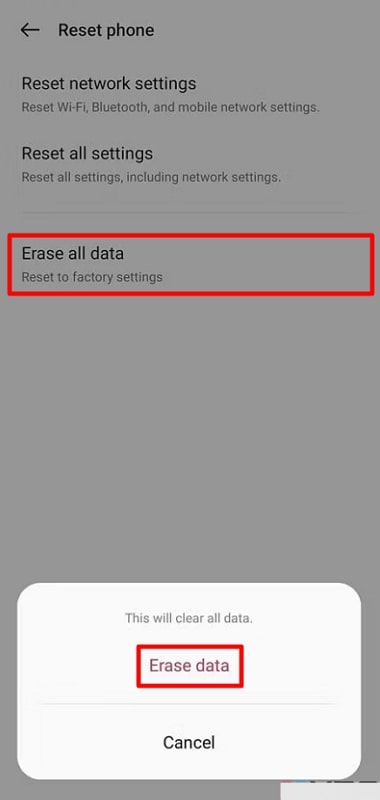
Undoubtedly, there’s a higher chance that you may fix the problem with this drastic approach. Nonetheless, no one prefers to go for it, as it wipes your entire phone data and requires proper backup action before proceeding. If you have skipped this step due to some reason and are unable to bring your data back, RecoverGo (Android) can do this job for you conveniently.
2. Hardware Solutions to Fix OnePlus Phone Battery Drain
In the previous section, our focus was mainly to present solutions which you can execute directly from your mobile’s settings, without disturbing any hardware. Now, we will discuss the ways that require physical maintenance if the software handling didn’t prove to be fruitful.
Way 1: Use the Official Cable and Plug
Official chargers and cables are designed to deliver the precise voltage and current required by your OnePlus device. Using the correct power ensures that your battery charges efficiently and safely, preventing overcharging that may lead to the “OnePlus 12 battery draining fast” problem. In particular, OnePlus devices come with proprietary fast charging technology, Warp Charge, that requires specific cables and plugs to function correctly.
Non-official chargers may not support these technologies, leading to slower and potentially less efficient charging. Therefore, you must use official accessories that reduce the risk of short circuits and other electrical issues leading to faster drain.
Way 2: Replace the Battery
Those who have tried all the previously mentioned solutions and are still stuck on the same battery problem can finally go for the product replacement. We all know Lithium-ion batteries tend to lose their charging capacity over time due to repeated complete cycles. Considering this, a brand-new battery can hold a charge much longer and extend the time between multiple charges.
This may be your last resort approach as old batteries may cause the phone to shut down unexpectedly, especially under high load. So, replacing the battery can prevent these unexpected shutdowns and help you fix the “OnePlus 11 battery draining fast” problem.
Part 3: How Can I Make My OnePlus Battery Last Longer?
After having a thorough understanding of the factors that impact battery performance and how you can deal with them, it’s now time to give you some insightful tips. This section will enlighten you with some of the best practices for making the battery last long:
- Update Your Phone System Regularly: As we know, software updates mostly come with improvements in battery management and bug fixes. So, keeping your phone’s system up-to-date ensures you benefit from the latest optimizations.
- Practice Good Charging Habits: You must try to keep your OnePlus battery level between 20% and 80% for optimal performance. Essentially, make sure that it never drops to 0% or reaches 100% for prolonged periods.
- Use Official Accessories: Always use the adapter and cable provided by the OnePlus company or purchase official replacements. This measure is quite essential as these accessories are designed to provide the right amount of power and prevent the “OnePlus battery drain” problem.
- Don’t Overcharge: Unplug your mobile once it reaches above 80% to prevent stressing the battery. This is because when the adapter tries to charge your battery above this stage, it leads to excessive overheating which negatively impacts the lifespan of the battery.
- Optimize Display Settings: Another helpful tip is to keep the brightness of your display as low as required. Here, using dark mode can also help in reducing power consumption of your OnePlus battery.
Conclusion
In conclusion, understanding the factors that contribute to the rapid battery drain in your OnePlus device is crucial for maintaining optimal performance. Therefore, this guide has shared with you a detailed description of the potential reasons for the “OnePlus battery draining fast” issue. We have also served you with different levels of approaches that you can easily attempt to troubleshoot and deal with this scenario.
Moreover, we have introduced you to RecoverGo (Android) which can assist you in recovering your lost OnePlus data if you go for the factory reset solution. As a bonus, the guide has even enlisted some beneficial tips to let you know how to keep your battery running for longer duration.

