OnePlus makes high-quality smartphones famous for their powerful performance and sleek designs at reasonable prices. Over the years, this mobile company has gained a striking reputation for its innovative camera features and unique interfaces. However, like any other technology product, users have reported some issues with this smartphone, like the “OnePlus Black Screen.”
In this condition, the display of your OnePlus mobile goes completely black and doesn’t respond anymore, even though the device is still on. So, there’s a pressing need to learn about the potential causes of this black screen problem and how to eliminate it. Read this guide thoroughly to explore everything you must know regarding this matter.
Part 1: How and Why My OnePlus Black Screen of Death?
As we mentioned, the OnePlus Black Screen of Death is a user-reported issue where the screen suddenly turns dark and becomes unresponsive. This frustrating problem can occur at any time or situation, which we are going to discuss here to understand these factors:
1. OnePlus Black Screen but Still Running
In some cases, the OnePlus phone display goes black, but the device still runs in the background. Evidently, you might hear notification sounds or feel vibrations, but the screen remains stuck to respond. This could be due to a recent update or an app that isn’t functioning correctly. Besides, overheating of the phone might also contribute to shutting down the display to protect the internal components.
2. OnePlus Black Screen When Plugged In
Another situation where you might see the OnePlus black screen issue is during the charging process. In this case, ensure you are using the official charging cable and adapter, as third-party accessories might not be fully compatible. Moreover, dirt or damage in the charging port of your mobile can cause connection issues, leading to this troublesome scenario.
3. OnePlus Black Screen When Calling
Experiencing a black screen can be particularly inconvenient in some scenarios, like when taking important business calls. In particular, it might be due to a glitch in the proximity sensor, which turns off the OnePlus screen when you bring it close to your ear. Other than that, some third-party calling apps can also interfere with the phone’s normal operations.
4. OnePlus Black Screen of Death
This one is a more severe and persistent situation where your OnePlus mobile remains unresponsive despite various troubleshooting efforts. Here, you should expect some very serious software corruption or critical hardware failure leading to the OnePlus black screen problem. Also, a completely drained battery might take part in this situation despite attempts to turn it on.
Part 2: Step-by-Step Guide to Fix OnePlus Black Screen Issue
Now that you are somewhat familiar with the causes and different situations where you might experience this annoying issue let’s head straight to the solutions. This section will walk you through every possible way to get you out of this miserable state.
1. Charge Your OnePlus
When the battery of your mobile is extremely low or entirely drained, it may not have enough power to display the screen contents. A sudden power fluctuation can also cause the OnePlus screen to go dark. In this case, the only suitable approach is to charge your device until it has enough power to operate all its components.
Here, don’t forget to use the official charger for your OnePlus, which ensures that it receives the correct voltage and current. Non-official accessories might provide inconsistent power, leading to the OnePlus black screen of death.
2. Restart Your OnePlus
A restart usually stops all running processes and services and then reloads them when the phone boots up again. This technique can help resolve conflicts within the system that might be causing the screen to be unresponsive. Besides, it facilitates cooling down the hardware components, which affects the functionality of the screen. Here’s how you can press the specific buttons to reboot your OnePlus phone:
For OnePlus 6 and Older Models: First, press the “Power” button of your OnePlus mobile and hold it for 7 seconds. This action will trigger the automatic restart functionality even during the black screen problem.
For OnePlus 6T and Later Models: Start by pressing the “Power” button just like in the above-mentioned way but hold it for 10 seconds here. You can then have a complete reboot of your device that might successfully resolve this particular matter.
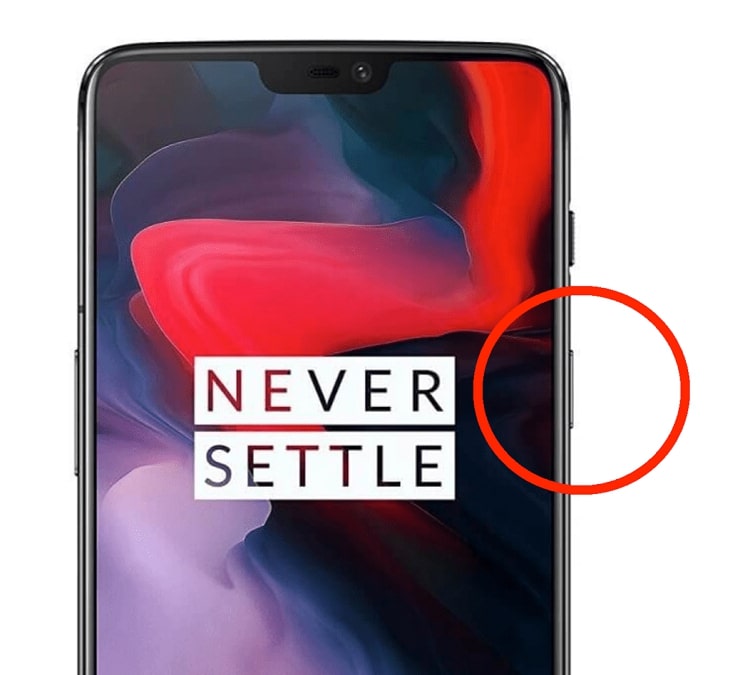
3. Restart your OnePlus in Safe Mode
Sometimes, third-party apps mess up with the system software, leading to the OnePlus black screen issue. So, by running the device in Safe Mode, you can identify if such conflicts are responsible for the problem. When you see that the problem is resolved now in this mode, you can pinpoint and uninstall the problematic app. Apply the following steps for the successful restart of your mobile in Safe Mode:
Instructions: Begin by pressing the “Power” button and the “Volume Up” button at the same time for a while, and then release them when you see the “Power off” prompt. Afterward, hold the “Power off” prompt for another few seconds until the “Reboot to safe mode” message appears. Finally, tap the “OK” button and wait for Safe Mode to launch.
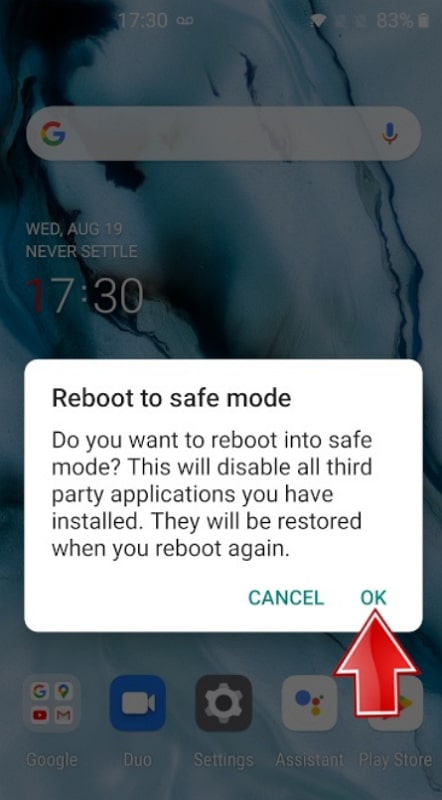
4. Factory Setting Reset
After entering Safe Mode, if you still see the persistence of this black screen problem, you can go for the complete factory reset approach. In this way, you can eliminate any software corruption that might be unidentifiable through other troubleshooting methods. It even clears all user-specific configurations, restoring the device to a clean state. Go through the steps given below to execute the OnePlus factory reset operation:
Step 1 First of all, press and hold the “Power” and “Volume Down” buttons together for a few moments. Then, release these buttons when you feel the vibration and wait for the context to load.
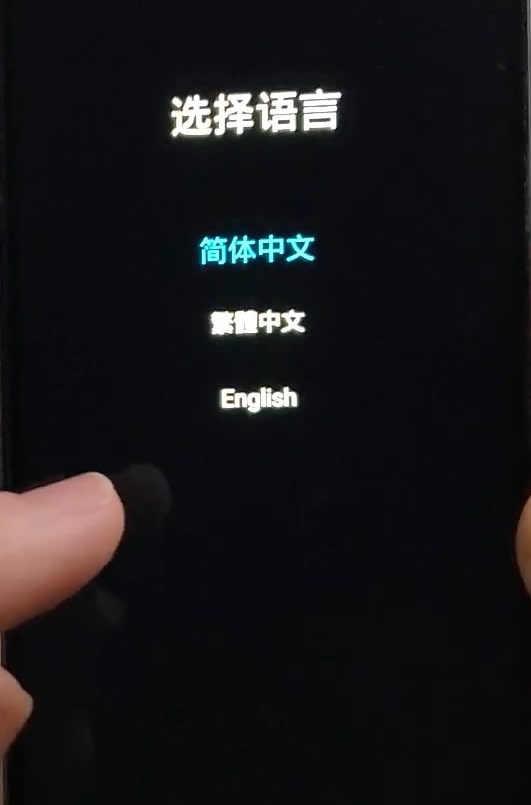
Step 2 Next, select “English” and then tap “Wipe data” on the “RECOVERY” screen. Following this, enter the verification passcode and press the “Format data” option. By confirming this action, the factory reset operation will start to fix this issue within a while.
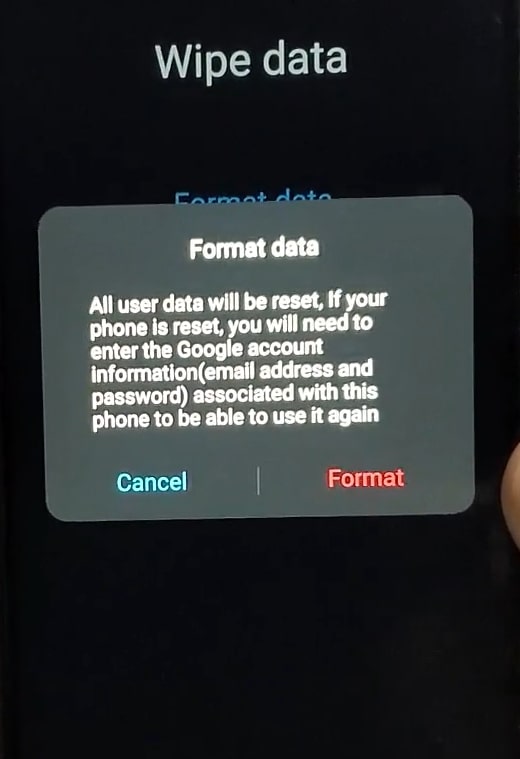
Tip: When you are done performing the whole data reset of your mobile to deal with the OnePlus black screen of death, you will have a brand-new phone but with lost data. However, there are no worries as you can safely bring that data back using a trustworthy third-party recovery software, RecoverGo (Android). Here’s how you can walk through the data recovery steps with this tool:
Step 1 Start by launching the RecoverGo (Android) application on your PC and connect the OnePlus mobile to it via a cable. After that, select “Recover Deleted Data from Device” and navigate through the on-screen instructions for setting your mobile into USB debugging mode.

Step 2 Once you have allowed USB debugging, select the file category that you want to recover selectively and hit “Scan.” Finally, when scanning is complete, you can see the available data, and you can quickly check it by tapping the “Recover” button to recovery data on your OnePlus.

Those who are interested in recovering their valuable data back can download this tool right away and say goodbye to their worries.
Part 3: Ultimate Ways to Solve OnePlus Black Screen
Although factory reset action is usually the last resort we go for when no other solution works. However, there’s a possibility that even after going through this data wiping approach, you may still face the OnePlus black screen problem. So, this section will give you insights about some more ultimate attempts that might prove helpful.
1. Contact OnePlus Support
OnePlus support team has specialized tech knowledge and access to detailed information about your device. They can diagnose complex black screen issues that might not be apparent through basic troubleshooting. Moreover, they can perform a thorough inspection of your mobile to pinpoint the exact cause, even if there’s a hardware malfunction.
So, you can contact them and do everything that needs to be done to ensure your mobile’s full functionality restoration. Besides, if the device is still under warranty, OnePlus Support can offer free repairs or a replacement device.
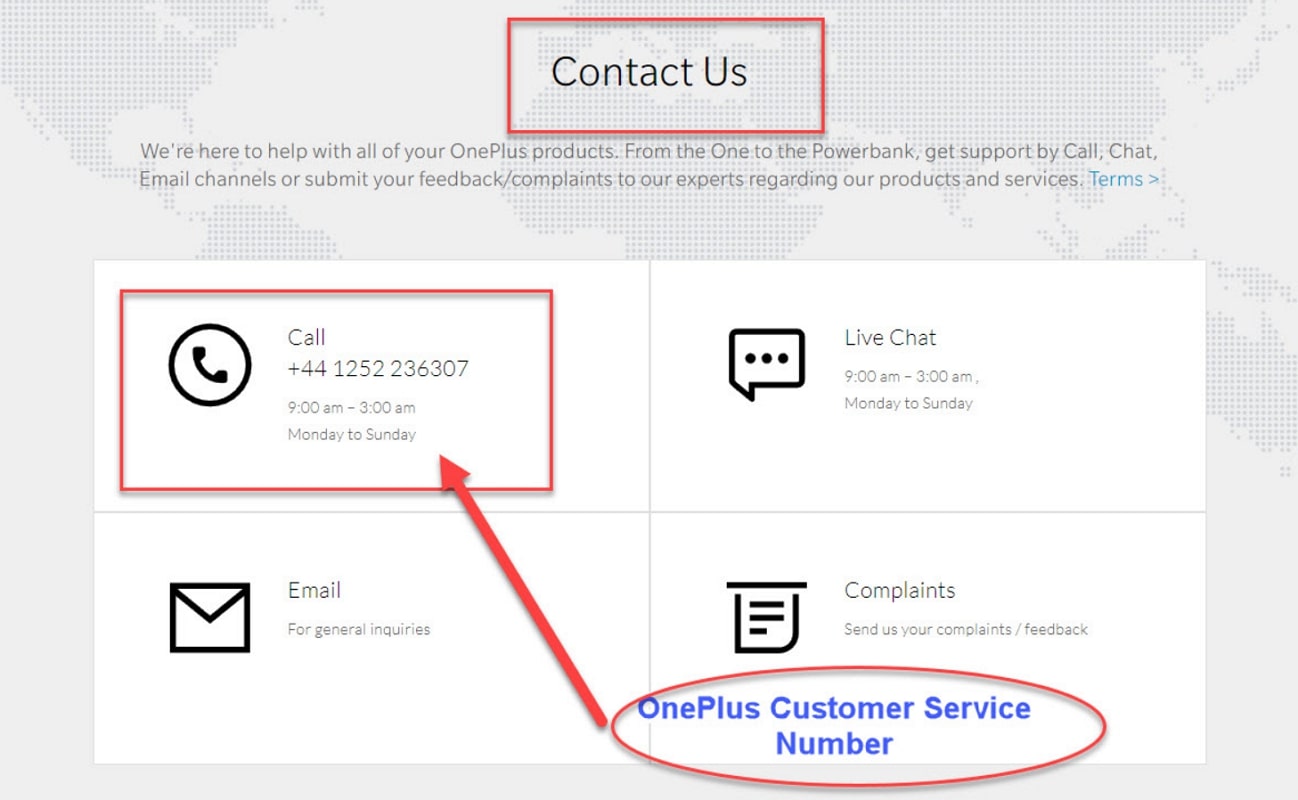
2. Go to Repair Store
Those having the warranty of their OnePlus expired can still go for their phone repair process through third-party stores. These outlets have skilled technicians with experience in diagnosing and fixing smartphone issues. They can identify the exact cause of the black screen problem, whether it’s hardware or software-related.
In particular, if the OnePlus black screen of death issue is due to a damaged display, they can replace the screen with a new one, restoring full functionality. Moreover, the technicians can even replace internal components like motherboards or connectors for a more advanced-level approach.
Conclusion
Overall, dealing with the OnePlus black screen issue can be incredibly frustrating, especially when it disrupts your daily activities. However, by understanding the potential causes and exploring various troubleshooting methods, you can effectively resolve the problem.
Considering this, we have provided you with all the suitable ways which can possibly bring your screen functionality back. Furthermore, we have introduced you to RecoverGo (Android) which can be quite handy for getting your lost data back after performing a factory reset.

