Bluetooth technology is now a significant necessity in our lives, making connecting our tech devices wirelessly convenient. However, like all other technological vulnerabilities, there seems to be a situation where some users face OnePlus Bluetooth issues. Despite this brand’s several other great features and robust hardware, there’s no exclusion when it comes to failures.
In particular, users complain about their devices disconnecting randomly or having trouble pairing with other gadgets. Therefore, go through this guide to the end to fix these annoying OnePlus Bluetooth problems with several straightforward techniques.
Question: I’m Experiencing OnePlus Bluetooth Issues, Any Ideas on the Cause?
Many users are concerned about the question, “Why is my OnePlus Bluetooth not working?” That’s why we must shed light on this matter so that users can better grasp its potential factors. One common reason is software glitches caused by updating the mobile OS, which can introduce bugs that affect Bluetooth functionality.
Another potential cause for the OnePlus 9/8/7/6 Bluetooth issues could be hardware-related, where the Bluetooth antennas or other internal components might malfunction. Moreover, interference from other wireless devices or physical obstructions can affect the Bluetooth signal.
Fix 1: Reboot OnePlus Phone
When you reboot your OnePlus phone, the operating system shuts down and starts again. This process clears the device’s RAM, which temporarily stores running apps and processes. In this way, any conflict caused by these applications and processes can be resolved, and the OnePlus Nord Bluetooth issue can be fixed. Check out the guide below to learn how you can simply reboot your mobile within instants:
- OnePlus 6 or Previous Models: Begin by pressing the “Power” button from the right side of your OnePlus phone and hold it for approximately 7 seconds.
- OnePlus 6T or Subsequent Models: Press the “Power” button and the “Volume Up” button and hold them together for almost 10 seconds, which will trigger your phone for a successful restart.
Fix 2: Update to the Latest System
Updates can generally optimize the operating system and the Bluetooth stack, which is the set of protocols that manage Bluetooth communication. These enhancements can lead to a more efficient handling of Bluetooth connections, reducing the likelihood of the OnePlus Nord/Nord 2 Bluetooth problem.
Step 1 First of all, go to the OnePlus “Settings” and proceed towards the “System” option. Then, head straight to the “System Updates” option, where you can check for new updates.
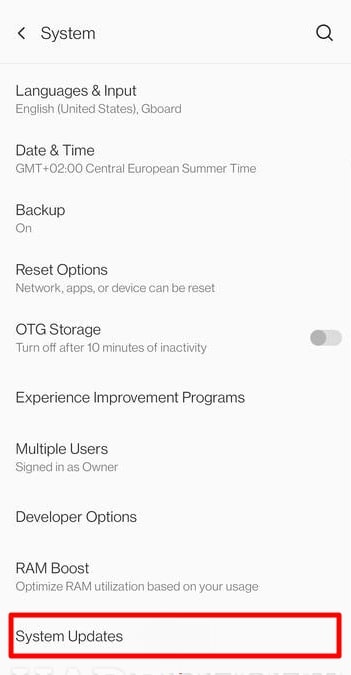
Step 2 On the next page, tap the “Check for Updates” button and wait to see if any update appears. Once you see an update, simply hit the “Install now” button to proceed.
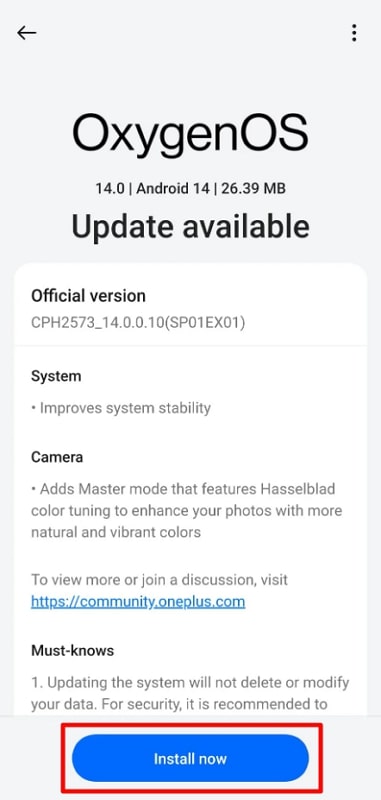
Fix 3: Reconnect Bluetooth
Sometimes, the Bluetooth pairing information of your OnePlus mobile can become faulty, especially if you’ve used it with multiple accessories. These typical glitches can possibly occur due to interference from other wireless signals or minor conflicts between the devices themselves. Therefore, you can effectively resolve this OnePlus 10 Pro Bluetooth issue by unpairing and re-pairing your device in the following way:
Step 1 First, open your OnePlus mobile’s “Settings” and get to the “Bluetooth” feature from there. Afterward, locate the device you are having trouble with and tap its name. A new pop-up will appear from where you have to tap the “FORGET” option to unpair it successfully.
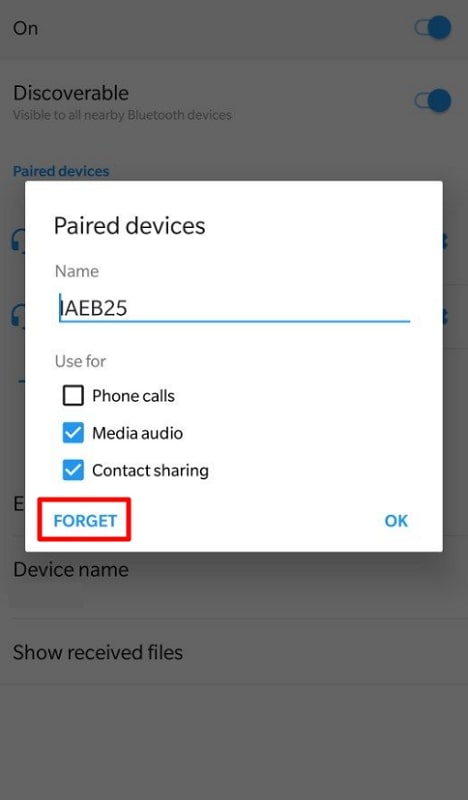
Step 2 Now, restart the Bluetooth service and put it again in pairing mode. Once you see that device, select it and pair by going through the on-screen instructions for pairing code.
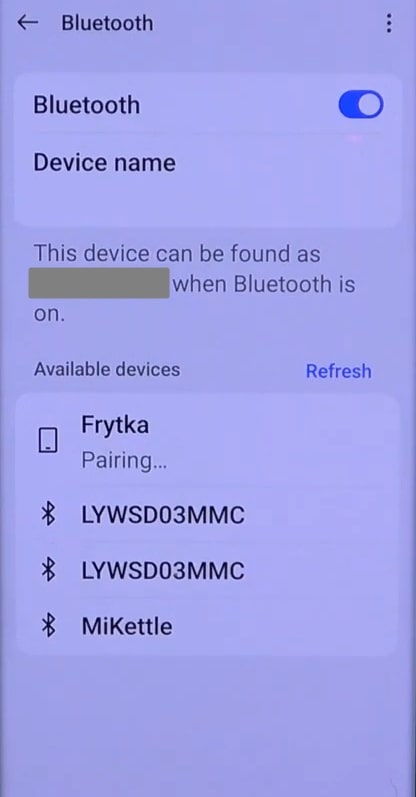
Fix 4: Test Different Devices and Bluetooth
Different Bluetooth devices may have varying levels of compatibility and performance with your OnePlus phone. This is because some of these devices have specific firmware requirements that affect how well they connect and perform. So, you can identify if a particular accessory is causing the OnePlus 9/7 Pro Bluetooth issues by testing different devices.
For this purpose, you can try linking your OnePlus phone to another Bluetooth gadget like headphones. Also, you can confirm the performance of the original Bluetooth device by pairing it with a different smartphone.
Fix 5: Reset OnePlus to Factory Settings
Those who are still stuck on the same OnePlus Bluetooth issues, even after trying every other fix, can go for the reset approach. This method is beneficial if you have extensively installed numerous apps or customized settings. Hence, you can wipe out all stored data, including these corrupted files, which can ensure the removal of the root cause of this condition. Apply the below-mentioned steps for OnePlus factory reset:
Step 1 Start by reaching your OnePlus “Settings” and get to the “System settings” option. Then, swipe up and choose the “Back up and reset” option from the bottom.
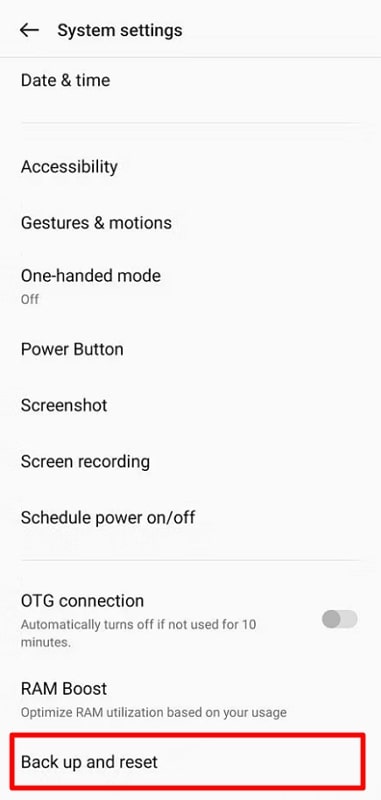
Step 2 Next, tap the “Erase all data” option from the “Reset phone” page, which will prompt you for confirmation. Finally, hit the “Erase data” button from the pop-up context menu to initiate the process.
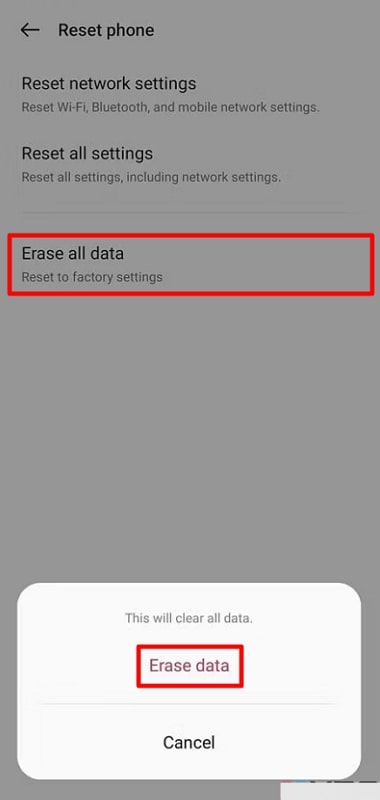
As we mentioned, you will have a fresh state of your OnePlus mobile when you are done with this method, along with the removal of all the data. Those who safely backed up their data before applying the factory reset steps can recover it when they set up their device. However, you don’t need to worry if you do not remember this crucial step because you can still retrieve it using RecoverGo (Android).
Benefits of RecoverGo (Android)
- Comprehensive Data Recovery: This software supports over 11 different types of data, including media files and documents.
- High Recovery Success Rate: It uses advanced algorithms to scan and recover lost data, increasing the chances of retrieving files with exceptional success rates.
- Preview Before Recovery: Before performing the recovery, RecoveryGo allows users to preview the recoverable files, allowing them to accomplish this task selectively.
- Safe and Secure: RecoveryGo ensures that the recovery process is safe and secure without causing further damage or data loss to the device.
Fix 6: Reach Out to OnePlus Support Team
Mobile company’s Support agents are trained to diagnose and troubleshoot a wide range of situations, including OnePlus 6T Bluetooth issues. By contacting their Support team, you can get personalized guidance based on your specific device model and the nature of the Bluetooth issue you are experiencing. They can offer step-by-step instructions tailored to your situation, helping you navigate through potential fixes and adjustments.
For more complex or persistent Bluetooth issues, the OnePlus Support team can take your case to their engineering team. In this way, you can accomplish a deeper investigation into the root cause of your problem and may get specialized solutions.
Conclusion
In conclusion, resolving OnePlus Bluetooth issues can be achieved through a series of systematic troubleshooting steps that you can efficiently perform. Whether you are experiencing random disconnections or failures in Bluetooth pairing, this guide has provided you with every essential detail to restore smooth Bluetooth functionality. Besides, we have specified a reliable tool that you can use to recover the lost data if you go through the factory reset stage.

