OnePlus phones were introduced as quality yet affordable Flagship Killers. They kept up their end of the bargain for quite a few years but have been slowly losing their grip. Recent issues, like the OnePlus camera not working, have waned their popularity.
If you, as a OnePlus user, are also facing similar issues, we have the best solution in this article, so read until the end. Meanwhile, we’ll start with some comments from many users who are experiencing the OnePlus camera not working.
Part 1: Understanding the Surge in OnePlus Camera Failure Complaints
Here are a few comments from some users having the OnePlus camera not working shared on social media.
I have been facing black camera issue since past two months. I have tried clearing cache and data, factory reset but still rear camera not works. Sometimes it opens but after some seconds again black screen appears. This is some kind of software issue.
— From Jaydeep_8897
So today while using the camera, the camera screen suddenly went blank, it’s not working on any other app as well.
— From TTSG
Around the beginning of April, the camera software would start glitching, showing me just a black screen. I would still be able to use it with Instagram or WhatsApp or other apps, if I did the force stop. Sometimes it just made the colors like sepia but in violet tones. Other camera apps would work sometimes and then crash, or would be working fine until I tried to switch from back camera to selfie or video or anything.
— From Sokeh
I installed the last official OTA a while ago, and the problem came up after ~1.5 months of updating it.
— From throwawayy1
Part 2: Why is the OnePlus Camera Not Working?
So why is the OnePlus camera not working? Well, there can be a few physical and software reasons which can cause these issues. Some of the reasons are as follows:
- Outdated OS — If you haven’t installed the latest update, do so immediately. The longer you use one version, the more cache and data it accumulates. This can cause bugs to amplify and start causing issues, especially with some apps that may affect proper functioning.
- Clear Cache and App Data — Sometimes, the cache of your phone camera app gets corrupted, either through neglect or other apps messing with the data. Regular cache clearing should be a routine.
- Conflicting Apps — Some apps can conflict with the official camera app. If the camera is working on other apps like WhatsApp or Skype, try uninstalling them one by one to see which causes the issue.
- Dust Particles Obstructing Lens — A gap between phone parts might have formed after a fall, causing dust to accumulate.
- Damaged Lens — Your camera lens or motor is damaged due to a fall or shock, which is causing issues.
- Update App – You may not have updated the camera and corresponding apps, and the data doesn’t complement other services.
Part 3: How to Fix the OnePlus Camera Not Working Problem?
Before we discuss how you can fix the OnePlus 7/6 camera not working, we have to consider two of the most logical scenarios. Let’s start with the first one.
Scenario 1: OnePlus Camera Not Working After Update
If your OnePlus front camera not working, especially after updating to the latest version, here is how you can check and resolve the issue.
1. Clean Camera Lens
Sometimes, the OnePlus camera taking blurry pictures, and there might not be anything wrong with it. Simply use isopropyl alcohol with a microfiber cloth to clean the lens.
2. Restart Camera App
Open the multitask menu and swipe up to close the camera app. Start the camera app again to see if it resolves the issue. You can also go to the “Apps” section in the “Settings” app, “FORCE STOP” the app, and then start it again.
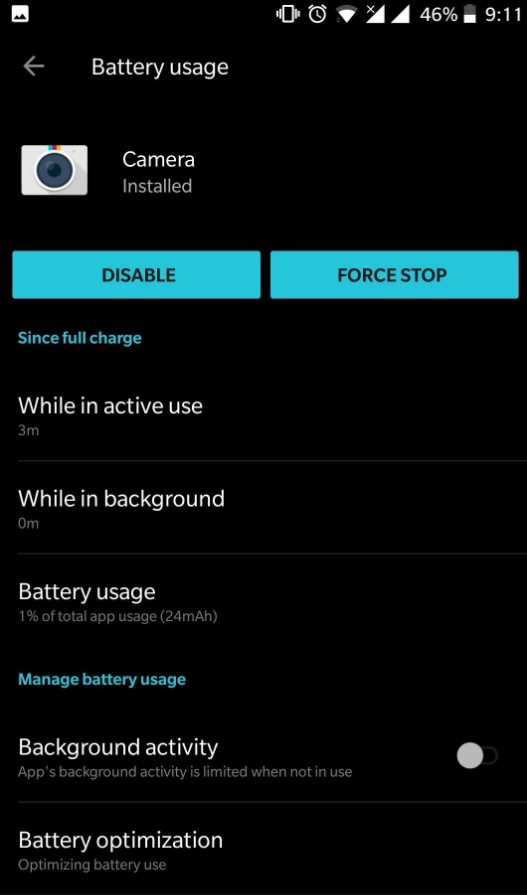
3. Restart OnePlus Phone
You can also restart your OnePlus phone, which helps to clean temporary storage and cache. Upon restart, the device will be in a clean state, which might resolve the issue.
4. Camera Access Permissions
When you permit apps to use the camera, sometimes this can conflict with the camera’s proper functioning. You can remove this permission by going to “Privacy” from the “Settings” app and removing camera access from all apps.
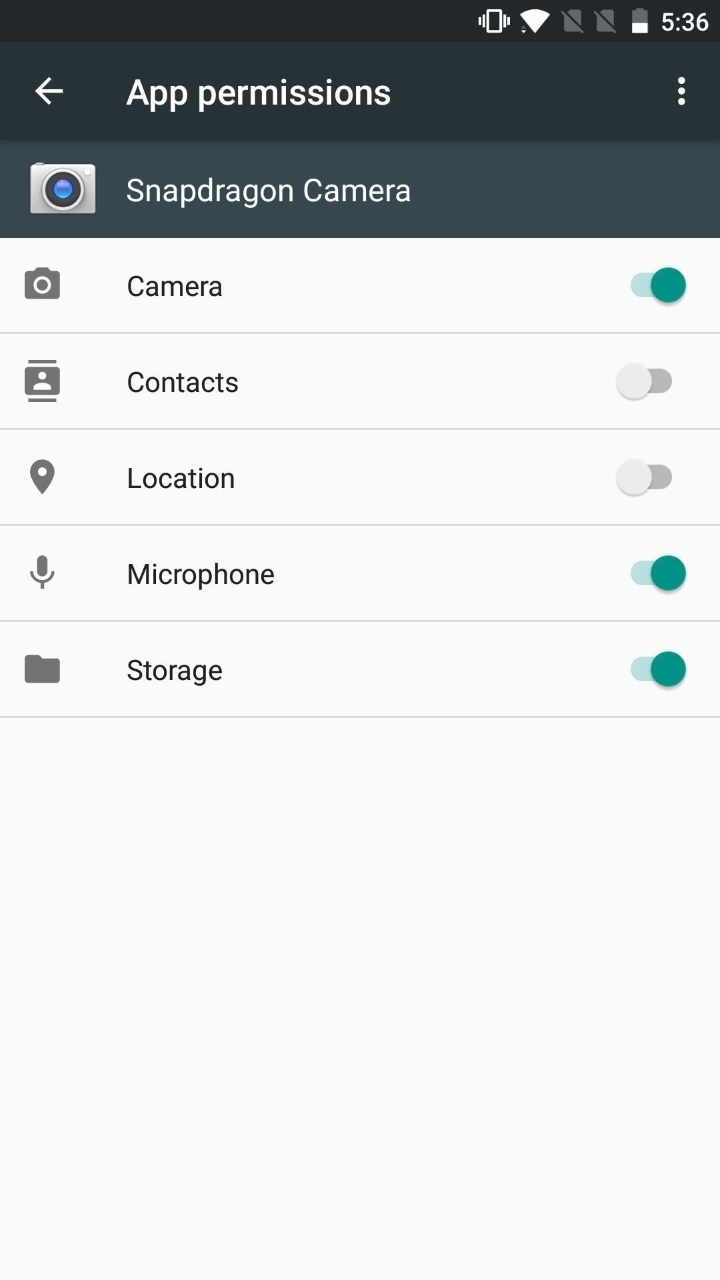
Scenario 2: OnePlus Camera Black Screen
The 2nd scenario is when your OnePlus camera not working and you see a black screen. In this case, please apply the following method to resolve the issue.
1. Latest Version of the Camera App
Continually update your camera app as soon as a new update rolls out. This is especially true if you are facing a OnePlus front camera not working. Most OnePlus phones will have updates listed in your Google Play Store app. Sometimes, it will have a dedicated app for that, so regularly check if there is a new update.
2. Clear Camera App Cache
Sometimes, issues and bugs with cache memory can cause conflict. Go to the “Storage & cache” in your camera’s settings in the “Settings” app.
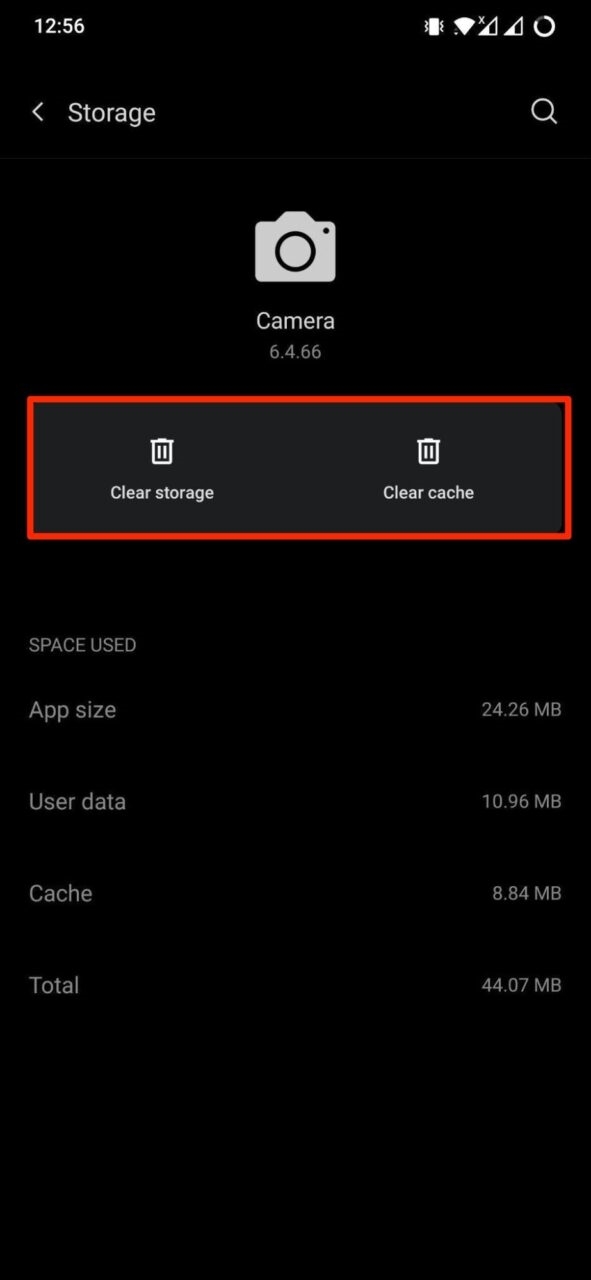
Choose “Clear cache” as shown and restart the app.
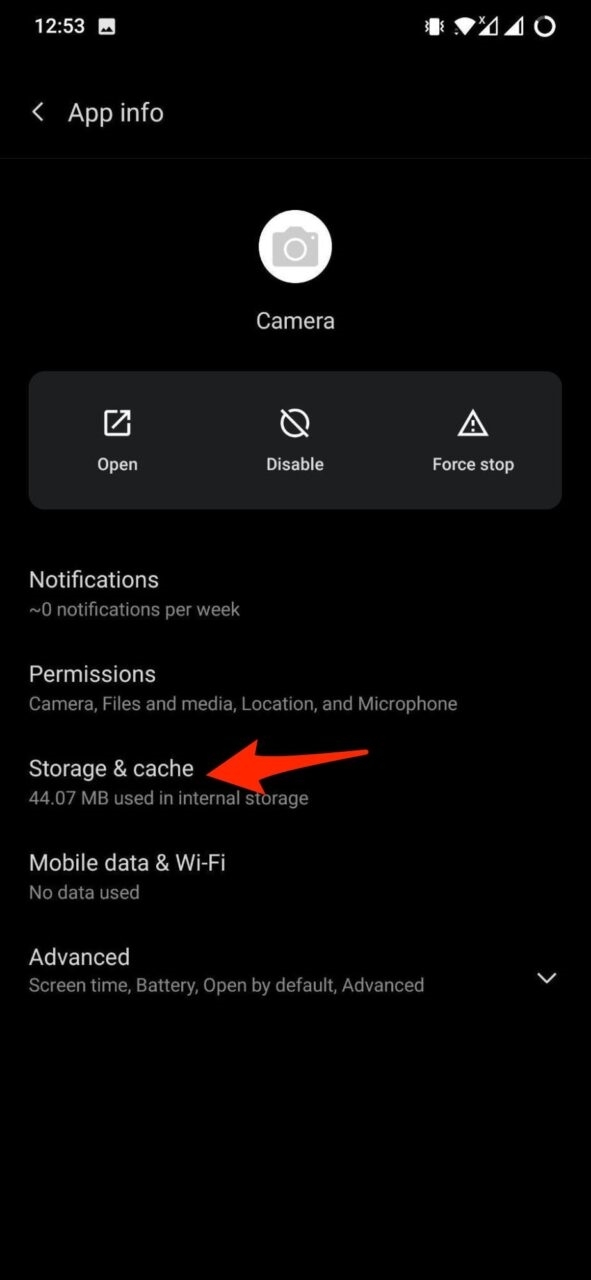
3. Boot OnePlus into Safe Mode
If your OnePlus front camera not working due to an app or cache issue, and you cannot seem to make it work, Safe Mode is a good solution. When you enter safe mode, only priority and essential services are running. If your camera is working there, there is no fault with the hardware; it is most likely a software issue.
Restart your phone to enter Safe Mode. When the OnePlus logo appears, hold the volume buttons until Safe Mode appears. Then, check your camera app and see if the issue is resolved.
4. Reset OnePlus Phone
If none of the methods we shared above work, then the best recommendation is to Reset your OnePlus phone to Factory Settings. In the first section, most of the replies to the comments shared always mention resetting your phone as the last option, which mostly resolves this issue. Therefore:
- Please back up your phone and charge it to begin resetting it.
- Go to the “Reset” options in your “Settings” app and tap on “Reset to start the process”.
- The application will ask to delete and erase all data, back up the data and then agree to erase the data.
- Follow the instructions and set your OnePlus phone as you normally would when buying a new phone.
If you haven’t made a backup or you have lost access to it, some might think they have lost everything. That isn’t true, as RecoverGo (Android) can recover most types of data from your phone.
The process is simple and effective and allows you to choose all recovered files based on different file types. Download the app today with the below button and rest your phone to resolve the issue of the OnePlus camera not working.
Conclusion
In this article, we discussed in detail how to troubleshoot and resolve the issue of the OnePlus camera not working. The problem can be due to hardware or software issues, and with the help of standard methods, it can quickly be resolved. Please read through each section and try out all steps before going to an authorized center to get your camera repaired or replaced.

