OnePlus has always aimed to provide both innovation and style in its technological features. One of its primary features is the in-display fingerprint sensor, which lets users quickly unlock their phones by touching the specified screen area. However, some users are facing challenges and have reported a distinct problem with the “OnePlus fingerprint not working.”
You can imagine the extent of frustration, as it disrupts your phone unlocking experience, especially in emergencies. In this article, we will explore why faults appear in the OnePlus fingerprint sensor and how to restore it to proper functionality. Don’t forget to read the article to the end to avail yourself of all crucial insights.
Part 1: What Are the Problems with the OnePlus Fingerprint?
The foremost approach before getting to the main subject would be to learn about some user-reported experiences regarding this matter. So, have a look at these problems mentioned below, which the OnePlus users have reported about the “OnePlus fingerprint sensor not working” issue:
Fingerprint reader has stopped working after restarting phone. Have not updated apart from security updates because I don’t like the new Android 12 that OnePlus now has, especially with the bugs and missing features. Restarted phone, cleared cache, re-added fingerprints and all I get is “Not Recognized.” No, I’m not using any tempered glass or screen protectors. It’s really annoying because it’s inconvenient to having to type my passwords to login to apps that I use on a daily basis, sometimes multiple times an hour. I see others having similar issues and no fix.
— From RhajeemCrawford
The fingerprint scanner on the lockscreen is gone. I now have to enter my password every time I want to open my phone. I have several fingerprints scanned, no damage to the screen. Haven’t changed any settings.
— From MumblingMute
By going through these comments, it seems that users are experiencing OnePlus fingerprint problems despite not updating their mobiles beyond security patches. The sensor fails to recognize fingerprints even after clearing the cache and re-adding fingerprints, with no usage of tempered glass or protectors. Besides, some are even complaining about the disappearance of the fingerprint scanner icon, where they need to manually enter the unlock password every time.
Part 2: Why Is My Fingerprint Sensor Not Working in OnePlus?
After having a glance at the commonly reported issues by OnePlus users, let’s proceed toward apprehending the root causes of this matter. In this way, you will be better able to deal with the “OnePlus Nord fingerprint sensor not working” issue and suggest appropriate solutions.
- Incorrect Fingerprint Entry: Sometimes, the fingerprint sensor may fail to recognize your fingerprint due to an improper scan during the initial setup. In particular, the sensor might have trouble in recognition if your finger wasn’t placed correctly.
- Blocked by Screen Protector: Many users apply screen protectors to safeguard their phone screens. However, some of those are thicker ones and can interfere with the sensor’s ability to read your fingerprints.
- Software Glitch: Another possible cause is the glitch or bug you might face when updating your OnePlus software. This factor is more likely possible if the “fingerprint sensor not working OnePlus” problem appeared after a recent software update.
- Dirty or Wet Finger: It’s obviously a common thing to know that these sensors require a clean and dry finger to function correctly. So, any dirt or water content on your finger might cause the sensor to struggle to read the prints accurately.
Part 3: How Do I Fix My OnePlus Fingerprint Sensor Not Working?
Now that you have a complete knowledge of the potential causes for this “OnePlus 9R fingerprint sensor not working” issue, let’s move to the main subject. Here, we will serve you with several approaches you can attempt to troubleshoot and deal with this condition.
1. Unlock Your Phone via UnlockGo
Those who have tried the fingerprint sensor again and again and are still going through the same error can get help from third-party software like UnlockGo (Android). This tool can help bypass any lock screen and give you access to your phone, allowing you to troubleshoot even further. It may also come in handy for situations where you have forgotten your unlock passcode and are entirely unable to get into your phone.
A valuable aspect of this tool is that you can bypass all locks without even going through any kind of data loss. Thus, it doesn’t matter if you are facing the OnePlus fingerprint sensor not working after screen replacement or any unlock restriction, UnlockGo is your trustworthy partner.
Step-by-Step Guide to Bypass Screen Lock Using UnlockGo
Walk through the straightforward manual provided below to breach your OnePlus lock screen through this reliable software:
Step 1 Connect Your OnePlus and Access the Screen Lock Remover
First of all, download and install the UnlockGo application on your system and launch it. After that, connect your OnePlus mobile to your PC via a cable and select the “Remove Screen Lock” feature. Simply hit the “Start” button after reading the essential instructions in the “Note” section.

Step 2 Select Your Device Brand and Get into Recovery Mode
On the next page, you will be shown several smartphone brands, from which you can select the one for which you are applying this procedure. Once selected, you must now put your OnePlus device into recovery mode to get ready for the screen unlocking process.

Also read: How to enter recovery mode for phones without home button
Step 3 Finalize the Screen Bypass Procedure
After entering recovery mode, you will be provided with some on-screen instructions that you must follow carefully. Then, tap the “Next” button, and you will get the confirmation message for a successful screen unlock. Finally, click “Done” and reboot your OnePlus, which will prompt you to set a new passcode.

2. Remove and Re-add Your Fingerprint
When you first set up your fingerprint, the sensor captures various angles and aspects of your fingerprint pattern for efficient recognition. If the initial scan was not thorough or done incorrectly, the sensor might struggle, leading to the “OnePlus 8 fingerprint not working” issue.
In this regard, the best approach would be to delete the previously added fingerprint data and add a new one correctly. Follow the steps enlisted below to change this unlock method:
Step 1 Start by navigating to the “Settings” of your OnePlus mobile and head towards “Security & Lock Screen.” Tap “Fingerprint Unlock” and access it by providing your device passcode. Now, look for the added fingerprint and hit the “Delete” icon with the “Yes, Remove” confirmation.

Step 2 Next, reach the same “Fingerprint Unlock” page again and this time tap “Add fingerprint.” After that, hit the “Next” option and simply go through the on-screen manual to complete the fingerprint scanning process. Finally, tap the “Done” option and see if the issue remains.
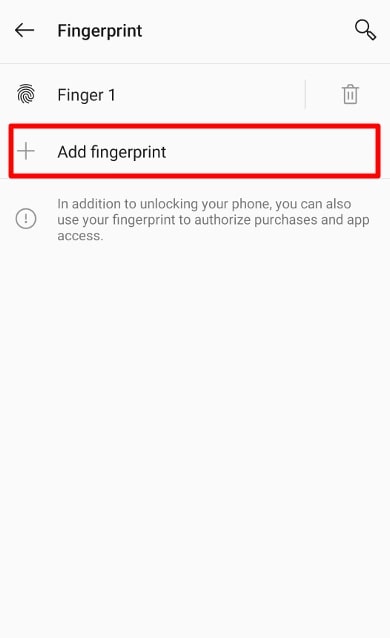
3. Remove Screen Protector
Screen protectors are typically applied to protect your screen and absorb the falling effect, but they can create a barrier between your finger and the sensor. In particular, protectors that are not explicitly designed for in-built display sensors can interfere with the sensor’s ability to read your fingerprint accurately. Hence, you can eliminate this interference and allow your OnePlus sensor to function as intended.
Besides, some screen protectors even come with anti-glare or privacy coating functionality, which can cause light distortion and further affect the sensor’s performance. In these scenarios, the best possible way to resolve the “OnePlus 7T fingerprint sensor not working” problem is to remove that protector and let the sensor operate under optimal conditions.
4. Clear OnePlus Cache
Over time, the cache of your OnePlus mobile keeps accumulating corrupted data that can impact several functionalities, including the fingerprint sensor. Also, these caches store temporary files used by apps and the operating system to speed up processes, which can conflict with the scanning ability. So, clearing the cache can remove these unnecessary files and free up storage space on your mobile, which you can perform in the following way:
Instructions: Begin by accessing the “Settings” app of your OnePlus device and proceed to the “Storage” option. There, tap the “FREE UP SPACE” button which will instantly clear all the stored cache and unwanted files from your mobile.
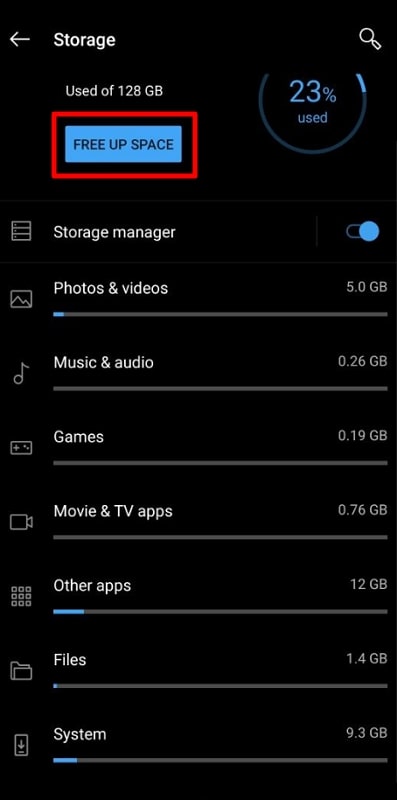
5. Resetting OnePlus Phone
After carefully applying all the above-mentioned troubleshooting techniques, you should be able to eliminate the “OnePlus fingerprint not working” issue. However, if the problem persists, there’s an advanced-level approach where you must reset your device completely. A factory reset reinstalls the system software and ensures that all essential components are in their correct and functional state. Apply the following steps to accomplish this phone reset task:
Step 1 From the “Settings” of your OnePlus device, go to the “System Settings” and scroll down to the end. There, select the “Back up and reset” option which will lead you to the “Reset phone” page.
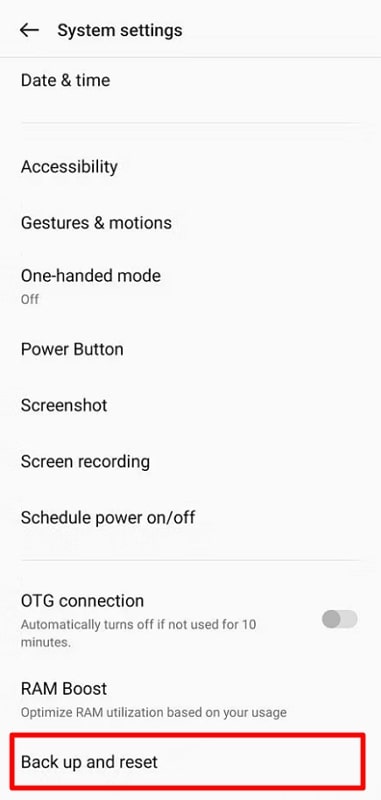
Step 2 On that screen, choose the “Erase all data” option to reset your mobile to its factory settings. Lastly, you will have to confirm this action by tapping “Erase data” on the pop-up menu.
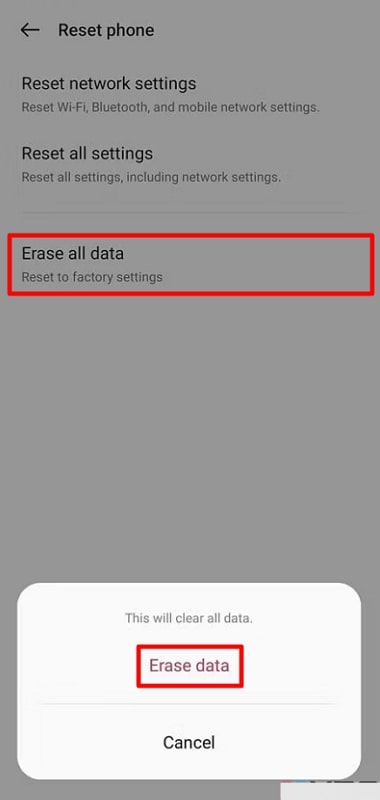
Although you can get your matter resolved with this last-resort approach, it’s still not preferable as it wipes the entire phone data. This means that if you haven’t backed up your data before, you may lose it forever.
However, there’s still a way you can recover the lost data on your OnePlus through third-party software RecoverGo (Android). Having this tool by your side, you can bring back the deleted data even from a broken screen phone.
6. Get Help from the OnePlus Support Team
Another ultimate way to deal with the troublesome “OnePlus fingerprint sensor not working” matter is to contact the Support Team for expert advice. They have access to detailed technical knowledge and resources to identify the root cause of the fingerprint sensor problem.
If the issue with the fingerprint sensor is due to a hardware defect, the OnePlus support team can perform a thorough inspection of your device. Furthermore, they can provide options for device replacement or repair under warranty, ensuring that you receive a fully functional device.
Conclusion
To conclude, despite several exciting features and advancements in in-display fingerprint sensors on OnePlus devices, you may face some troublesome challenges. In particular, troubleshooting the “OnePlus Fingerprint Not Working” issue requires a systematic approach to identify and resolve underlying causes.
For this purpose, this guide has covered several reasons for this kind of malfunction and how you can practically solve it. Moreover, we have made you familiar with magical software that allows you to bypass screen lock even if you don’t remember your password at all.

